Here at Hawk Ridge Systems, we often get the question: “Can I run SOLIDWORKS on a Mac?” The answer is “Yes!”, but not right out of the box.
While Macs often dominate in the realm of graphic, video, or web design, Windows-based PCs have long been the platform of choice for engineering design and analysis, including for programs like SOLIDWORKS. As a result, running SOLIDWORKS on a Mac, while possible, does require some extra steps and considerations.
In this blog post, we will discuss the basics of running SOLIDWORKS on a Mac as well as an alternative option to leverage the power of SOLIDWORKS from any internet-connected device.
Considerations When Running SOLIDWORKS on Mac
SOLIDWORKS is a Windows-based program. SOLIDWORKS will not run natively on non-Windows-based machines, such as a Mac. Therefore, we recommend running SOLIDWORKS on a Windows-based machine over a Mac-based machine in most instances.
To run SOLIDWORKS on a Mac, you first need to emulate the Windows environment. You can do this using a “virtual machine,” otherwise known as a “hypervisor.” A virtual machine is software that emulates computer hardware. They are typically used to run software that is not natively compatible with your computer, such as SOLIDWORKS on a non-Windows machine.
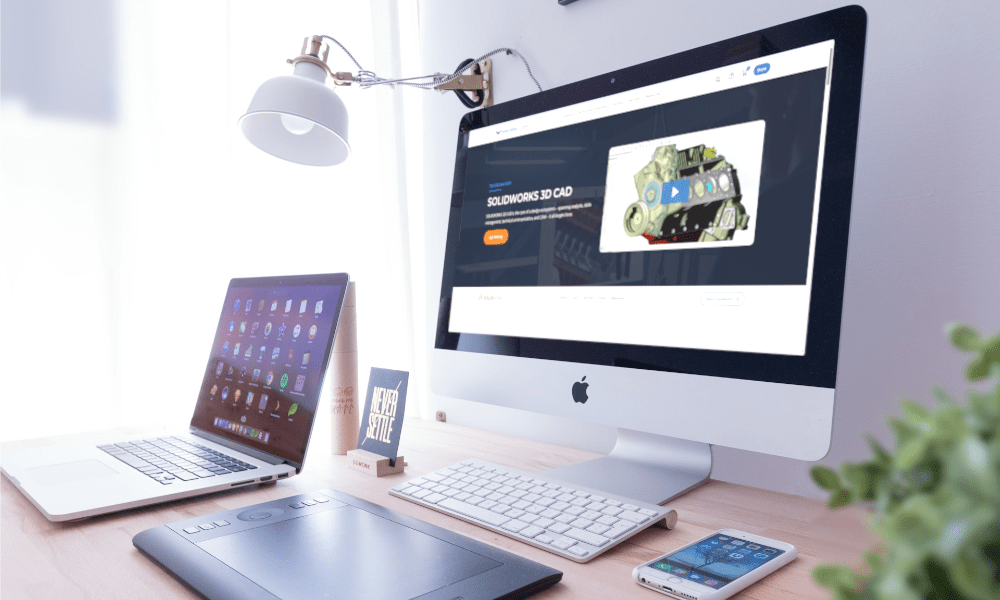
Officially compatible virtual machines/hypervisors are listed on the SOLIDWORKS system requirements page.
“Parallels” often tops the list in terms of performance and hassle-free emulation when using SOLIDWORKS on a Mac. There are several other options, such as VMWare and Microsoft Hyper-V, but your choice of virtualization software may be determined by your actual hardware. Modern Mac computers come in two flavors: those with Intel-based processors (~2020 and earlier) or Apple Silicon ARM processors with their M1 and M2 chips (2020 and onward). The specific differences between Intel and ARM processors are outside the scope of the blog, but it is important to know which one your machine uses.
You can read more about what kind of hardware we recommend you use for optimal performance of SOLIDWORKS 2024.
Parallels version 18.3.2 is currently (at the time of writing this blog) recommended for SOLIDWORKS 2024 and thankfully supports both x86 and ARM architectures.*
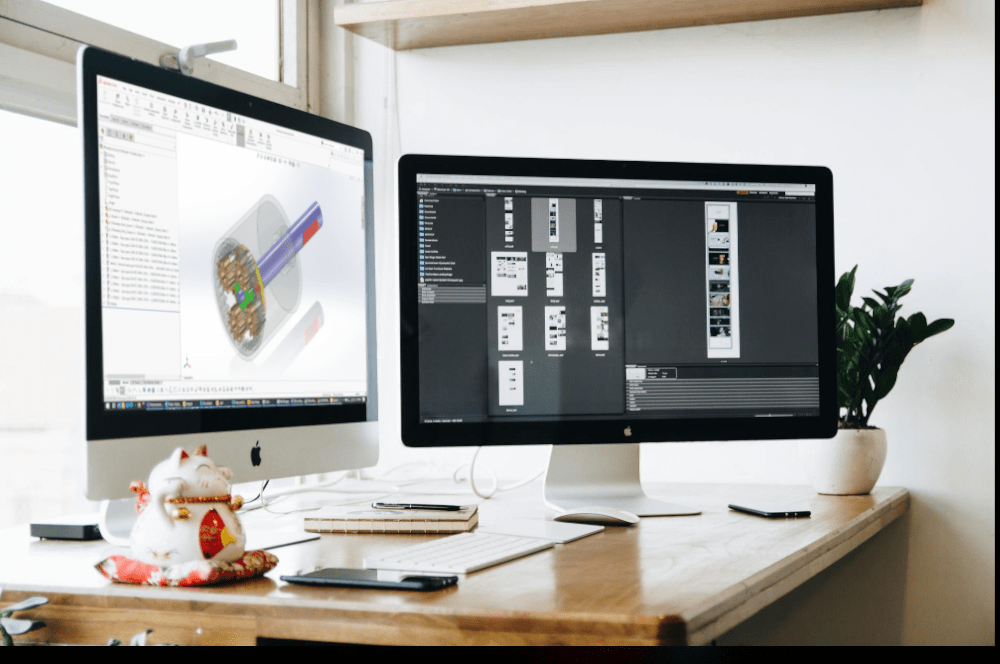
While most virtual machine software is easy to use, installing and implementing a virtual machine comes with its own set of challenges. The process can be daunting to some users. If you decide to utilize a virtual machine, make sure that you have a good understanding of the process and realize that it may not be a “one-click” operation. We advise referring to the official support pages for your virtualization software to ensure smooth operation.
Once a virtual machine has been set up properly and Windows has been installed, SOLIDWORKS can be installed normally by following our SOLIDWORKS Installation and SOLIDWORKS Activation guides.
*Note: SOLIDWORKS is designed for the x86 architecture; some additional tweaks/steps may be required for it to run consistently with a virtual machine running on a system with ARM architecture (M1 and M2 chips).
What Kind of Hardware Do You Need to Run SOLIDWORKS?
You can find hardware recommendations and guides for running SOLIDWORKS products on our website:
- Best Hardware for SOLIDWORKS (blog)
- SOLIDWORKS 2024 Recommended Hardware Guide (support article)
- SOLIDWORKS 2024 Comprehensive Hardware Guide (support article)
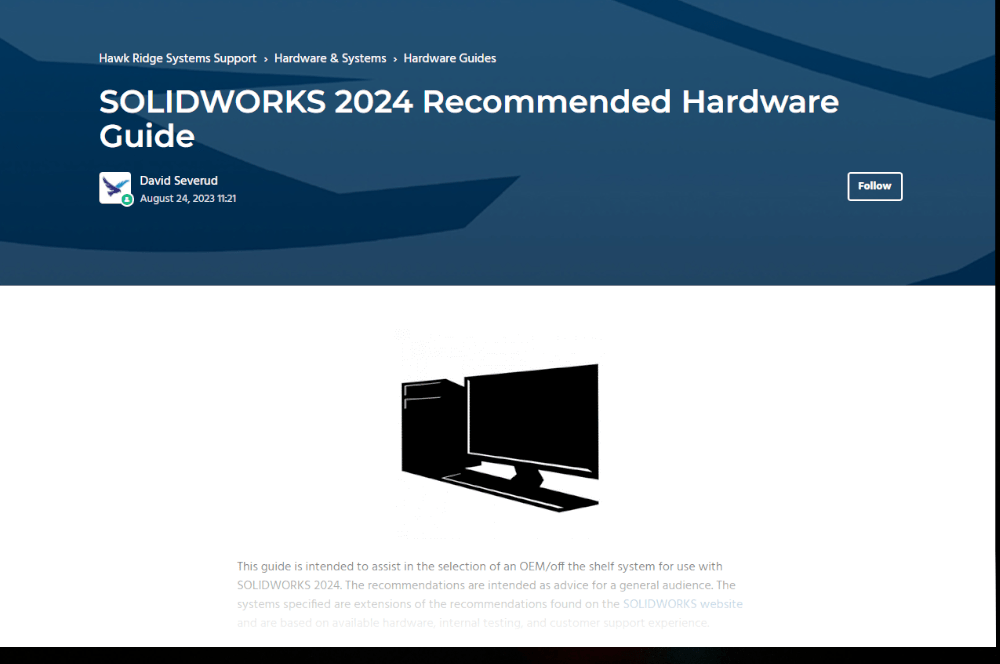
The above hardware recommendations and guides are for Windows-based machines. Nonetheless, the same general rules apply when running SOLIDWORKS on a Mac via a virtual machine. This means prioritizing CPU speed over number of cores, ensuring you have enough RAM (32GB+ recommended), and having a suitable graphics card.
Ensuring that your graphics card is suitable to run SOLIDWORKS may be the biggest hurdle. While SOLIDWORKS can technically run with many types of graphics cards, workstation type cards offer the best performance and stability.
Currently, there are no SOLIDWORKS-certified graphics cards for MacOS. However, this does not mean that SOLIDWORKS will not work with your Mac’s graphics card. Instead, it means that no graphics cards have been tested and certified by SOLIDWORKS for use on a Mac. As a result, their performance is not guaranteed.

We recommend making use of the SOLIDWORKS Hardware Certification guide to view officially certified graphics cards. There are certain graphics card models used on both Mac and Windows-based platforms, which may help guide you in the right direction when determining how well SOLIDWORKS will run on your specific machine.
Further information is given in our support article on the topic, Apple Mac Recommendations and Support Policy.
Limitations of Running SOLIDWORKS on a Mac
Because SOLIDWORKS is native to Windows, there are some considerations we need to make when using it via a virtual machine.
First, are the limitations of technical support. The technical support provided for SOLIDWORKS assumes that you are running the program on the platform it is designed for. As such, support for SOLIDWORKS installations on a virtual machine may be limited.
While you still get the same level of support that you would normally get for the core SOLIDWORKS tools, any issues related to installing or using it on a Mac are unsupported. More information on our support policies regarding using SOLIDWORKS on a Mac can be found in our support article, Apple Mac Recommendations and Support Policy.
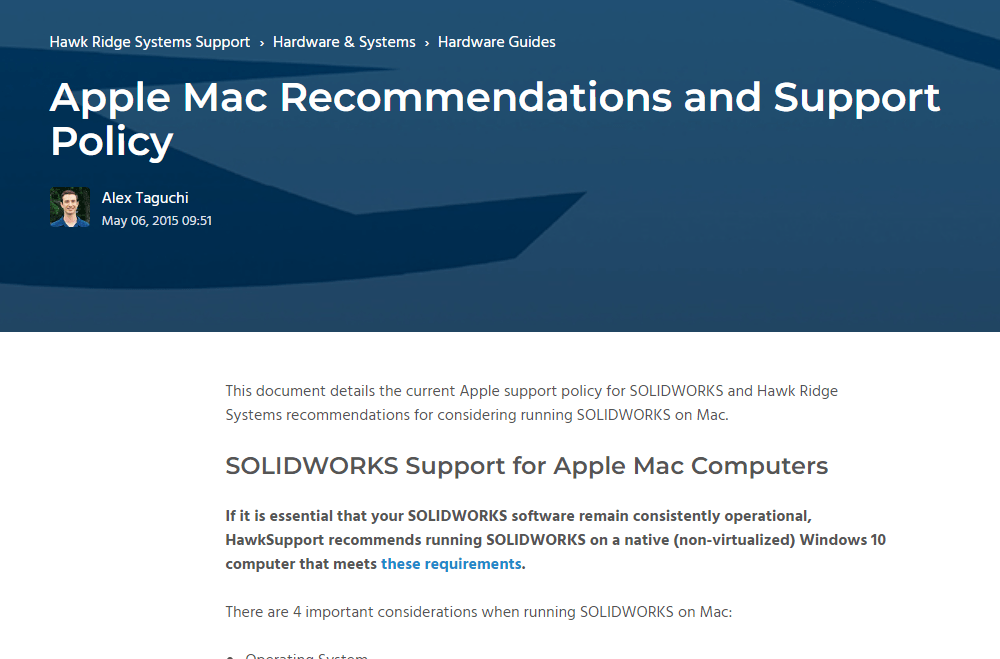
There are performance and stability considerations as well. Because a virtual machine is simulating an entire Windows-based PC on your Mac, it typically uses more resources to emulate that machine and the Windows OS, in addition to running SOLIDWORKS. Therefore, things may not run as smoothly or consistently as they would on a Windows machine.
There may also be performance issues simply due to the differences in hardware and architecture between a Mac and Windows-based PC.
Some users have reported issues specifically related to graphics, such as sketch entities not appearing correctly, Enhanced Graphics Performance not functioning properly, or RealView graphics not being available. These and other issues are discussed in our support article Apple Mac Recommendations and Support Policy – Hawk Ridge Systems Support. There can be workarounds or fixes for these types of issues, but they are not typically supported by Hawk Ridge Systems, SOLIDWORKS, or Apple.
Despite this, there have been many successful cases of people running SOLIDWORKS on a Mac without a problem. That includes the latest 2024 version on Windows 11 installed via virtual machine on Macs with the M1/M2 chip architecture.
What If I Want an Alternative Option? Using the 3DEXPERIENCE Platform
For those who don’t want to deal with the hassle of setting up a virtual machine, but still want to leverage the power of SOLIDWORKS for their engineering design there is another option: the 3DEXPERIENCE Platform. The 3DEXPERIENCE Platform is a cloud-based platform for engineering design, analysis, and product data management. It is often thought of as “SOLIDWORKS on the Cloud.”
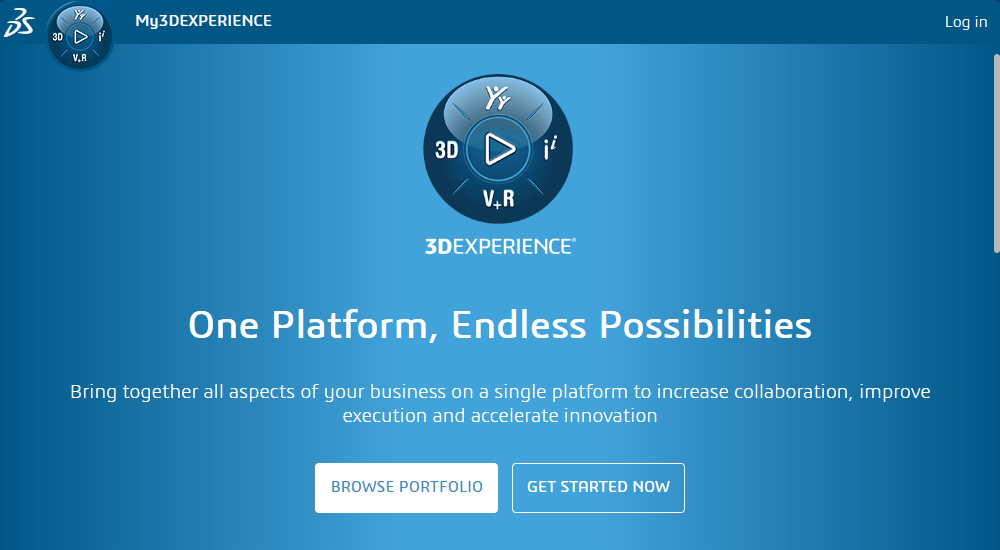
There are a wide range of apps on the 3DEXPERIENCE Platform, including tools for:
- Design, CAD Modeling, and Product Data Management (PDM)
- Advanced Simulation and Analysis powered by ABAQUS
- Multi-axis CAM and Machine Simulation
- Project Management and Development Tracking
- Product Lifecycle Management (PLM)
You might consider the 3DEXPERIENCE Platform to be a “next-gen” set of engineering tools — always available and always cloud-connected. This means that the entire suite of 3DEXPERIENCE tools is usable on any computer or mobile device with access to the internet.
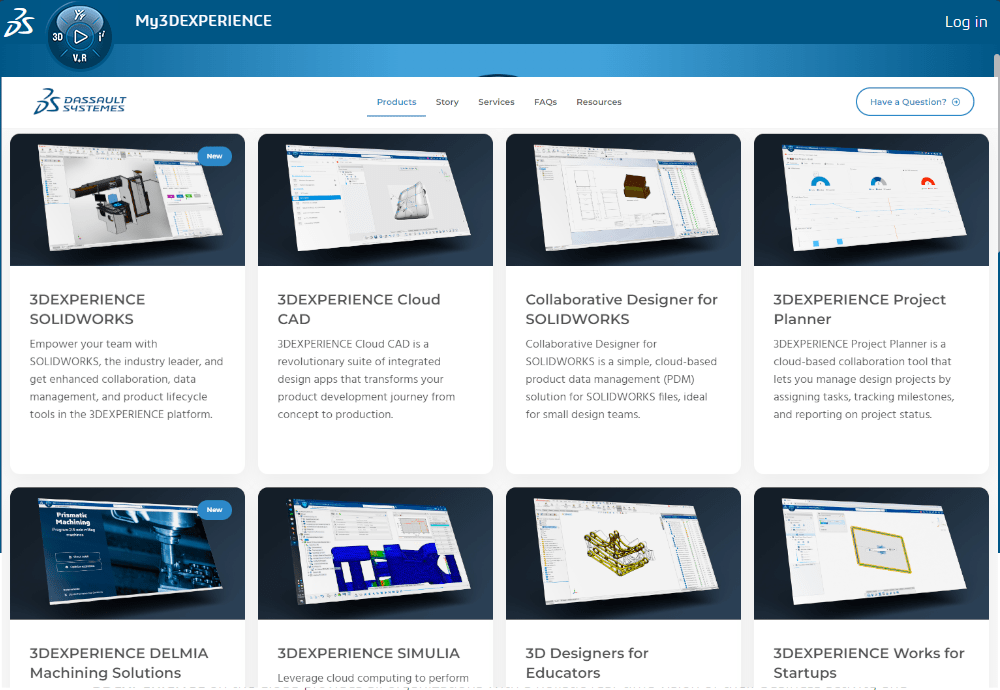
So, whether you are working from your desktop computer (Windows, Mac, or otherwise) in your office or from your phone or tablet in the field, you always have access to the data and tools you need. The same goes for any other users in your organization, including those using desktop SOLIDWORKS on a Windows-based PC. Data can be shared seamlessly between users directly inside of SOLIDWORKS or via a regular internet browser making collaboration easy.
The cloud-based nature of the platform also allows us to utilize server-side processing power. No need to invest in expensive hardware solutions because the 3DEXPERIENCE Platform takes care of the computing power for you. This is particularly useful for resource-intensive operations like complex simulations such as dynamic and highly non-linear analysis or highly involved Computational Fluid Dynamics (CFD) analysis.
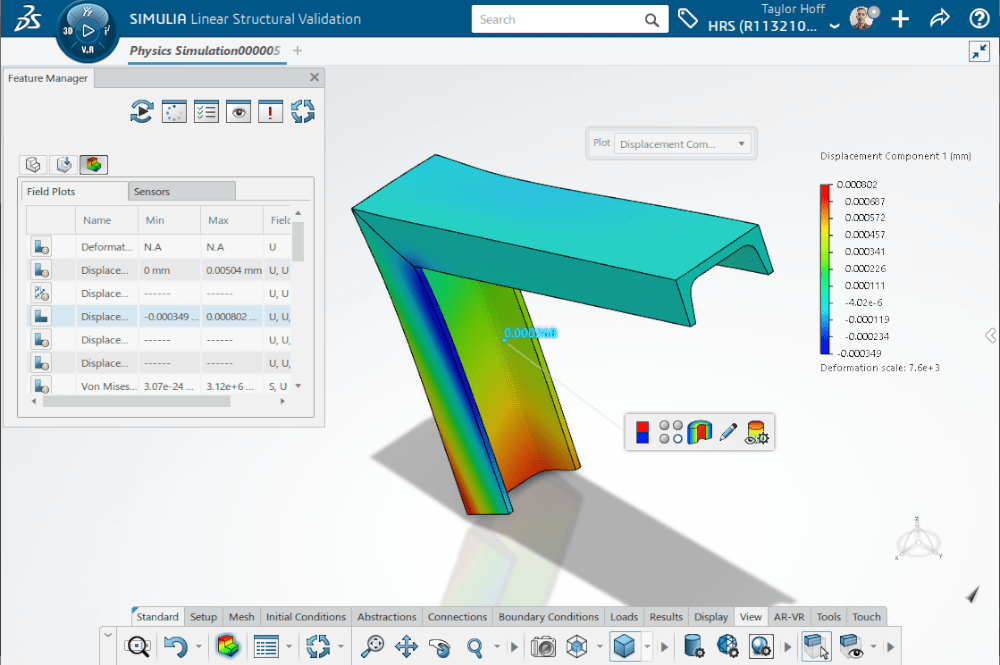
Additionally, as an official platform, the 3DEXPERIENCE suite of tools are fully supported by SOLIDWORKS and us here at Hawk Ridge Systems. So, unlike using a virtual machine to run SOLIDWORKS on a Mac, you have the full power of Hawk Ridge Systems behind you to ensure your success when using the 3DEXPERIENCE Platform.
Running SOLIDWORKS on a Mac – Final Thoughts
As we have discussed, just because SOLIDWORKS can’t natively run on a Mac, doesn’t mean that you don’t have options for using your Mac computer for engineering design. By using a virtual machine, you can install SOLIDWORKS on your Mac by emulating the Windows environment.
Using SOLIDWORKS on a Mac comes with its own set of challenges and while there are several virtual platforms that are officially compatible with SOLIDWORKS, there is no official avenue for technical support.
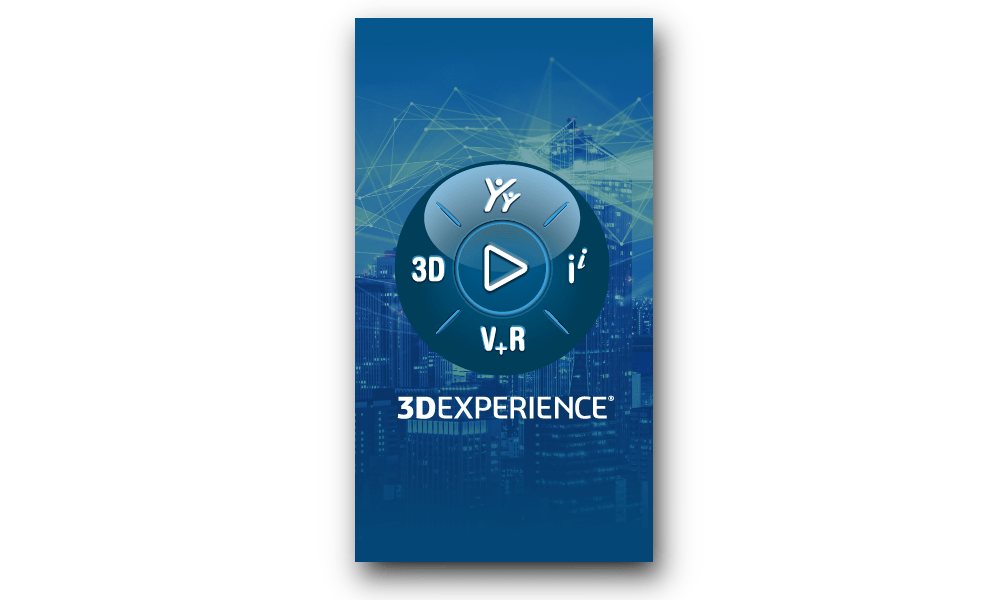
If implementing a virtual environment to run SOLIDWORKS is not an attractive option for you or your organization, there is another option with the 3DEXPERIENCE Platform. The 3DEXPERIENCE Platform is an official SOLIDWORKS platform that is 100% supported by us here at Hawk Ridge Systems. The 3DEXPERIENCE Platform offers an extensive portfolio of tools to enable full-cycle development of engineered products.
If you have any further questions about SOLIDWORKS or the 3DEXPERIENCE Platform, don’t hesitate to reach out to us! We are always happy to help and be a part of the solution to your engineering challenges.




