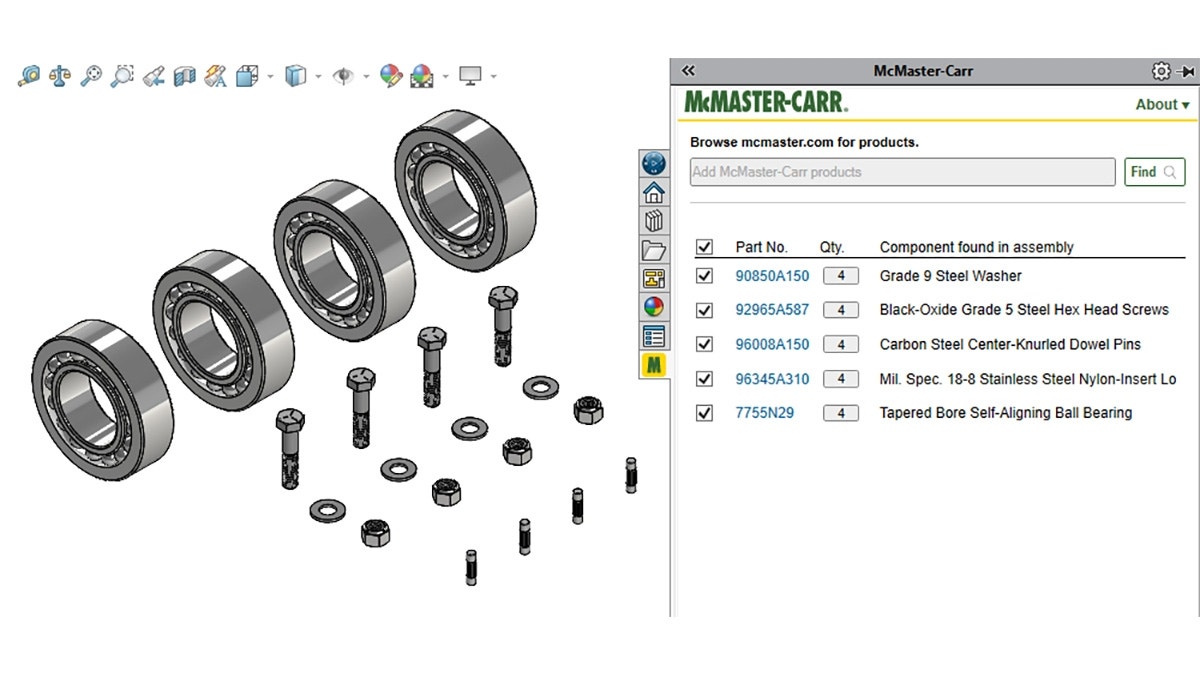Note: Hawk Ridge Systems is not related to or endorsed by McMaster-Carr in any way, nor vice versa. Hawk Ridge Systems does not directly support the McMaster-Carr add-in. We provide the information in this blog post in hopes that it will benefit our customers and other SOLIDWORKS users.
As engineers and designers, McMaster-Carr is a supplier many of us are familiar with. And there is a good reason. McMaster-Carr has an enormous catalog of components often used in engineering design, fabrication and manufacturing.
The CAD models McMaster-Carr provides for its components can be huge time savers whenever we want to include one of its products in our designs.
The McMaster-Carr developed a free SOLIDWORKS add-in to help users navigate and use parts from its catalog.
In this blog post, we will explore the McMaster-Carr add-in for SOLIDWORKS to discuss what it does and how to install and use it.
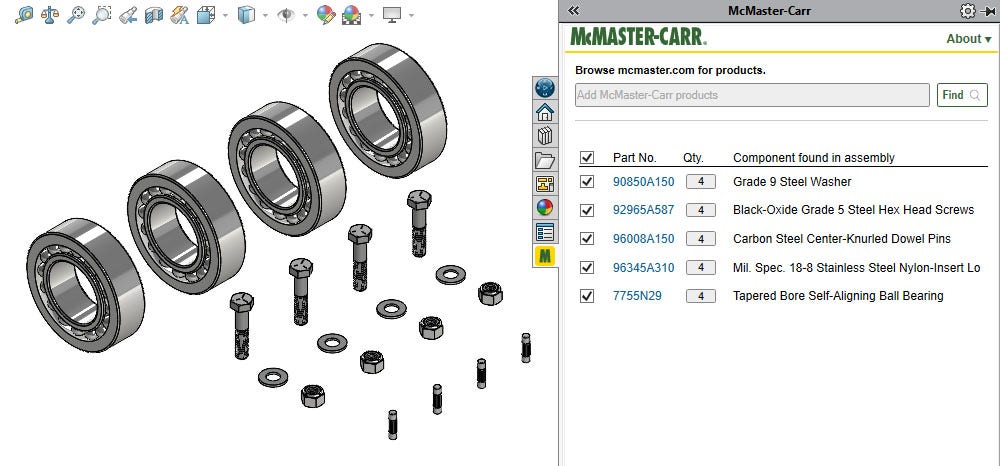
Understanding the Basics of the McMaster-Carr Add-In for SOLIDWORKS
At its core, the McMaster-Carr add-in is a procurement tool designed to get McMaster-Carr models into your SOLIDWORKS assemblies so that you purchase those components at some point down the line.
The add-in integrates directly with SOLIDWORKS and gives you access to the entire McMaster-Carr catalog. If a part has a CAD model, we can insert it directly into our SOLIDWORKS assembly instead of manually downloading it. From within the add-in, we are essentially building a McMaster-Carr order.
Unfortunately, many users consider the McMaster-Carr add-in an “alternative” to the SOLIDWORKS Toolbox. But in reality, they are very different tools.
The SOLIDWORKS Toolbox helps manage, configure and automate standardized components, like fasteners, for single users or across an entire organization. The McMaster-Carr add-in helps you quickly grab McMaster-Carr models to order parts. Both can be very useful, but it’s important to remember that they have very different uses.
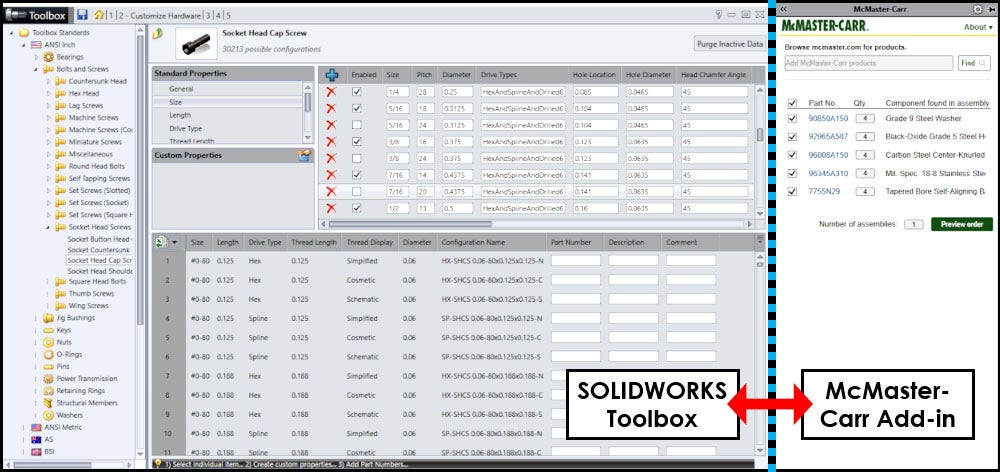
If you just need to quickly grab CAD models here and there or often order parts from McMaster-Carr, then the McMaster-Carr add-in may be a good fit.
If you need greater control, tracking and automation or have multiple users, the SOLIDWORKS Toolbox will likely be the right solution. Alternatively, with the proper workflow, you can use both tools in tandem if it makes sense for your application.
If you want to learn more about the Toolbox, check out our post about managing and automating fasteners with the SOLIDWORKS Toolbox and how the Toolbox is your one-stop shop.
How To Install the McMaster-Carr Add-In
You can download the McMaster-Carr add-in from its website in the footer of any page in its online catalog.
Consider reviewing the terms of use for the McMaster-Carr add-in and CAD models before downloading the add-in.
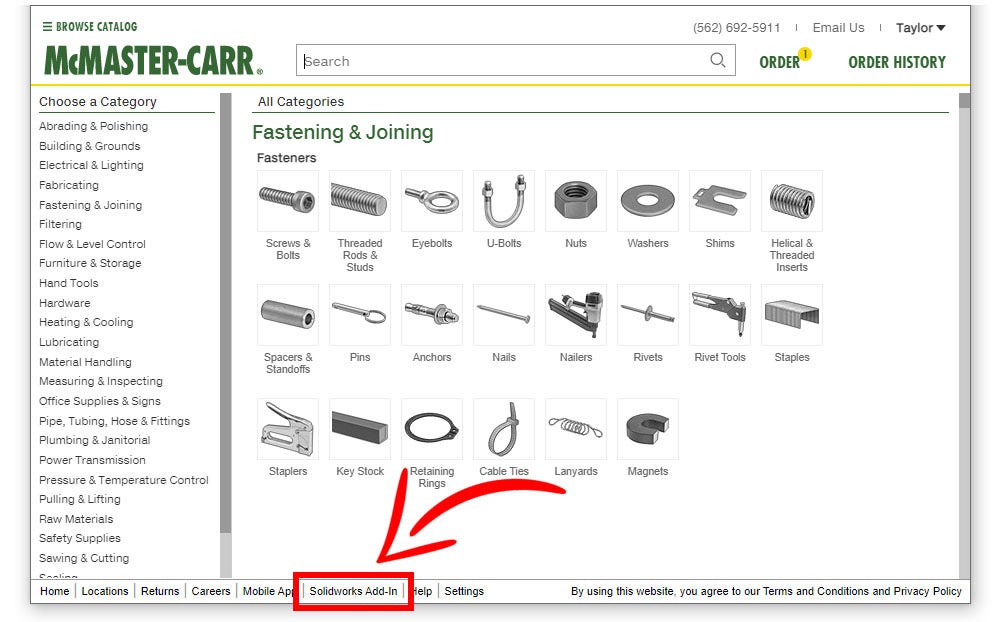
The system requirements for the McMaster-Carr add-in are minimal. In general, if you’re running SOLIDWORKS, your system should handle the add-in just fine.
Below are the specific system requirements for the add-in that McMaster-Carr gives on its website:
- Windows 10
- SOLIDWORKS 2017 or newer (latest service pack installed)
- Internet Connection
- Approval for web browser process in antivirus or security software (as needed)
Once downloaded, run the installer, choose an installation location, and you’re good to go.
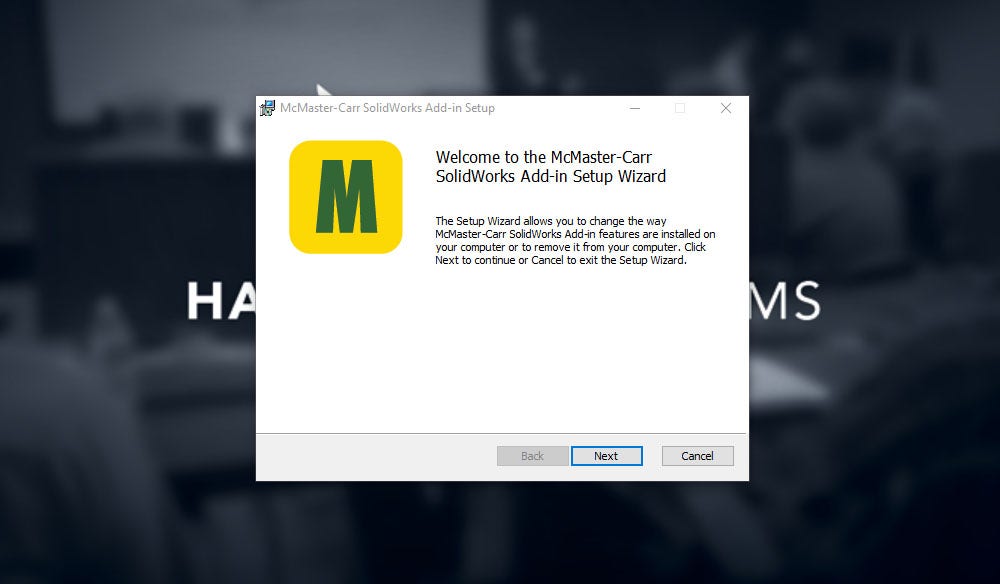
After installation, the McMaster-Carr add-in is enabled and set to start on launch by default. You can toggle this behavior and the add-in on or off, much like any other SOLIDWORKS add-in, through the “Add-Ins” menu.
You can find the “Add-Ins” menu in the “Tools” dropdown menu or by expanding the dropdown next to the “System Options” gear icon.
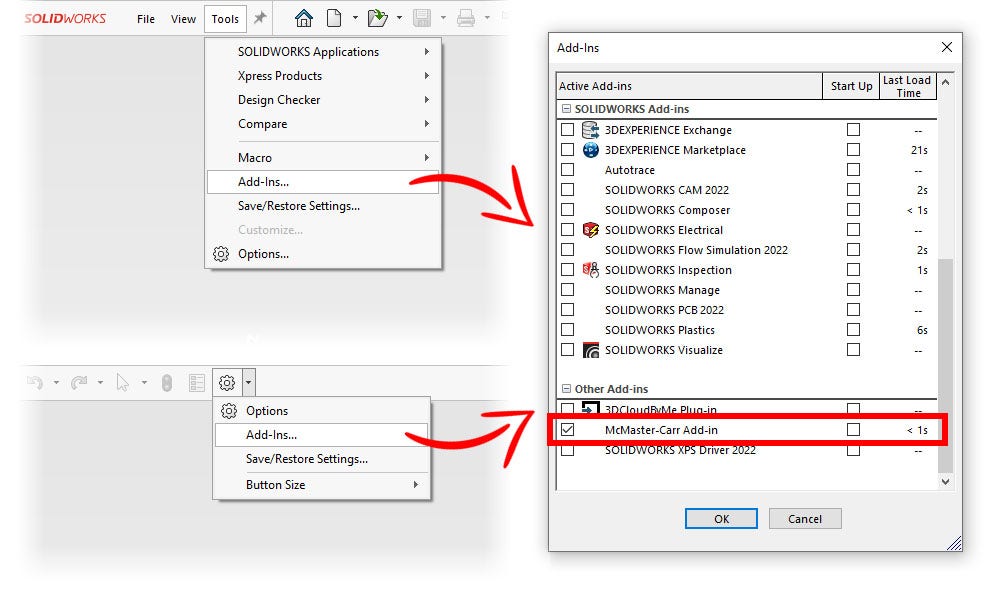
Using the McMaster-Carr Add-in
When the McMaster-Carr add-in is loaded, it appears on the right-hand side of the screen in the Task Pane. Selecting the tab with the yellow and green McMaster-Carr “M” icon opens the add-in.
From there, we can click the “Find” button to browse the McMaster-Carr catalog and search for the parts.
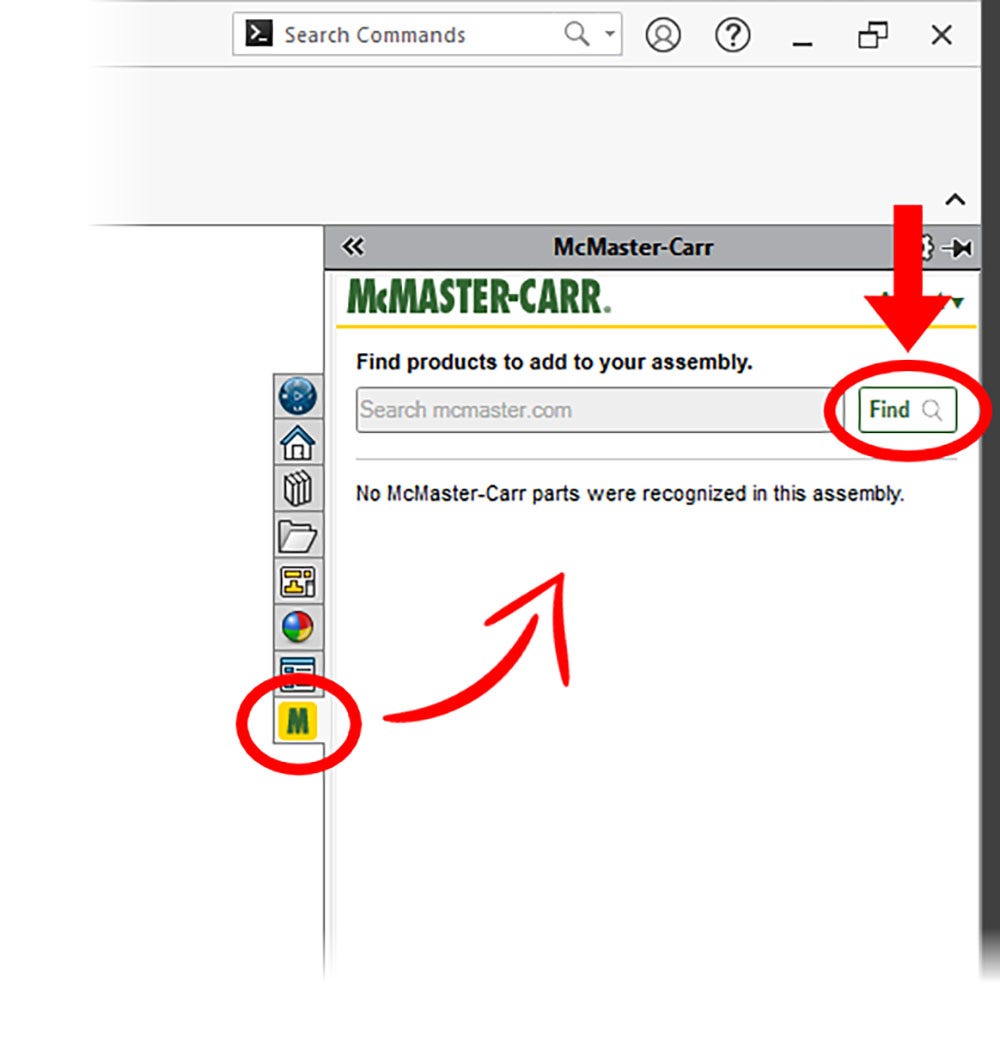
If we enter a search term, clicking the “Find” button will automatically search the McMaster-Carr catalog for that part.
If no search term is entered, the add-in will navigate to the catalog’s home page instead.
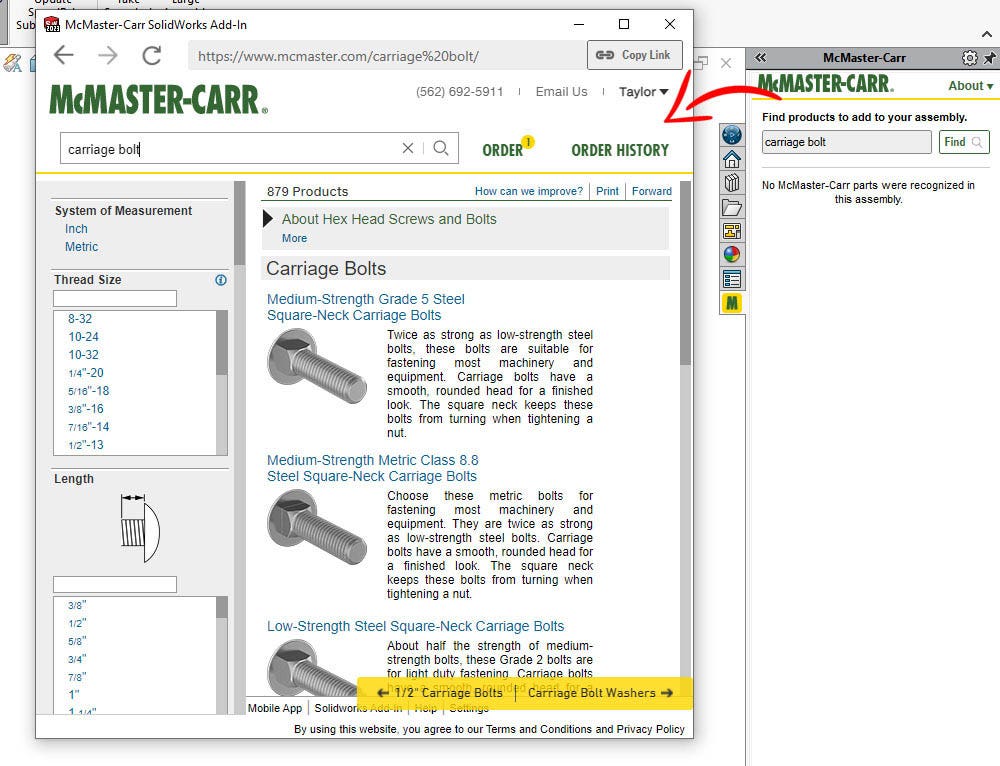
We can then browse the McMaster-Carr catalog to find the exact part we need. When we find the part, we can click the “Add to Assembly” button to download and include the CAD model in our SOLIDWORKS assembly.
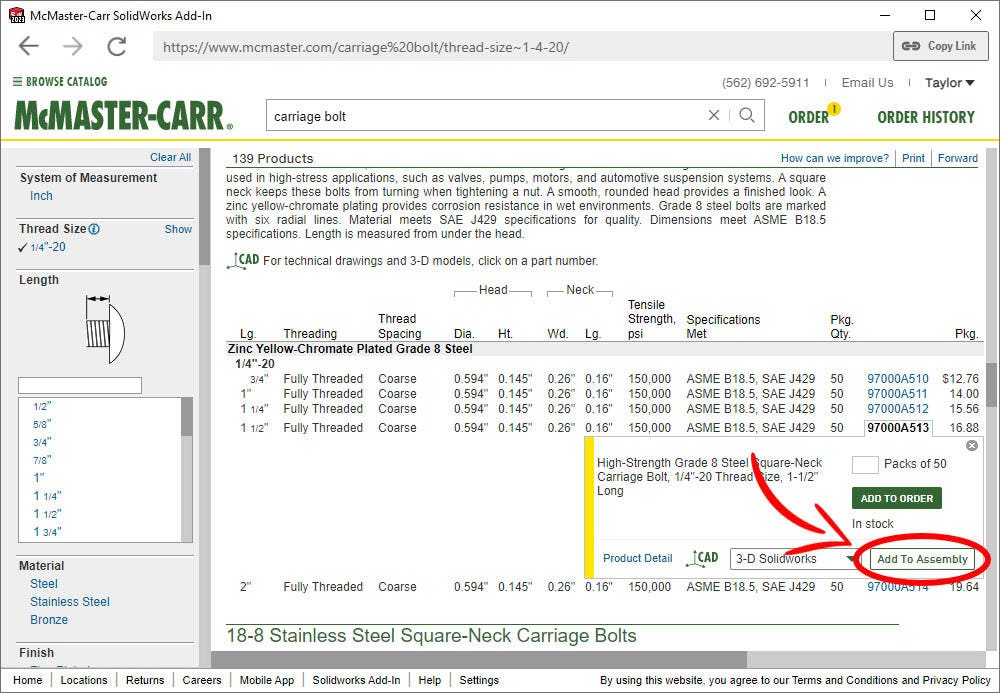
When we click the “Add to Assembly” button, the add-in will prompt us to select a download location for the CAD file, which we can then save and insert into our assembly.
After the component is inserted, the add-in automatically builds an order for us in the Task Pane.
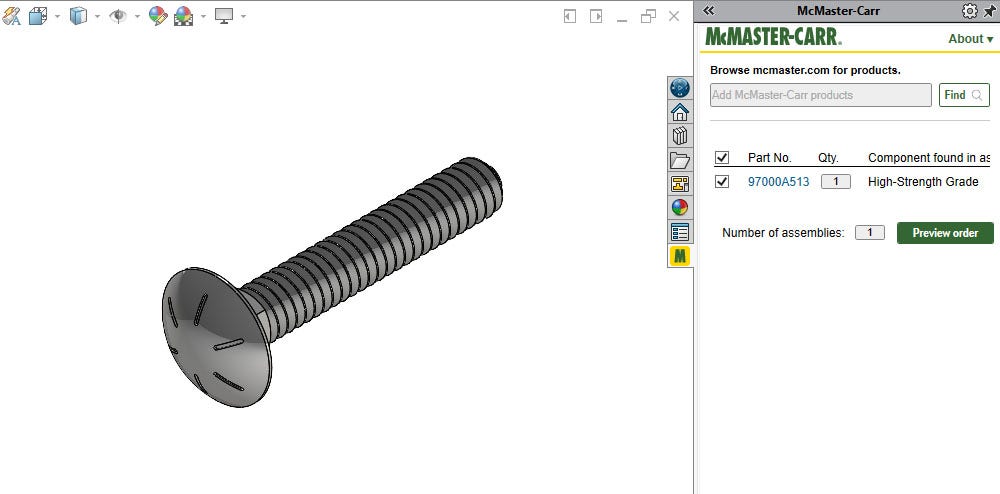
When we are ready to purchase our parts, we can even preview and place our order using the add-in. Click the “Preview order” button and then the “Open order” button. It will take us to the ordering page within the add-in.
From here, we can place our order just as we normally would through the McMaster-Carr website.
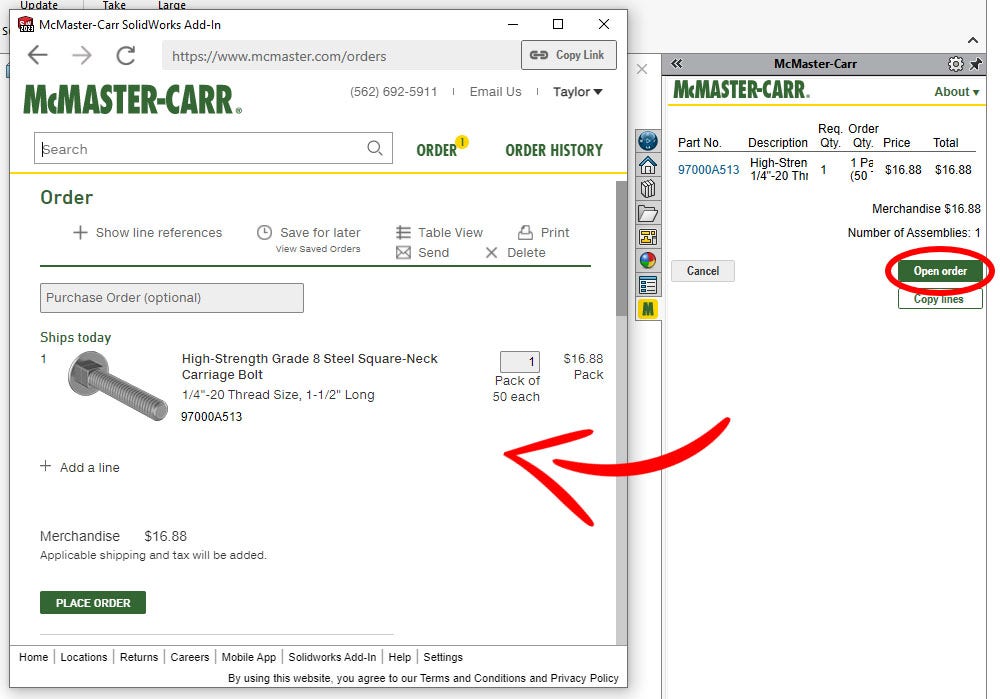
Integrating the McMaster-Carr Add-in with Your Workflow
Hopefully, this blog post gave you insight into the McMaster-Carr add-in for SOLIDWORKS and how to use it. If you or your business frequently orders from McMaster-Carr, the McMaster-Carr add-in can be a huge time saver.
By streamlining the process of downloading CAD models and ordering parts, the add-in helps improve our workflows in SOLIDWORKS whenever we want to include a McMaster-Carr part in our designs.
Check out our other posts if you want to know more about adding standardized components, like fasteners, to your SOLIDWORKS assemblies.
Further reading:
- Managing and Automating Fasteners and Components with the SOLIDWORKS Toolbox
- How to Add Nuts and Bolts Quickly with Smart Fasteners in SOLIDWORKS
- SOLIDWORKS: Difference Between Hole Wizard, Advanced Hole and Hole Series
- SOLIDWORKS: Fixing Incorrectly Sized Toolbox Hardware
YouTube videos:
- SOLIDWORKS: Toolbox Your One-Stop Shop
- SOLIDWORKS Fixing Incorrectly Sized Toolbox Hardware
- Webinar – SOLIDWORKS PDM: Toolbox Customization and Utilization
As always, if you have any questions, contact us at Hawk Ridge Systems. We can also discuss how the suite of SOLIDWORKS software can help improve your workflows and products.