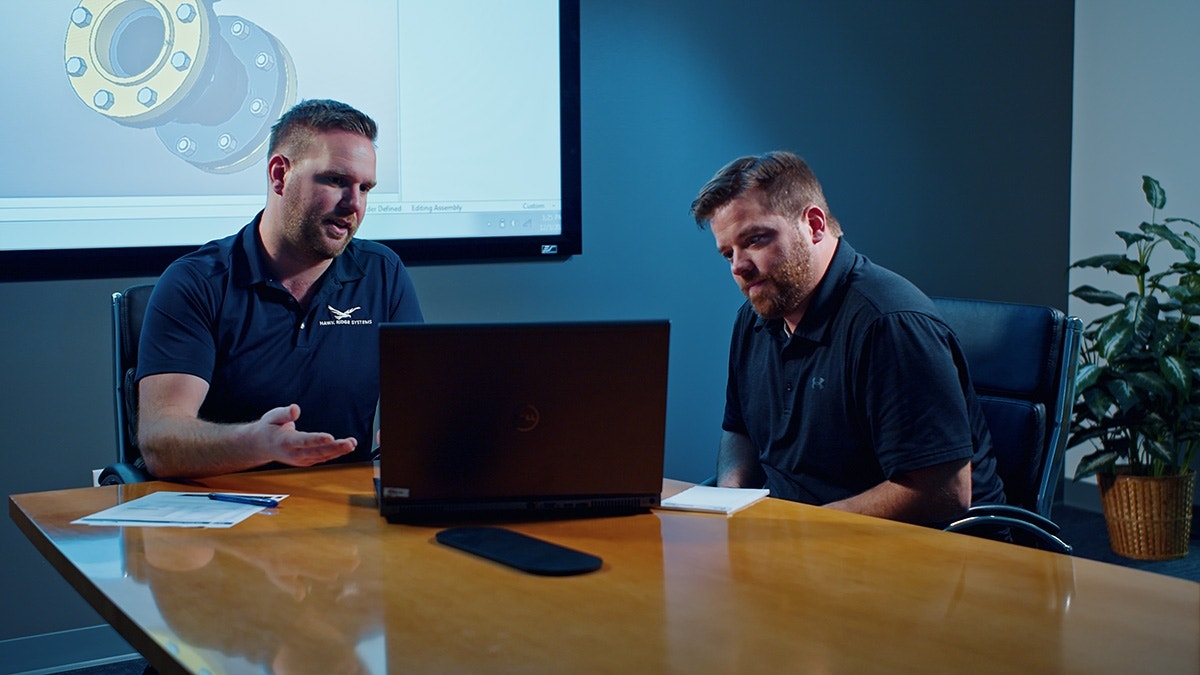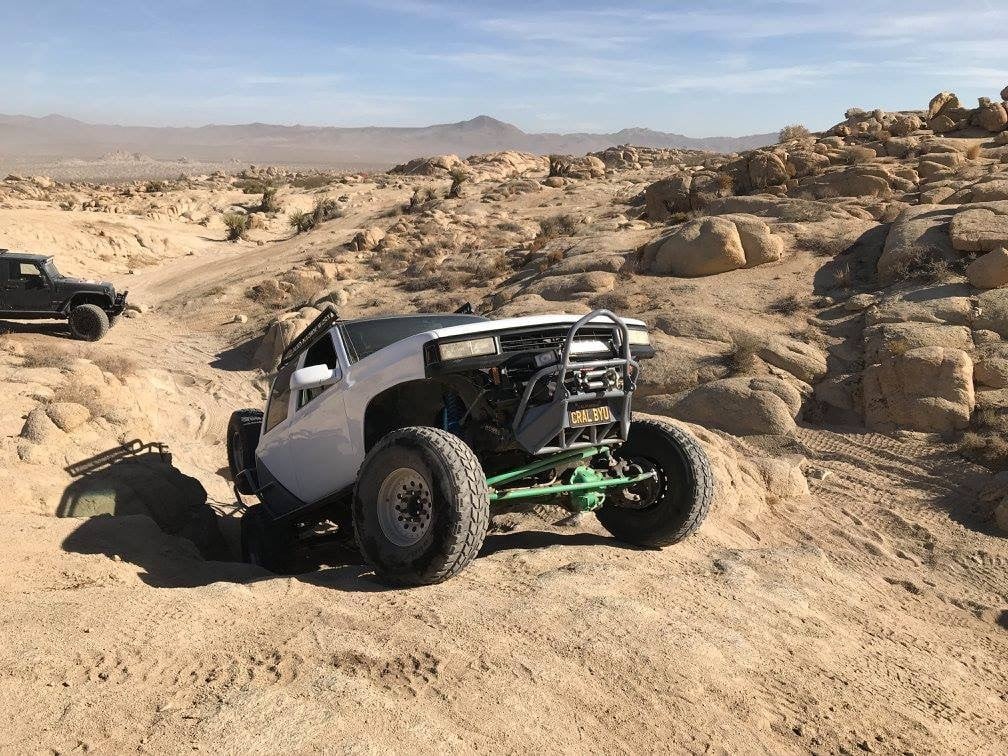Wondering what the best hardware is to use SOLIDWORKS? You’ve come to the right place. We’ll break down the best off-the-shelf/OEM components for SOLIDWORKS 2024, so your setup is optimized for the best performance.
These recommendations are extended from the recommendations found on the SOLIDWORKS website by our in-house experts at Hawk Ridge Systems and are based not only on the best currently available hardware, but internal testing, and customer support experience. Use this guide for almost all SOLIDWORKS 2024 products. If you need more information about specialty products, we’ve included links with recommendations at the end of the article.
Which Type of Notebook or Laptop Computers Can You Use to Run SOLIDWORKS?
There are a few notebooks we recommend for running SOLIDWORKS, but they also need to be optimized with the right graphics card, operating system, processor, RAM, and storage to run SOLIDWORKS smoothly.
| Out-Of-Box Solutions | Lenovo ThinkPad P16 Gen 2 Dell Precision 7680 HP ZBook Power G10 |
| Operating System | Windows 11 Professional 64-Bit |
| Graphics Card | NVIDIA RTX A500/NVIDIA RTX A1000 |
| Processor | 13th Generation Intel Core™ i7 processor |
| RAM | 32GB |
| Storage | 512GB SSD |
| Other (Required) | Microsoft Office 2021, 3-Button Mouse with Scroll Wheel |
Which Type of Desktop PCs Can You Use to Run SOLIDWORKS?
For desktop PCs, we recommend similar processing power, RAM, and graphics cards as laptops.
| Out-Of-Box Solutions | Lenovo ThinkStation P3 Tower Dell Precision 3660 HP Z2 Tower G9 |
| Operating System | Windows 11 Professional 64-Bit |
| Graphics Card | NVIDIA T1000/RTX A2000 |
| Processor | 13th Generation Intel Core™ i7 processor |
| RAM | 32GB |
| Storage | 512GB SSD |
| Other (Required) | Microsoft Office 2021, 3-Button Mouse with Scroll Wheel |

When Do You Need More Advanced Upgrades to Run SOLIDWORKS?
What’s listed above will suit most cases for optimizing your hardware for SOLIDWORKS, but there may be other instances where you need bigger and better hardware. For example, you might be working with large assemblies and/or complex models, doing extensive multi-tasking (I.e. running multiple programs simultaneously), or have heavy utilization of SOLIDWORKS Visualize, SOLIDWORKS Simulation, or Flow Simulation.
These upgrades are listed with their associated benefits. Special attention should be paid to the usage case to eliminate bottlenecks.
| Component | Benefits | Notebook | Desktop |
| RAM | General Performance, Multi-Tasking, Capacity (Model, Rendering and Simulation Size/Complexity), Rendering and Simulation Speed | 64GB/128GB | 64GB/128GB |
| Processor | Rebuilding Features, General Performance, Simulation Solving and Meshing Speed, Multi-tasking, Open/Save, Rendering Speed | 13th Generation Intel Core™ i9 processor | 13th Generation Intel Core™ i9 processor |
| Storage | Open/Save Speed, Rebuild Time, General Performance | 1TB M.2 PCIe SSD |
1TB M.2 PCIe SSD |
| Graphics Card | Display Capacity (Number of Faces and Amount of Data Shown), Rotate/Pan/Zoom performance, Ray Tracing (requires RTX cards) | NVIDIA RTX 2000 Ada-5000 Ada |
NVIDIA RTX 4000 Ada-6000 Ada |
Frequently Asked Questions About Hardware for SOLIDWORKS
SOLIDWORKS is Running Slow, Do You Need to Upgrade Your Hardware?
Possibly. Before upgrading your hardware, try running a Performance Benchmark Test from within SOLIDWORKS.
How Much RAM Do You Need to Run SOLIDWORKS?
You’ll need anywhere from 32GB to 128GB of RAM depending on your use-case to run SOLIDWORKS at optimal speed.
What Processor Do You Need to Run SOLIDWORKS?
For both laptops and desktops, you can use the 13th Generation Intel Core™ i7 processor. For advanced use cases where you will be managing large assemblies or running multiple programs simultaneously, you can use the 13th Generation Intel Core™ i9 processor.
Which Graphics Card Should You Get to Run SOLIDWORKS?
Depending on your setup, Hawk Ridge Systems recommends the NVIDIA RTX A500/NVIDIA RTX A1000, NVIDIA T1000/RTX A2000, NVIDIA RTX 2000 Ada-5000 Ada, or NVIDIA RTX
4000 Ada-6000 Ada Generation graphics card.
How Much Storage Do I Need to Run SOLIDWORKS?
For laptops/notebooks or desktops running SOLIDWORKS, you’ll need 512GB SSD. For advanced use cases where you’ll be running multiple programs simultaneously and need more capacity, we recommend 1TB M.2 PCIe SSD
What’s the Best Desktop PC to Run SOLIDWORKS?
Hawk Ridge Systems recommends one of these three desktop PCs for optimal SOLIDWORKS performance: the Lenovo ThinkStation P3 Tower, the Dell Precision 3660, or the HP Z2 Tower G9.
What’s the Best Laptop to Run SOLIDWORKS?
Hawk Ridge Systems recommends one of these three notebooks or laptops for optimal SOLIDWORKS performance: the Lenovo ThinkPad P16 Gen 2, the Dell Precision 7680, or the HP ZBook Power G10.
What’s the Best OS to Run SOLIDWORKS?
Dassault Systemes and Hawk Ridge Systems both recommend using the latest version of Windows (currently Windows 11) as the best operating system to run SOLIDWORKS. Please note that neither Mac-based machines running Windows using Boot Camp nor Windows Home Editions/Windows to Go are supported.
Hawk Ridge Systems Hardware Guidelines for Other Software
Check out our other hardware recommendation guides for SOLIDWORKS Data Management and SOLIDWORKS Visualize. Need more information than what we covered here? Read Hawk Ridge System’s Comprehensive Hardware Guide for all things SOLIDWORKS which covers everything above in more detail and includes additional information on benchmarking your system’s performance and optional components and software. You can also contact us for more information or if you have questions about the hardware you’re considering to run SOLIDWORKS.