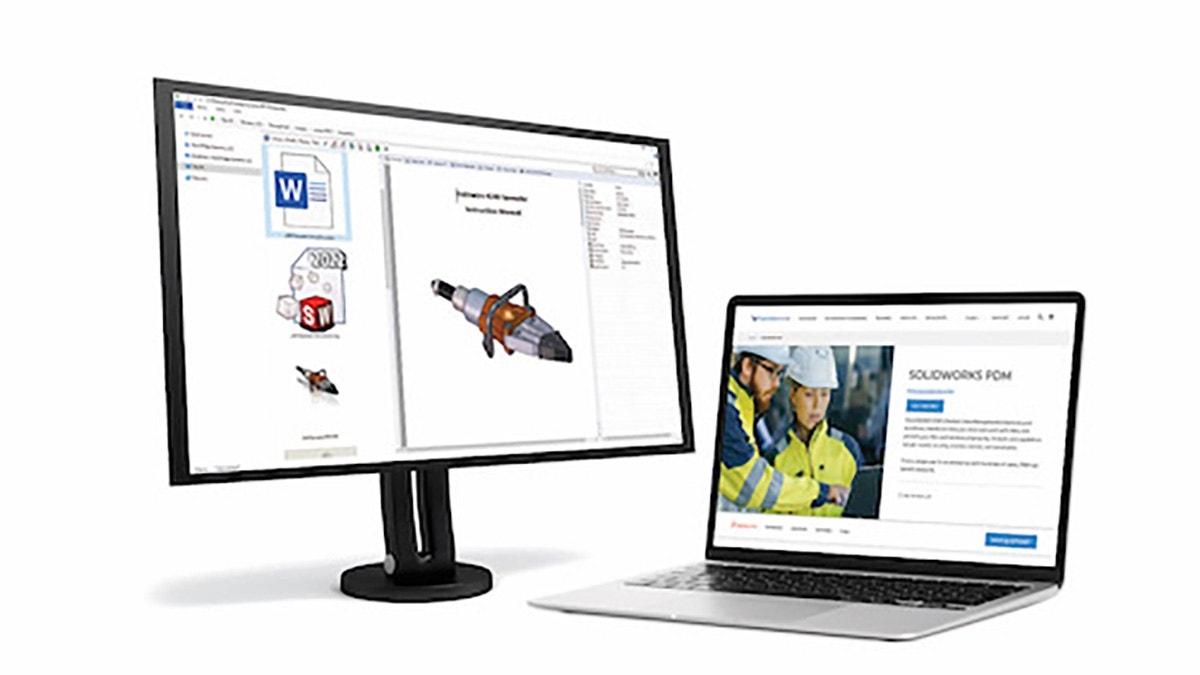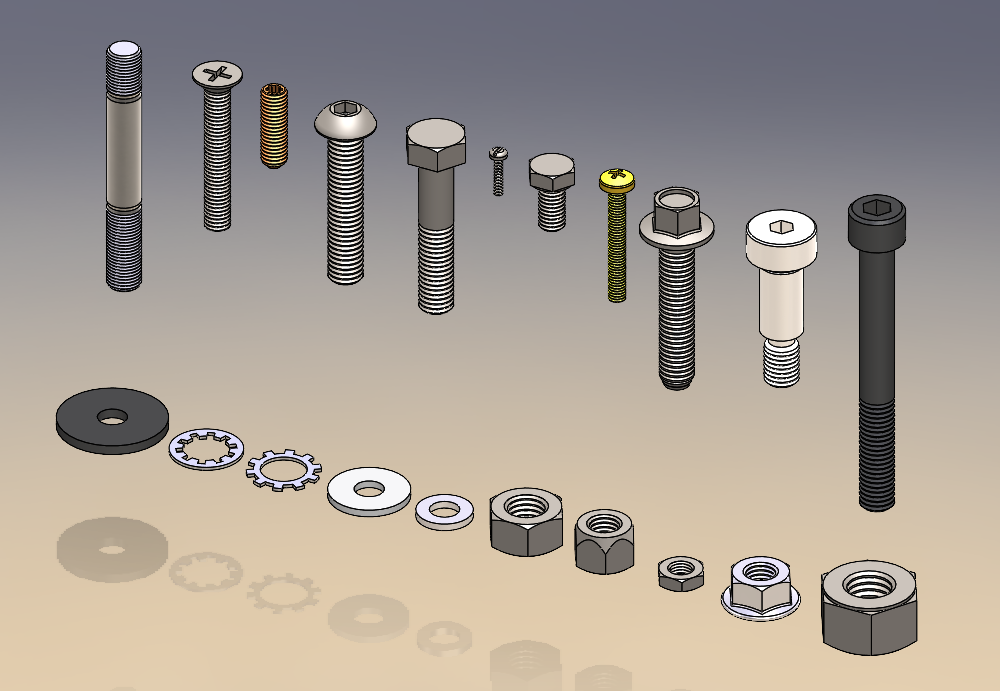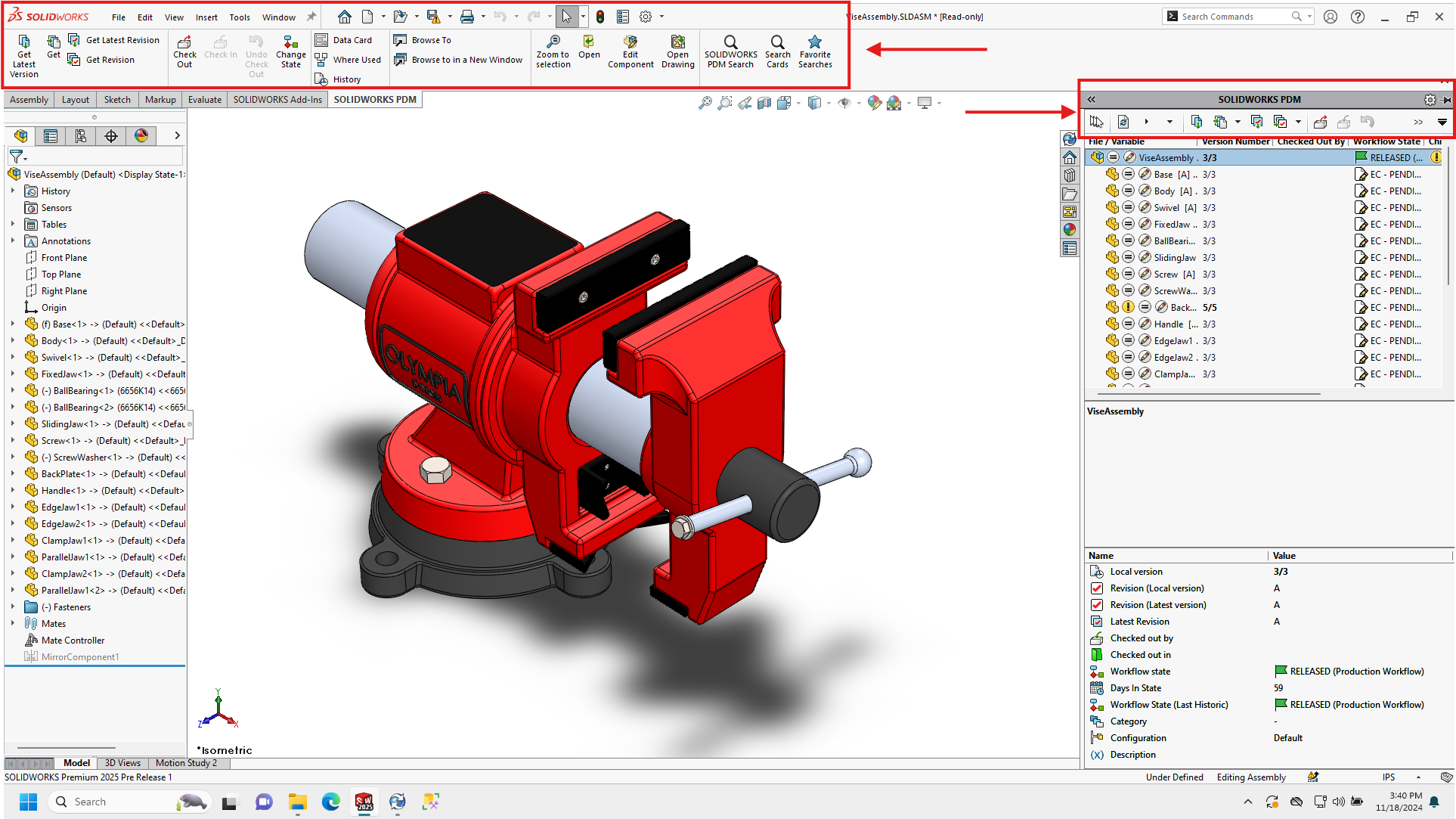The Cloud… These days, we’re pretty much all using it in some form or fashion. However, when it comes to storing CAD data, you may not have made the jump to a Cloud solution yet. The good news is, there’s a solution that allows you to keep using the same desktop SOLIDWORKS you love, with a connection to a Cloud data management system using the 3DEXPERIENCE platform. It’s called Collaborative Designer for SOLIDWORKS. In this article, we’ll talk through some of the questions that come up most frequently when getting started in your Cloud data management environment.
How do I get my data to 3DEXPERIENCE?
You’ll want to have a bit of discussion up front regarding how much and what data you plan to store in your new cloud environment. If your company or design group has a large number of files, and it’s a priority to have them in your Cloud data management system right away, let us help you. Hawk Ridge Systems is here to help you scope what that migration should look like, and what makes the most sense for your particular use case.
Or maybe you don’t have a ton of files you’re dealing with, or you decide, “we’re just going to upload our projects to the cloud on an as needed basis”. Well, this is pretty simple. We suggest getting started by opening the dataset you want to upload to the cloud. For example, my assembly file pictured below. At this point, we simply need to “Save the Active Window” using our 3DEXPERIENCE add-in for data management.
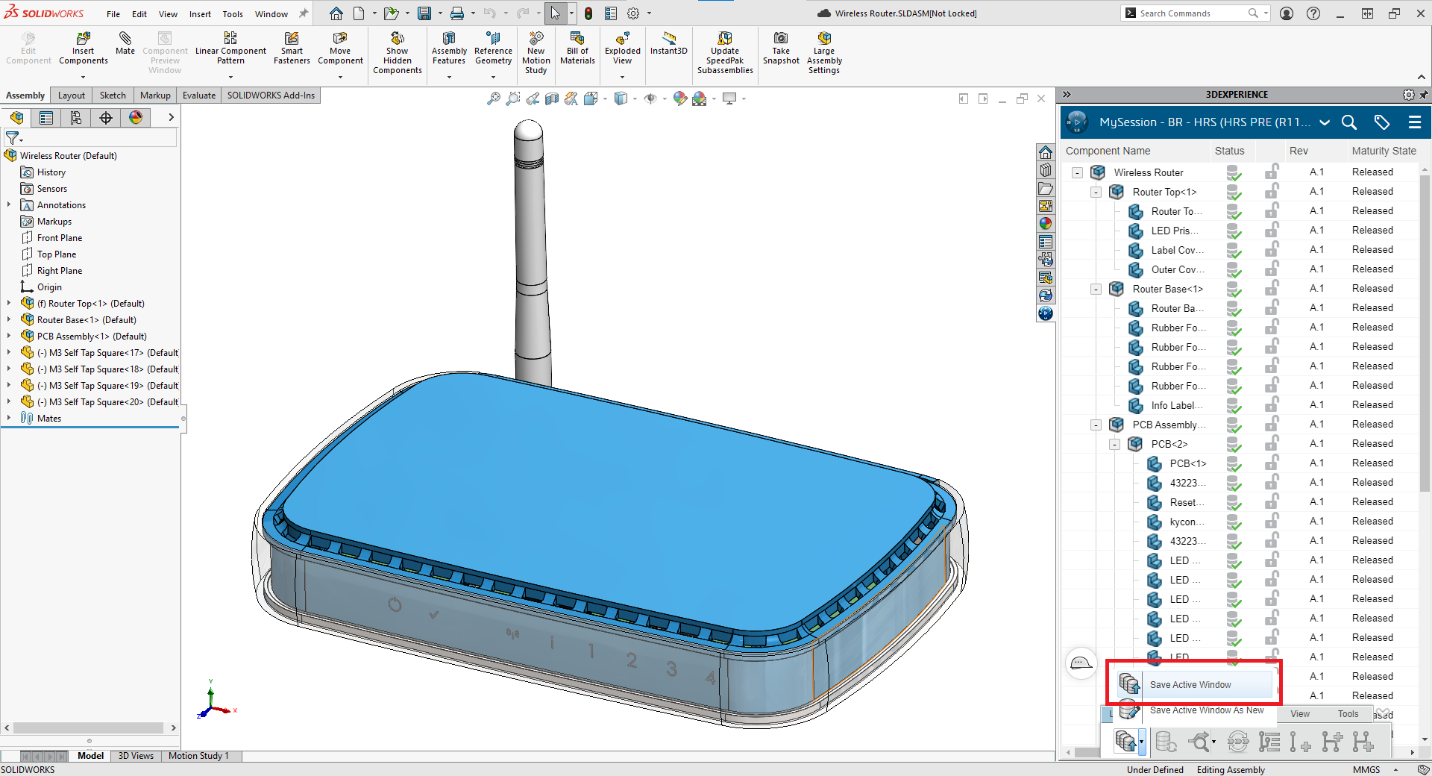
We’ll upload those files to a collaborative space where our company can store our data securely, and in a manner that’s private to us. Moving forward, this project is ready for me to use in my controlled data management system.
How Do I Revise Those Projects?
Revising your CAD data from 3DEXPERIENCE uses similar methods to what you may have experienced if you’ve operated within another PDM software. We ‘Take Ownership’ of the files, revise them, and put them back into our secure space. With 3DEXPERIENCE, this happens seamlessly. When we choose to open our CAD data from 3DEXPERIENCE, we can create a new revision on-demand right within SOLIDWORKS.
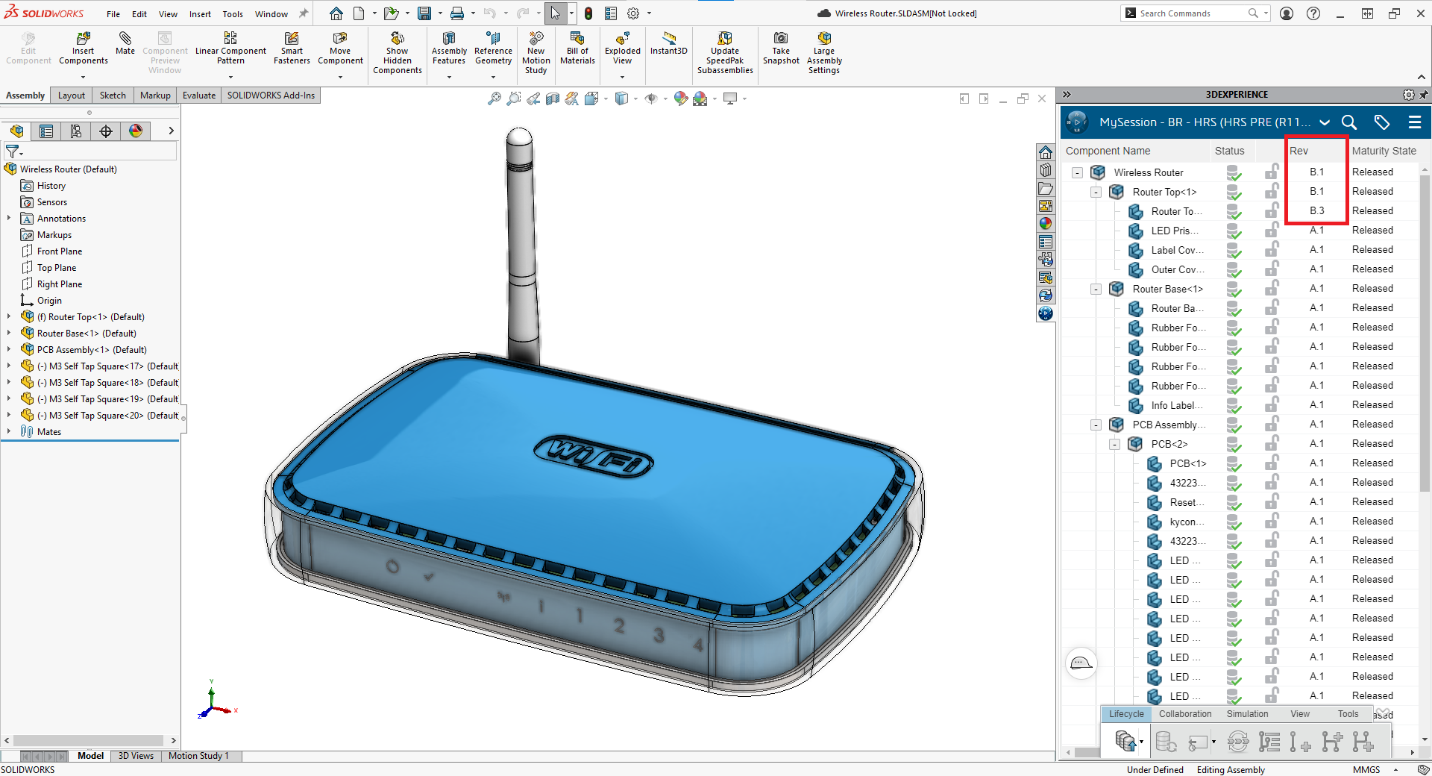
There is no need to jump back and forth between different applications. With just a couple of clicks, we are ready to make our CAD changes. Once finished, we can simply use the same tools to get our changes back to the Cloud environment that we used to move the data there in the first place. Save your active window, and the rest of your team can now see those changes.
Watch Webinar Now
If you’d like to see more about how these tools work, be sure to check out our on-demand webinar “Unpacking 3DEXPERIENCE Data Management: How Does It Actually Work?”. In this webinar, we take a closer look at how to get setup for success when you start using the 3DEXPERIENCE Platform to manage your data.
Want to learn more about managing your SOLIDWORKS data on the 3DEXPERIENCE platform or see if this solution is right for you? Contact the team at Hawk Ridge Systems today.