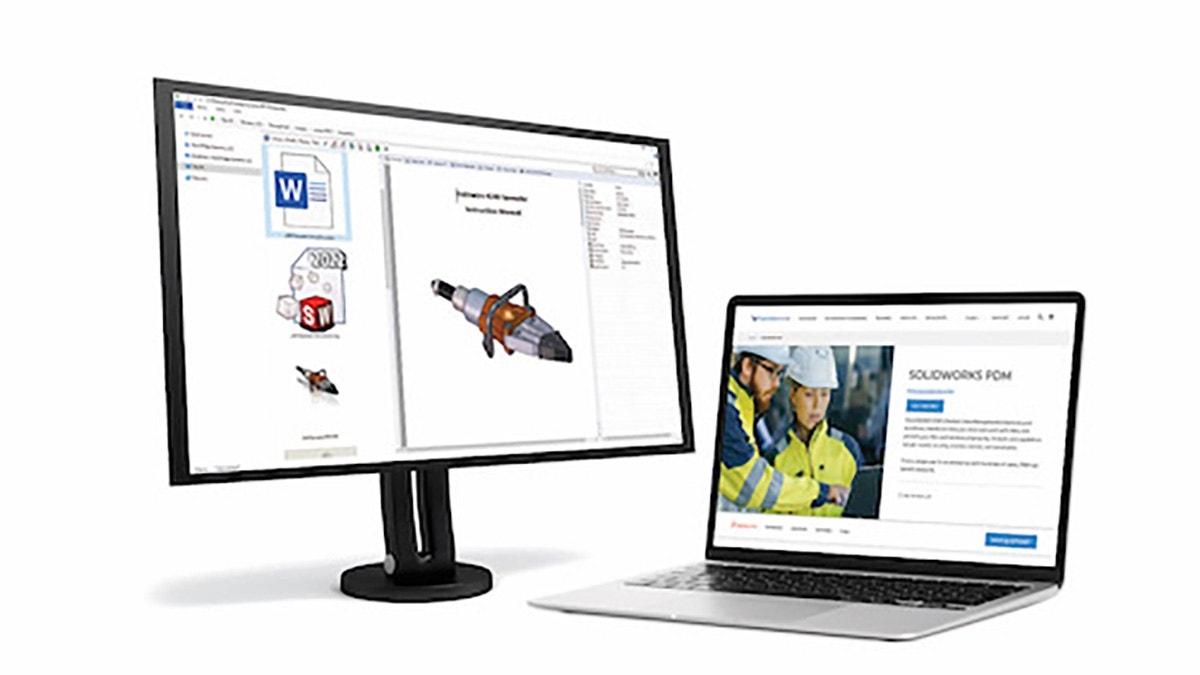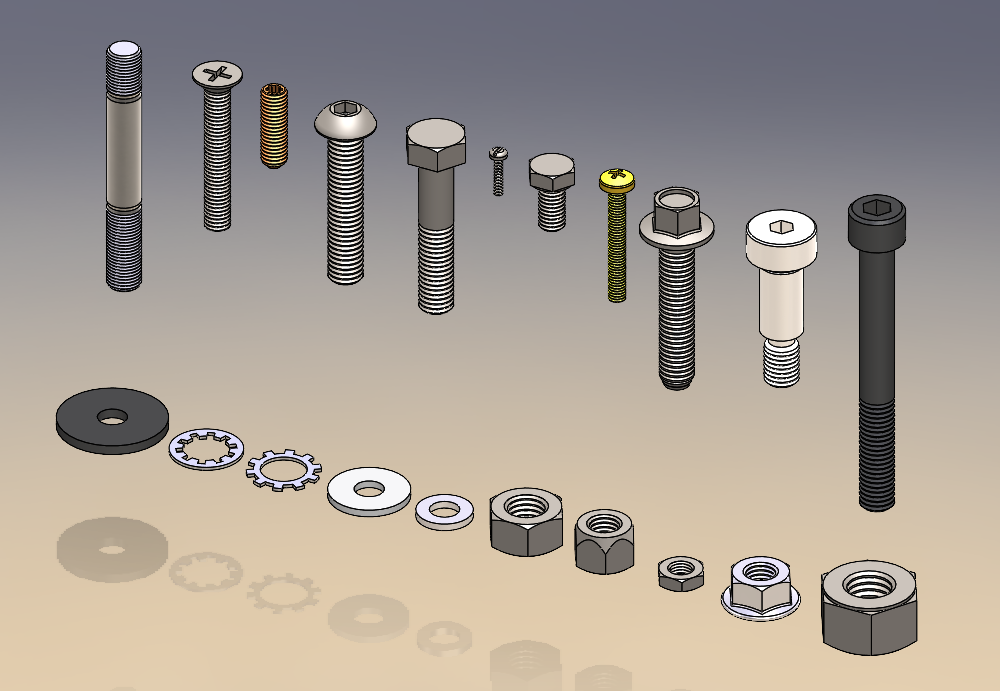Extreme Makeover: Data Management Edition
It’s a story that I hear all the time…
- “We use SOLIDWORKS PDM, but I don’t think we take advantage of all that it has to offer.”
- “I’m sure there are things we can improve with our PDM setup.”
- “I know PDM can do more for our company, but I don’t know where to begin.”
Trust me, you’re not alone when you’re asking questions around those topics above.
If you have SOLIDWORKS PDM or any data management system in place, that’s a very good thing. If it’s working well the way you have it setup… even better!
My philosophy, though, is there’s always room for improvement, and most of you will probably agree. In fact, just using some of the basic functionality will improve your efficiency and may even be a differentiator between you and your competition.
There are a few areas where we commonly see room for improvement within an already deployed SOLIDWORKS PDM environment.
Here are four “home renovation” techniques you can do for your PDM system.
1. Use Your Metadata Wisely
Having data cards that are well-structured will go a long way to help your PDM users feel comfortable in the system.
Consider leveraging ONLY the information that is most important, so there isn’t too much clutter or unnecessary data.
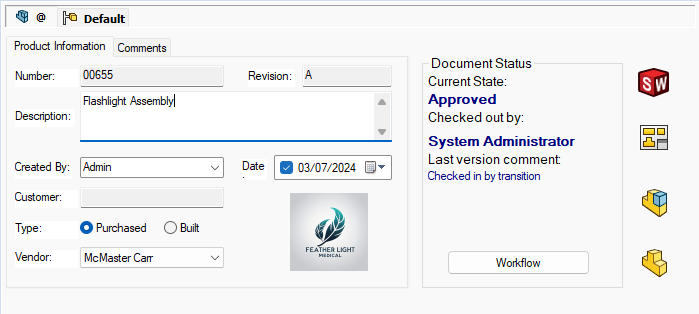
Take advantage of the right types of data card controls, so there’s no mistakes when entering data. Some of them may need to be autogenerated, such as part numbers, and revisions. Some may need to come from a standard list.
To be even more efficient, you can even leverage Control Logic to hide information when it’s not relevant.
Pro Tip: Create a Powerful Search
Of course, having a good data card system helps, but the real icing on the cake is the ability to search for anything you want at all times.
All the information on those data cards can be reused with search functions in PDM. In fact, when you build your data card, I recommend copying and pasting some of those same fields to build a search card for your users. It will save you a lot of time in Administration.
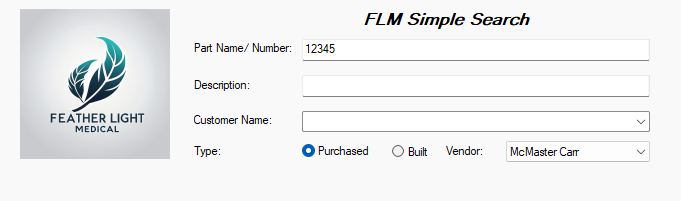
Leveraging a search card that’s relevant and not overwhelming to the end-user will also help with adoption of the system and comfortability.
In our D2M webinar on extreme makeovers for data management systems, we talk about simple ways to search for files based on what you know, as well as enhance this to be more specific to how your company uses PDM.
2. Take Advantage of Your PDM Workflows, But Don’t Overdo It
While, yes, the workflows in SOLIDWORKS PDM are incredibly powerful, it’s possible to develop them to a point where it becomes confusing or cumbersome to the average PDM user.
If they have to jump through too many hoops to get something done, or the process becomes confusing, that’s a good sign that you may need to re-evaluate your workflow strategy.
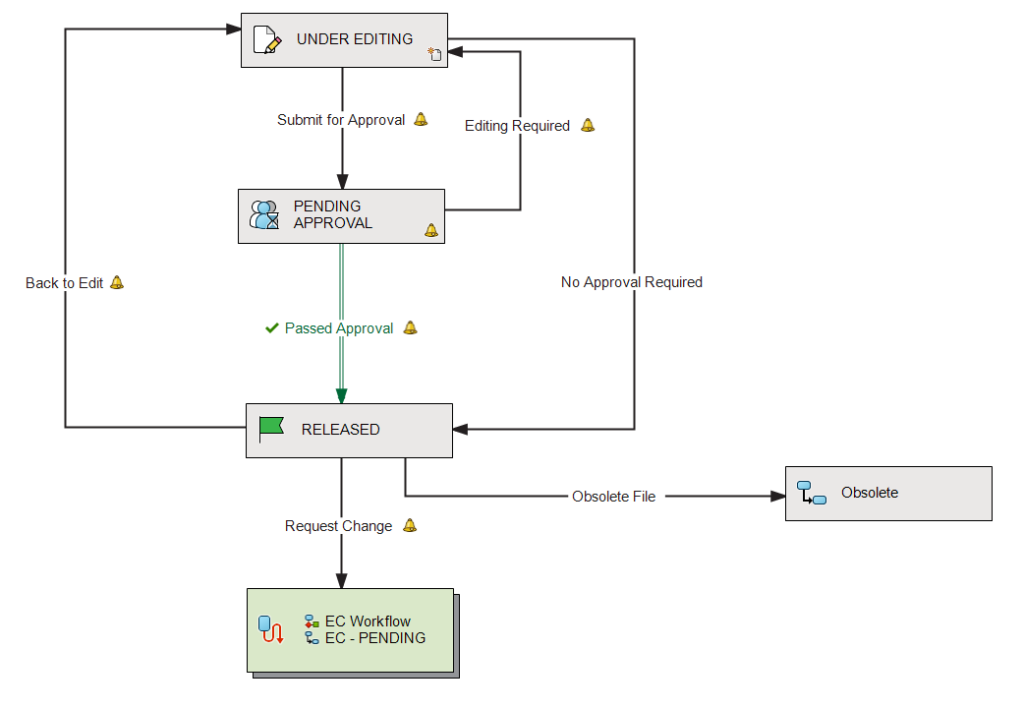
Sometimes, this means separating workflows for different purposes. Sometimes, it means you’re ready for a project lifecycle management (PLM) tool to handle your advanced processes, such as SOLIDWORKS Manage or the 3DEXPERIENCE Cloud PLM.
There’s a lot of automation you can take advantage of just within SOLIDWORKS PDM. I encourage you to use it, but don’t abuse it!
3. Templatizing Can Help You Standardize
PDM templates are also powerful tools, which can help you keep your vault structure organized, and generate standardized folder structures or document types.
We can make it simple for any user to run an automated template for just about anything. For example, creating a new project structure complete with standard documentation.
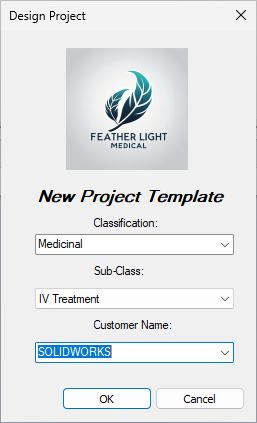
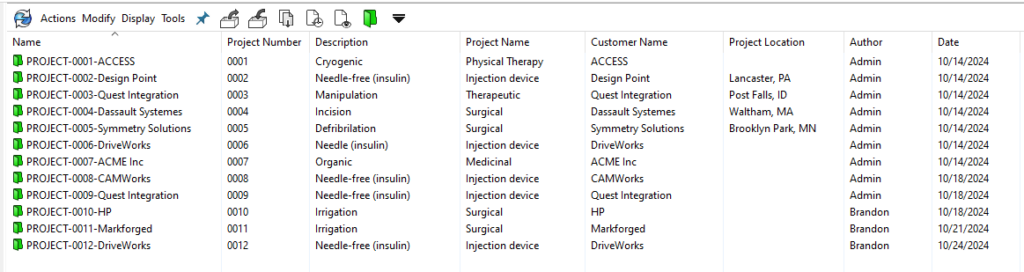
This standardization strategy can help to dictate permissions in the right places of your vault. A great example is restricting users from creating folders at certain levels but still allowing them access to a template.
We demonstrate how to do this concept in our webinar, Extreme Makeover Data Management Edition.
4. Leverage New Features
Every year, and now even in incremental Service Packs of SOLIDWORKS software, you can access brand new features for that year’s release that may help streamline your day-to-day activities.
Of course, upgrading to the latest release isn’t always an option for some. It does require planning, testing, and deploying overhead when we are talking about installing the latest and greatest version of SOLIDWORKS PDM (or any data management solution for that matter).
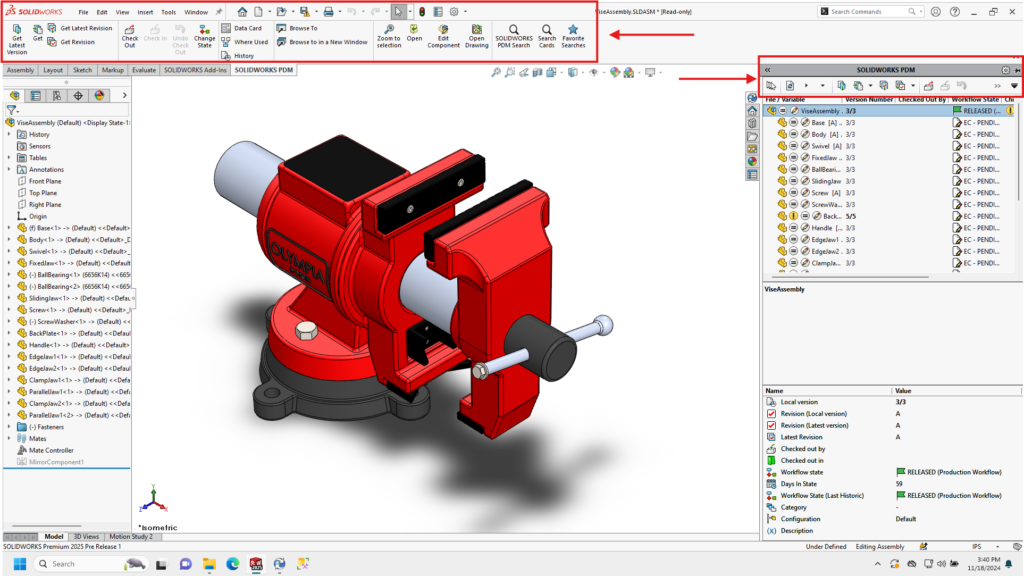
Consider this… If there is a significant feature that will save your PDM users precious minutes or even hours throughout their day, it’s worth having a plan in place to get to that next version.
During the webinar, we were able to use several enhancements from the 2025 release of SOLIDWORKS PDM, and even some other features that were brand new within the last several years.
Here are a few you might enjoy from that list:
- New SOLIDWORKS Command Manager Tab and Customization for SOLIDWORKS PDM Add-In (2025)
- Flattened BOM Structure (2024 SP2)
- Separated Permissions for Add File, Rename File, Add Folder, and Rename Folder (2025)
- Support for SSL/TLS authentication for SMTP Email notification (2025)
- Administering Default BOM view settings (2025)
- Archiving Workflow States (2023 SP2)
- Get Revision vs. Get Version (2025)
The Final Note
All four of these “home renovation” techniques are some of our recommendations and best practices to improve your SOLIDWORKS PDM system.
Make sure to consult with the team around you, and if you’re a customer, that includes our team here at Hawk Ridge Systems. Helping companies engineer their success is what we do every day.
If you need advice on how to improve your data management situation, or anything from design to manufacturing, contact our team. We’re here to help any time you need us.