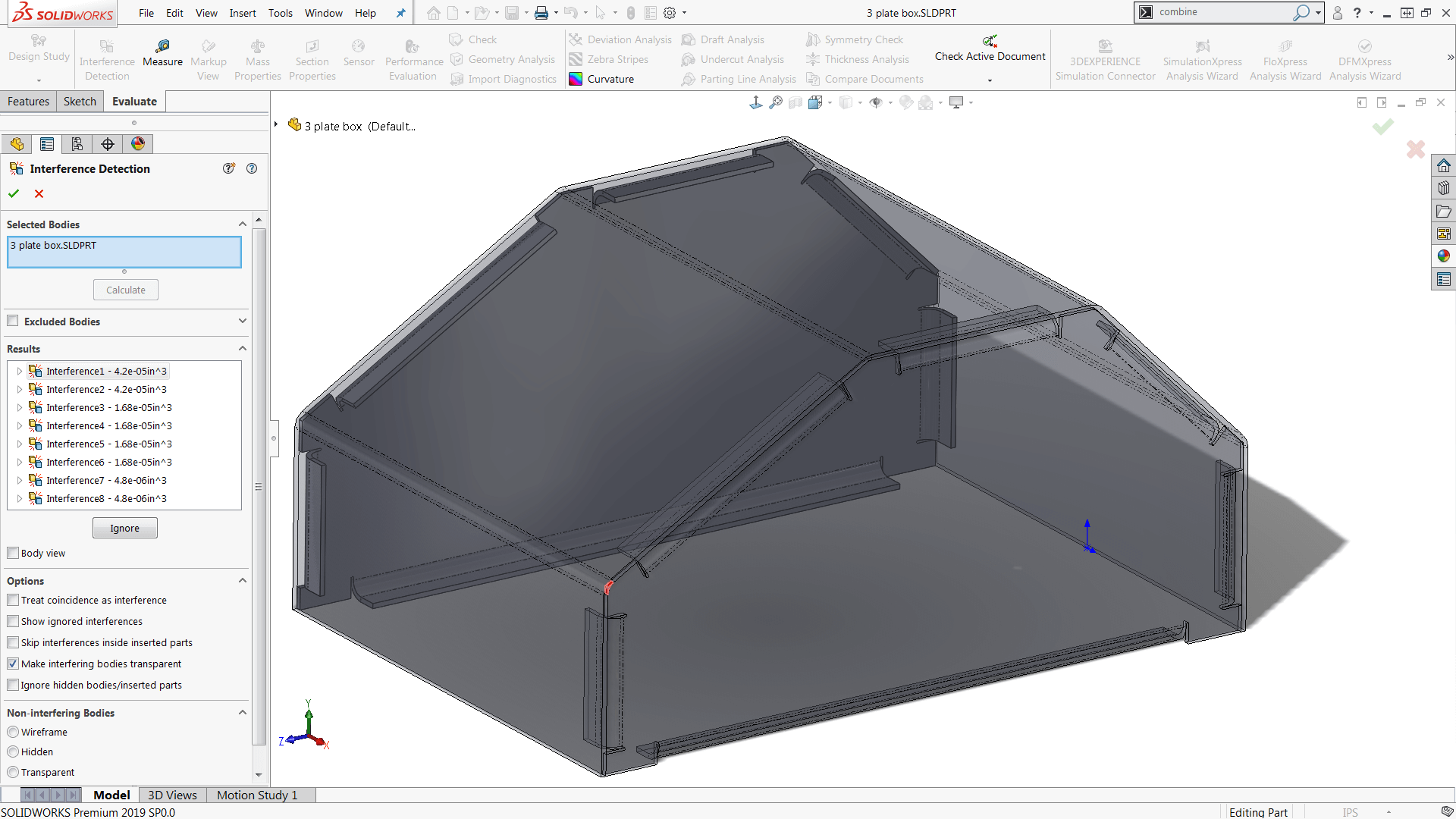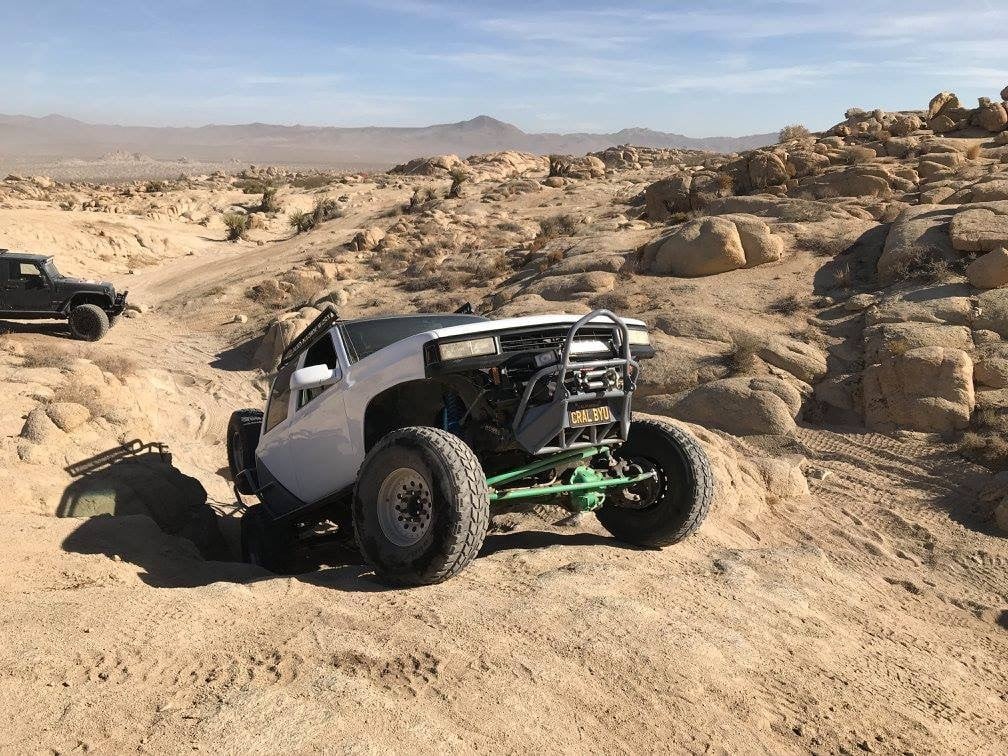Interference Detection is an essential tool that allows you to find where individual parts in an assembly interfere with each other. This helps to check that all of your components fit together before being manufactured. Previously this tool was only available in the assembly environment, leaving the users of multibody parts (such as those designing in Weldments, Sheet Metal, and for consumer products) having to use workarounds to benefit from this common SOLIDWORKS function. New in SOLIDWORKS 2019 the Interference Detection tool can now be accessed in Part documents to help get the fit right between components.
Learn Interference Detection with Multi-body Parts in SOLIDWORKS 2019
This is the same tool as in assemblies and can be found in the same location, on the Evaluate Tab of your CommandManager.
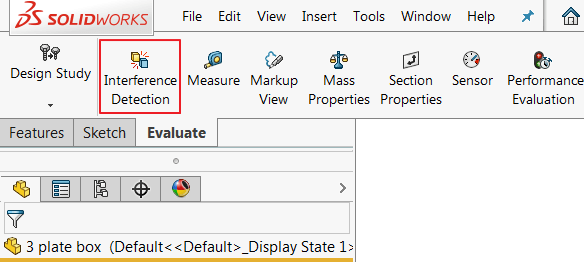
Once in the tool, it will select the entire file and look for interference between all solid bodies. You can also clear the selection box and choose to check interference between a specific group of bodies. Click Calculate and a list of interferences with the calculated volumes of interference will populate in the lower box. Click on an item in the list and the interfering bodies will go transparent with the actual volume of interference highlighted in red. Expanding the listed interference will show the names of the interfering bodies, which will highlight when clicked. Enabling the Body view checkbox directly below this list will sort the results so you can easily see all of the interferences that a certain component has.
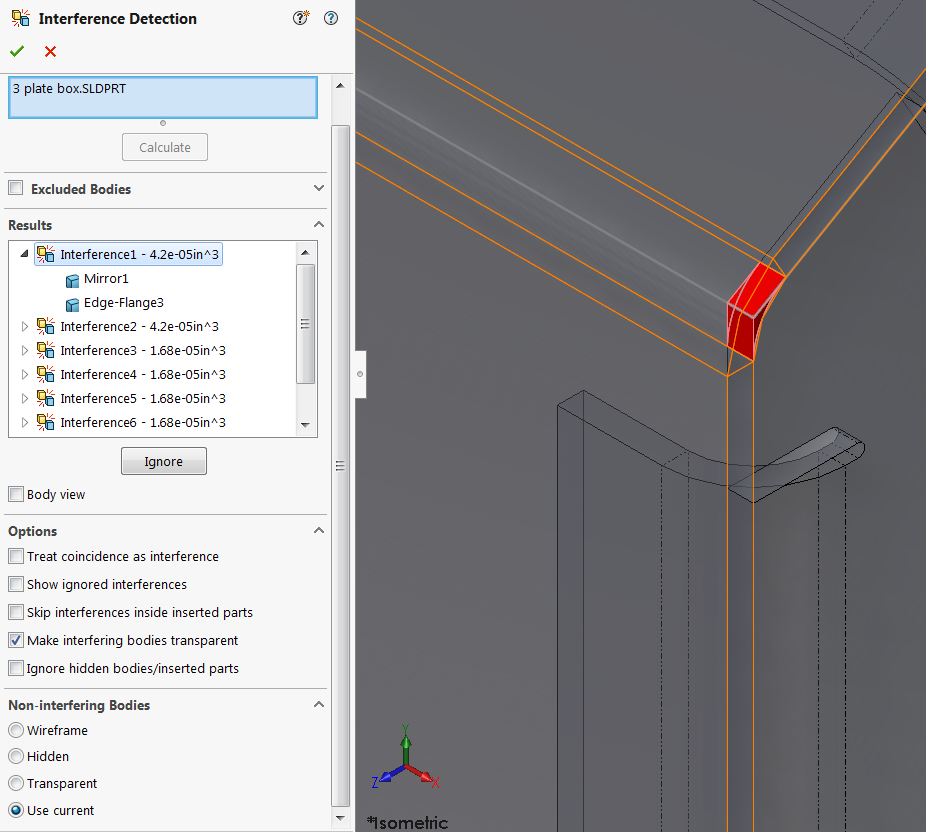
You can also select interferences to be ignored in future checks, useful for hardware connections where material has been left for threaded holes or for parts with press fits. There are also a number of options that can be selected to automatically ignore hidden bodies and inserted parts (such as those from a vendor) as well as check for coincidence (parts that are merely touching and not interfering). Lastly, there are settings for how bodies that are not involved in the currently selected interference will be displayed, such as hiding them from view.
As seen here SOLIDWORKS 2019 has extended one of the most important evaluation tools for assemblies to users who frequent the use of multibody part files and this is just one of many great enhancements this year. To see more check out our What’s New series for blogs and videos on all the new features included in SOLIDWORKS 2019. Get your SOLIDWORKS FREE Trial Today!