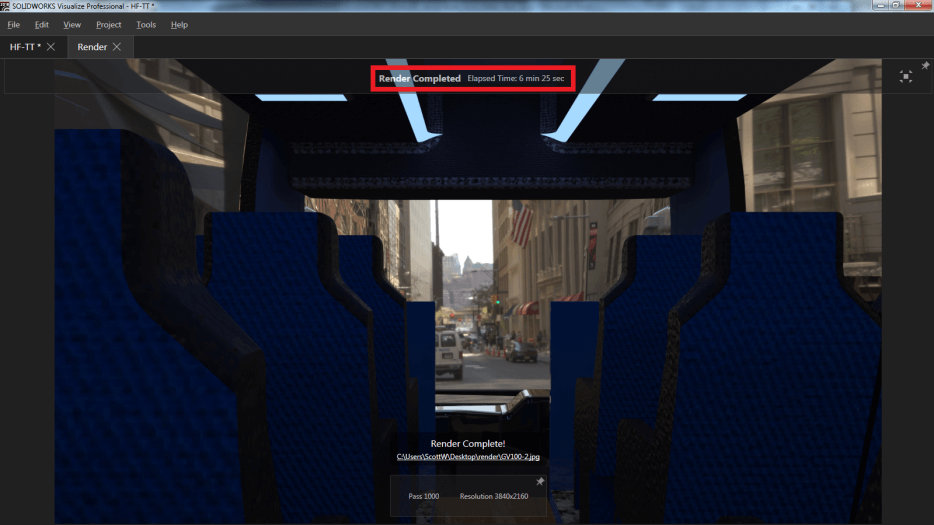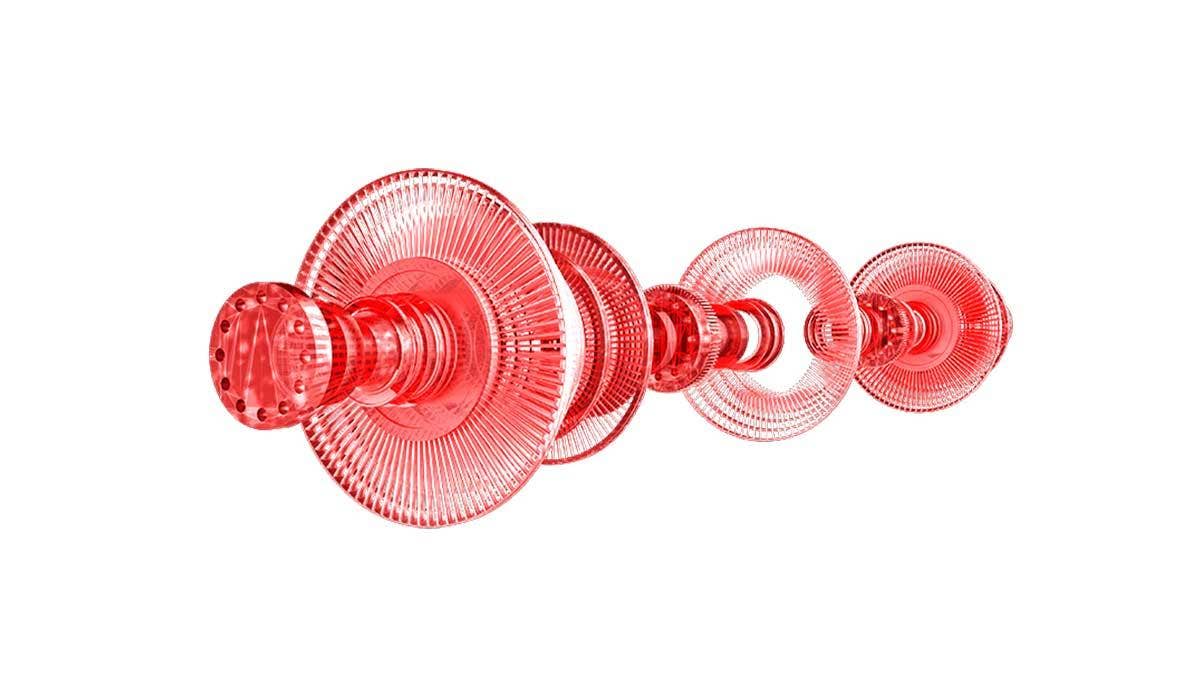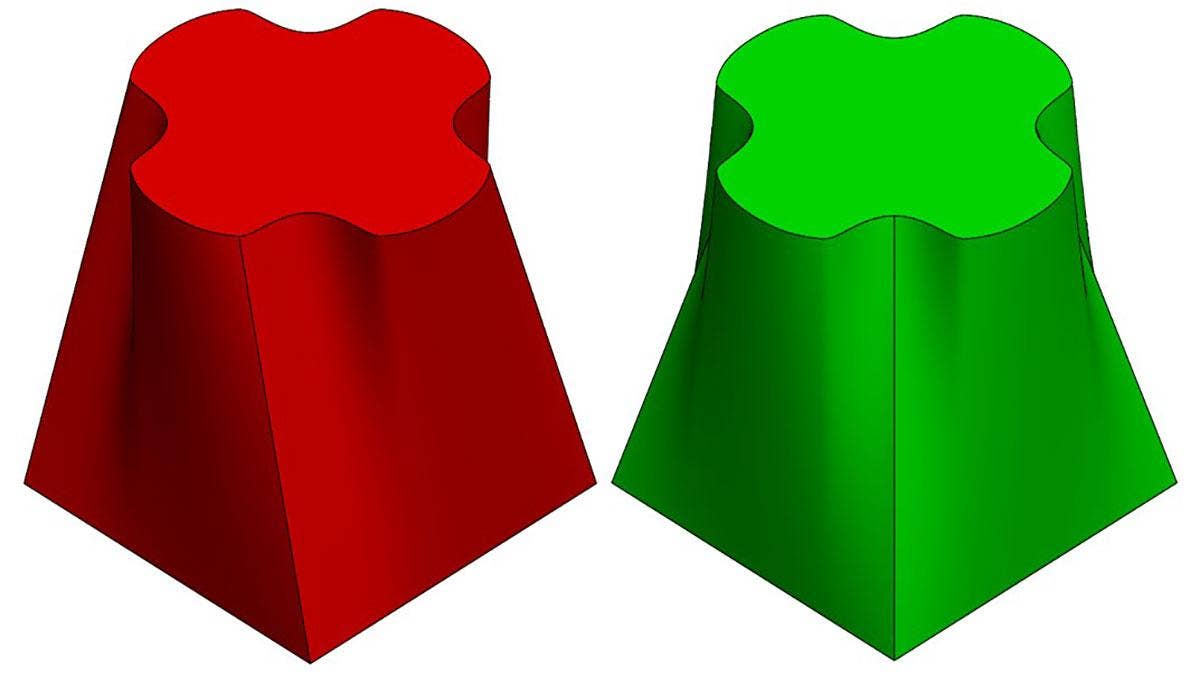Quality of Hardware Matters
The better and more expensive the hardware, the faster the rendering will be. Right? Well, that is technically true but what really matters is having the right hardware, not the most expensive.
Visualize will utilize both the GPUs (Graphics Cards) and the CPUs (Processors), this allows super-fast renderings on hardware that isn’t super expensive. Even if you’re on a tight budget, professional rendering isn’t out of grasp. Don’t let the lack of professional engineering hardware get in your way.
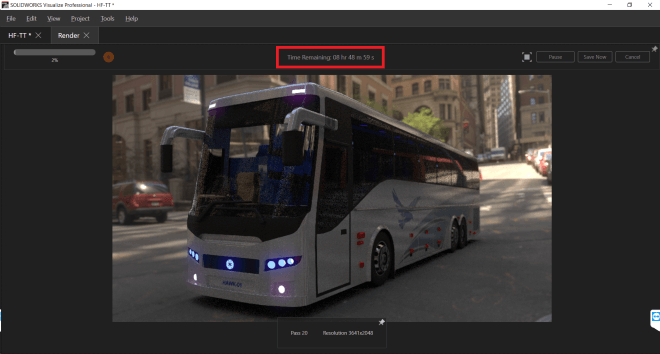
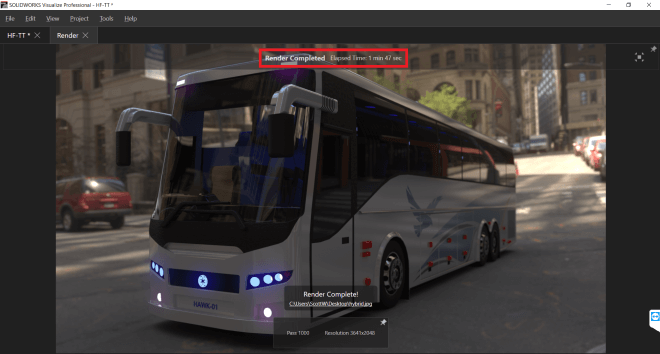
Visualize is built from the ground up as a Nvidia GPU based renderer. While it can technically use CPU-only rendering, performance will nosedive as you see in the comparison above.
Let’s go ahead and break down what’s important. GPU processing is more powerful and cheaper than CPU and the system CPU/RAM have little impact on rendering times.
For the GPU any Nvidia graphics card, Kepler technology and newer will work, however, the number of CUDA cores and the amount of VRAM are very important factors for speed and stability.
Below are three servers, these are actual servers that I have built. This not a hardware guide, but you can get a good feel for what to expect from different price points and speed benchmarking.
The “Good Server” (Budgetary Server):
If you have a minimum budget, using older engineering towers is a cost-effective way to create budgetary rendering stations. For this server I used a Dell T3400 tower and maxed out the CPU and RAM, Xeon Quad-Core with 16gigs, I also upgraded to a 1000w Power Supply. I put in a single Nvidia GTX970 GPU for $260.00.
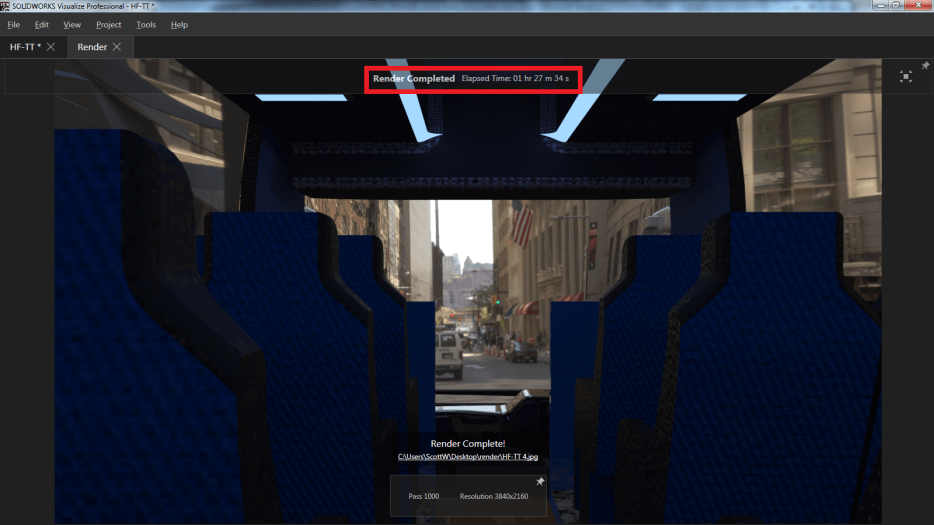
The “Better Server” (Budgetary Server):
This server is still in the budgetary category but will give you a bit more power. For this one I used a Dell T3600 tower and maxed out the CPU and RAM, Xeon 8-Core with 64gigs, I also upgraded to an 850w Power Supply. I put in two Nvidia GTX1070ti GPUs for $450.00 each.
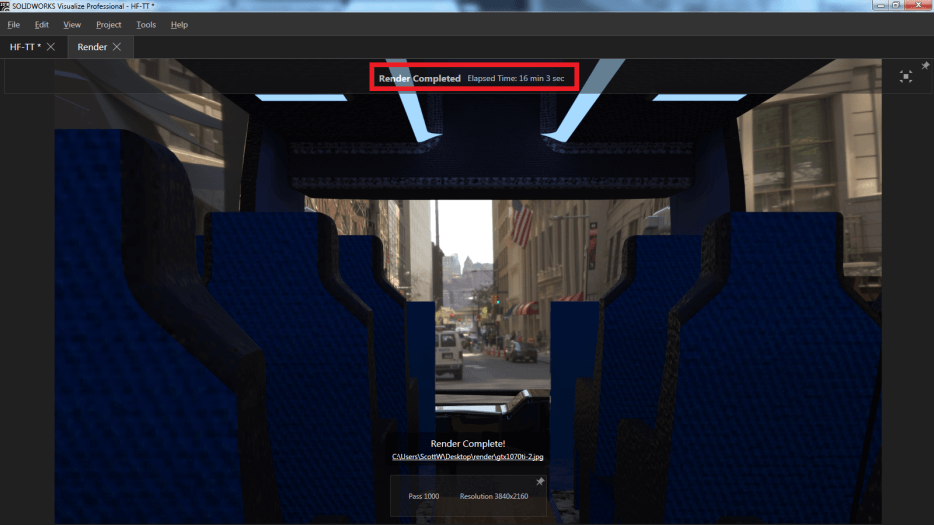
The “Best Server” (Power-House Server):
This is the big one and most expensive, but if the budget isn’t a factor and you want the best performance this might be what you need. For this server, I used a custom tower with a Xeon 16-Core CPU, 64gigs ram and a 1000w Power Supply. I put in two Nvidia Quadro GV100 GPUs for $9,000.00 each.
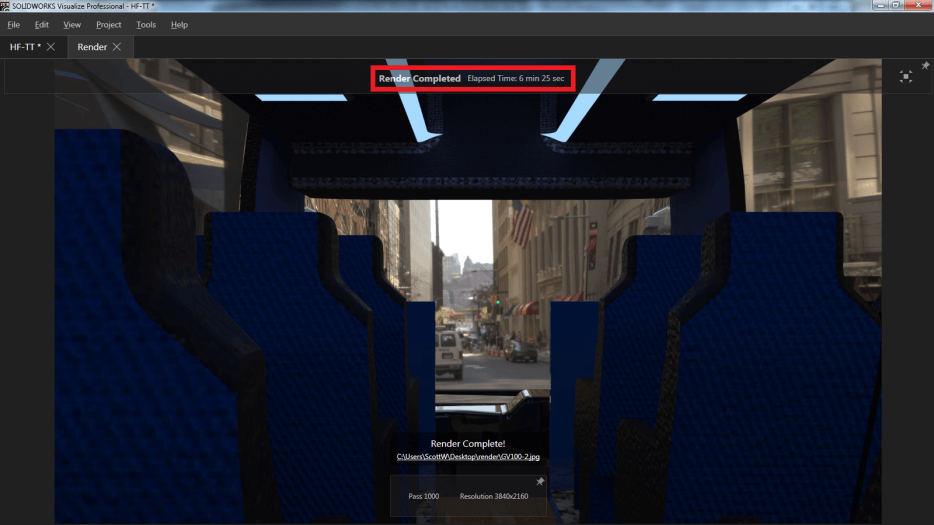
There is quite a large gap between the budgetary servers and power-house server but this should give you a decent baseline to decide how much power you actually need. The times above are for single renderings (frames) and a typical animation has 30 frames per second. Keep in mind these images are probably much higher quality than you would need for an animation, by turning down the resolution and passes you can speed up rendering times dramatically. The AI-Denoiser, available in SOLIDWORKS Visualize 2018 SP3 and up, can speed up most renderings up to 10x faster.
If you want to create stunning photorealistic content with your SOLIDWORKS Data and bring your designs to life, Start your FREE Trial of SOLIDWORKS Visualize today!