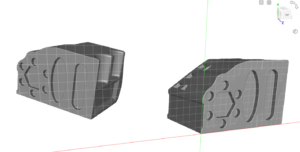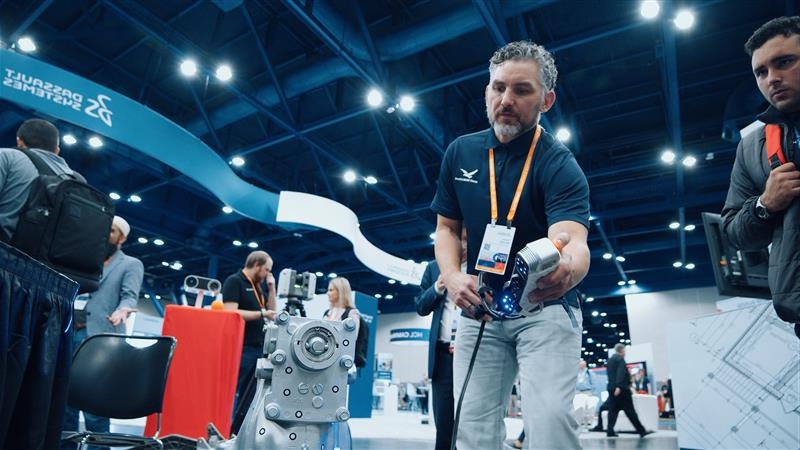Having problems with your mesh? A few simple adjustments during the export process or minor post-processing steps can prevent major headaches for CAD designers.
When you prepare your files before exporting from scanning software, you can avoid potential issues when importing them to CAD software, like SOLIDWORKS.
The top three most common issues we see are:
- Non-alignment to a coordinate system
- Improper scale
- Slow loading times and software performance
While these are frustrating issues CAD users encounter with mesh files, they’re super easy to fix by adjusting settings or the mesh prior to exporting.
Before we dive into how to fix these, it’s highly recommended that you correct these issues in the scanning software you used to create the mesh — like Artec Studio 19 if you’re using Artec 3D scanners or Geomagic.
If that’s not possible, there are other mesh editing software available to fix import issues.
How to Make Your Mesh Align to a Coordinate System
Some CAD users face issues with non-alignment to a coordinate system. This issue occurs due to the mesh itself being unaligned within the meshing software during the export.
Most scanners create arbitrary orientations for scan data while scanning and are aligned to a singular scan before converting to a mesh. The mesh will keep this alignment, even when exported, unless features of the mesh are chosen to match a coordinate system.
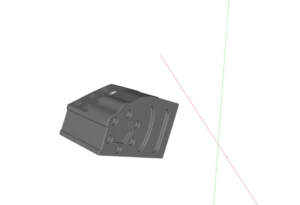
Depending on the need and by which features are extracted from the mesh, the process to align a mesh can be done using several methods.
Here are the best ways to solve most alignment issues:
- Use datum alignment if the mesh must be orientated and centered on a specific feature.
- Use planes, axes, and points to orientate the mesh. By extracting planes, axes, and points, you can make future modeling easier because it will import in the same orientation.
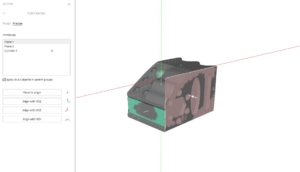
How to Keep Your Unit Settings from Improperly Scaling
Scaling issues for a mesh inside other CAD software are typically caused by an import setting for mesh files. If a mesh was exported in millimeters, but the CAD software imports mesh files in inches, the 100-millimeter part may now become several hundred millimeters — and that’s not something you want!
Working with scan and mesh data can be tricky in CAD software such as SOLIDWORKS.
Unlike solid bodies, meshes are seen as unitless until they’re established during export and then when importing software.
A scan may be to real-life scale within the scanning software, but it can be measured in inches, millimeters, or centimeters depending on the settings used by the operator. The polygons that create the mesh will keep their edge values to match the settings during export.
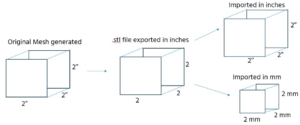
Here’s two easy steps to fix mesh files that are importing at an incorrect scale:
- Verify the settings within the meshing software to ensure you are importing with the same values. Keep in mind that it’s just the importing process that needs to match.
- Update your units: Once the mesh is imported into the CAD software, the workspace units for CAD features can now be whatever you need for designing.
How to Improve Load Times & Software Performance
Large mesh files can lead to slow performance and, sometimes, will completely fail to load in some CAD software.
Unlike solid bodies, mesh files are comprised of potentially millions of small triangles referred to as polygons that increase the file-size of the mesh depending on the number of polygons. 3D scans, for example, can easily become multi-million polygon meshes and several hundred megabytes in size because of it.
By reducing the polygon count of the mesh you can reduce performance issues and file size of the mesh file, making it easier to transfer or load into other software. Thankfully, CAD and scanning software typically have a tool within it to do just that.
Here’s how to reduce your mesh polygon count for faster loading times:
- Look at your software and find a setting option for “reduce,” “decimate,” or “remesh.” Each software has its own way of labeling this feature, but they all mean the same thing to reduce the mesh.
- Next, you can either reduce to a desired polygon count or deviation from the original body. For polygon count reduction, you can often reduce the polygon count by 70% of the original amount and see little difference in mesh quality.
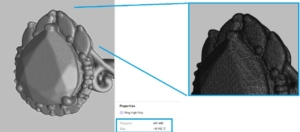
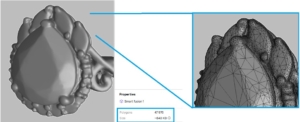
When reducing the polygon count, it’s recommended to reduce in increments to check the quality of the mesh between reductions.
As the polygons of the mesh become larger, smaller features will be less defined or visible.
The Final Note
There you have it — easy solutions to the top three frustrating import issues with mesh files from 3D scanning software.
The important thing is preparation. Take the time to check a few items before you export your files. When you do that, importing them into your CAD software like SOLIDWORKS will create fewer headaches and make your day-to-day life easier.
If you’re having trouble fixing your import issues or have more specific mesh and 3D scanning questions, reach out to us at Hawk Ridge Systems.