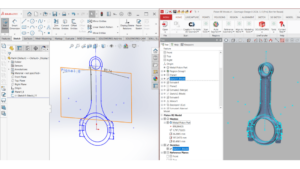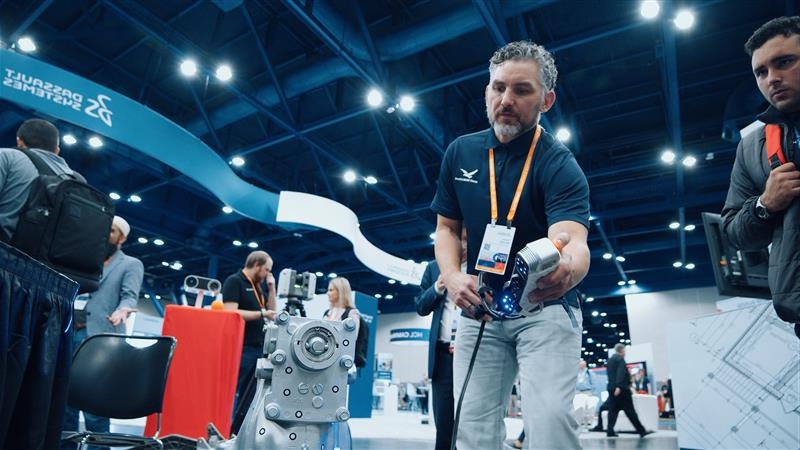For years, Geomagic Design X has been an industry standard for reverse engineering parts from a 3D scan.
With the ability to scan into it, modify mesh data, extract references, and create fully parametric solids, an operator can use the software at any step in the reverse engineering workflow.
With a plethora of tools for CAD modeling, Design X is perfect for those looking to reverse engineer complex parts, extract references from LiDAR points, or surface organic shapes.
The time it takes to reverse engineer a part can vary heavily on the ability to get proper reference CAD data from a 3D scan. With that in mind, Oqton has released two new versions of Geomagic Design X to help those who may not need all the tools at once but can still benefit from using proper reverse engineering software: Design X Go and Plus.
Design X Go and Pro are versions of the original Design X at a lower cost and with limited tools depending on the version chosen. With an upgrade path available, you can start with the lowest tier — Design X Go — and then upgrade to Plus and Pro as new projects with the need for more complex shapes arise.

Let’s dive deeper into what tools are available in each version of Design X to help extract and automatically make CAD features.
What’s in Each Level?
Each level of Design X unlocks more tools within the software. This gives designers more control over extracted features or the ability to automate some of the workflows.
Below is a list of some of the commonly used tools for processing mesh data and reverse engineering CAD models and the versions they are available in:
| Features | Go | Plus | Pro |
| Import and Export | Import and export point-cloud, mesh, and neutral CAD formats (.step, .iges). Selected scanners work with Design X (Creaform, Geomagic Capture, Shining 3D) | Increased selection of scanners compatible with Design X (Faro, Hexagon, Konica) | Ability for Native CAD formats (CATIA, DXF, Parasolids) |
| Process Scan and Mesh Editing | Triangulate point data into a mesh. Transform, decimate, repair, and combine points/meshes | Modify mesh boundaries, defeature, trim, and convert solids to mesh data | Mirror, separate, and thicken mesh data. More point and mesh data cleaning tools. Smart brush to enhance mesh details in selected areas |
| Selection and Alignment | Extend and smart selection, selection filter, and custom regions to group polygons to identify mesh features. Manual and region-based alignment | Similar to Go | Auto-generate regions on mesh, alignment wizards, and align scan/mesh to CAD data |
| Sketching and Reference Features | Standard 3D sketching tools. 2D mesh sketch to view mesh outlines as references in sketch. Extract planes, axis, and vertex from points, mesh polygons, or regions | Increased settings for tangent constraints. 3D mesh sketch tool to form 3D splines to mesh data | Convert to Spline, 2D Sketch Text, auto-sketching mesh outlines from 2D mesh sketch. Advanced 3D spline editing, Helix, and spiral sketching |
| Solid Modeling | Primitive Insert from regions, Boolean commands, and standard extruding tools (sweep, loft, revolve). Deviation analysis to compare model to mesh data | Draft tools for solids, shell, and thicken surfaces. Also transform, mirror, and pattern solids | Embossing and additional pattern tools |
| Surface Modeling | Mesh Fit to create custom surfaces for selected regions. Primitive surface inserts. Trim solids using surfaces | Additional surface editing tools (Trim, Extend, Sew). Surface offset from solid and fill faces by selected edges | Refit surfaces and additional solid/surface repair tools |
| Automation Tools | Healing Wizard to report mesh data for small features and non-manifolds. Auto-Surfacing to convert mesh data into a solid using NURBS. LiveTransfer to CAD | Similar to Go | Create patches, extract contour edges as splines. Enhanced Auto-Surface editing to limit surface generation. Full modeling wizards (Extrude, Revolve, etc.) |
Two New Tools: Auto-Surfacing and LiveTransfer
This is a large list with plenty of CAD reverse engineering tools available in each version!
There are two tools to point out that are included in all Design X versions that see significant use and assistance for modeling. These are the Auto-Surfacing and LiveTransfer tools.
Auto-Surfacing
Auto-Surfacing is used for designers who need to convert difficult-to-model shapes or reference scan data into a NURB solid body. This allows a way to integrate normally impossible-to-model scans into your designs without sacrificing quality by generating a 1-to-1 dummy CAD version of the mesh.
Auto-Surfaced solids don’t have a feature tree or shape identification, but they are an excellent way to create a base solid to work from.
Auto-Surfacing in Design X is offered for all versions, with the exception of Pro, to have the Auto-Surface selected to a specific region or bounded by a sketch.
LiveTransfer
LiveTransfer is unique to Design X and a game-changer that brings reverse engineering CAD models into multiple software applications. Design X is a parametric CAD software where all features are made, even ones extracted using Wizards and insert primitives, having a feature tree item.
By using LiveTransfer, you can import your part files with a complete feature tree into other CAD programs, such as SOLIDWORKS. This allows for continual editing of features like sketches that normally would be lost if the model is exported as a step and simply imported into SOLIDWORKS.
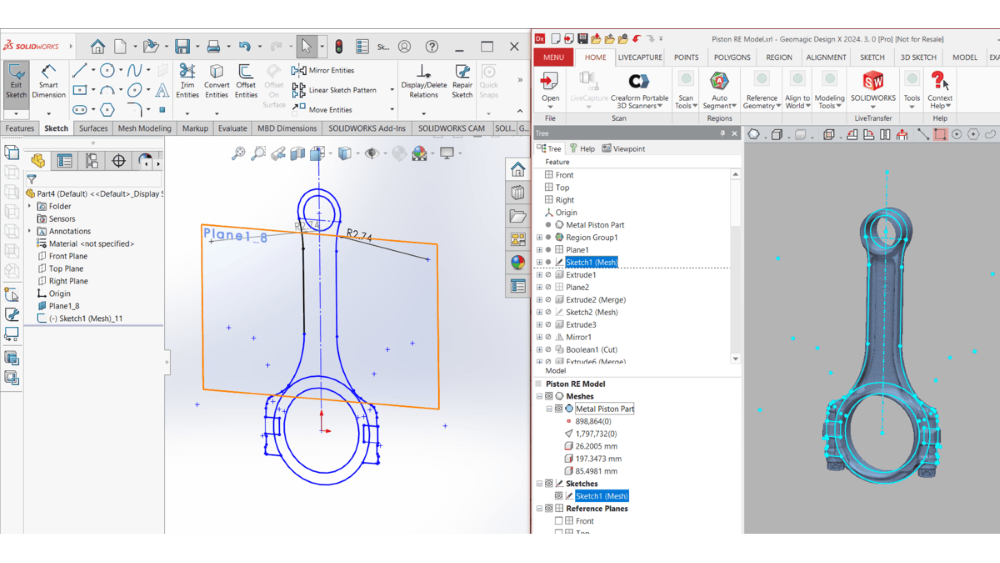
By offering these two tools for Design X Go, as well as mesh sketching and reference extraction, people looking to start with simple reverse engineering projects can take full advantage of the software and produce precise, reverse-engineered CAD files.
When Should You Upgrade?
With these new packages and different levels of entry, it may be hard to decide which is right for you.
Design X Go is an entry-level and excellent starting point for getting high-quality tools for reverse engineering. With the ability to extract reference sketches, surfaces, and simple CAD solids and the LiveTransfer tool, it may be all you need for a project.
As you work with more complex shapes, however, the lack of surfacing tools within Design X Go may warrant the need to upgrade. Or, if you need additional mesh editing tools to clean up scans prior to triangulating them, you may also want to upgrade them.
Additionally, many of the modeling wizards are also unavailable unless you have DX Pro. These are a great time saver for modeling pipes, surface lofting, and revolved features.
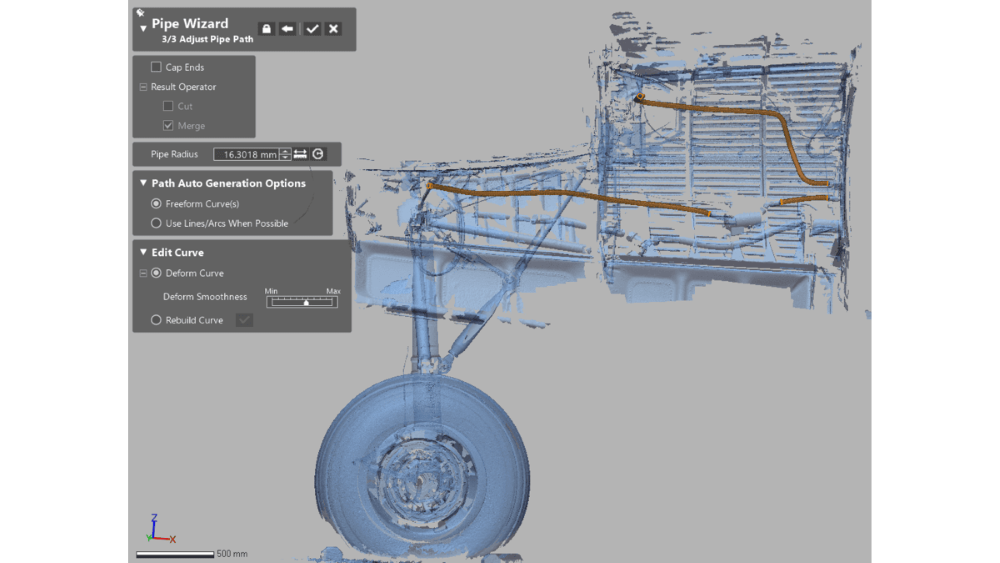
In general, the more surfacing needed to create a part, the need to modify scan/mesh data, and the number of objects that will need modeling, the more advantageous it becomes to upgrade.
Upgrading will provide additional tools to solve those issues and only cost the difference in version cost to unlock them as well. This means you can start with Design X Go for simple projects and upgrade to Plus or Pro as the need arises. There’s no need to order new software and re-train!
Closing Thoughts
Geomagic Design X has been an industry standard for reverse engineering small parts to entire buildings. The ability to directly interact with mesh data to extract CAD features and remake them using parametric modeling provides a level of control needed to make precise parts from scan data.
With the introduction of Design X Go, the barrier to entry has been significantly lowered, allowing people who are unsure of what level to commit to for reverse engineering to begin small but have a path forward as new projects arise.
Keep your business future-proof and meet your reverse engineering needs — you don’t have to invest in several new software or in the modeling tools you don’t need at the moment.
And Oqton has ensured that some of the more valuable tools for Design X — LiveTransfer, AutoSurface, and 2D Mesh Sketch — all are within the base version of Design X Go.
If you’re interested in learning more about Design X and which version is right for you, contact us today!