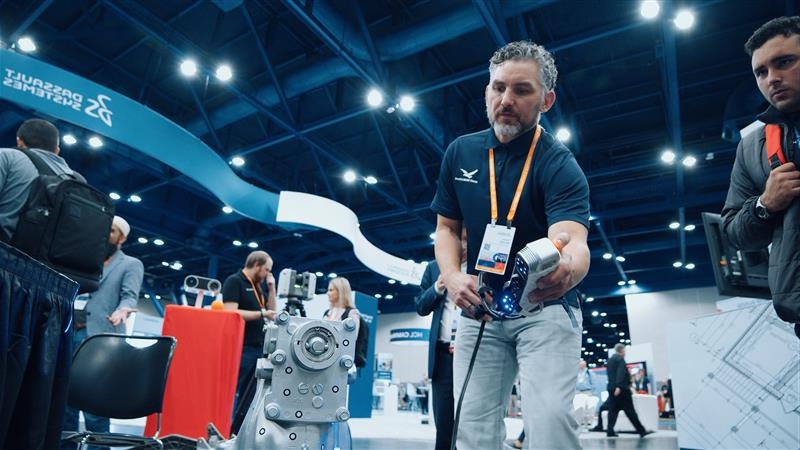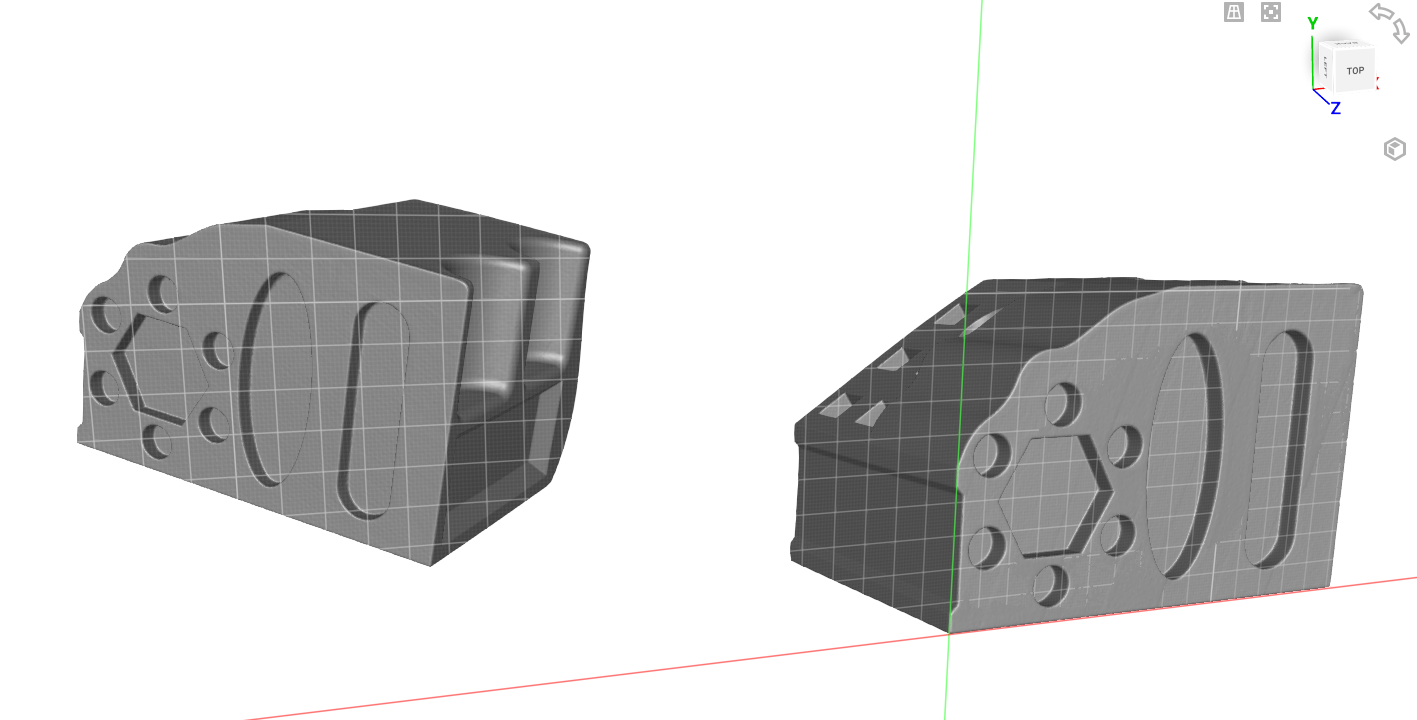Artec Studio is the premier software to process scan data captured by Artec3D scanners. With each new release, quality-of-life enhancements and exciting new tools are added to make processing and post-processing better. The new release of Artec Studio 19 brings improvements to existing scanners functionality and CAD extraction as well as new photogrammetry tools to create high-quality colored meshes using only photos!
In this blog, we’ll breakdown the new features and how they are improving workflows within the software for processing and post-processing scans. Additionally, we’ll discuss the new photogrammetry and auto-surfacing tools, making Artec Studio continue to stand-out as more than just a software to process Artec3D scans.
New Features
Let’s go over some of the key features added to Artec Studio 19. Below is a list of the major highlights of this release version:
Scanner Use
- New scan modes and auto-pilot for the Artec Micro II
- First-person view for Artec Ray II scans
- Full support of the Artec Spider II
Processing
- Multi-resolution fusion to adjust mesh outputs from multi-scanner point clouds
- Photogrammetry capabilities for mesh generation and texturing
- Improved alignment tools and algorithms to speed up manual alignments
Post-Processing
- Auto-surfacing enhancements to improve patch generation
- Home screen UI redesign
- Improved mesh optimization settings and speed
These improvements assist existing users who want to automate and identify issues with scans early into their workflow. Users can produce better resulting meshes and auto-surface CAD prior to exporting the files from Artec Studio. There are three features we can dive deeper into and explain their functionality – photogrammetry, mesh fusion/optimization, and auto-surfacing.
Photogrammetry
The biggest addition to Artec Studio 19, and a long-requested feature since photo-texturing was added in Artec Studio 17, is the ability to create meshes directly from photos. This process is known as photogrammetry and has been a method of digitization for years – especially for items that would be considered difficult to scan, such as large outdoor spaces or macro-sized items.
With AI-based algorithms, users can now import into Artec Studio videos or single images and run two separate processes to convert them into a mesh:
- Sparse Reconstruction will align images together
- Dense Reconstruction will generate a mesh from the scans
This easy-to-learn process opens the door for users who need to digitize items or spaces but don’t have the appropriate scanner at the time or are willing to sacrifice accuracy to create a model for observation.
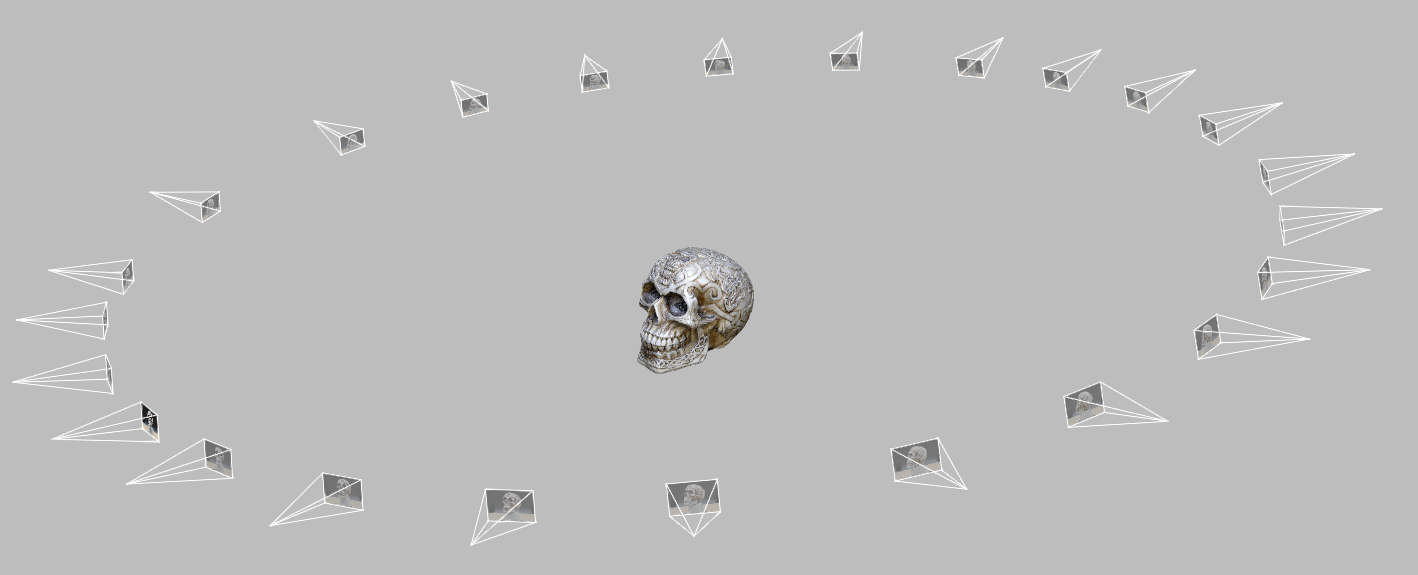
This is also excellent for those looking to quickly digitize an item using drones. Drones are used for large spaces and improving the color of LiDAR scans like the ones made using the Artec Ray II. Images can be aligned to the Ray II scans and apply their color onto the mesh or you can use the sole images/videos captured by a drone to create a 3D representation of the area for site-planning or asset creation.
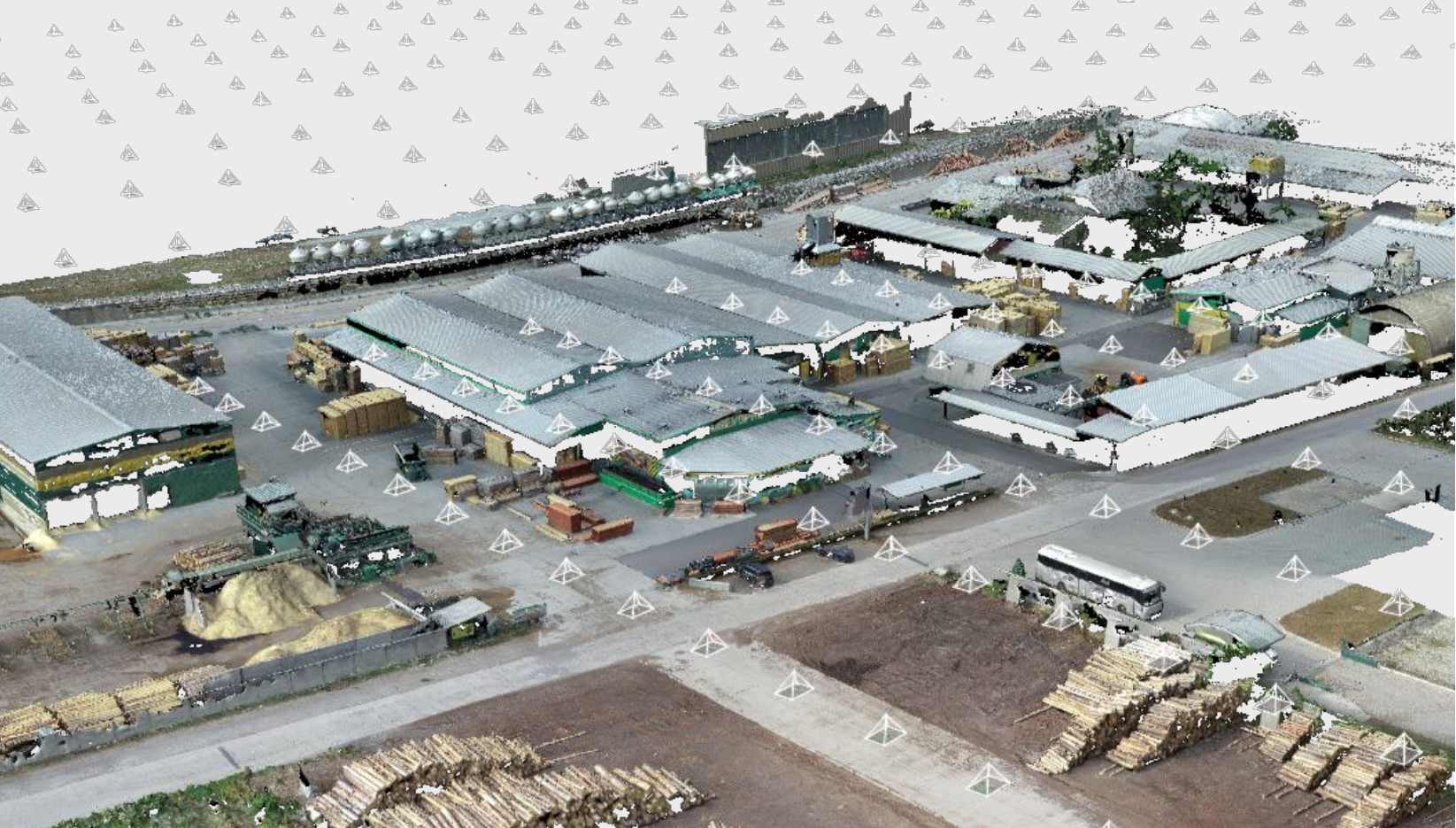
10x Faster Meshing
First added in Artec Studio 18, the ability to combine scans from multiple Artec scanners into a single mesh made processed datasets of high and lower-resolution scanners easy. If you need to have the accuracy of a LiDAR scanner but the resolution of a handheld, you could simply align the two datasets together and run a general fusion algorithm to create a singular mesh. This single command balanced the mesh output and limited the resolution where the higher-density data was utilized in areas of overlap between high-resolution and low-resolution point-data.
Now, with Artec Studio 19, additional settings to adjust the resolution of each scan within the fusion means you don’t have to sacrifice the higher resolution of one of the scanners to create a singular mesh that balances the two resolutions.
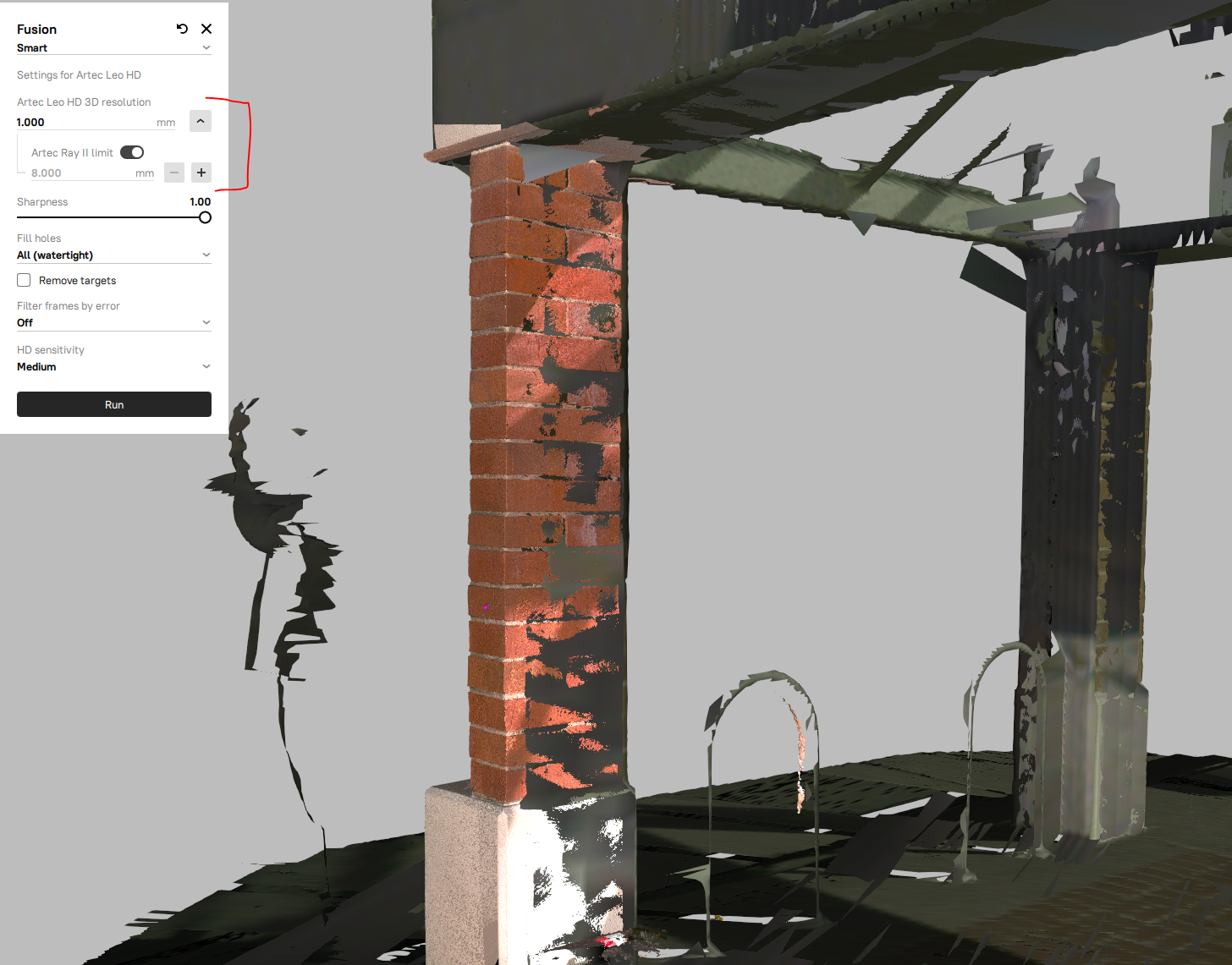
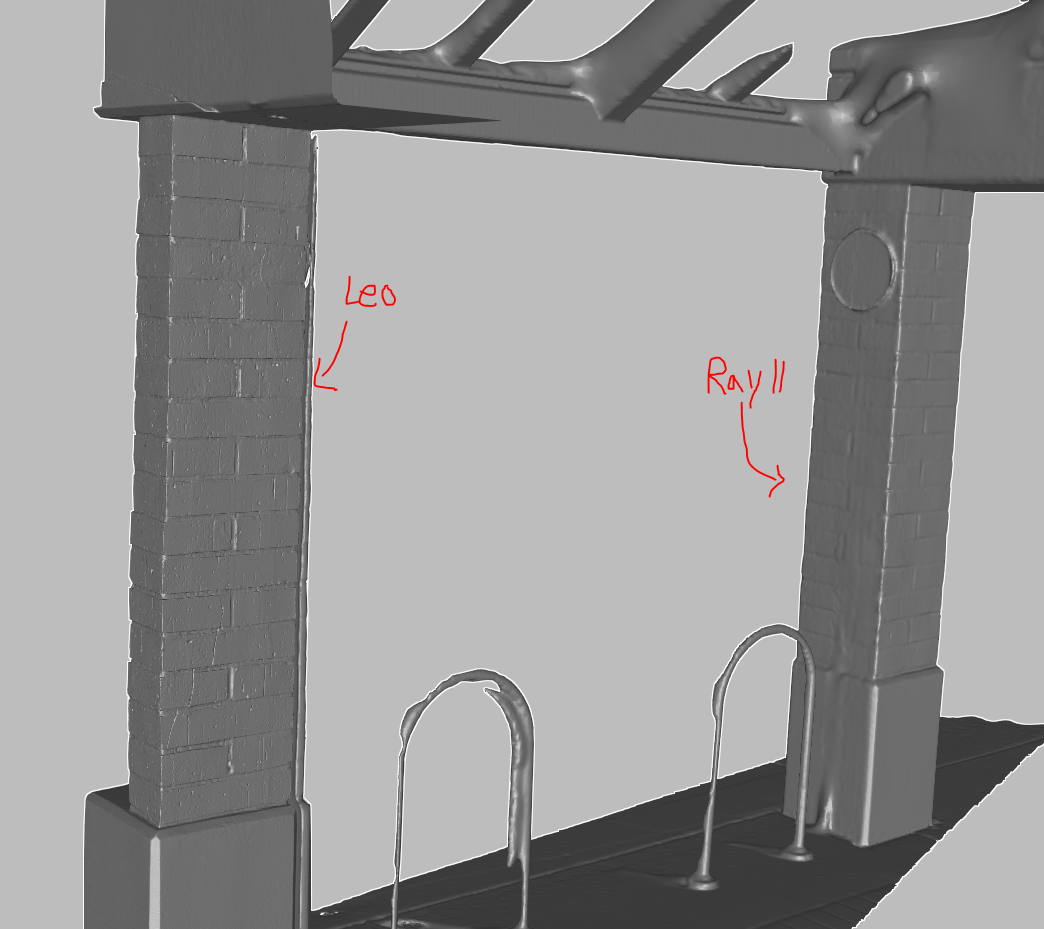
Along with the improved fusion tools, the Mesh Optimization algorithm has new settings to help improve the quality of simplified meshes. This tool is used after a mesh is generated to help clean up the outlier data and simplify the polygons to make exporting and manipulation easier.
To speed up the workflow, the algorithm can now run up to 10x faster than before, so going from a 10 million polygon mesh down to 1 million isn’t a lengthy process that may take as long as the fusion itself.
Additionally, a new “By Linear Error” simplification will simplify the mesh to be as low as possible without changing the shape overall of the mesh itself. By setting Max Linear Error, the algorithm will simplify the mesh until the deviation between the original and simplified reaches the set value. The higher the allowed deviation the “stronger” the simplification becomes.
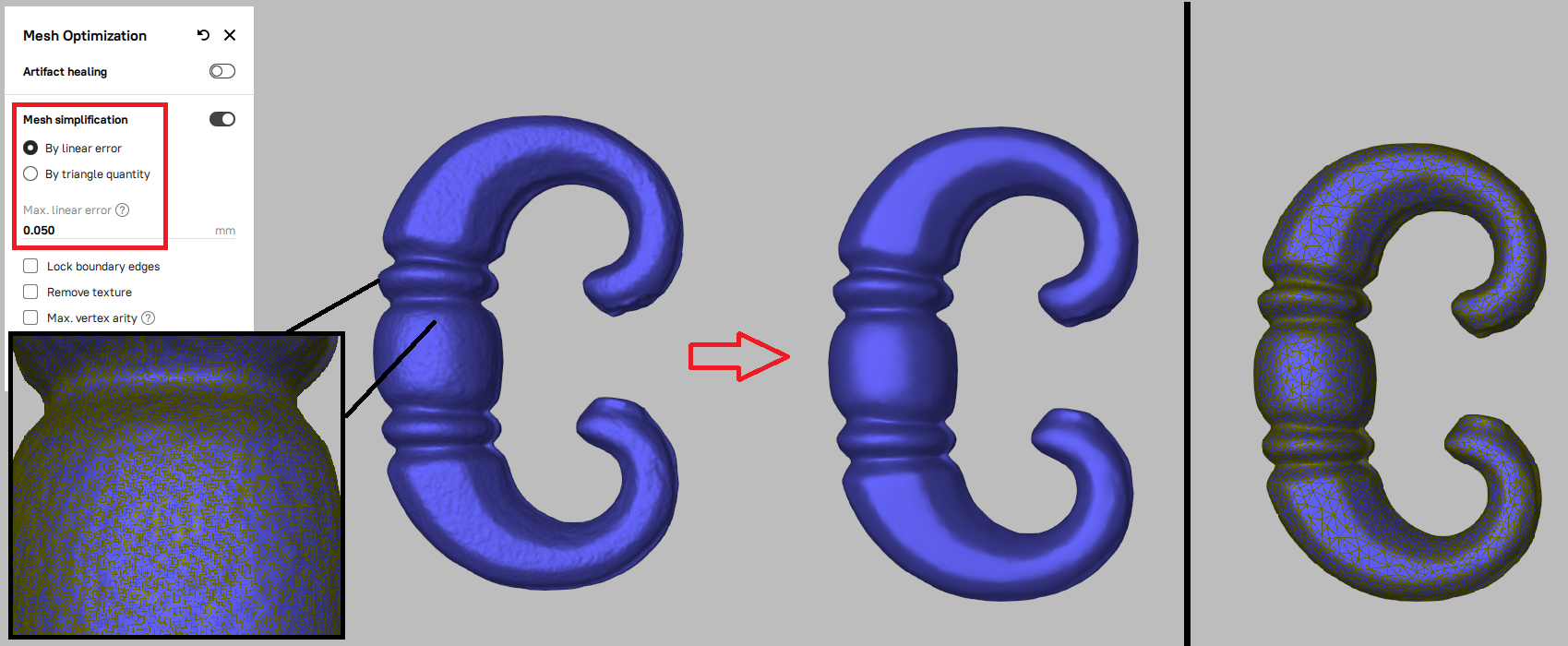
For scans that have large flat surfaces, the Max Vertex Arity can also be enabled to ensure the minimal number of polygons are needed to represent the flat areas without affecting the overall meshes polygon count, resulting in better performance and quality for LiDAR mesh simplifications.
Auto-Surfacing
Going from a mesh to a CAD model is important for those looking to re-machine a part or modify certain features without changing the entire model. One approach to do this is through auto-surfacing, which generates a 1-to-1 CAD model of the mesh by using NURB surfaces to represent surface patches of the CAD model. This method of reverse engineering was added into Artec Studio to speed-up workflows for users that need a CAD output, but the types of surface patches it could generate from the mesh were limited previously.
In Artec Studio 19, the auto-surfacing tools are significantly faster, more accurate, and easier to use. With Patch Aggregation mode enabled the NURB surfaces generated will adapt to the curvature of the mesh better, making larger surfaces for simple faces and dense for the curved sections. By adjusting the Patch Factor slider, you can experiment with settings to find the balance you need in surface count to quality.
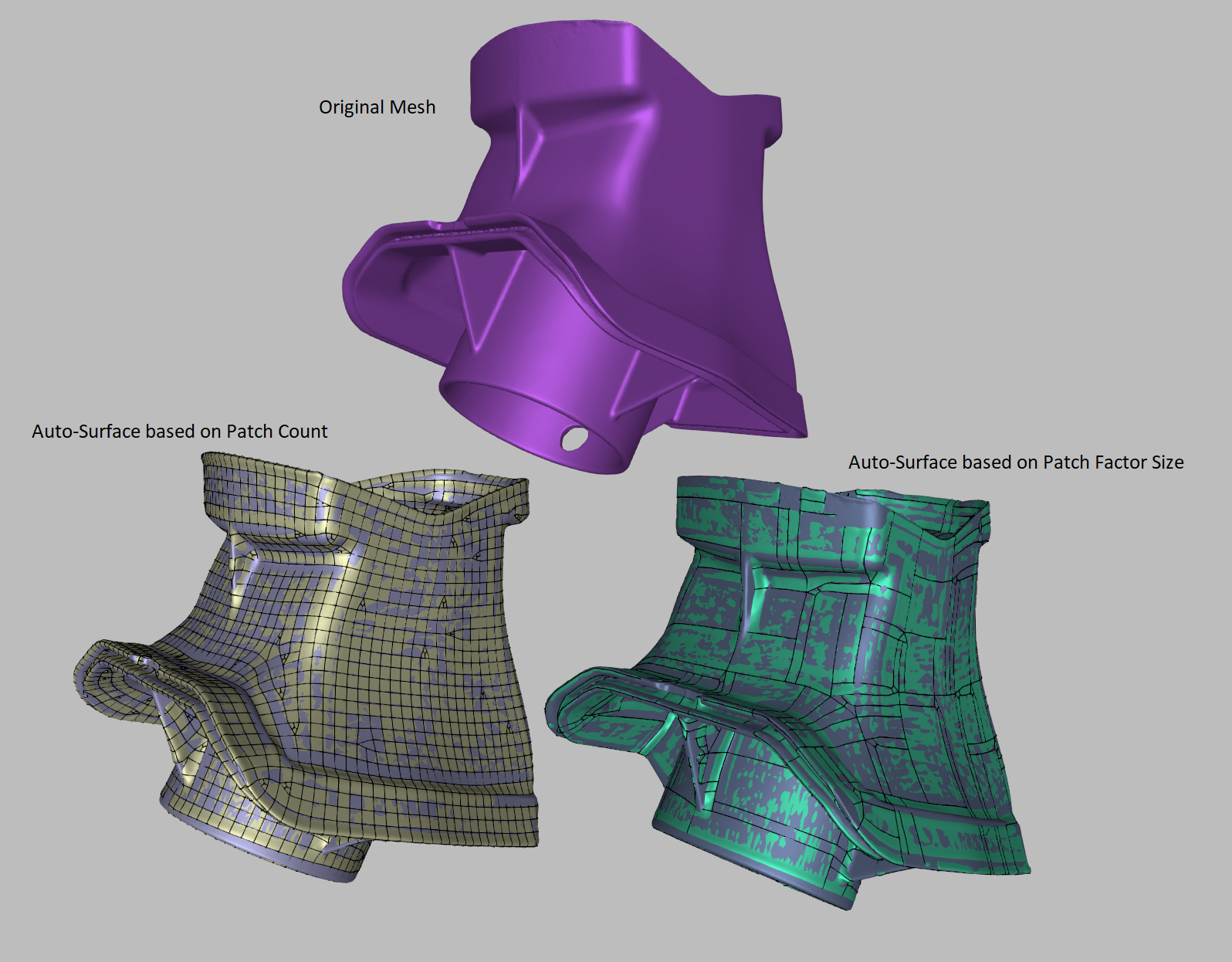
If you just need a specific area of the mesh surfaced, you can highlight the area of interest and run the auto-surface algorithm. This makes creating complex surfaces off the mesh significantly quicker on larger mesh files.
Get More Information on Product Enhancements
With Artec Studio 19, users can find improvements to their existing scanners, processing workflows, and possibly utilize the new tools to create or edit mesh files more efficiently. The faster processing times for mesh optimization make it easier to prepare your mesh files within Artec Studio for future CAD, inspection, or printing needs.
The addition of photogrammetry helps you explore new ways of displaying your scans for rendering or digitizing items that you wouldn’t have before. With just a drone or DSLR camera, create high-quality mesh files or color-rich meshes by combing photos with scans generated from Artec3D scanners.
Finally, the surfacing changes make creating CAD models of scans possible for those without separate reverse engineering tools. With an auto-surfaced CAD model simulation, CNC programming and feature modification are possible without having to sacrifice the quality of the scan by using the Patch Factor settings for surface generation.
There is plenty more to explore in Artec Studio 19, so much that we can’t all fit into a single article. If you are interested in learning more, contact us today to see how Artec Studio or an Artec 3D scanner can help with your engineering needs!