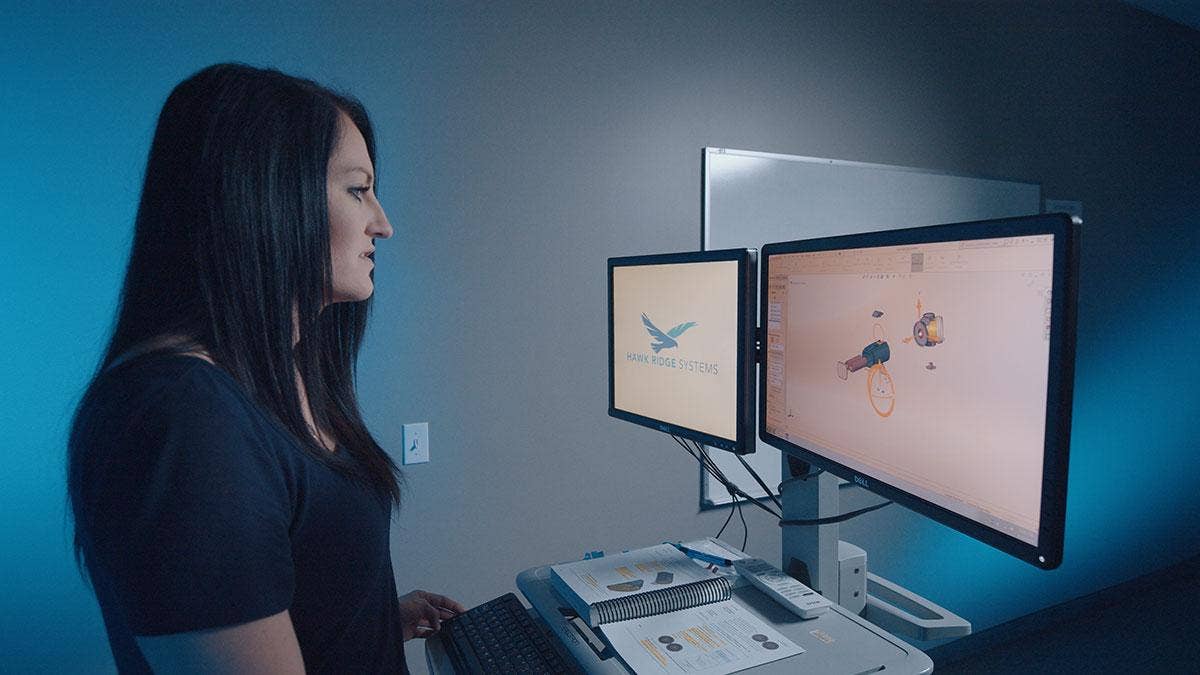As more of us are finding it necessary to work from home or other remote locations, it can be challenging to adapt to a different way of connecting with the business systems and colleagues that we’re used to interacting with every day.
Within SOLIDWORKS tools, there’s a variety of things that can be implemented to make the transition easier, especially if external events force you into remote work at short notice. I’m a regional technical support manager based out of our Mountain View, CA office, but we are widely distributed across 18 different locations and frequently need to work from our phones, customer sites, airports and remote offices – and we take advantage of remote work tools every day.
SOLIDWORKS Licensing
Most SOLIDWORKS licensing is either standalone (serial number starts with 0000 or 9000) or network (0100 or 9010). You can tell which you’re using by going to Help>About SOLIDWORKS>Show Serial Number.
If you’re on a standalone license, it’s normally locked to the hard drive of your computer. If you want to install on a different computer (maybe a home computer or a laptop), you need to first release the license from your current computer. Check out this summary of how to use SOLIDWORKS at home. While reading up on this, feel free to browse around other articles in our support knowledge base.
If you don’t have access to your work computer to deactivate your software contact support and we can do it for you remotely. Call 1.877.266.4469 or visit our technical support page for assistance.
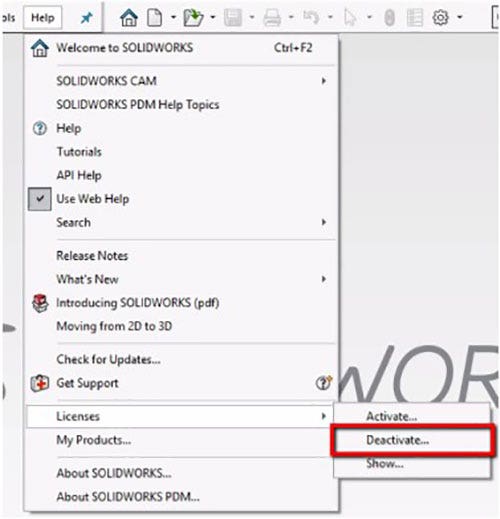
Standalone licenses can also use an online activation mode that doesn’t require the manual activate/deactivate steps. This license mode ties your license to an email address and password, and this can be great if you expect to be bouncing around different computers. As soon as you launch SOLIDWORKS, you’re presented with a login window to enter.
Check out this article to learn how to easily set up online licensing. It can be converted back to machine activation at any time.
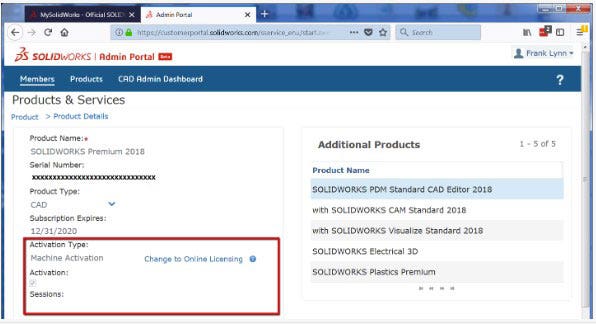
If you’re on a network license, there’s two main options available.
First, you can borrow a license to a different computer for 30 days. The computer needs to be connected to the network temporarily, the license borrowed, and it can then be disconnected and used remotely for that period of time. The license can be sent back to the server before the time limit manually, otherwise it will transition back when time expires.
Secondly, you can use a VPN connection to connect to your company’s license server and utilize the SOLIDWORKS license from there. Check with your IT group for information about your company’s policy on VPNs and the tools available.
*A quick note: there is a known limitation that leads us not to recommend connecting via VPN and then borrowing the license. Unless your VPN setup maintains a constant MAC address, the license may get hung up if you disconnect and reconnect to VPN. If you do need to do this, test it first with a very short borrow period.
Other Options to Access SOLIDWORKS From Home
A final option for SOLIDWORKS access is to use a remote desktop tool such as LogMeIn, Windows RDS, GoToMyPC or one of the many other variants out there. This will allow you to connect to your work computer remotely and operate it as if you were sitting at it. This could allow you to run SOLIDWORKS from a home computer or other device that isn’t powerful enough to run SOLIDWORKS normally. In these scenarios, SOLIDWORKS will likely run in Software OpenGL mode, which isn’t using the full power of the graphics card, but for a temporary situation, you should be able to get by.
This Software OpenGL mode can also be a lifesaver if you have to use SOLIDWORKS on a computer without an appropriate graphics card. It should enable by default on such a computer, but you can also try launching in SOLIDWORKS safe mode. And if you’re looking for a suitable laptop computer for remote work, check out our recommended hardware guide.

There are also virtual desktop tools available, like Frame or Amazon Appstream 2.0 that allow you to run SOLIDWORKS within a web browser. This can take a little setup, and you’ll likely need to put your design data in a cloud storage tool like Google Drive or Dropbox, but it’s an option that is worth considering. If you’re stuck and need to get something done, SOLIDWORKS offers a 7-day trial to use the software in a browser.
SOLIDWORKS Data Access From Home
If you’re using SOLIDWORKS PDM to manage your data, that server is likely hosted at your company offices. You’re going to need VPN access to your company’s server to get this going. You’ll need to create a Vault View on your home computer to access the PDM database, or make adjustments to your laptop computer as needed. We provide recommendations for working from home with PDM.
There is some limited access available through the Web2 portal, which if set up, will allow access to the vault through a browser, but still requires VPN access. Our team can help with advice on getting that set up, and discussing if that will work for you.
There are also new tools available on the 3DEXPERIENCE platform to provide basic data storage and workflow management tools in the cloud, with direct connections into SOLIDWORKS and access from anywhere. If you’re not currently using a data management system, that could be a good option to explore, either as a trial or a longer-term solution.
Communication
While this isn’t strictly a SOLIDWORKS thing, having a solid, real-time chat/collaboration tool is critical with a distributed team. Whether it’s Slack, Asana, Microsoft Teams, Discord or a Google chat tool, if you’re not using something like this, and you’re asking your team to work remotely, consider getting something started. Our company would grind to a halt without our chat tool, we use it for group and one-to-one conversations, from our computers and phones. It also really helps to energize and encourage teamwork and culture at a time when many team members may start to feel isolated.
Use This Time to Enhance Your Skills
As much as we don’t like to admit, for some of us it’s a reality that we can’t be as productive at home as we can at work. We may not have access to our lab, workshop or other equipment that we use to do our jobs, and it can sometimes be tough to maintain productivity in those circumstances.
If you find yourself with downtime, it can be a great opportunity to boost your skills. Your SOLIDWORKS subscription includes access to several certifications and here at Hawk Ridge Systems we’re offering steep discounts on our web-based training offerings – both instructor-led and self-paced through March 31, 2020. Contact us to learn more about our training offers.
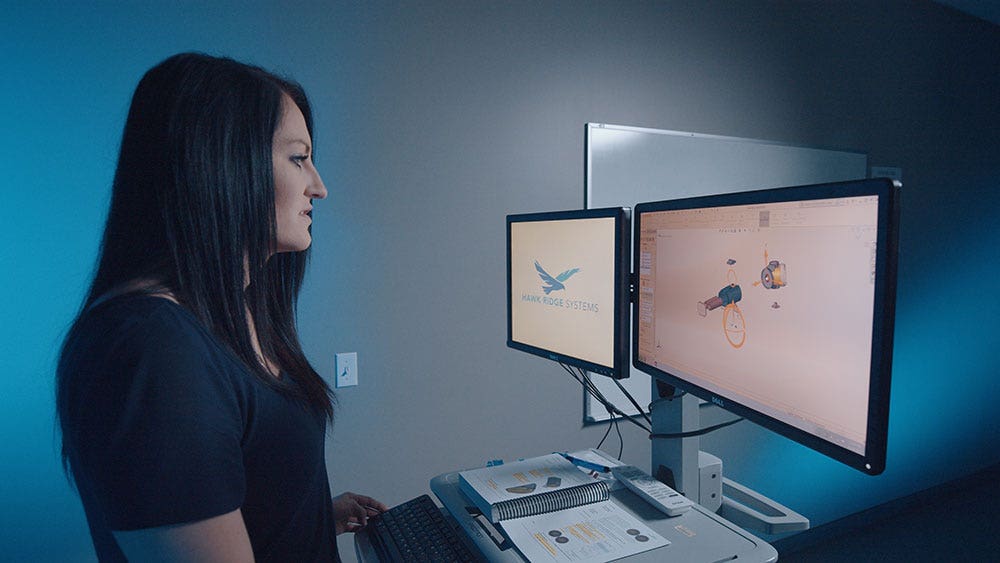
Reach Out for Help
All of the documents linked in this blog are from our knowledge base, produced by our technical support team. Our technical support team is the heartbeat of our organization, handling about 3,000 customer cases a month, and are highly skilled in the use and administration of SOLIDWORKS and the other design tools we offer.
If you need any guidance or help with any of the techniques discussed here, or just want to discuss contingency planning, or general concepts for enabling remote work get in touch and we’d be happy to talk through it with you. We pride ourselves on being available for our customers, and we’re here to help at this difficult time.
Our support team can be reached a variety of ways – by phone at 1.877.266.4469, by email or you can contact us through our Hawk Ridge Systems support page. Thanks for reading!