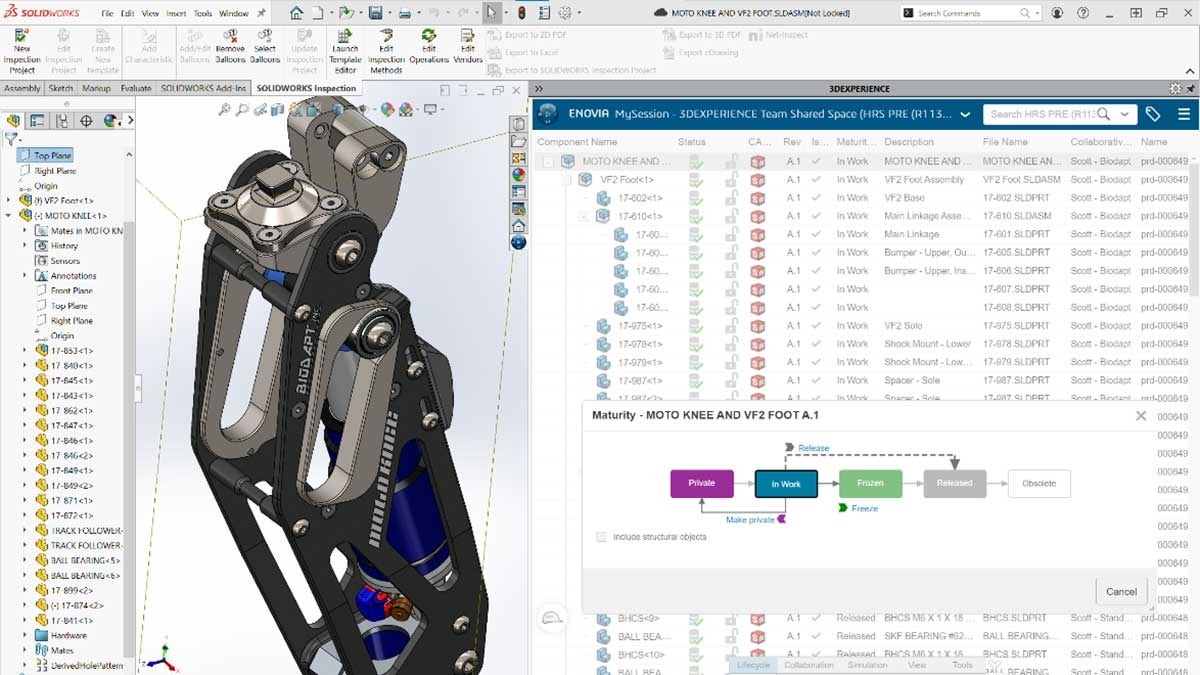We all know and love traditional SOLIDWORKS desktop. So, when 3DEXPERIENCE SOLIDWORKS was released in 2020 it took a little time to understand the new offerings.
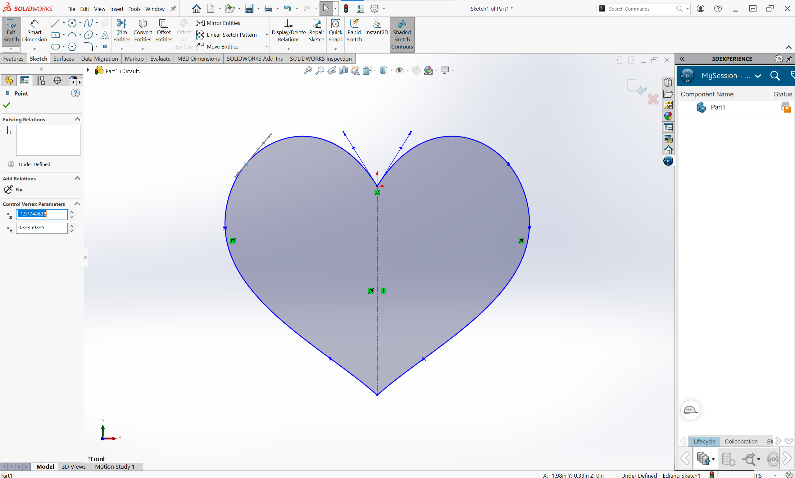
When you compare the two versions of SOLIDWORKS side by side it really boils down to only a handful of distinct differences. In fact, these two CAD options have more in common than they do differences. 3DEXPERIENCE SOLIDWORKS is still SOLIDWORKS; it installs locally and has 95 percent of the same functionality as traditional desktop SOLIDWORKS. The files are the same, the user interface is nearly identical, and, just like traditional SOLIDWORKS, there is a standard, professional, and premium package.
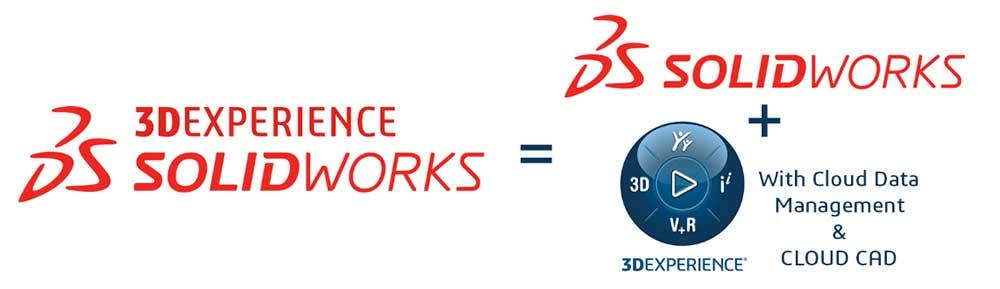
Now, let’s break down the differences.
1 | Cloud Data Management
All levels of 3DEXPERIENCE SOLIDWORKS include robust cloud data management, built right into the interface at no additional charge.
3DEXPERIENCE cloud data management offers secure online data storage with the ability to use check-in, check-out, lifecycle states, revision control, and task management.
3DEXPERIENCE SOLIDWORKS can save locally, giving you the option to manage your data on desktop or in the cloud.
It’s possible to connect traditional SOLIDWORKS to 3DEXPERIENCE cloud data management, but that feature comes at an additional cost.
2 | Licensing and Installation
The second most notable difference between 3DEXPERIENCE SOLIDWORKS and traditional SOLIDWORKS is how they are licensed and installed. Traditionally, SOLIDWORKS licenses for standalone installations are tied to the individual computer. An activation serial needs to be keyed in during the installation so that SOLIDWORKS can run, registering that license to a specific computer. If that computer goes belly up or SOLIDWORKS needs to be run on another computer, it must be deactivated and reactivated on the new machine. I have been through this process more times that I can count, so believe me when I say getting some relief there is refreshing.
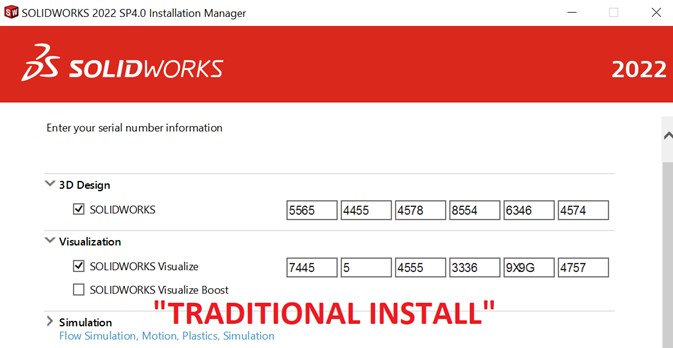
3DEXPERIENCE SOLIDWORKS, like many web-connected software tools, uses Named User Licensing. This means the license is tied to you, the user, as opposed to the hardware, your computer. So, wherever you go, it follows.
Like SOLIDWORKS desktop, 3DEXPERIENCE SOLIDWORKS needs to be installed, but that’s the easiest part. Simply login to the 3DEXPERIENCE platform from any browser and click on SOLIDWORKS to launch the automated installation. Once installed, you’re ready to start designing.
Which brings me to my next point …
3 | Keeping Up with the Latest Version
3DEXPERIENCE SOLIDWORKS is ALWAYS running on the latest version. When newer versions are released, the application is automatically updated on the next product launch. This enables communities of SOLIDWORKS users to share data without worrying about mismatched versions. Everyone is always running the same release of SOLIDWORKS, eliminating messy STEP translations.
In addition, all 3DEXPERIENCE SOLIDWORKS customers can invite other 3DEXPERIENCE users to their cloud data management platform — even those who work for different organizations. This makes project collaboration streamlined and simple.
4 | Add-In Applications
3DEXPERIENCE SOLIDWORKS handles add-ins differently than traditional desktop SOLIDWORKS. Since this version of SOLIDWORKS has an inherent connection to the cloud, all add-ins must as well. This list of toolsets is rapidly evolving and at the time of writing this, almost all toolsets are now available with 3DEXPERIENCE SOLIDWORKS, providing next-generation solutions. Supported add-ins now include, but are not limited to, Design Checker, TolAnayst, ScanTo3D, Toolbox, CircuitWorks, Linear Static Simulation, Motion, and Routing. Additionally, there are native 3DEXPERIENCE applications available for CAM, CFD, FEA and many other functions.
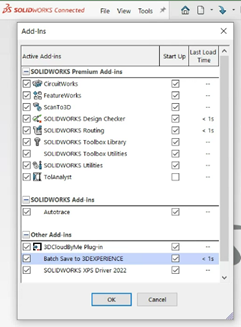
5 | Cloud-Based Design Tools
Last but not least, you get 3DEXPERIENCE CAD tools in the cloud with 3DEXPERIENCE SOLIDWORKS!
That’s right — you get next-generation CAD applications that run on any device with a web browser and no installation is needed. CAD in the cloud is perfect for completing simple projects when you’re away from your computer. These tools use a different CAD format from SOLIDWORKS. They allow you to import SOLIDWORKS files directly, however the files will be imported as a solids rather than using feature history.
You get 3D Sculptor for organic sub-dimension modeling with Professional and Premium and you’ll also get SOLIDWORKS Visualize Professional with the Professional and Premium packages!
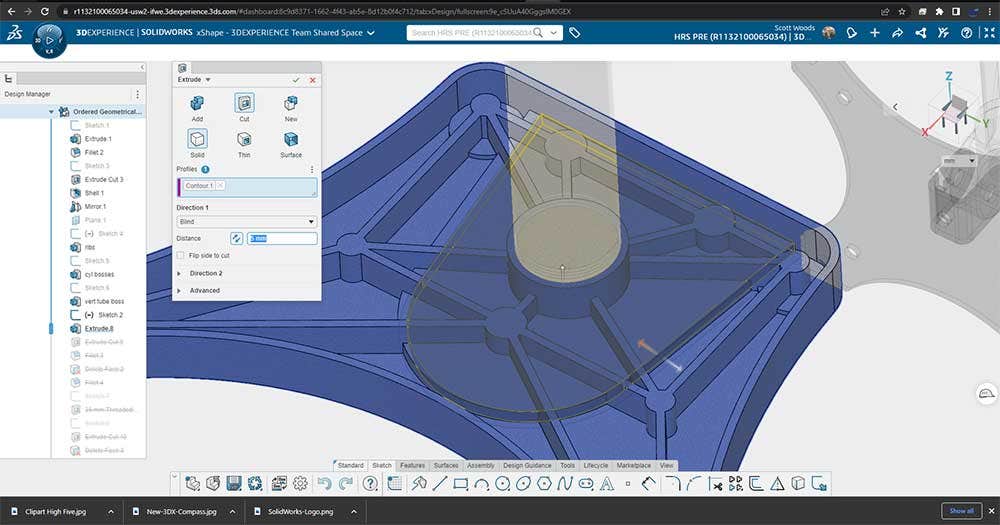
Ready to Make the Leap? Watch This First!
Check out our on-demand webinar to learn more about the different CAD options and see collaborative, cloud-connected design and data management workflows in action before making a decision about your next CAD solution.
As always, we’re here to help you make the best decision for your unique situation and would love to chat. Contact us at Hawk Ridge Systems today!