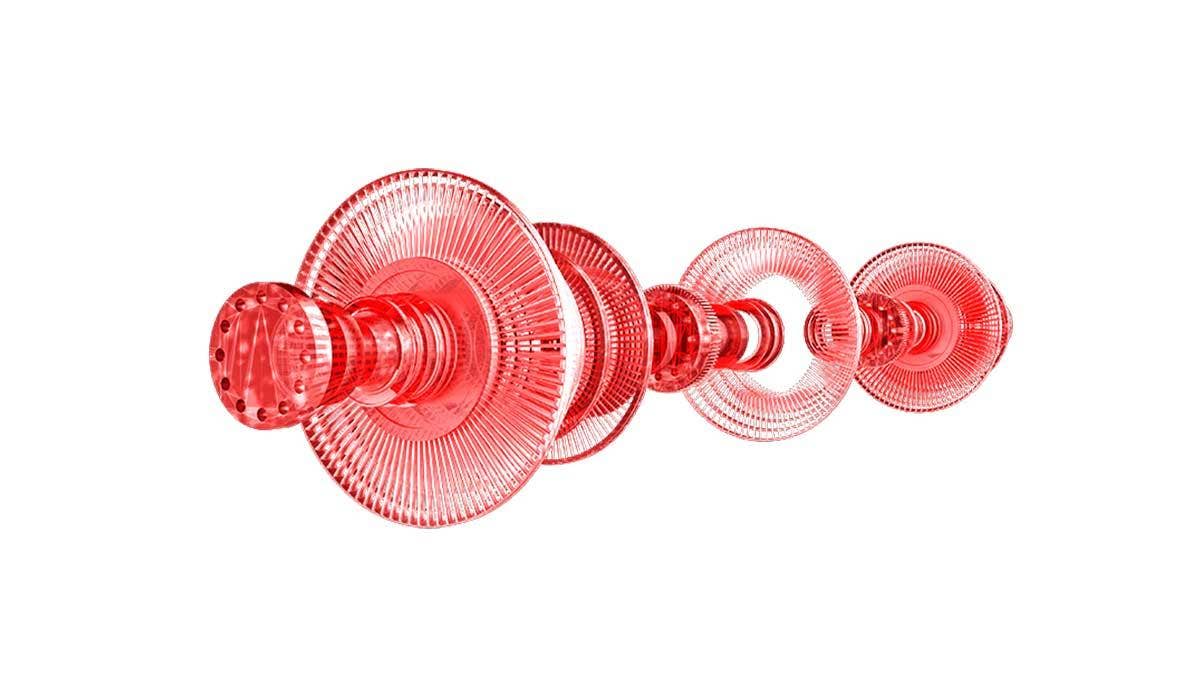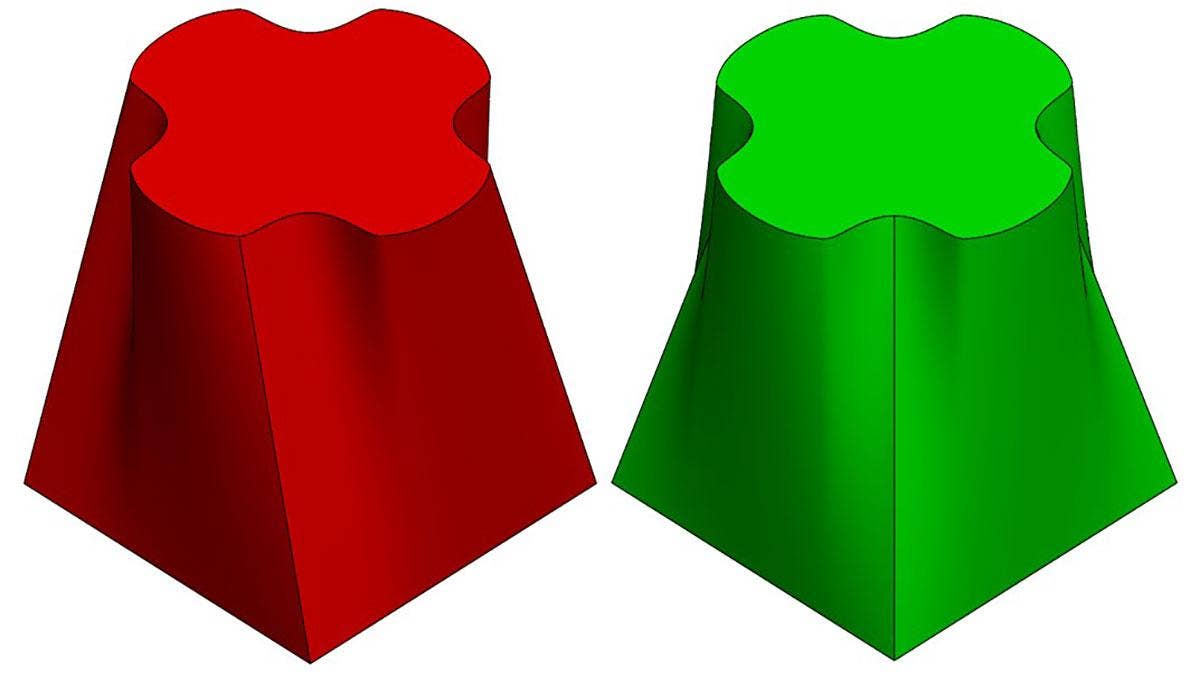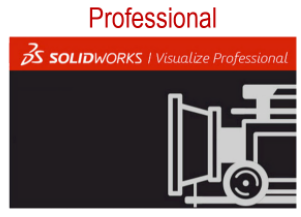 |
In today’s blog, we’ll be diving into the 2nd part of our 2-part series where we’ll see what Visualize Professional brings to the table! We’ll also be looking at how you can capitalize on SOLIDWORKS Visualize Boost to increase your render speeds, allowing you to bring your product to life that much faster!
Now, say you’ve created your conceptual renders and standard marketing materials, but wanted to take it one step further and create even more visually appealing content – what does Visualize Professional offer? Visualize Professional includes everything Standard has and more:
- Create movies and animations, which include importing SOLIDWORKS CAD Motion studies, and animating the changes of materials, cameras, lights, and parts.
- Enhanced Camera settings available including Depth of Field and motion blur to add extra realism to your renders and reduce the need for post-processing.
- Ability to define custom lights to help fine tune lighting in complex scenes and interior shots. Visualize Standard allows only emissive material definition.
- Create VR output, which renders a user-specified number of images around the model and stitches them together so the model can be viewed from multiple angles! It’s ideal for showing your customers all perspectives of your product!
- Panoramic output goes one step further, stitching multiple rendered images, to form a 360-degree panorama around the active camera!
- Configuration support to easily manage multiple color schemes and other variations of your product.
- Queue rendering manager – like a printer queue, the render queue will stack up your render jobs. For instance – say, you’ve gone home for the day – you can have your computer work overnight, rendering out each one of the high-quality images you spent working on that day!
 |
Finally, another standout feature to Visualize Professional is Visualize Boost!
First off, why would I need it?
Before we dive into it, let’s see if any of these benefits resonate with you. For your photo realistic renders:
- Are you interested in renders with different configurations, much faster?
- How about reducing costly prototypes?
- What if you could queue up your renders in parallel, while you continue to set up the next render?
If answered emphatically ‘YES’ to any one of those questions, then you’ll want to look further into SOLIDWORKS Visualize Boost!
So, what is Visualize Boost?
Imagine you’ve finally finished a week-long project, and the project manager requested some renders right away because the customer had dropped by the office. What are your options?
This is where Visualize Boost can help! Visualize Boost allows users to send render jobs to a dedicated machine or machines, which frees up their local machine to set up the next render job, update their model back in their original CAD package, or perform other actions that require graphics computation. From there, you could utilize the web-based admin to set-up the Boost render cluster(s).
Where do I get it?
The great news is that if you have SOLIDWORKS Visualize Professional and have an active subscription, you’ll receive a license of Visualize Boost along with it! On a separate PC you want to use for processing renders you can install Visualize Boost through the SOLIDWORKS Installation Manager. If you wish to add even more computers for network rendering, additional licenses of Visualize Boost can be purchased to enable a “render cluster”.
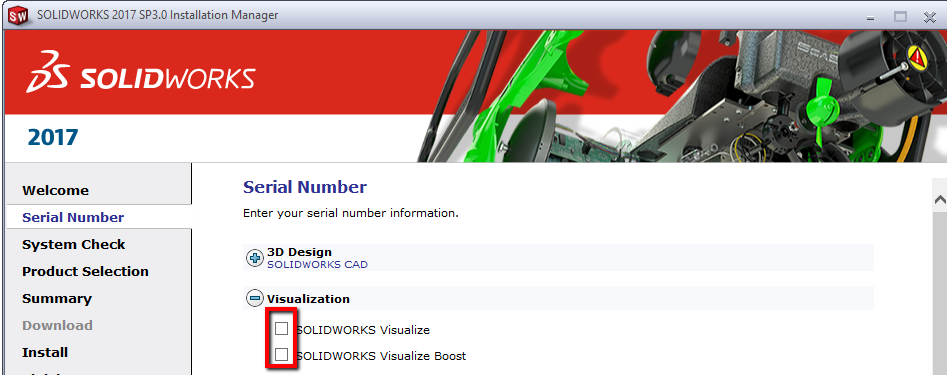 |
Now, if you’ve installed Visualize Boost, you can refer to the SOLIDWORKS Visualize Help, where it will provide with in-depth steps on how to configure Visualize Boost.
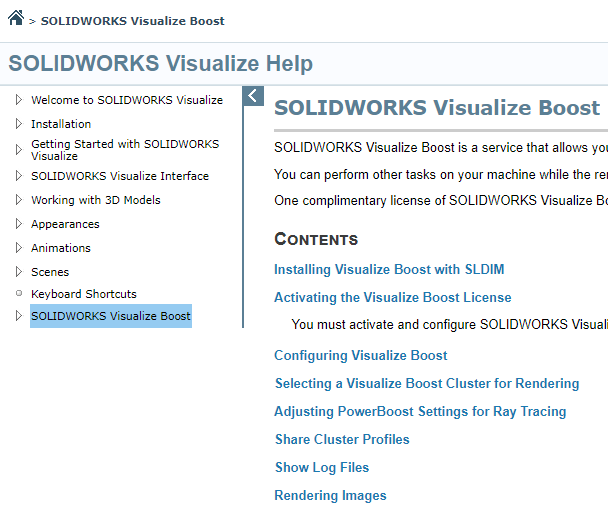 |
In today’s article, we’ve looked at how Visualize Professional can take your CAD data to the next level! In addition to creating high-quality marketing material and photo realistic renders, Visualize Professional provides the ability to create an interactive VR output, output a panoramic to provide a 360-degree panorama around the active camera, and lastly, how to speed up your render output with Visualize Boost!
For more information, check out our YouTube channel, get a SOLIDWORKS Visualize quote or contact us at Hawk Ridge Systems today. Thanks for reading!