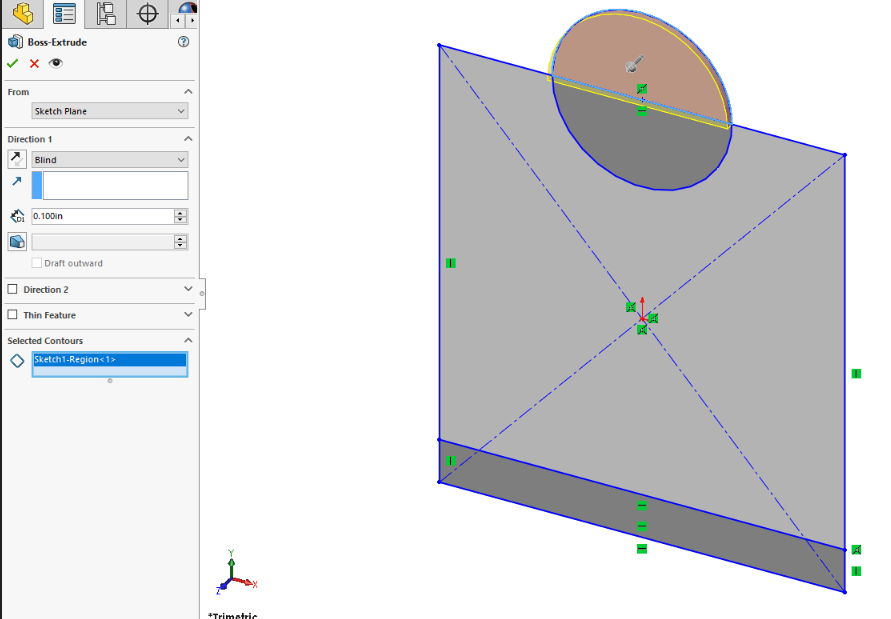Has the thought to streamline the design process ever occurred? Where instead of building on top of a feature and using several sketches to build your part an alternative way could be used? The Solution to these questions is to use multiple Contours. Through the Contour select tool, we will be able to select different regions (or profiles) of our sketch to create our extrusions. This can be applied to many features including the boss and cut features.
Let’s begin by learning what constitutes a Contour. A Contour is simply an enclosed shape. We see them all the time in circles, rectangles, and squares.
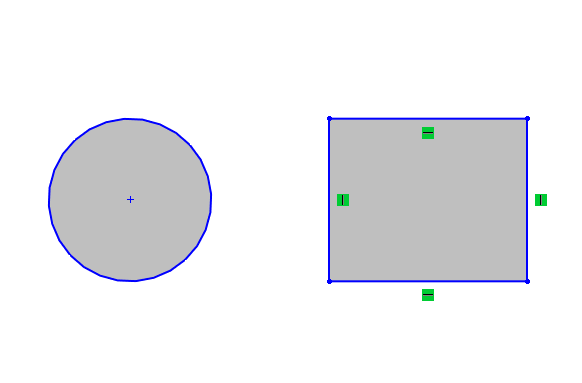
The more closed contours we add into our sketch, the more complex it becomes. These multiple Contours create regions in our sketches as seen below.
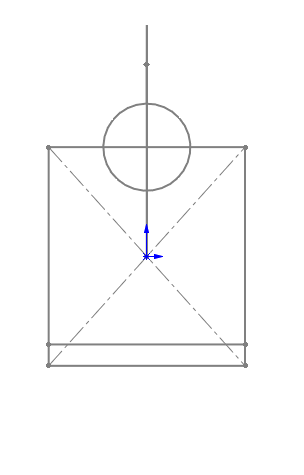
The Contours are then available to be selected together or separately and used for features. Contours can be selected individually by left clicking on them or by using the Contour Select tool and multi-selecting the different profiles by holding down the Ctrl key.
Going deeper into the selection process of different Contours we can start off by discussing preselection. The Contour Select tool is what allows us to preselect a contours profile or the regions surrounding it. We can find this tool by right-clicking in the graphics area, scrolling down the right click menu and clicking Contour Select Tool.
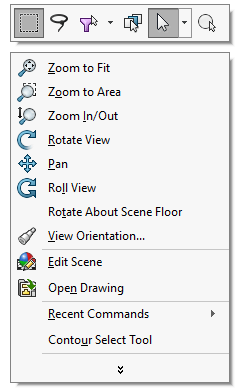
The Mouse cursor now gets a Contour Icon next to it to signify that we can either select different regions within the Contours or their profiles.
![]()
![]()
It’s also possible to preselect without the Contour Select Tool by just clicking on the profile of the Contour and then clicking on the sketch feature.
If we are inside a sketch already and click on a sketch feature such as Extruded Boss/Base. We can use the Selected Contours box to click on the Contours profile or shaded Contour region. This is shown in the image below.
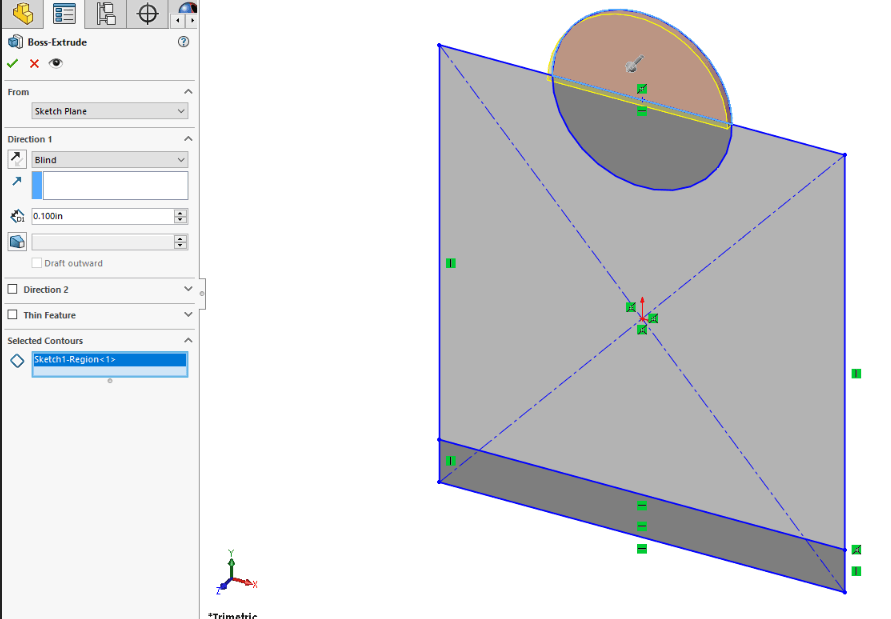
In this article, we have discussed what Contours are and how we can select them within SOLIDWORKS. We discussed preselecting them by using the Contour Select Tool or just clicking on the contour and then selecting the sketch feature. As well as clicking the sketch feature and then selecting the Contours by using the Select Contour box in the Feature Manager. This is yet another tool that can help streamline your design process. Do you have any tips and tricks for using Contours more effectively? Let us know in the comments! Start your FREE Trial of SOLIDWORKS and get more hands-on with contours today!