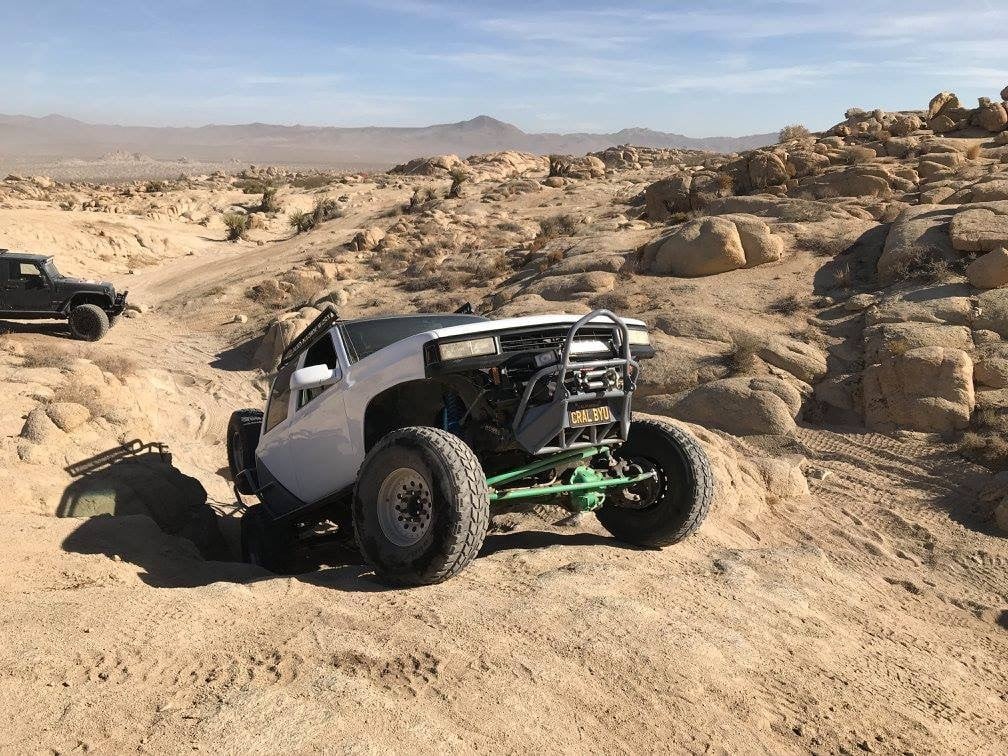Having trouble working with others because they’re on an older version of SOLIDWORKS than you? Well, look no further! In the new SOLIDWORKS 2024, you can easily save your parts, assemblies, and drawings as a previous version of SOLIDWORKS up to two years prior to the latest release. With the newest release of SOLIDWORKS, collaborating just got that much easier.
How to Save As Previous Version in SOLIDWORKS 2024
The action of saving a file is simple, but the impact backward compatibility will have is enormous for all. Saving as a previous version is easy. The first step is to choose File > Save As in SOLIDWORKS 2024.
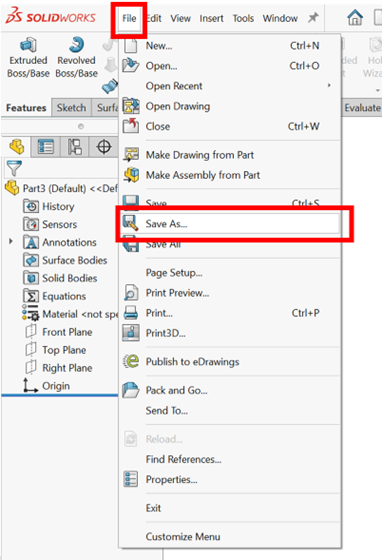
Save as SOLIDWORKS 2023 Part File or SOLIDWORKS 2022 Part File Options
Once inside the save as dialog box, the ‘Save as type’ drop-down menu can be accessed where you can see the new options to save the file as a SOLIDWORKS 2023 part file or a SOLIDWORKS 2022 part file. The original option to save the file in the current version still exists as ‘SOLIDWORKS Part’, which refers to a 2024 part file. These same options are available with assembly and drawing files as well.

Opening a previous version of a file looks the same inside of SOLIDWORKS 2024 as it did in older versions. For example, when a 2022 SOLIDWORKS file is opened in 2024, we get a familiar message stating: “Older version of file. The file will be converted when saved.”
Previously, this message meant that when we save the part, it will convert it to the version you’re opening the file in which in this case is SOLIDWORKS 2024. Now in 2024, we have the option to save as SOLIDWORKS versions that are up to two years prior to the latest release. In this example, 2022 and 2023.

What Happens if You Save a File That Has a Feature That Doesn’t Exist in Older Versions of SOLIDWORKS?
When you try to save a file that has a feature that is new to 2024, the box below will appear indicating the incompatible item. In the example shown below, the Symmetric option for Direction 2 in the linear pattern feature is new to SOLIDWORKS 2024.
SOLIDWORKS will not allow you to save your file as a previous version and will even give a recommended action to disable the incompatible “symmetric option” for direction 2 in the linear pattern feature.
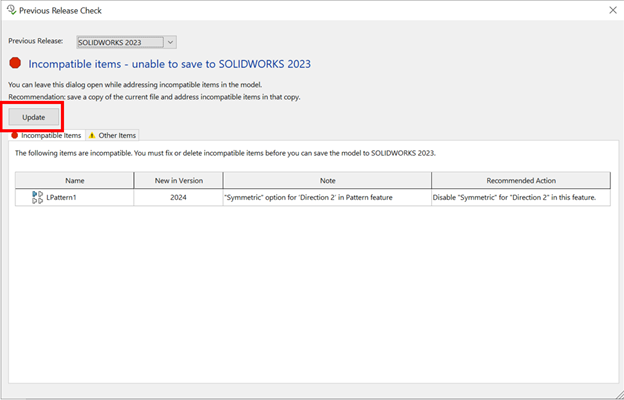
While leaving this dialog box open, the problem can be addressed. After fixing the issue, clicking the “update” button (shown above) checks to see if the problem has been fixed. If the problem was fixed successfully, the dialog box below will appear letting the user know their file has been updated and is now ready to be saved.

Once the file has been saved to a previous version, let’s see what that would look like when opened in that specified version.
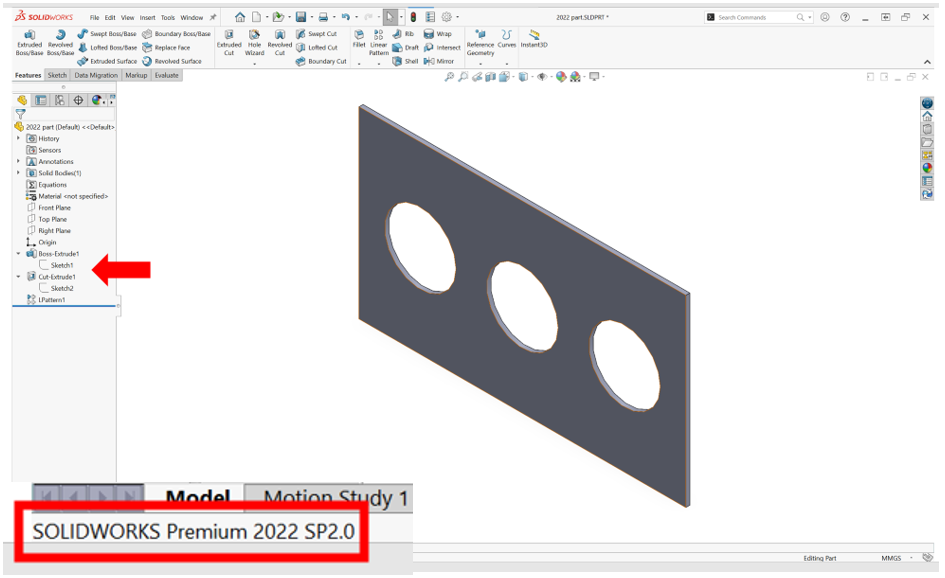
From the example shown above, notice that the part was created in SOLIDWORKS 2024 and saved as a SOLIDWORKS 2022 file. When opened in SOLIDWORKS 2022 as shown in the picture above, the features in the feature tree are exactly what you would expect them to be – native features in that specified version of SOLIDWORKS.
Collaborating With Suppliers Using Older Versions of SOLIDWORKS Just Got a lot Easier
Saving a file as a previous version can be very impactful for lots of users. Imagine you had a supplier and an engineer, Bob and Ross. Bob the supplier uses SOLIDWORKS 2022 and hasn’t been able to open any of Ross’ 2023 files. Now he has options, and they can collaborate instead of continuing to see the error message below:

Collaborating with Other Users on Older Versions of SOLIDWORKS is as Easy as Saving a File
With the new “save to previous version” feature in SOLIDWORKS 2024, Bob and Ross no longer have this issue because Ross just updated to 2024 and can now save all his files as 2022 files to send over to Bob. Even though Bob is still currently using SOLIDWORKS 2022, Ross can still share his work as easily as saving a file. For all those users out there experiencing the same issues as Bob and Ross, we hope you find this new feature to be as easy to use and as impactful as we have. Have questions about this new feature in SOLIDWORKS 2024 or other new features? Contact us today!