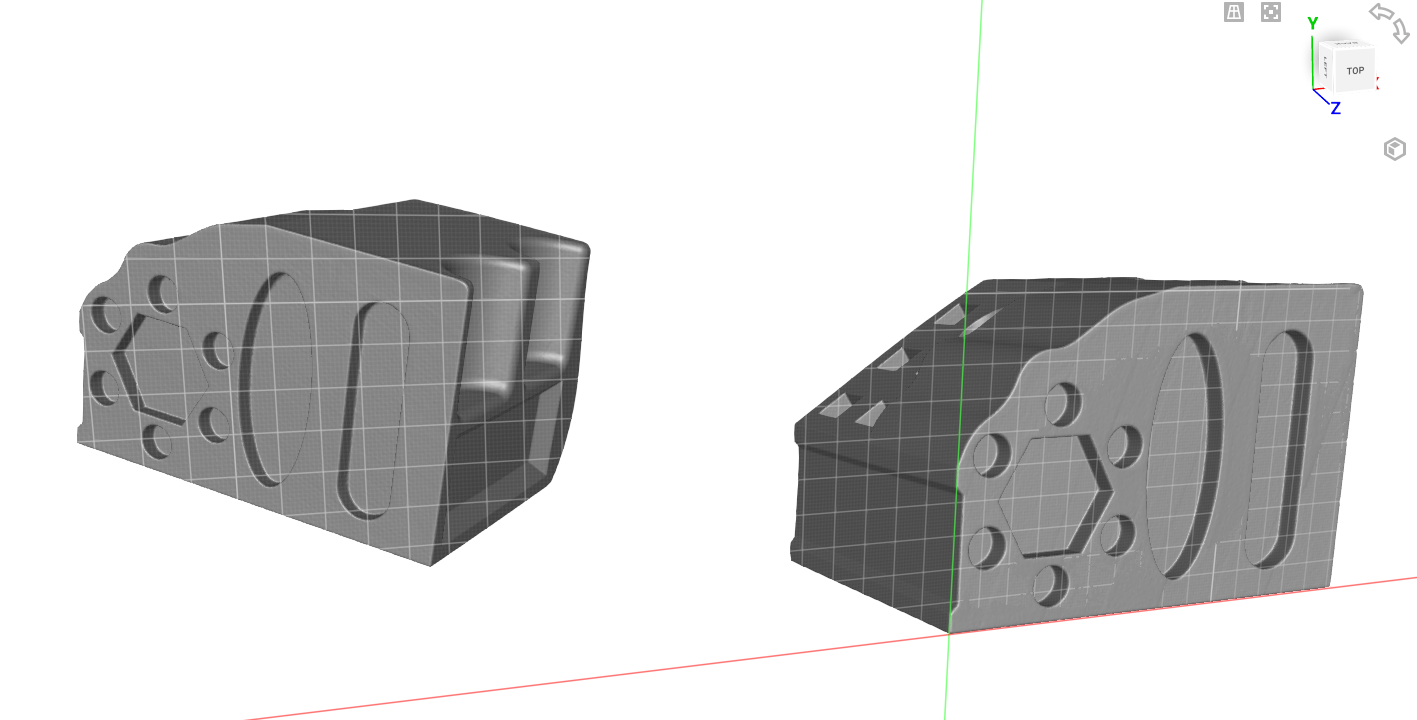SOLIDWORKS 2022 has just been announced, and you can check out our list of top 10 new SOLIDWORKS features. We’re really excited about some of the new developments and performance enhancements that have been added to the latest release of the software.
The decision about when and how to upgrade can be a challenging one, so we wanted to share some of the practical details around what to think about when planning your upgrade.
Who Is Eligible for SOLIDWORKS 2022?
All users that are on subscription, including users on term licenses, on October 31, 2021 will get access to SOLIDWORKS 2022. All new licenses purchased after October 1, 2021 will get access to SOLIDWORKS 2022, regardless of subscription status.
When Is The New Version Available?
The first production version of SOLIDWORKS 2022 SP0 was released in mid-November 2021, just before Thanksgiving. We don’t recommend installing any of the development versions of SOLIDWORKS 2022 (beta, pre-release) for production use.
How Do I Get It?
By far the easiest way to get access to the new software is to download it from the SOLIDWORKS Customer Portal. The high-speed download servers at SOLIDWORKS can get you the software in a matter of minutes, and this is the simplest way to get going.
If you are having trouble with the SOLIDWORKS Customer Portal, or are unable to download, you can contact our technical support team, and we’ll be able to help get you connected. Physical shipments of the software have limited availability.
What Should I Consider Before Updating to SOLIDWORKS 2022?
At a minimum, you’ll want to back up any templates, weldment profiles, material libraries or anything else that is stored in the default SOLIDWORKS install directories. These can be lost when uninstalling the previous version.
You’ll also want to back up your SOLIDWORKS settings. You can do this from the Copy Settings Wizard, available in the SOLIDWORKS folder of the Windows Start Menu.
You may want to back up your SOLIDWORKS files before loading them in the new version. It is very rare that issues occur with files on upgrading, but having a backup copy of your critical company IP is never a bad idea.
Most importantly, you’ll want to discuss your upgrade plans with anyone else in your design community. If you frequently work with collaborators, suppliers, clients, vendors, or anyone else you share files with frequently, it could cause disruption if you’re using a different version. As soon as files are saved in SOLIDWORKS 2022 format, they’ll be unable to be edited in older versions, so you’ll want to make sure you’re able to continue working with your collaborators.
Can I Test SOLIDWORKS 2022?
Definitely. You can install SOLIDWORKS 2022 on a computer running SOLIDWORKS 2021 and test functions before removing the old version. An expert tip: rename the install folder and toolbox folder with the version number (ex: SOLIDWORKS Data 2022/SOLIDWORKS Corp 2022). It makes it much easier to review and clean up later.
If you’re using a network license, the license manager will need to be upgraded to the SOLIDWORKS 2022 version. Once done, (it’s normally a 20 minute task) regular users can continue to run SOLIDWORKS 2021 without interruption and you can install some test clients to test the new software.
Anything Else I Need to Know?
Online licensing for SOLIDWORKS is no longer available for SOLIDWORKS 2022, and will be phased out for older versions of SOLIDWORKS on Feb 5, 2022. Online licensing is a named-user licensing mode which allows you to “log in” to SOLIDWORKS, and move between non-simultaneous sessions on different computers. This mode will no longer be available, and it was not widely used within the customer base. We’ll have more information on alternative approaches posted shortly.
I Run PDM/Electrical/Inspection/Composer, too. Should I Upgrade Those Systems?
With more SOLIDWORKS software products in use, things get slightly more complicated. For PDM or SOLIDWORKS Electrical users, you’ll want to coordinate an upgrade of the PDM server at the same time. You’ll also want to make sure the content in those systems is adequately backed up before upgrading.
We publish upgrade guides at our support site over the upgrade period. Review these guides for the products you own before your upgrade, and they’ll help you with planning the process.
This Is Complicated! Can You help?
Hawk Ridge Systems offers turnkey upgrade services for all SOLIDWORKS products, and our expert team can help you create a project plan and execute it for you. We can coordinate Network License Manager upgrades, CAD installs, PDM upgrades, Electrical upgrades and backups, and more.
Don’t hesitate to contact us for more information, and to scope an upgrade project. Thanks for reading!