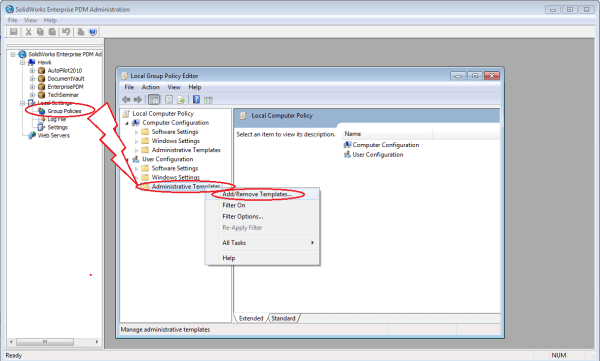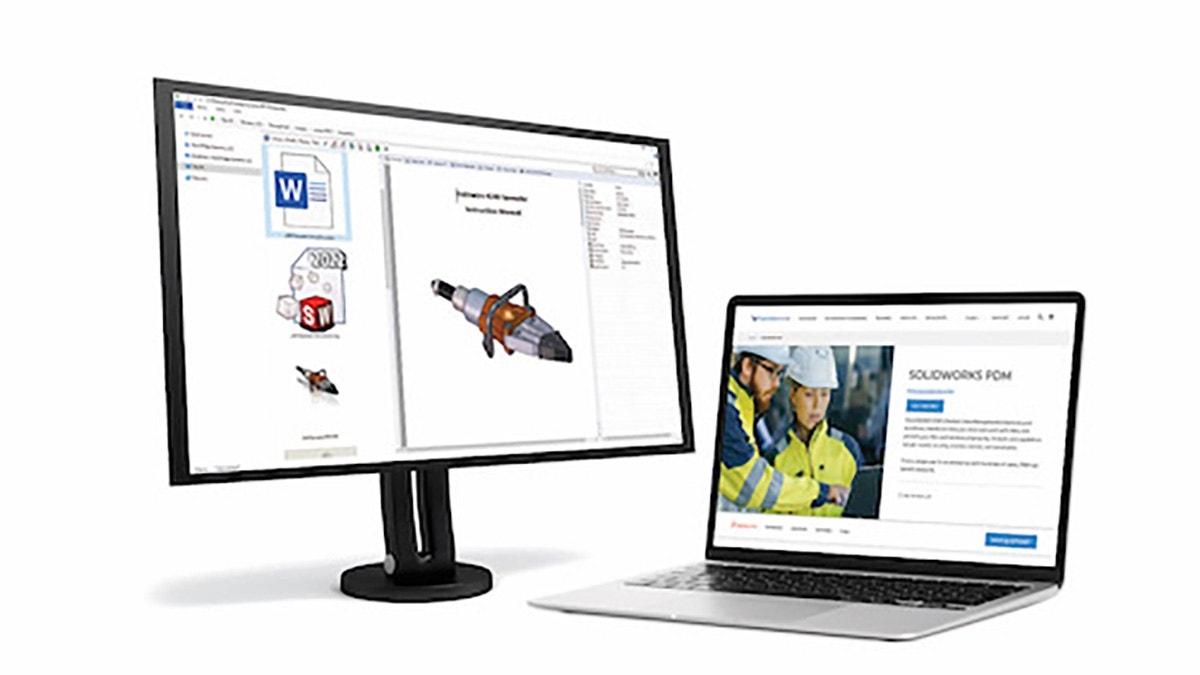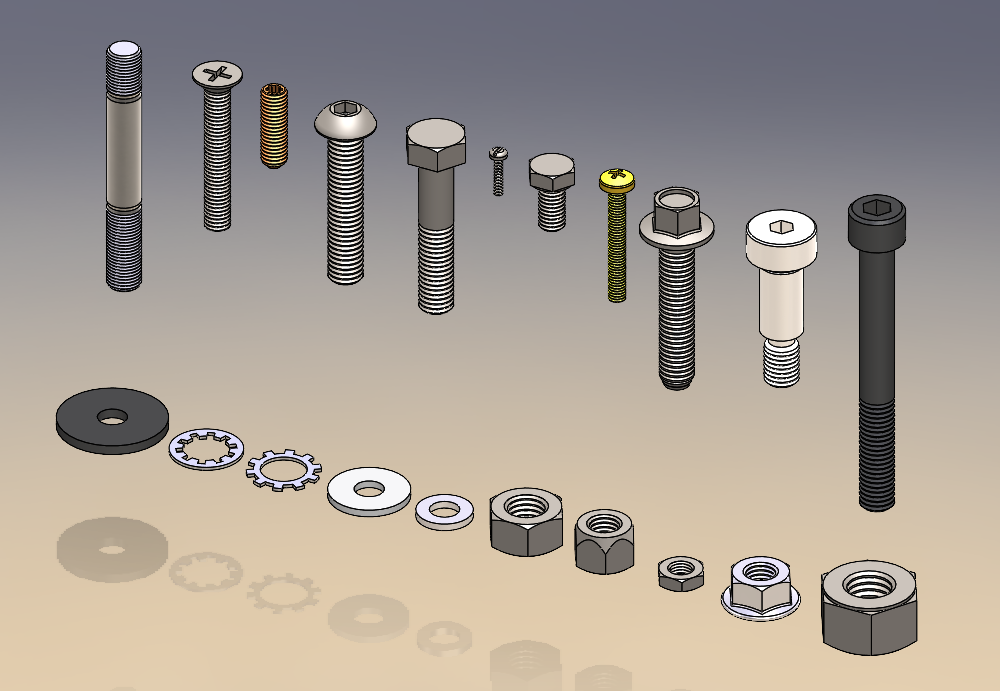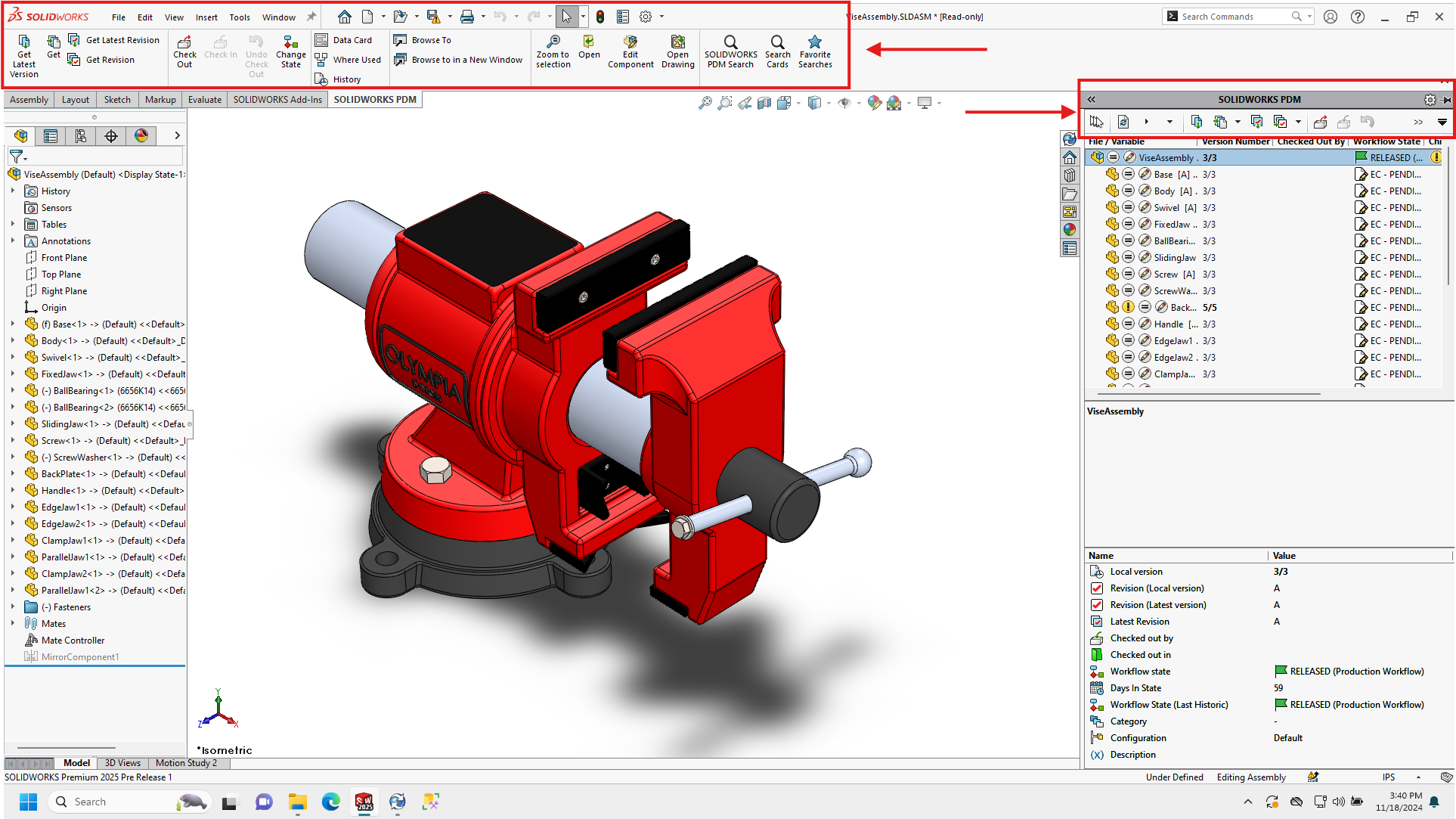First and foremost, I have to thank Chris Cook of Hawk Ridge Portland for introducing me to this incredibly valuable tip.
If you are seeing poor performance (very slow or crashing) when using the “Get Latest” operation in PDM it might be easy to blame the network connection however there is a simple fix involving a group policy that might solve the issue. The fix is as follows:
1) Open the EPDM admin tool on your computer
2) Right click on group policies and choose “Open”
3) In the Local Group Policy Editor, right click “Administrative Templates” under “User Configuration” and choose “Add/Remove Templates”.
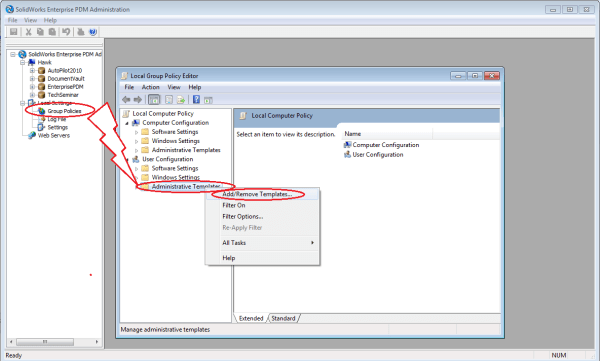
4) Press “Add”, Browse to the Enterprise PDM Installer file set: SupportPoliciesPDMWorksEnterprise.ADM and press “Open”. Then press “Close”.
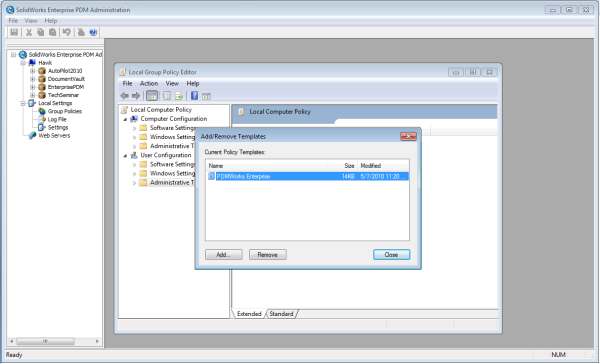
5) In the Local Group Policy Editor, browse to User Configuration>Classic Administrative Templates (ADM)>SolidWorks Enterprise PDM Settings>Explorer. NOTE: Classic Administrative Templates is only in Vista and Windows 7
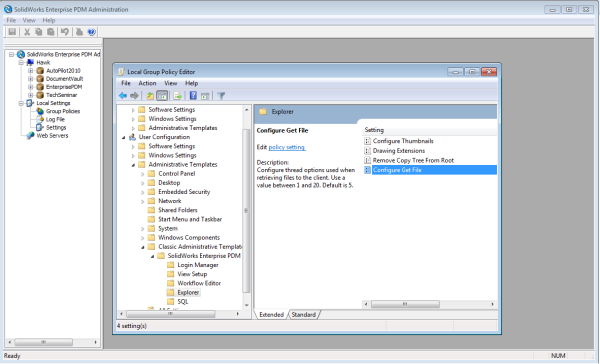
6) Double Click on “Configure Get File”.
7) Click “Enabled” and set the number of threads to 1.
8) Hit Apply and close.
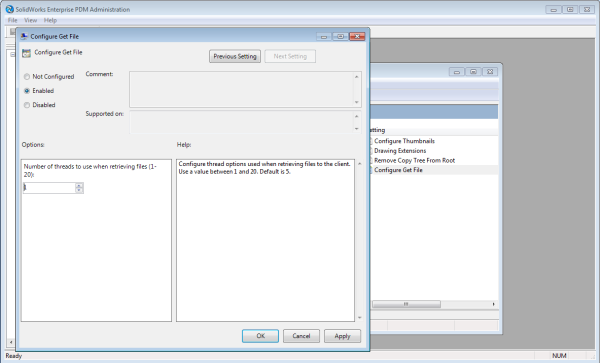
9) Kill Explorer through Task Manager and restart it or Reboot your machine.
Basically, this will limit all “Get File” operations to a single thread. This seems counter intuitive however for this operation, increasing the number of used threads dramatically decreases performance. The largest gains will be realized on Vista and Windows 7 however even on a XP32 machine, we have seen time drop from 1 min 38 seconds to 68 seconds for a large top level assembly.