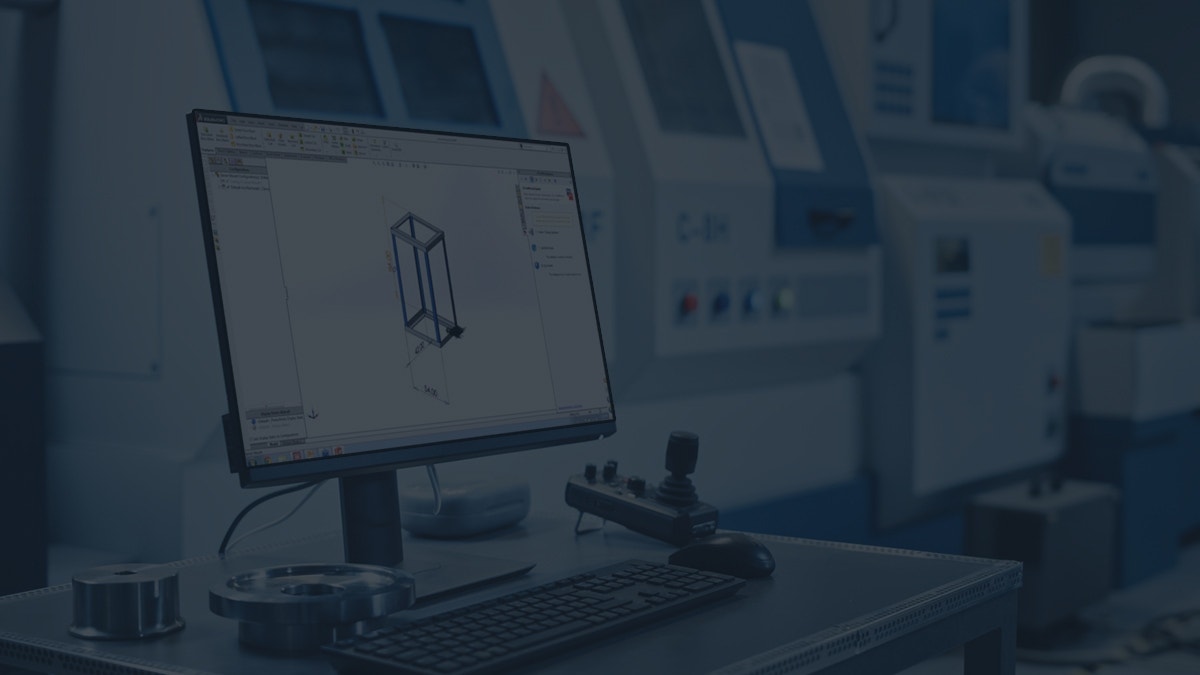DriveWorksXpress is an add-in for design automation to cut down on tedious, repetitive tasks while maintaining accuracy in your designs. The best part? It’s included with every SOLIDWORKS license. If you find yourself working with designs that are “similar but different” and are looking to reduce the time and effort required to produce new iterations, look no further!
DriveWorksXpress allows designers and engineers to automate SOLIDWORKS parts, assemblies, and even drawings using design rules and simple input forms – reducing errors and the need for complex equations, convoluted design tables, or complicated top-down design techniques.
Learn how to activate your copy now!
Activating DriveWorksXpress
From within SOLIDWORKS, begin by hovering your cursor over the SOLIDWORKS banner at the top left of the screen to reveal the dropdown menus. Then, navigate to Tools, then Xpress Products, and click on DriveWorksXpress.
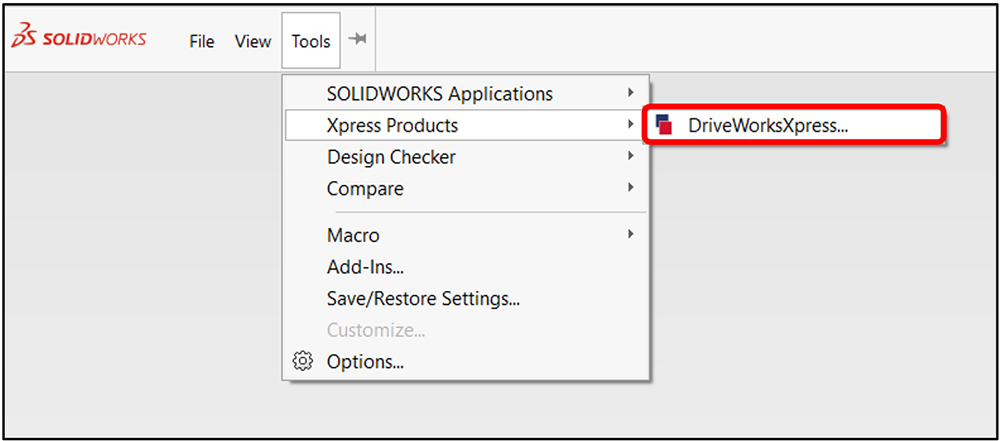
Unless you or someone else on your machine has already activated the add-in, you should be prompted with a popup dialog requesting a DriveWorksXpress Product Code to enable it.
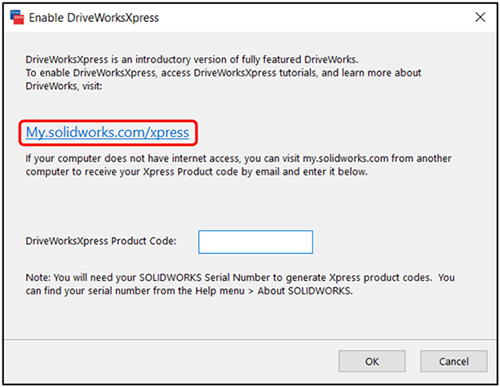
Click on the blue link or visit the MySolidWorks activation page for DriveWorksXpress.
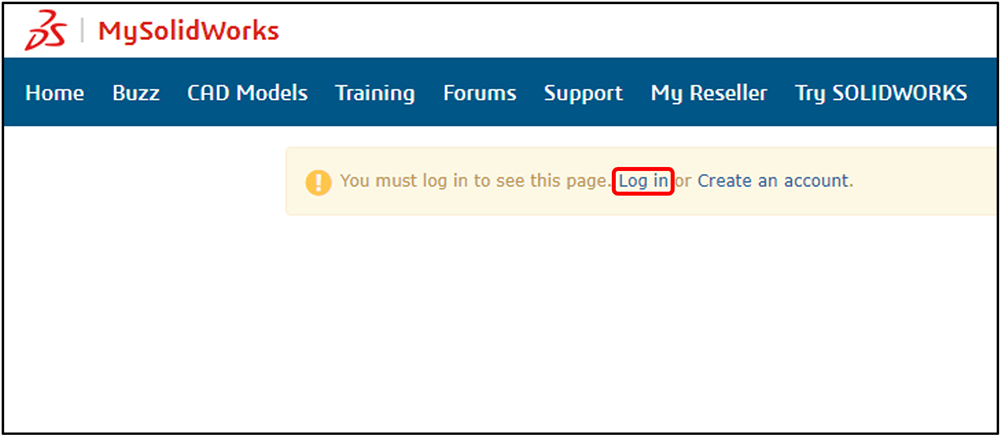
At this point, click the Log In link shown above and use your 3DPassport or SOLIDWORKS ID credentials to login on the following screen:
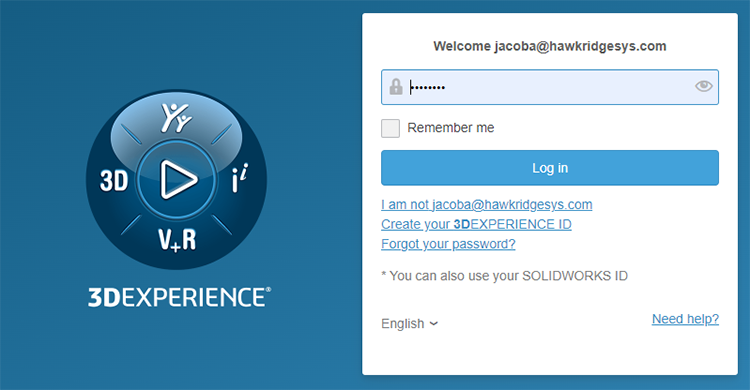
If you do not have an existing 3DPassport or SOLIDWORKS ID, you’ll need to use the Create an Account link instead from the MySolidWorks page, fill out the required information, and log in with the newly-created account.
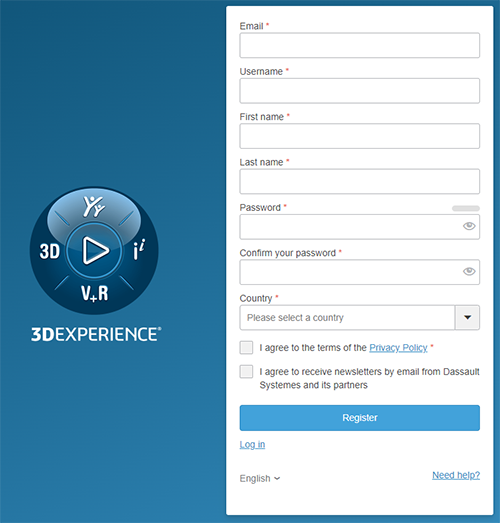
Once you’ve successfully logged in with an existing or newly-created account, you may be presented with a screen requesting your SOLIDWORKS serial number, SOLIDWORKS version year, and the Xpress product you wish to activate. Fill out the required fields, ensuring that you’ve selected DriveWorksXpress as the product to activate, and then click the blue Get My Code button:
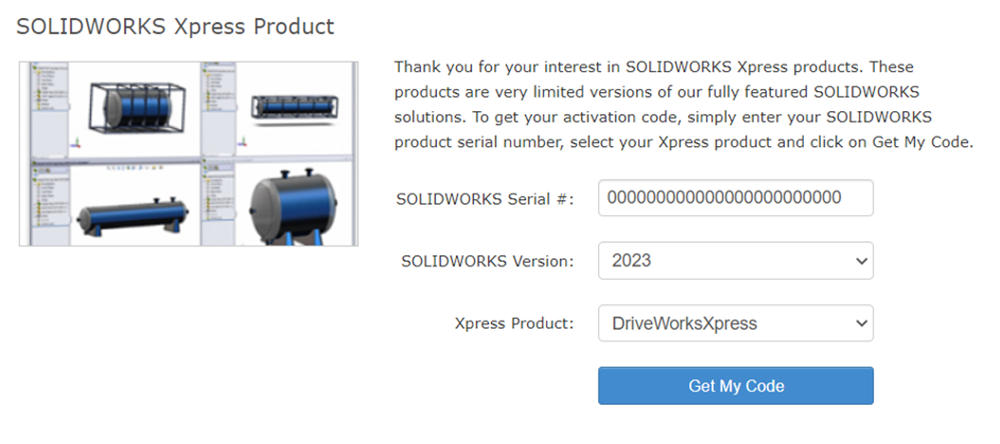
Provided all of your credentials were input correctly, you should be provided with an activation code for DriveWorksXpress.
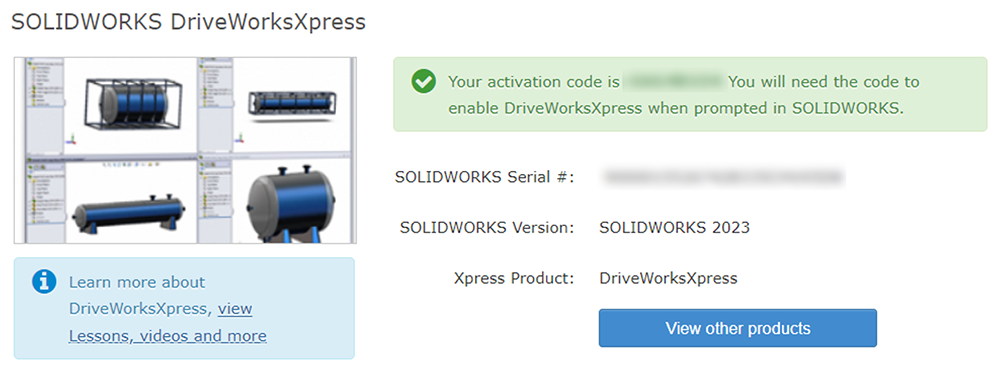
Finally, copy this activation code and return to the Xpress Product activation dialog in SOLIDWORKS. Paste (or type) this code into DriveWorksXpress Product Code field, and click OK.
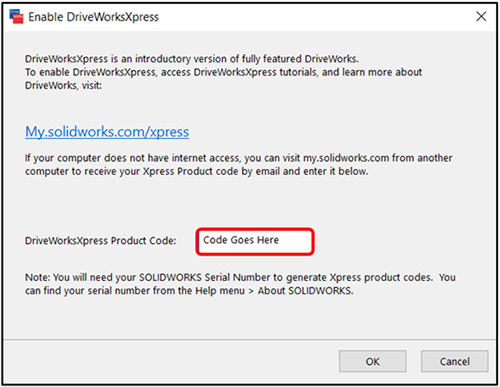
Once successfully activated, DriveWorksXpress should automatically appear in the Task Pane on the right side of the screen. You’re officially ready to start automating your SOLIDWORKS parts, assemblies, and drawings!
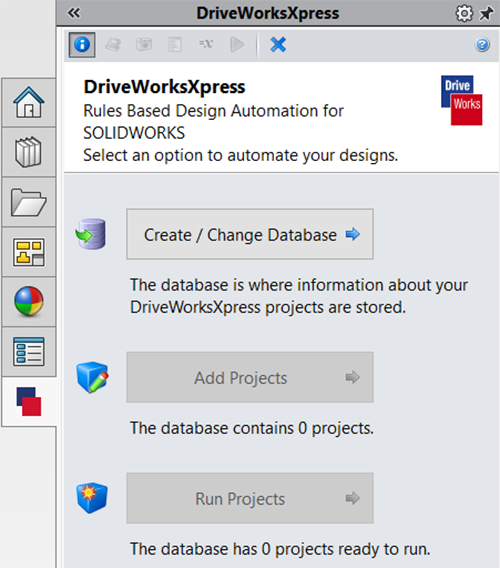
If you ever need to access DriveWorksXpress again, simply navigate back to Tools > Xpress Products > DriveWorksXpress. You will not need to activate the add-in again until you reinstall or update SOLIDWORKS to a new version year (not including service packs).
Going Beyond DriveWorksXpress
Remember, DriveWorksXpress is just the beginning! DriveWorks offers several additional solutions to help you automate additional documentation like quotes and emails, connect to databases, and put the power of rules-based product configuration in the hands of your sales team (or even your customers).
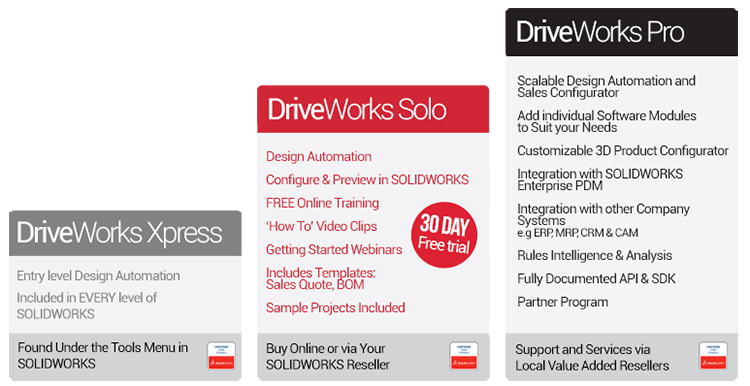
Watch the Webinar
To learn more about design automation, including how it compares to using Design Tables and understanding the fundamentals of building a DriveWorksXpress project, watch our on-demand webinar now.
If you have any questions regarding the use of DriveWorksXpress or the capabilities of DriveWorks Pro, consider taking a look at the learning resources available on the DriveWorks website.
For the best learning experience, enroll in an instructor-led DriveWorks class with Hawk Ridge Systems. If you have any questions or are looking for additional information, contact us at Hawk Ridge Systems today. Thanks for reading!