In this article, we’ll be covering all the capabilities of your new SOLIDWORKS ID account, from MySolidworks to the Customer Portal and everything in between. If you don’t have a SOLIDWORKS ID yet, be sure to read our “Getting Started With SOLIDWORKS: Registration and Installation” prior to proceeding.
MySolidWorks
With plenty of free learning resources, installation guides and even a library of CAD models available for download, MySolidWorks is one of the first resources any new SOLIDWORKS user should check out. It’s also home to the SOLIDWORKS Forums, where you can discuss the software with our vibrant user community. Simply visit MySolidWorks and click the login button at the top right of the screen:
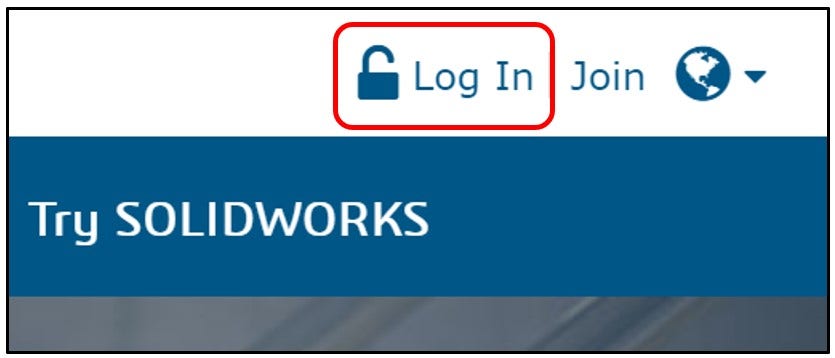
From here, simply login using the SOLIDWORKS ID and password you created to download your installation files, as covered in our registration blog mentioned above:
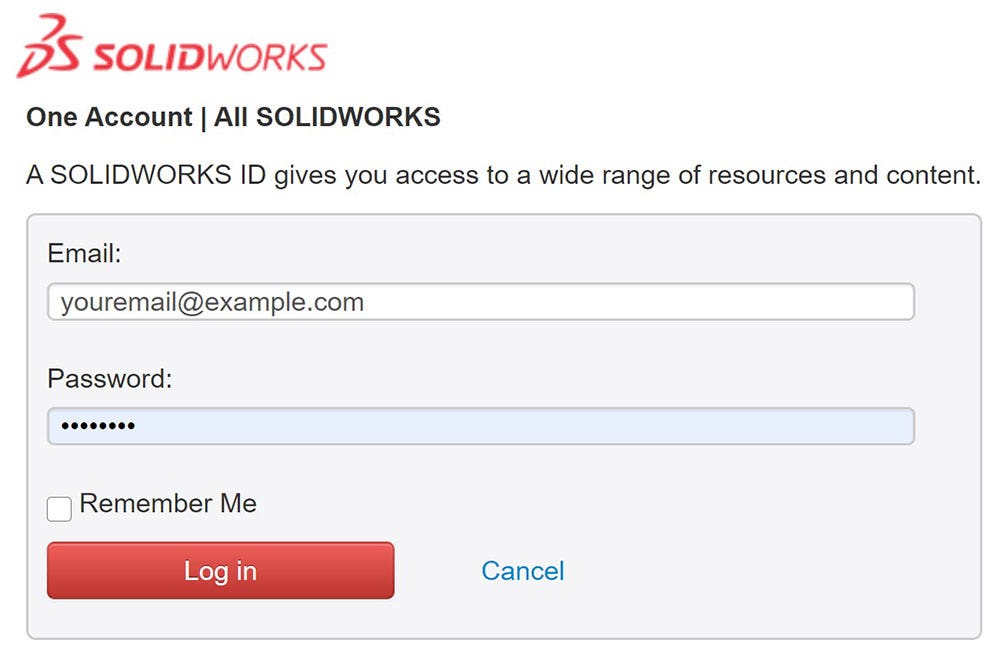
The Home page contains links to some of the most popular areas of the platform, including free training opportunities as well as a community-driven library of 3D models to get you inspired. Similar links can also be found in the banner at the top of the screen:
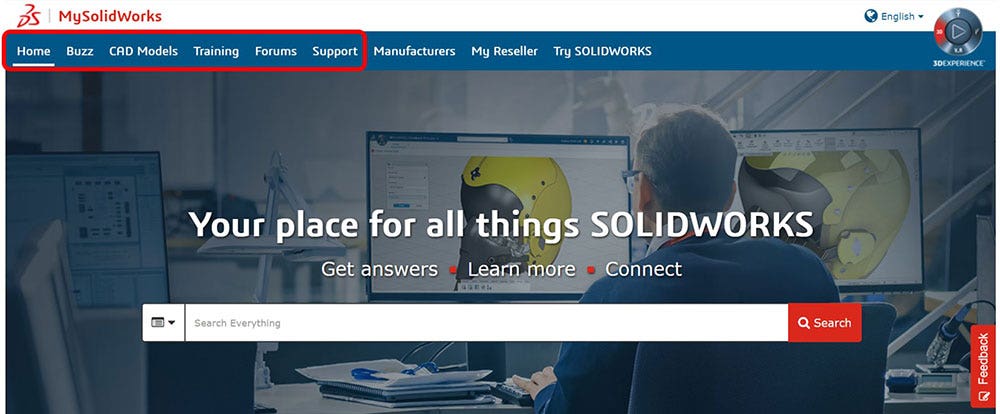
Check out the Buzz section for the latest news in the world of SOLIDWORKS along with the occasional tips and tricks article or video:
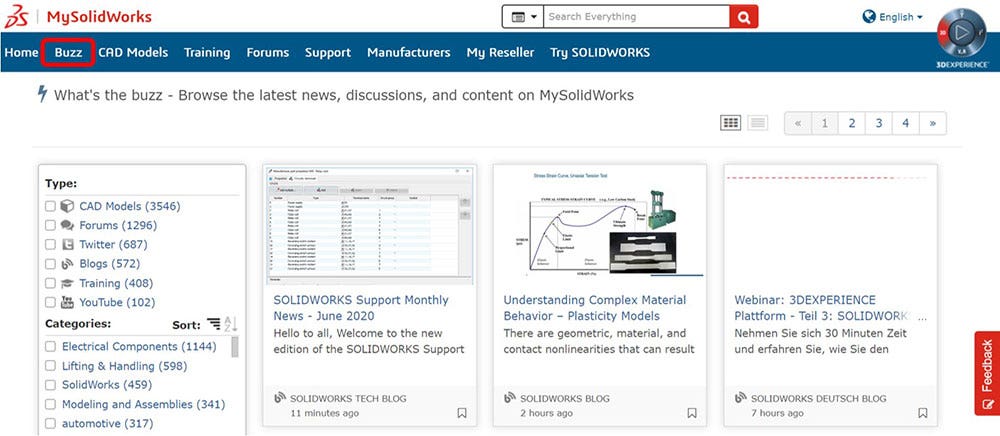
The CAD Models link will allow you to browse and download over 25,000 3D models from simple electrical connectors to complex assemblies:
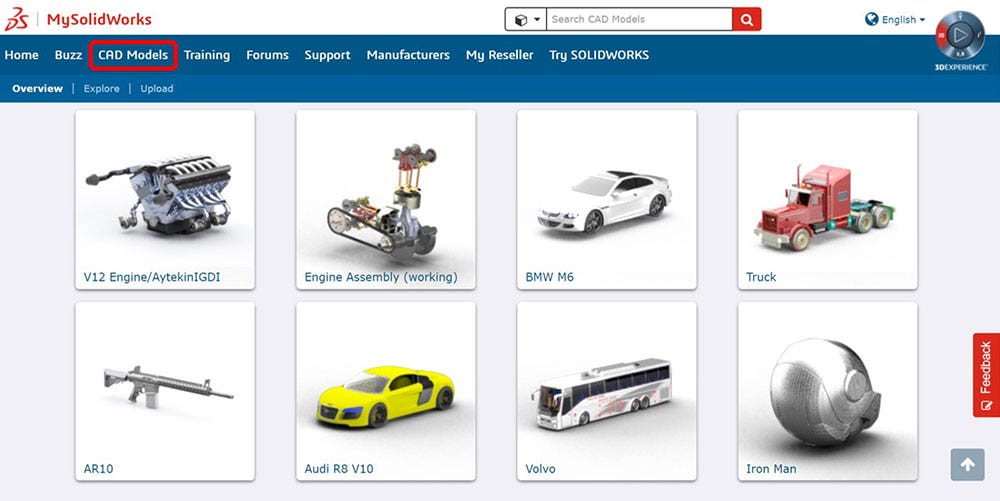
While there’s no substitute for instructor-led training through Hawk Ridge Systems, you’ll find hundreds of individual lessons on nearly every SOLIDWORKS topic on the training page, along with many learning paths containing multiple related lessons. Additionally, fully developed self-paced training courses are available with a MySolidWorks Professional account, which can be purchased by contacting your Hawk Ridge Systems sales representative.
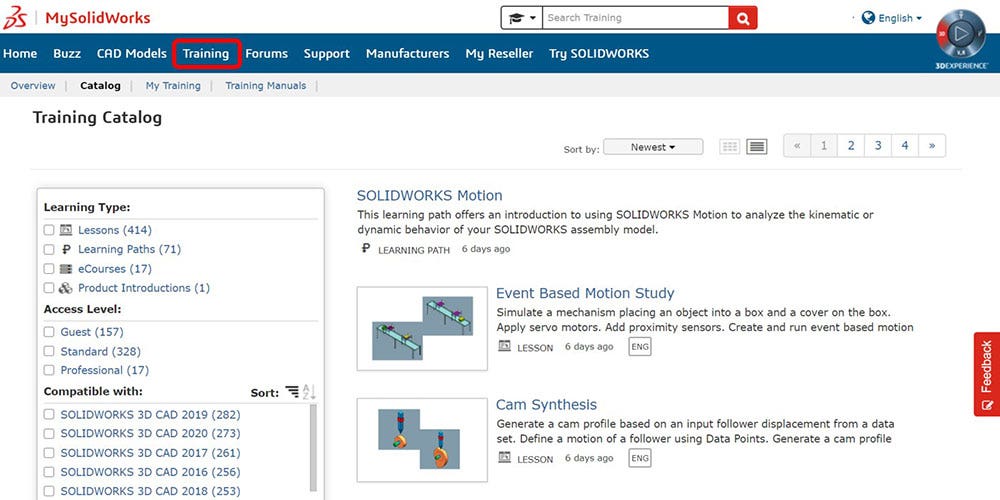
The SOLIDWORKS Forums are a great place to discuss the software with the user community, and in many cases solve some of your simpler questions or concerns. This is also a great place to mention the search bar in the top right of the screen, which can be used on any page of the MySolidWorks platform to quickly look up a topic and find what you’re looking for. With thousands of daily active users, you’re certain to find something interesting here:
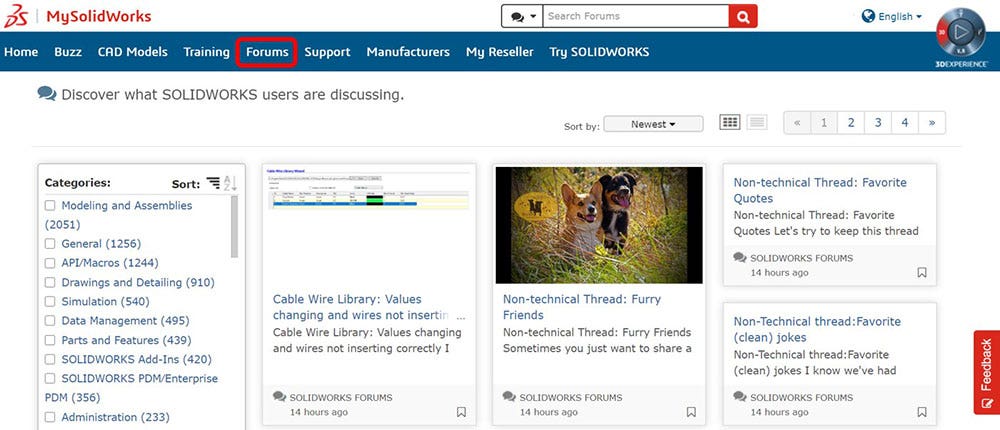
Finally, the Support tab contains a handful of links to additional technical resources, such as system requirements, software downloads and product documentation. Be sure to explore the documentation category for the latest SOLIDWORKS release notes and a list of the newest features in the software:
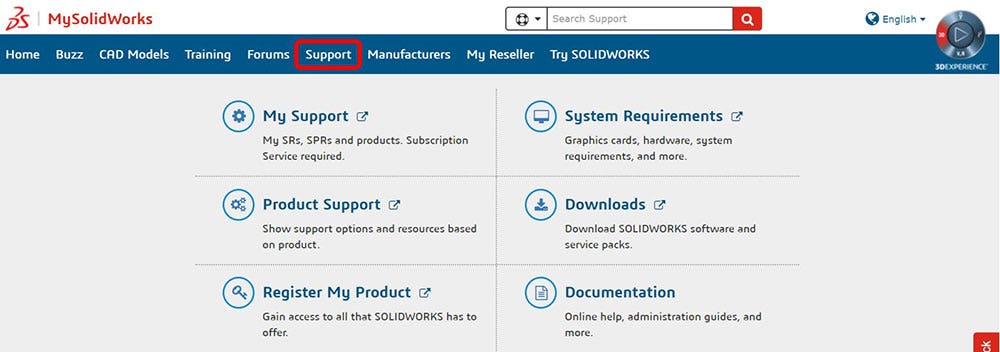
SOLIDWORKS Customer Portal
While MySolidWorks is your one-stop shop for all things educational in SOLIDWORKS, the Customer Portal is another essential technical resource for managing your SOLIDWORKS experience and success. Simply visit customerportal.solidworks.com and login using your SOLIDWORKS ID to get started.
On the Home page, you’ll find several categories to set you off in the right direction, starting with My Support:
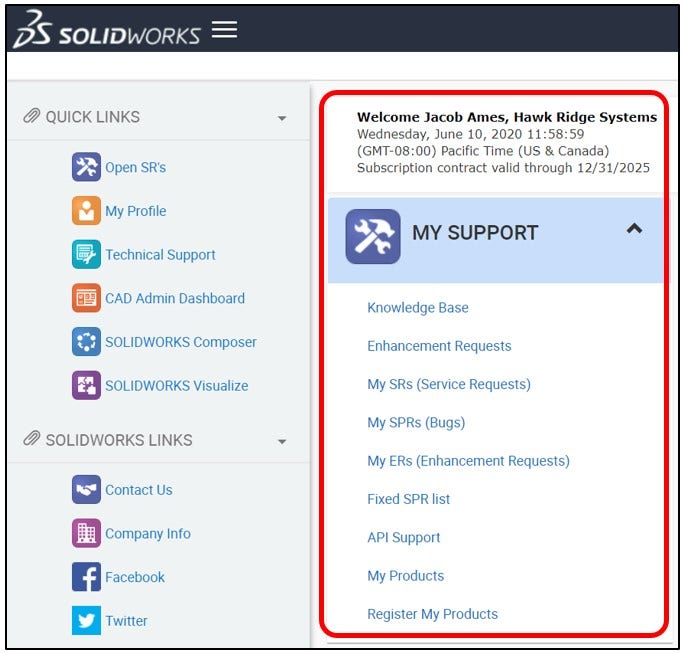
Access the Knowledge Base to find solutions to your technical questions answered directly by technical support staff. Simply type in a query to view results for common solutions and known software performance issues:
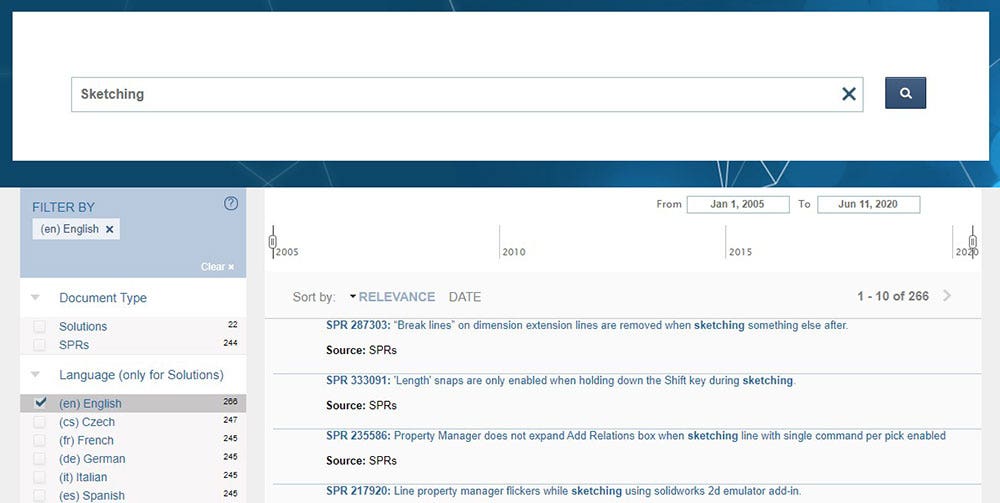
The Enhancement Requests section can be used to make suggestions for future software development, while the My SRs link will allow you to review any open cases you may have with the technical support team:
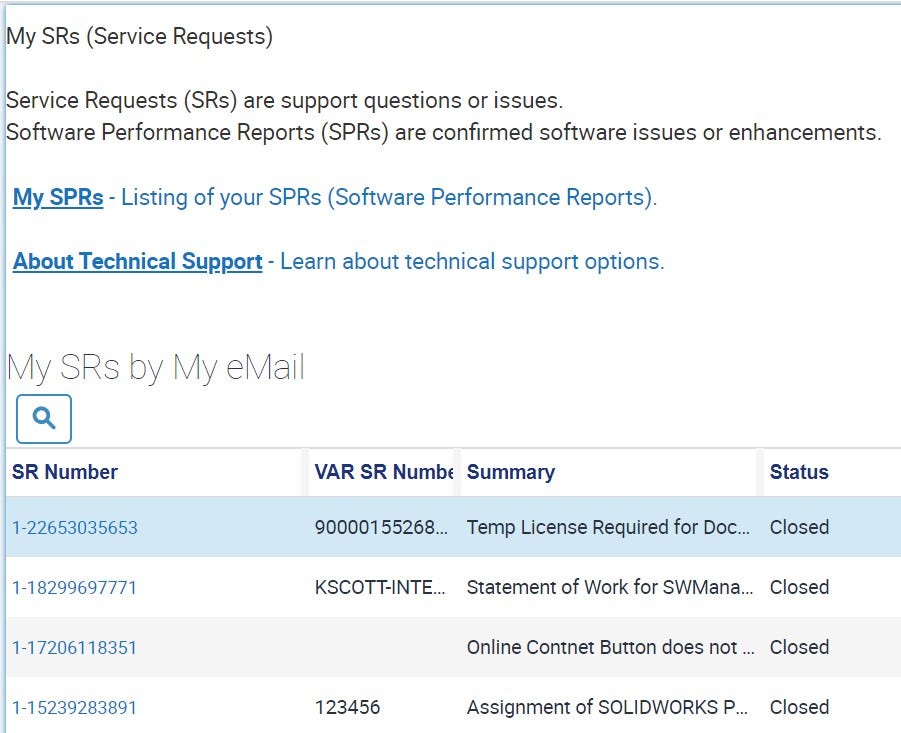
Use the Register My Products link to add any newly acquired licenses that have not yet been registered, and check out My Products to see a list of products you currently have registered with your SOLIDWORKS ID:
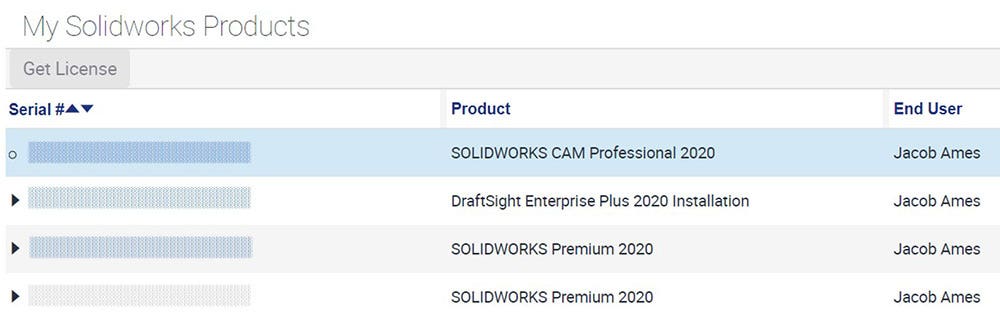
The Reference section is a great place to learn more about the system requirements and hardware compatibility for specific products, and the Registration and Activation link along with Admin Guides can be exceptionally useful for understanding how to activate new products and install them with the correct settings:
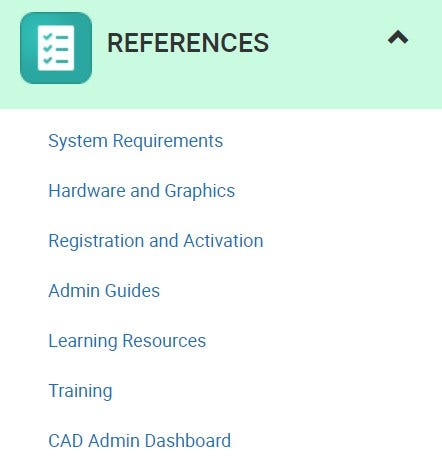
Additionally, you’ll find links to additional learning resources and training opportunities, as well as a link to the CAD Admin dashboard, which allows administrators of multi-user environments to easily manage their licenses and ensure that the right users have the correct tools at their disposal:

The Downloads section is your hub for product downloads and updates, as well as informational content on SOLIDWORKS Composer/Visualize and even some additional appearances for the PhotoView 360 add-in for SOLIDWORKS Professional and Premium:
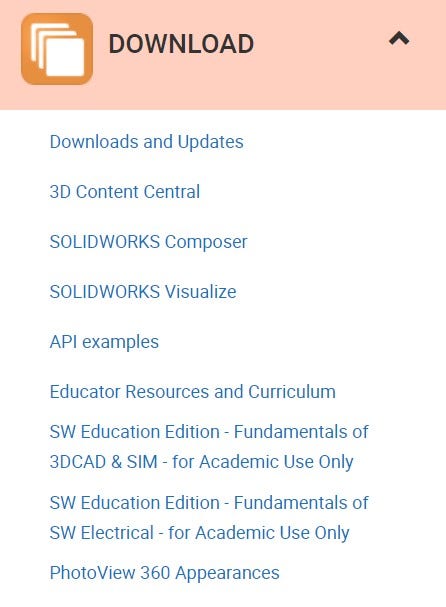
The Downloads and Updates link will allow you to download all the required SOLIDWORKS installation files, in addition to any service packs or hotfixes that may become available throughout the year. Simply select a version and service pack, and you’ll be on your way. For a detailed explanation of the installation process that uses this page, please refer to the article, “Getting Started with SOLIDWORKS: Registration and Installation“:
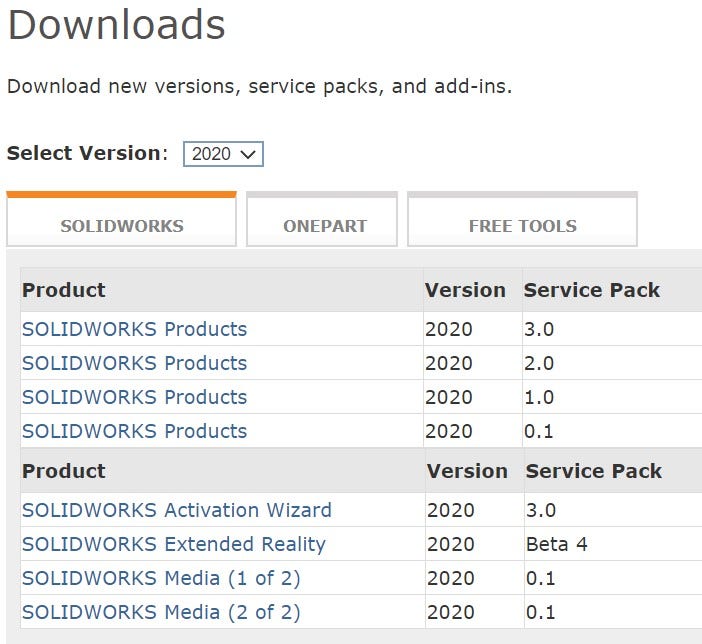
Finally, the Community section contains helpful links to the SOLIDWORKS Forums and User Groups, where you can get in touch with other SOLIDWORKS users in your local community to attend in-person meetings near you and discuss all things SOLIDWORKS. You’ll also find additional information on the annual 3DEXPERIENCE World (formerly known as SOLIDWORKS World) event, as well as our Certification program:
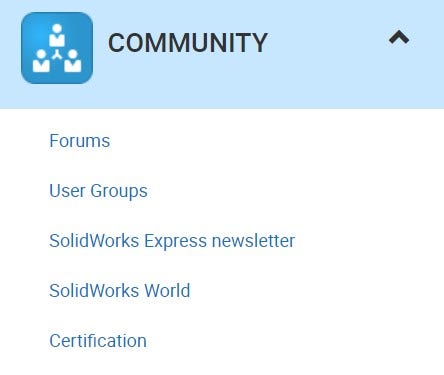
Be sure to explore the Customer Portal as you get up to speed with your new SOLIDWORKS license. You’ll be happy you did, and you’ll almost certainly be back as you discover more learning opportunities and technical resources along the way.
Between MySolidWorks and the Customer Portal, you’ll have plenty of material to get you started with SOLIDWORKS. Be sure to check out Hawk Ridge Systems training options as well, which you can find more information on in our blog “Getting Started With SOLIDWORKS: Training Opportunities.”
Remember, our technical support team is waiting patiently to address any of your technical concerns, and you can always contact us at Hawk Ridge Systems to discuss additional SOLIDWORKS products or training opportunities. Thanks for reading!





