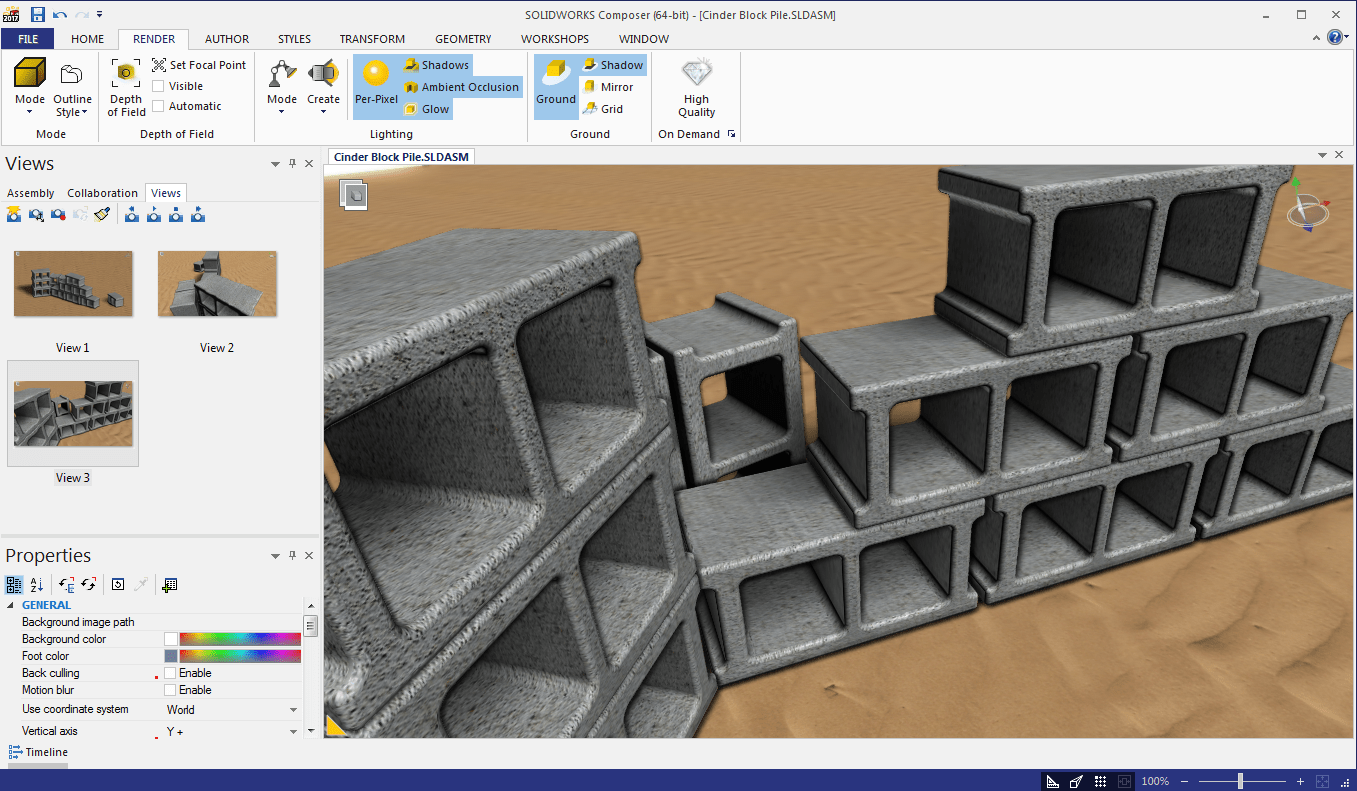For quite some time now, SOLIDWORKS Composer has been dangling a juicy carrot in front of us in regards to a new model import option. We have always wanted the ability to not only import SOLIDWORKS models with their applied appearances intact, but with any applied textures coming across as well. Since SOLIDWORKS comes with a very robust appearances tool and extensive library, it has always made sense to wish to apply these directly at the modeling level.
Several versions and service packs ago, they first showed us this carrot by adding an Import Textures check box within the Composer Import options like so:
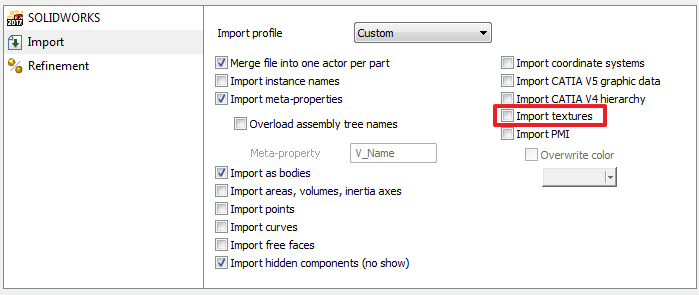
The not so amusing thing about the option showing up is although we’ve technically had it there for ages now, it has never actually done anything except taunt us! Well, I’m here to tell you that as of SOLIDWORKS Composer 2017 SP 3.0, we have finally been granted the full capabilities of this option now. Let’s just go through and show a quick example of this in action.
I’ll begin by whipping together 2 quick models and an assembly. I wanted something that would really show off textures a bit so I chose to build a stack of cinder blocks sitting on top of an elliptical flat base which could be made to look like dirt, sand, gravel or something similar. I ended up with the following assembly model:

Note that in the final output my base will be roughly 5 times larger than I’ve made it here. The intention of the base is to be visible beyond the edges of our page in Composer. From here, I created 2 new appearances for myself (I’ve never been one to just use anything “stock”). For the textures, I went to www.textures.com, signed up for a free account and downloaded a few free images. I eventually settled on the following look through fine tuning the Advanced Mapping options in the each SOLIDWORKS Appearance.

From here, I open SOLIDWORKS Composer 2017 SP 3.0 and open my assembly using Merge into a new document and the Import textures option on. One thing worth noting at this point, we can also import SOLIDWORKS surfaces which have textures applied. For that option make sure Import free faces is selected.
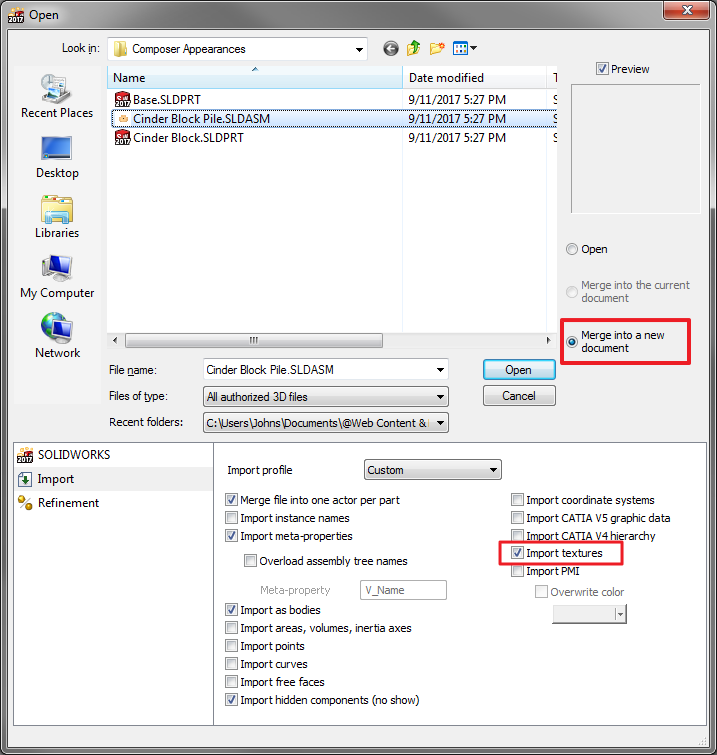
After the Converter finishes its job and I simply play around with some of the rendering settings, then reorient my camera to a few positions as I capture some views for the purpose of this blog. As you can see, our SOLIDWORKS textures have successfully made it across!
And since we are using SOLIDWORKS Composer, we might as well save out an actual image using the High Resolution Image Workshop.

Thanks for joining us today, I hope you found this information useful and are excited to begin importing SOLIDWORKS models with applied textures directly into Composer. As one final word of caution, although we can now bring textures from SOLIDWORKS, we still cannot bring Decals across as of yet. We will just have to keep waiting for that one. For more information, check out our YouTube channel, get a SOLIDWORKS Composer quote or contact us at Hawk Ridge Systems today. Thanks for reading!