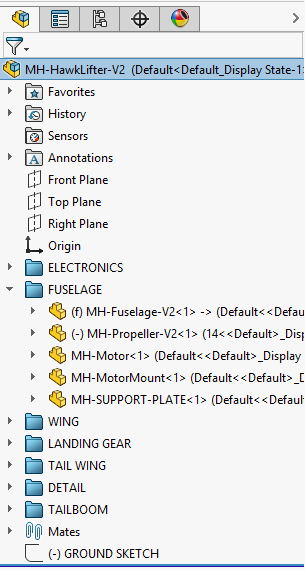We’ve had the ability to add folders to the FeatureManager Design Tree for quite some time now. If you’re not familiar with this practice, folders can be added to your FeatureManager Design Tree to help you organize features or components in part and assembly documents. In a part, you can create folders to group a set of sequential features that are used for a specific part of your design. For example, creating a folder to group machined features. In an assembly, you can group components, hardware, mates, etc.
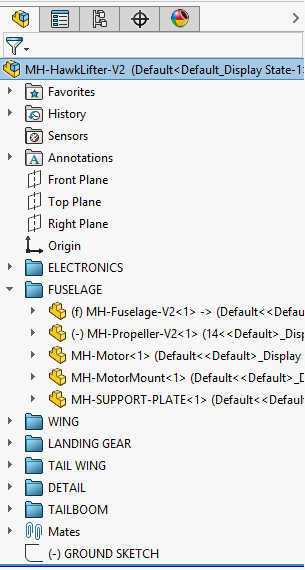
Since these features or components are nested in the folders, you would have to expand the folder to access its contents. If you just wanted to see the state of features or components (i.e. hidden, suppressed, resolved), the added steps of expanding these folders can be annoying and time-consuming. Luckily, this is not the case thanks to the new enhancements in SOLIDWORKS 2018.
In SOLIDWORKS 2018, the folder icons in the FeatureManager Design Tree are color coded to indicate whether they contain features or components that are hidden or suppressed, resolved/lightweight, or any combination of the three. The image below is a screenshot of the same assembly folders shown above. Some components have been suppressed/hidden to showcase the new color-coded icons. The folders have also been renamed to describe the icon.
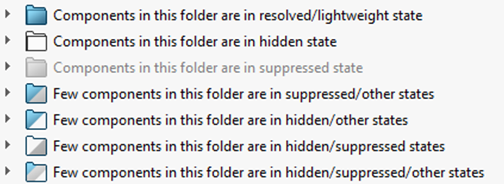
The color scheme for the folder icons is shown in the table below as well.
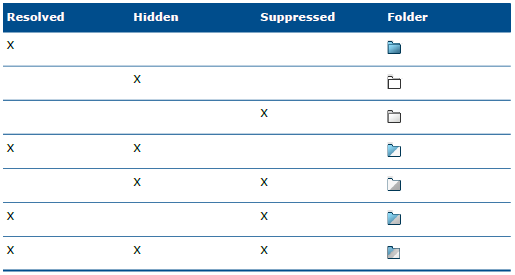
The new color-coded folder icons in SOLIDWORKS 2018 gives you a quick visual indicator so you can know the status of your features/components in your designs at a glance. For more information, check out our YouTube channel, get a SOLIDWORKS 3D CAD quote or contact us at Hawk Ridge Systems today. Thanks for reading!