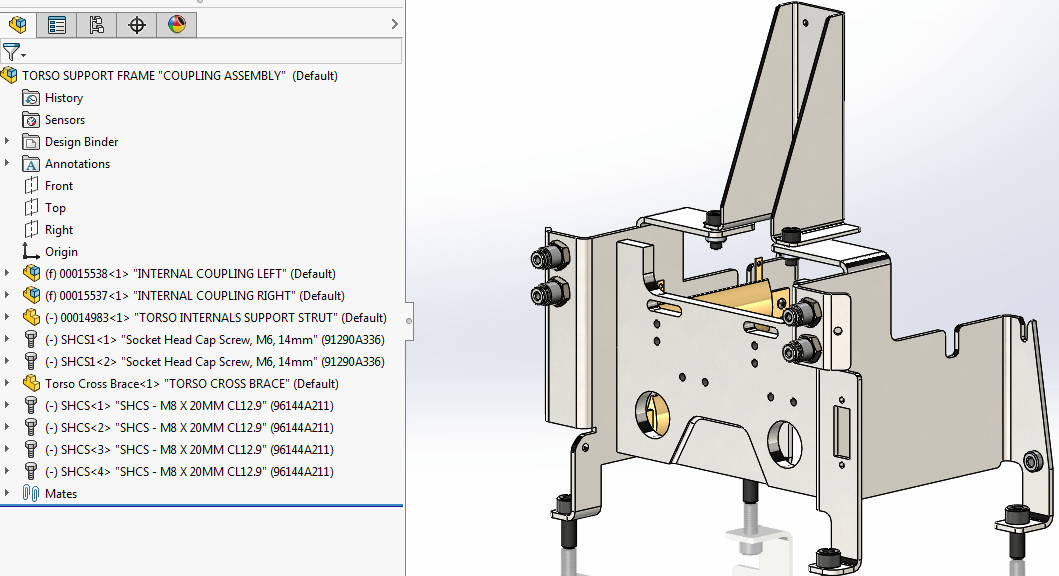Hi, everybody! Every year, SOLIDWORKS rolls out a new version with many great
enhancements, and this year is no different. In this article, I’m going to
show you some of the top enhancements to the costing module in SOLIDWORKS
2017. In case you aren’t familiar with Costing, it’s a tool to get accurate
manufacturing costs of your part and assemblies available in SOLIDWORKS
Professional and Premium, respectively. Let’s take a look at some of this
year’s improvements. I’ll show them using this Torso Frame.
When costing an assembly, you now have the option to do a Flat Tree or Nested
Tree. The Flat Tree will cost all of the parts individually, while the Nested
Tree will allow you to cost the subassemblies as one entity. Here are is the
assembly tree, and the flat tree and nested option. You can see the difference
in the costing trees:
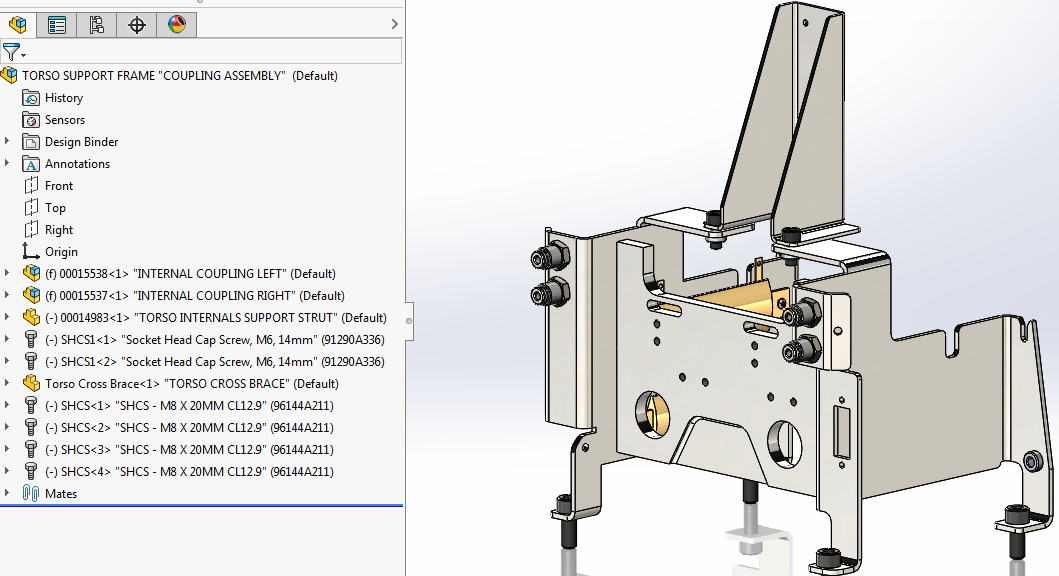 |
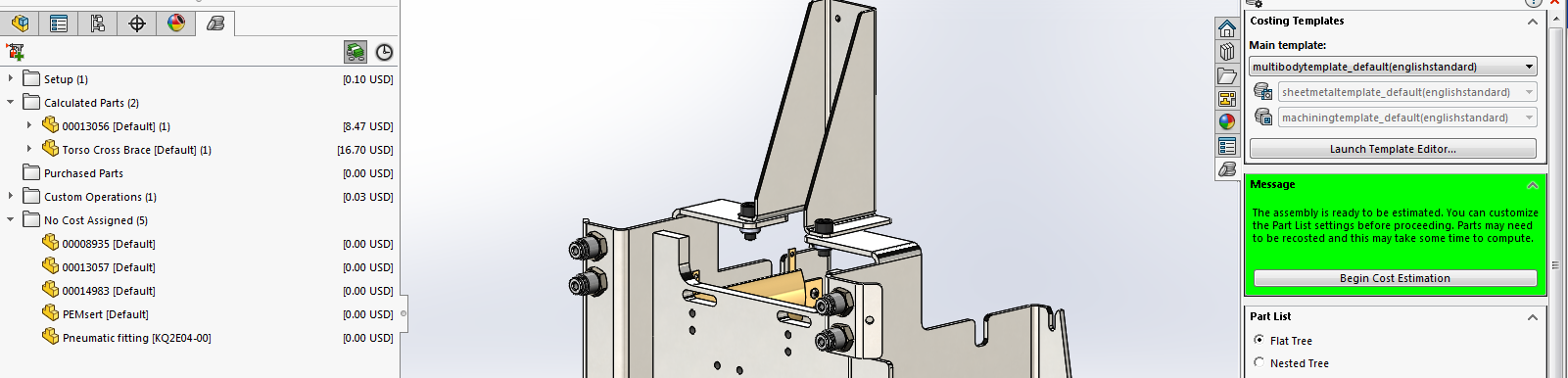 |
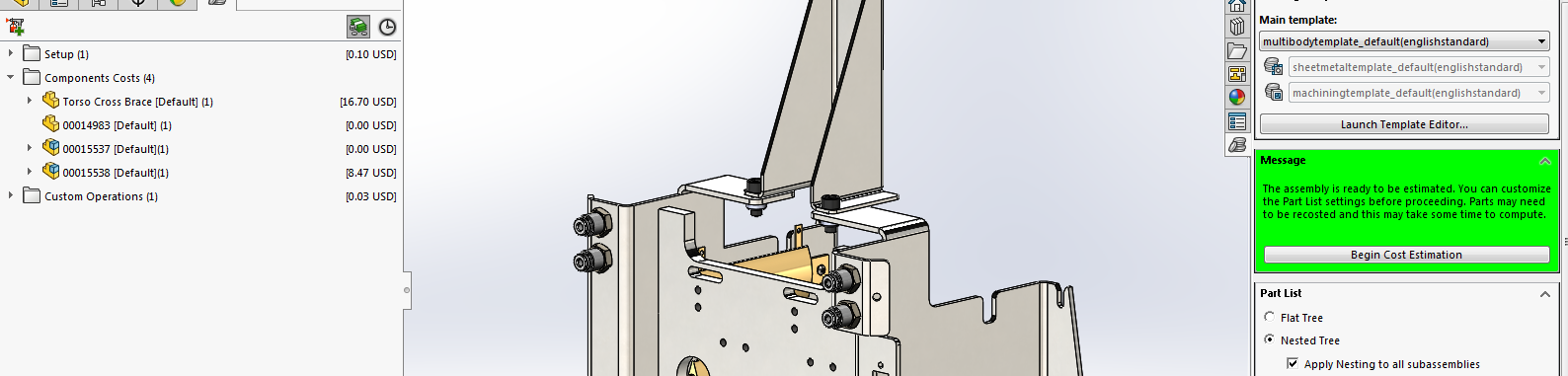 |
Rules based costing was introduced in SOLIDWORKS 2016 for machined parts. Now
in 2017, this can be applied to sheet metal parts as well. I’ll take the side
of this support frame I’m working on. I’m using a custom template from VF
Metal Cutters.
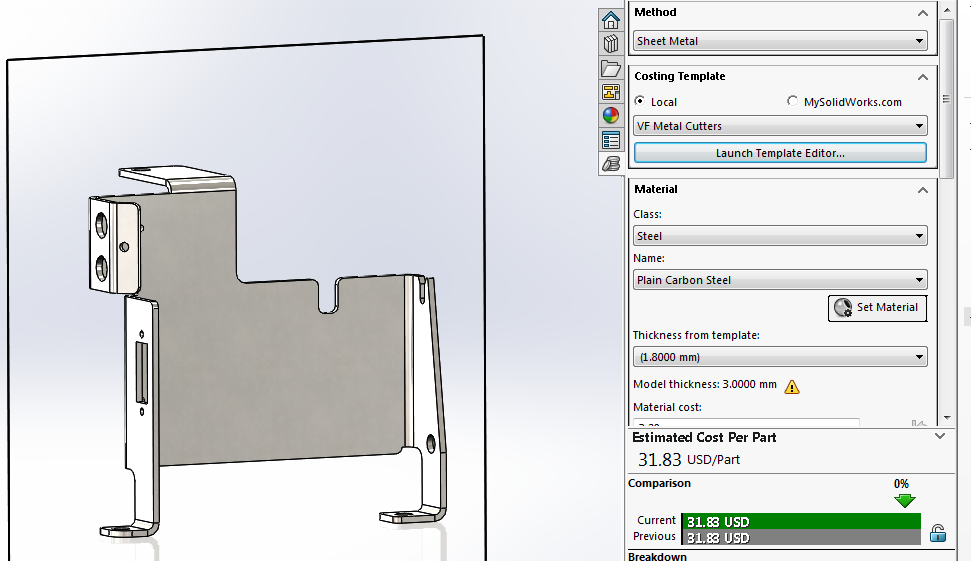 |
Launching the Template Editor lets me add rules or view them. I created a rule
that adds the custom operation of Anodize if 6061 Alloy is chosen for the
material.
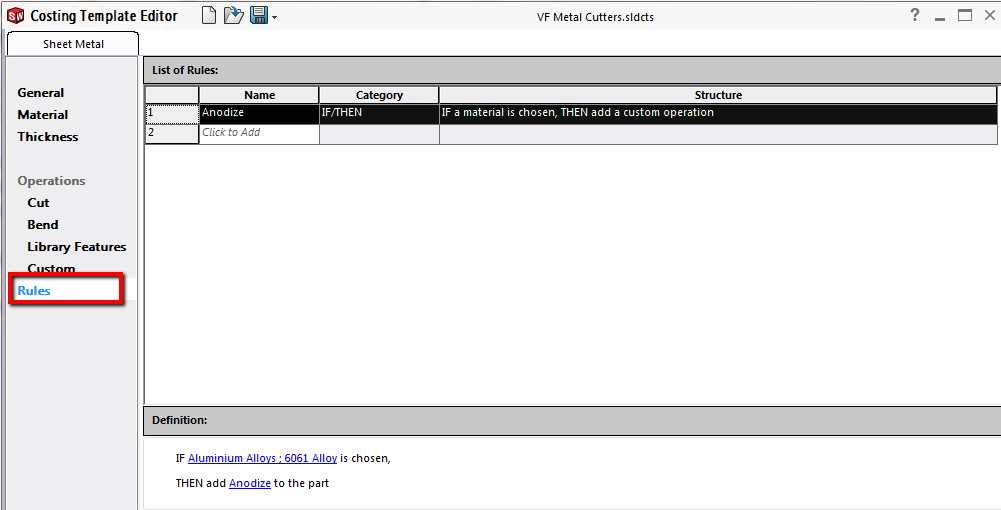 |
Since I had the material set to Steel, there’s no Anodize in the cost. But if
I change it to 6061 Alloy, it’s added.
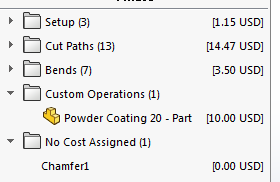 |
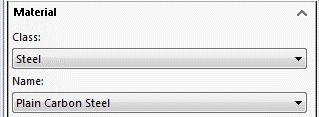 |
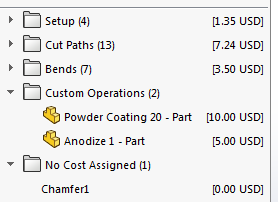 |
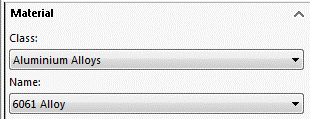 |
Now that I’ve costed this part, it’s time to generate the report. The next
enhancement that I want to highlight is that now you can show up to 5
alternate quantities on your reports to easily see how lot size affects the
price. I’ll use 50, 100, 150, 200 and 250. Once I generate the report, there
is a section where it shows the different quantities.
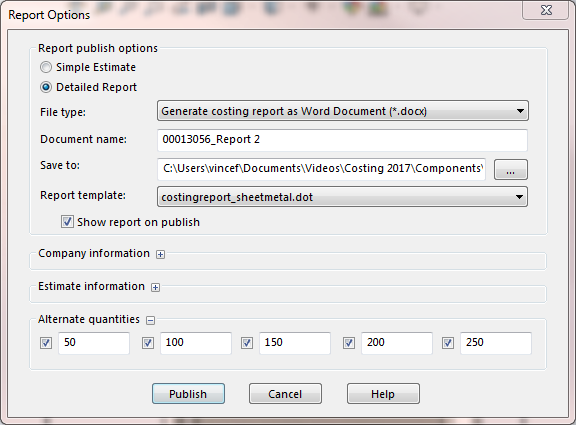 |
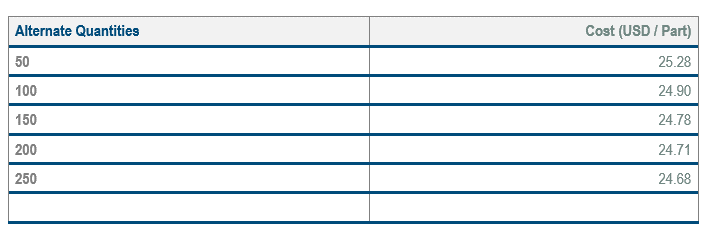 |
Going back to templates, the last enhancement that I want to point out is you
now have the option of going to MySolidWorks for custom templates provided by
suppliers. This is set to be available in Service Pack 2, so keep an eye out
for that, but promises to be a way to get supplier information for pricing
your designs.
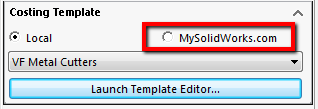 |
In this article, I went over some key enhancements for Costing in SOLIDWORKS
2017. For more information, check out our
YouTube channel
or contact us at
Hawk Ridge Systems
today. Thanks for reading!