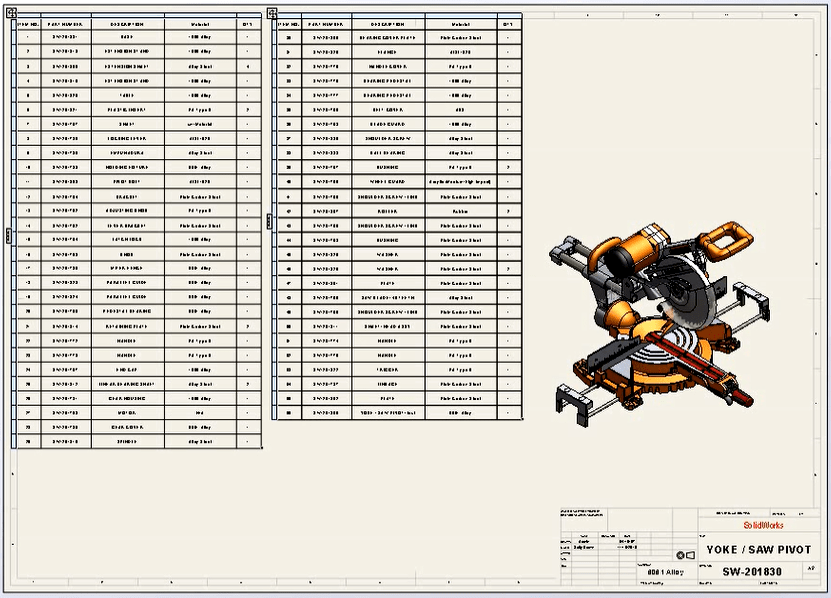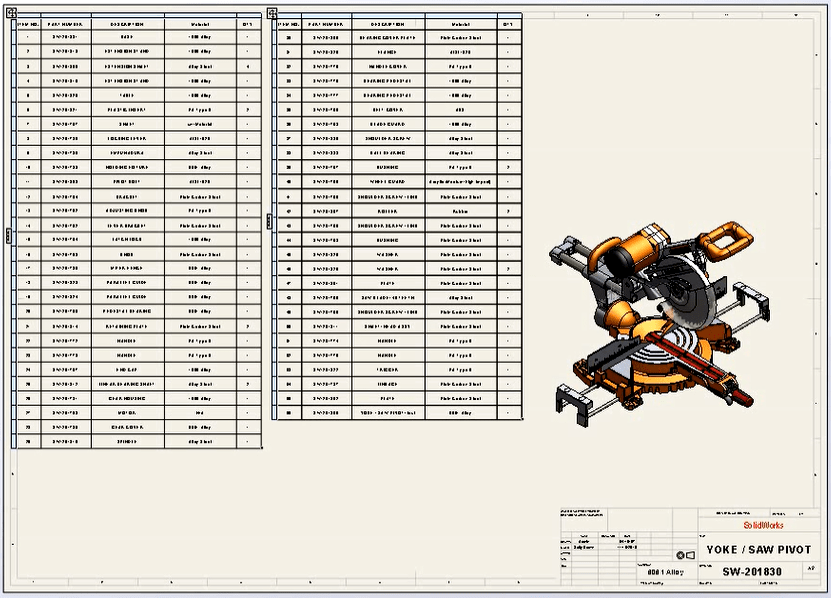 |
If your
Bill of Materials
is too long to fit onto your drawing sheet, then your best bet will probably
be to split it up to make it easier to display. This is a really easy function
allowing you to fit that long BOM onto your drawing sheet or split across
multiple sheets.
- Create BOM
-
Right-click the BOM at the location where you would like to
split it. -
Select Split* and one of the following options:
- Split Horizontally Above/Below (split between rows)
- Split Vertically Left/Right (split between columns)
-
Horizontal Auto Split (used to split BOM into a number of uniform length
tables using a maximum row count)
Okay, pretty easy, but here are a few things to keep in mind with split BOMs:
-
Components cannot be reordered between split BOMs; they will have to be
merged back together first. ** - You can split a BOM as many times as needed.
-
Changing the formatting (e.g. Column width) for one table will affect all
tables that are part of the BOM. - You can separate split BOMs onto multiple drawing sheets. ***
-
You cannot split an Excel-based BOM in the same way as described above, it
must be done on creation from the Control -
You cannot get rid of the header row from split BOMs (but you can in
Excel-based BOMs).
Notes:
* If Split is not an option in your Right-click menu, select
the bottom option Customize Menu and check
the box next to Split.
**To merge split BOMs, right-click the BOM and select
Merge. You will be able to merge subsequent tables or all
tables contained within the BOM.
***Tables can be moved to other sheets with a copy/paste or
by dragging them onto the Sheet tabs at the bottom of the
SolidWorks window.
For more information, check out our
YouTube channel
or contact us at
Hawk Ridge Systems
today. Thanks for reading!