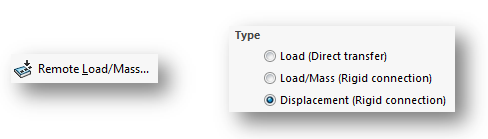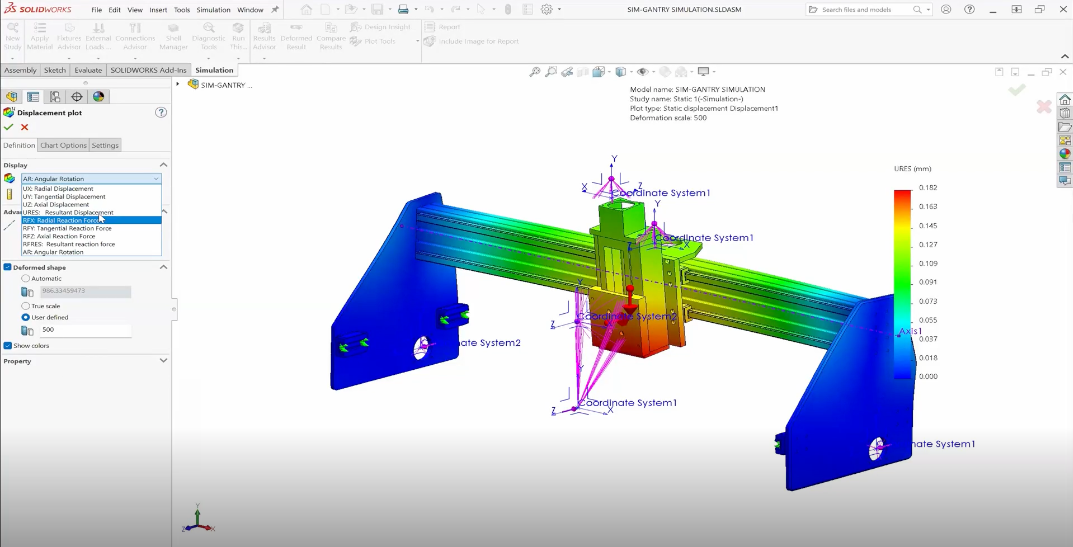In the previous article, setting up a simple Prescribed Displacement was discussed for analyses where the expected displacements may be known, but the forces are not.
The Prescribed displacement tool is useful when either translation or rotation need to be defined. If it is ever necessary to apply both a translation and rotation, then an alternate method is to use the Remote Load/Mass feature under the External Loads pulldown. Within the Remote Load/Mass is the option to apply a Displacement.
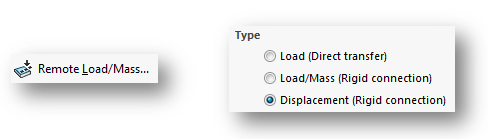 |
This requires slightly more setup work since it is typically recommended to create a Coordinate System at the location where the displacement will be applied, as can be seen below. Once setup, however, it provides an easy way to prescribe both Translations and Rotations about this point in space.
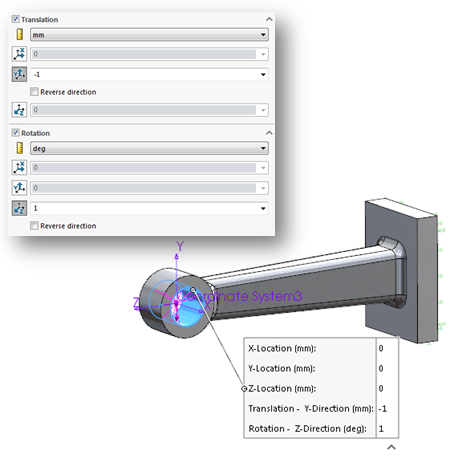 |
It’s also worth noting that the Remote Load/Mass can effectively be used as a type of advanced fixture when used with this “Displacement” option. In fact, an important consideration whenever using a Prescribed Displacement is that it is placing additional constraints on the system. If a displacement is applied, then that displacement will never be exceeded no matter how much force is applied elsewhere in the model.
For additional details on how this process can be performed, please check out our YouTube channel or contact Hawk Ridge Systems today. Thanks for reading!