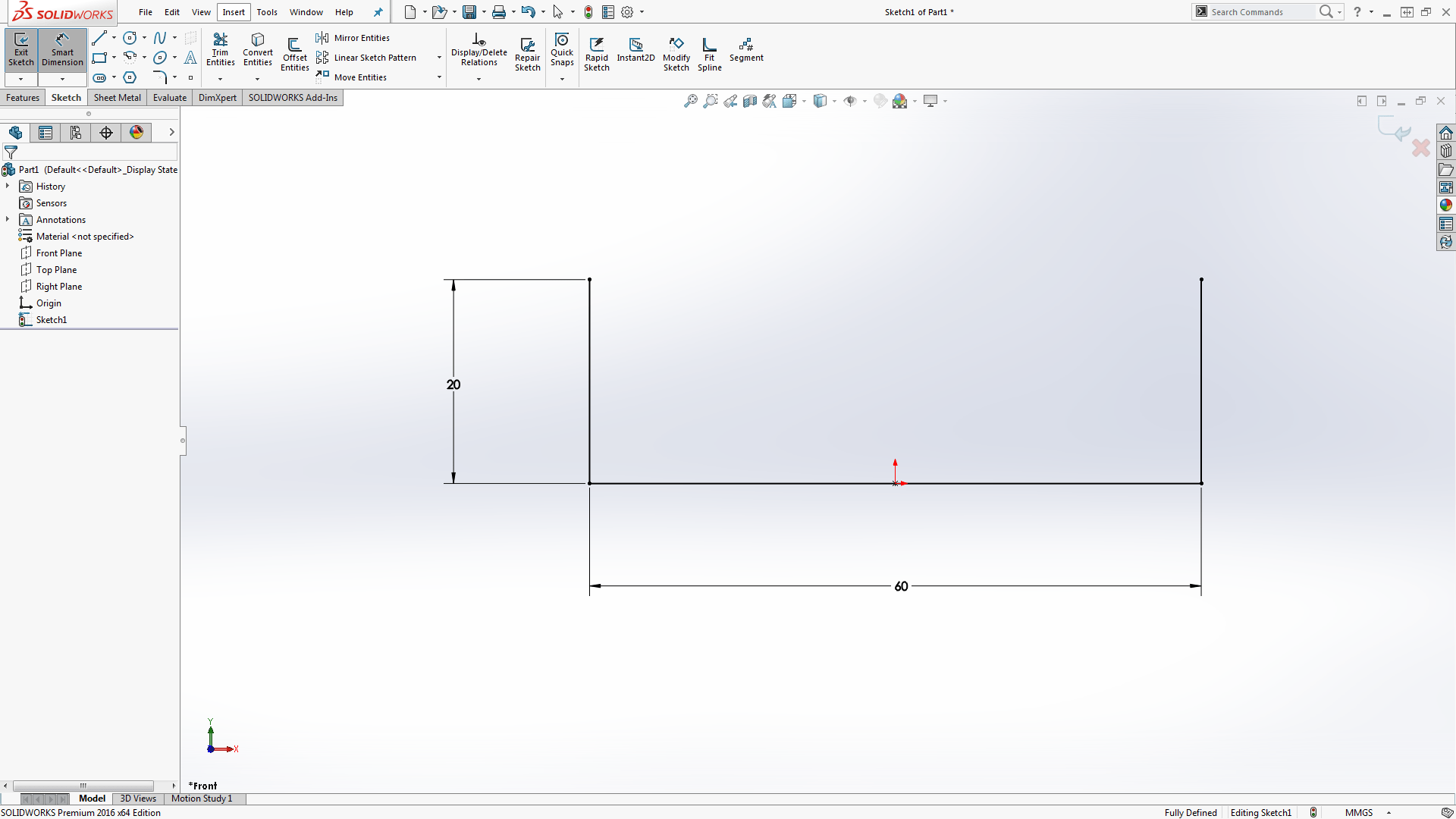SOLIDWORKS 3D
allows you to quickly create sheet metal part designs using a simple design
process, saving you time and development costs, thanks to specific sheet metal
features. We can use these features to create sheet metal designs with several
different methods. We will focus on the flange method, where a sheet metal
part is created in the formed state using specialized sheet metal features.
To begin we first want to turn on the Sheet Metal
tab on the CommandManager. To do this we simply need to right-click any tab on
the CommandManager and select Sheet Metal from the drop down menu.
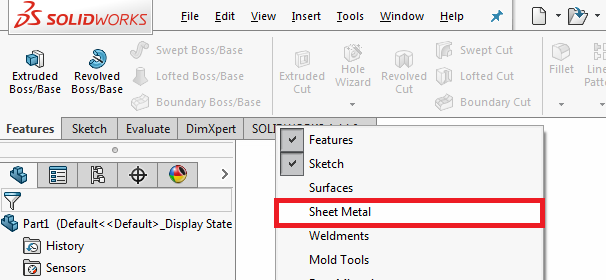 |
Next, we will activate the Sheet Metal tab of the Command Manager and
click Base Flange/Tab tool, which should be the first tool on the right not
grayed out when beginning a part.
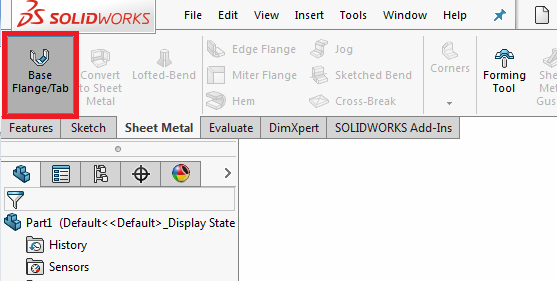 |
To begin this part, just like any other, we need to select a plane and create
a sketch. In this case, we will create a simple, open sketch to begin our
sheet metal part.
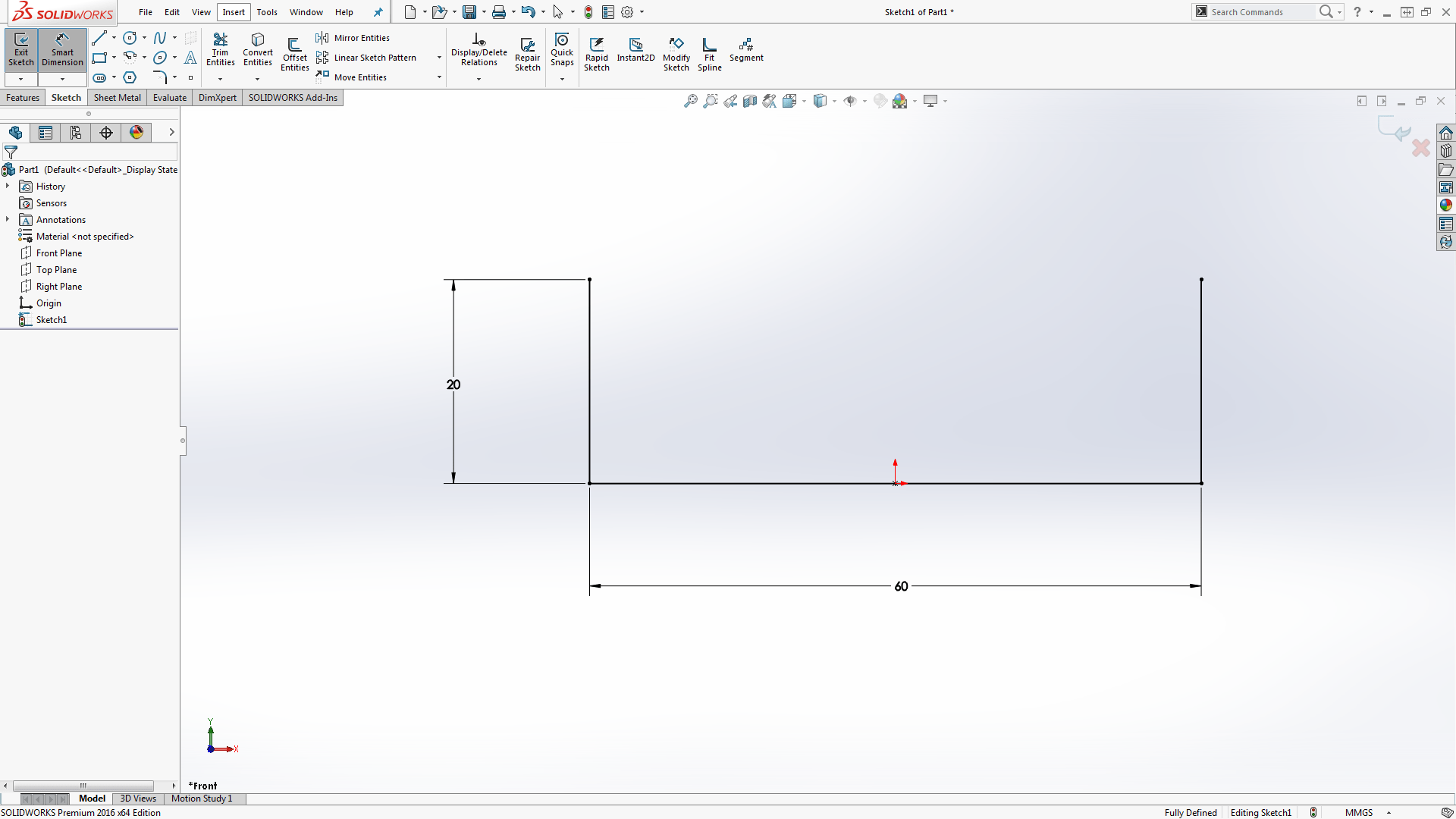 |
Once the sketch is confirmed a preview of the sheet metal part appears in the
graphics area and the Base Flange property manager comes up to the left.
Starting from the top of the property manager, the first section is Direction
1. Similar to a basic extrude feature, an end condition needs to be selected
and a dimension also needs to be determined.
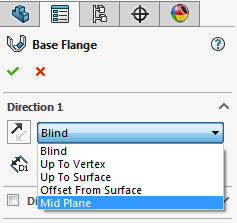 |
The next section of the property manager is Sheet Metal Gauges, the only
option in this section is a checkbox to us a gauge table. If the checkbox is
selected a gauge table can be selected from the drop-down menu to control the
thickness of the sheet metal part. A gauge table is a spreadsheet that stores
values for the gauge thickness as well as the bend radius. The default
location for these tables is located at C:Program FilesSOLIDWORKS
CorpSOLIDWORKSlangenglishSheet Metal Gauge Tables
If no gauge table is used the thickness of the material and bend radius can be
entered in the Sheet Metal Parameters. Here we can also choose to reverse the
direction which determines on which side of the sketch material is applied.
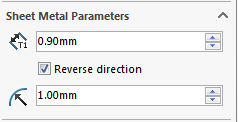 |
In the Bend Allowance section, we can select how SOLIDWORKS determines where
the neutral axis is the flat pattern calculation. By choosing K-Factor, Bend
Allowance, or Bend Deduction from the pull-down menu, a specific value can be
entered. By choosing Bend Table or Bend Calculation, an Excel document can be
used. (For more info on this:
https://www.hawkridgesys.com/blog/sheet-metal-understanding-k-factor)
The last option in the property manager allows you to choose a relief type
that will automatically be added when a bend requires it.
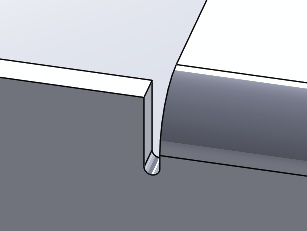 |
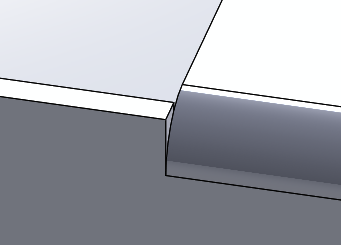 |
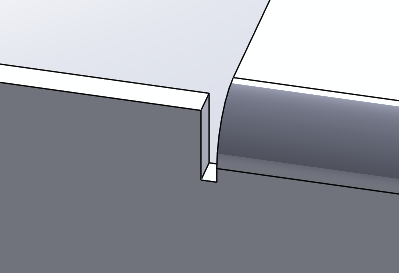 |
Once you have made your choices for each of these options and you hit the
green check you are left with a sheet metal part. You will now access to all
of the sheet metal tools on the Sheet Metal tab of the CommandManager. You’re
on your way and can now start adding any other sheet metal features required.
For more information, check out this related article, “Top 7 FAQs About SOLIDWORKS Sheet Metal.”
Visit our website for more information on
SOLIDWORKS, and if you have any questions, please
contact us
at Hawk Ridge Systems today!