Have you ever deleted a file from the SOLIDWORKS PDM vault and wish you had it back? Do you share files and when you’ve removed the last shared instance the icon still shows that it is shared? Hint: the deleted files needs to be destroyed.
If so, then you need to know about the SOLIDWORKS PDM vault recycle bin.
When a file is deleted in the vault it is not completely removed from the database – the files goes into a PDM recycle bin – not the recycle bin on your desktop. From here the files can be restored or destroyed from the database completely.
You can view the deleted files for the entire vault or for just a folder and its subfolder. Right click on the vault name (or subfolder) and select Properties.
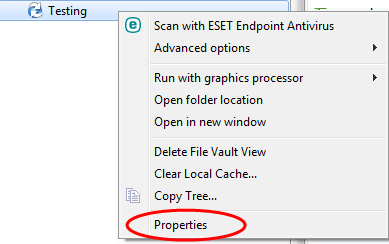
Select the Deleted Items tab. Check the box at the bottom of the window to “Include items in sub-folders”.
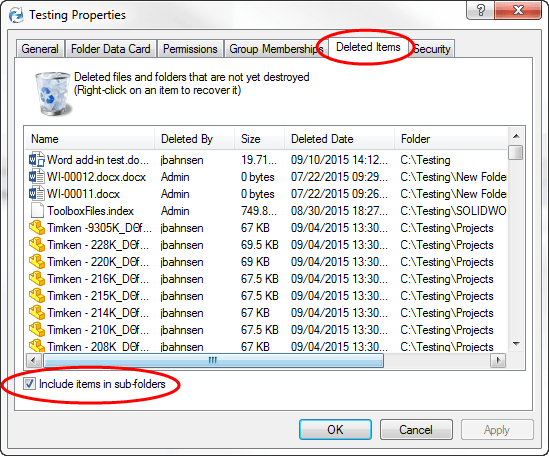
You can sort a column by selecting the column header. You can’t search the contents so you’ll need to scroll to find a specific file. Hint: If you need to restore a specific file it will be easier to go to the properties for the folder the file was in.
To restore a file, right click on it and select Recover. The file will be placed back to its original folder location. If a file with that name already exists, the recovered file will be added but with a modified file name.
To destroy files, select the files, right click and select Destroy. To select multiple files, you’ll need to do a Ctrl or Shift select. This will completely remove the files from the database and therefore cannot be recovered in the future.
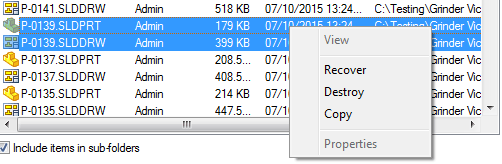
Recommendation: Destroy files from the recycle bin on a regular basis. Monthly is good interval. Perhaps keep the files that were added within the last month and destroy the others. Cleaning up the recycle bin will free up some space on the archive server and help the database run better.




