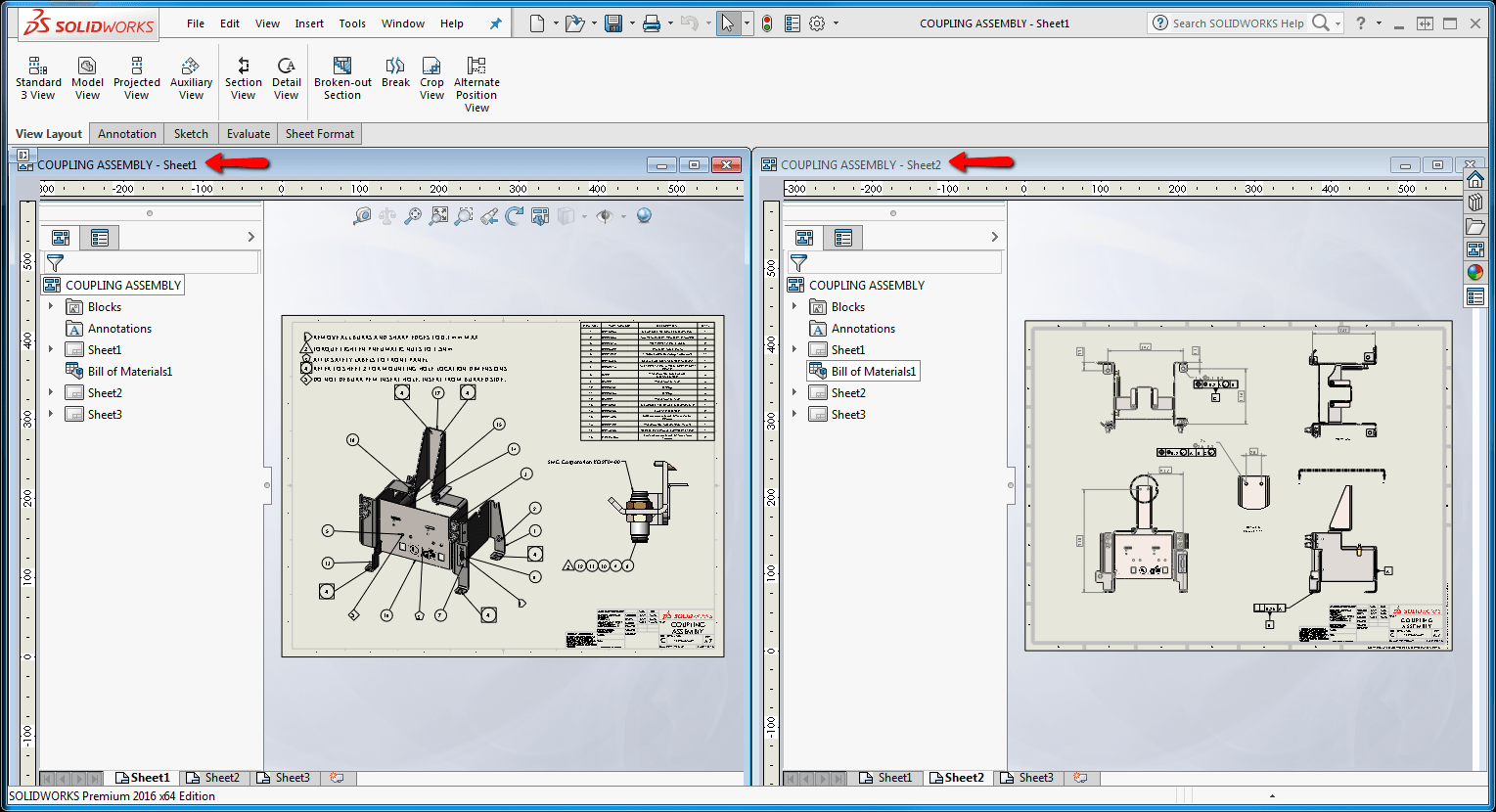We all know that each document that’s open in SOLIDWORKS is displayed in a separate window. But have you ever wanted to view the same part, assembly, or drawing file in multiple windows at the same time? Well, SOLIDWORKS gives us the ability to do just that. This is especially useful when working with drawings that have multiple sheets as it allows you to view different sheets in separate windows.
Start by opening a document that you want to work with. In this example, I’m working with a drawing file, but this works with parts and assemblies as well. Next, click on Window > New Window from the Standard toolbar.
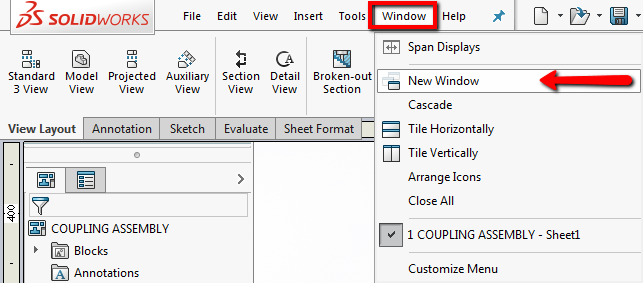 |
This will open the same document in a separate window. This becomes more apparent when you view the open documents. You’ll notice in the image below that there are two “COUPLING ASSEMBLY” drawing documents open, each followed by the active drawing sheet for each.
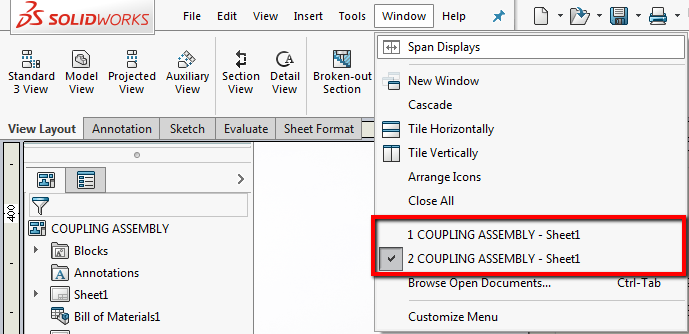 |
We can now switch to a different sheet on one of the drawings and then minimize and arrange the windows, however you’d like, even on separate monitors by clicking Window > Span Displays. We can also tile the windows by clicking on Window > Tile Vertically.
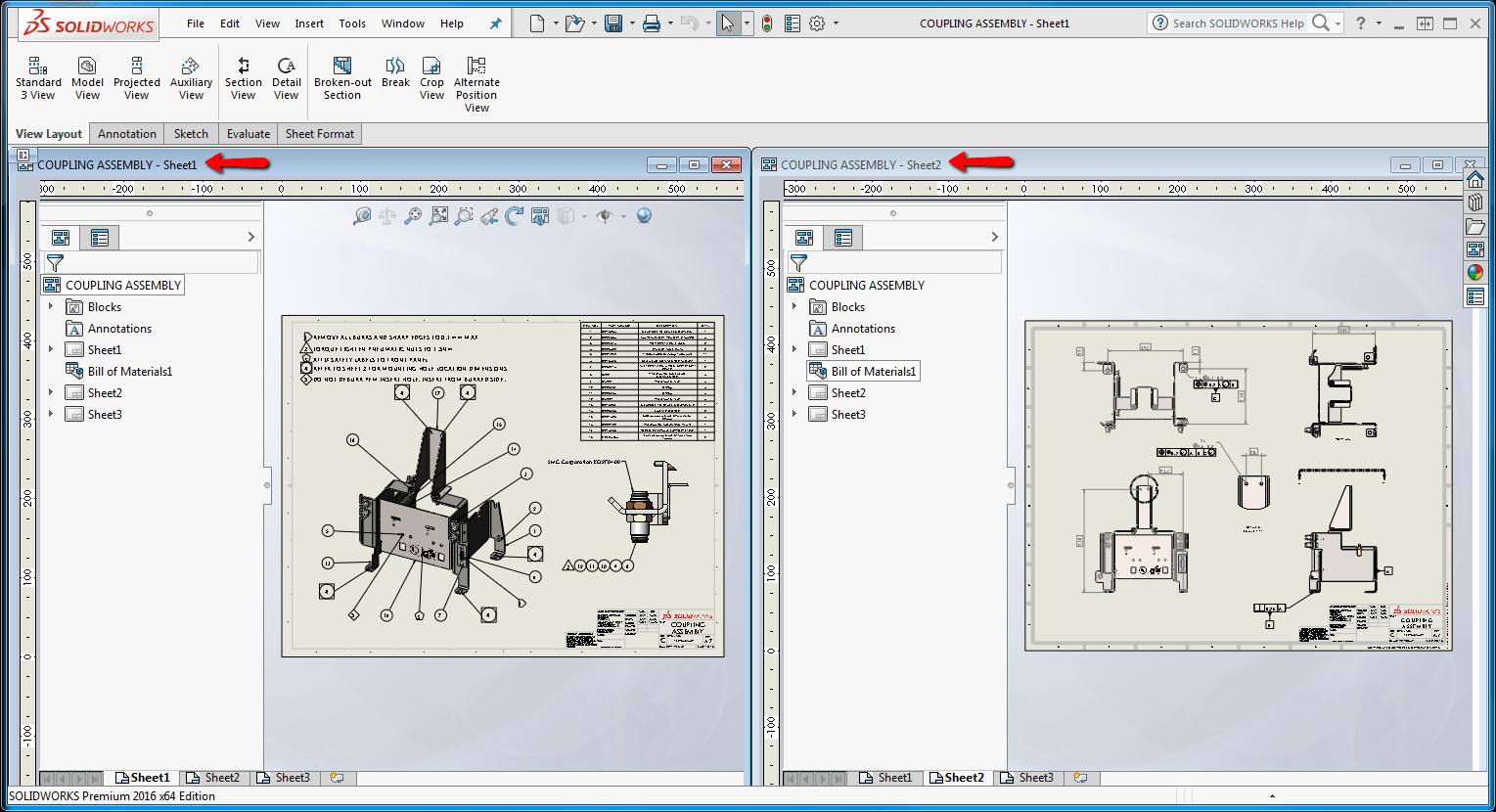 |
As I mentioned earlier, this can be done with parts and assemblies as well. They will show as the file name, appended with a “:” and a number of how many new windows you’ve created (e.g. COUPLING ASSEMBLY:2). We can rotate, zoom, and modify the document in each window independently. Since they are the same document, any changes made to the model/drawing are reflected in all windows.
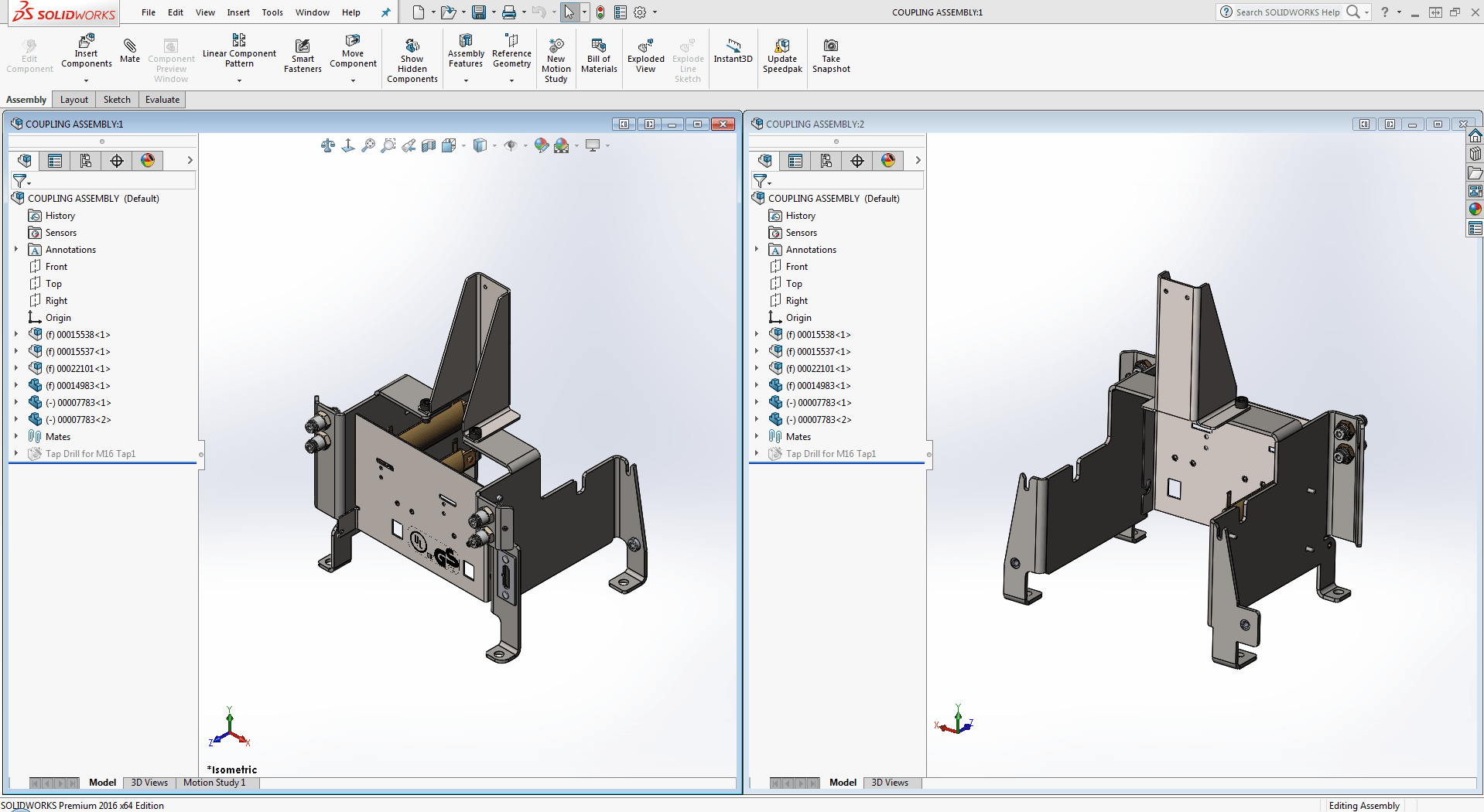 |
I hope you found this useful. Stay tuned to our blog and YouTube channel for more great tips and tricks!