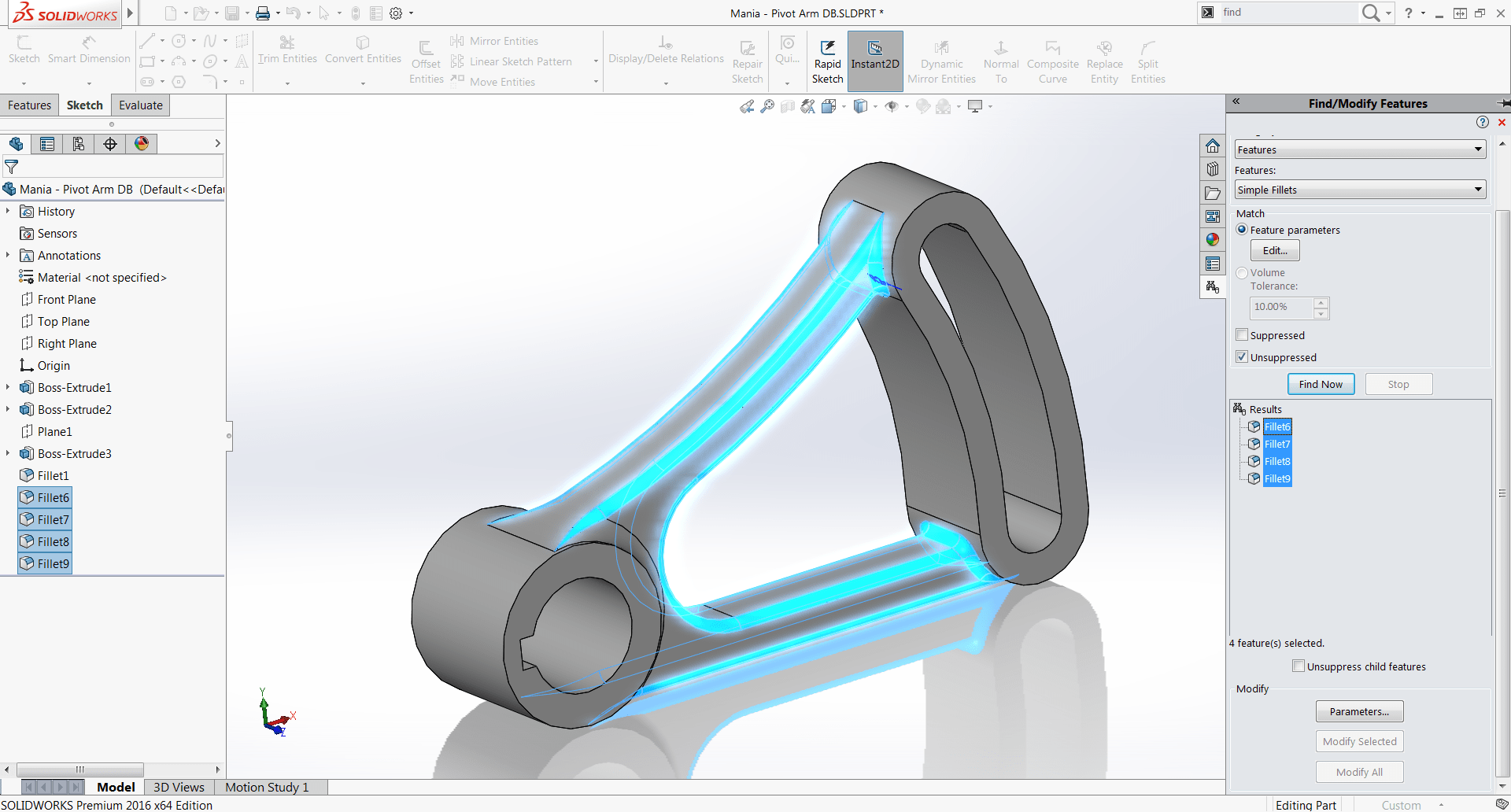Ever need to change multiple fillets at once? Sometimes you may find yourself trying to create a huge group of edges and faces into a single fillet feature, that way you can edit them all at once and save a bunch of time, right? Well, what do you do when that huge group gets too huge and becomes unmanageable? Or what if you just cannot get all of those fillets into the same feature but still want to change them quickly while ensuring you didn’t forget one?
Well, this is a great opportunity to use the Find/Modify Features tool. This tool allows you to search your model for features by using specific search criteria. You can search for most boss and cut features, patterns, as well as many applied features such as the fillets we are interested in. This is a function of the SOLIDWORKS Utilities set of productivity tools that previously (prior to 2016) were available only in SOLIDWORKS Professional and Premium.
With the part, we have here we can see that we have many fillets of the same size and we would like to change their radii from 2mm to 3mm.
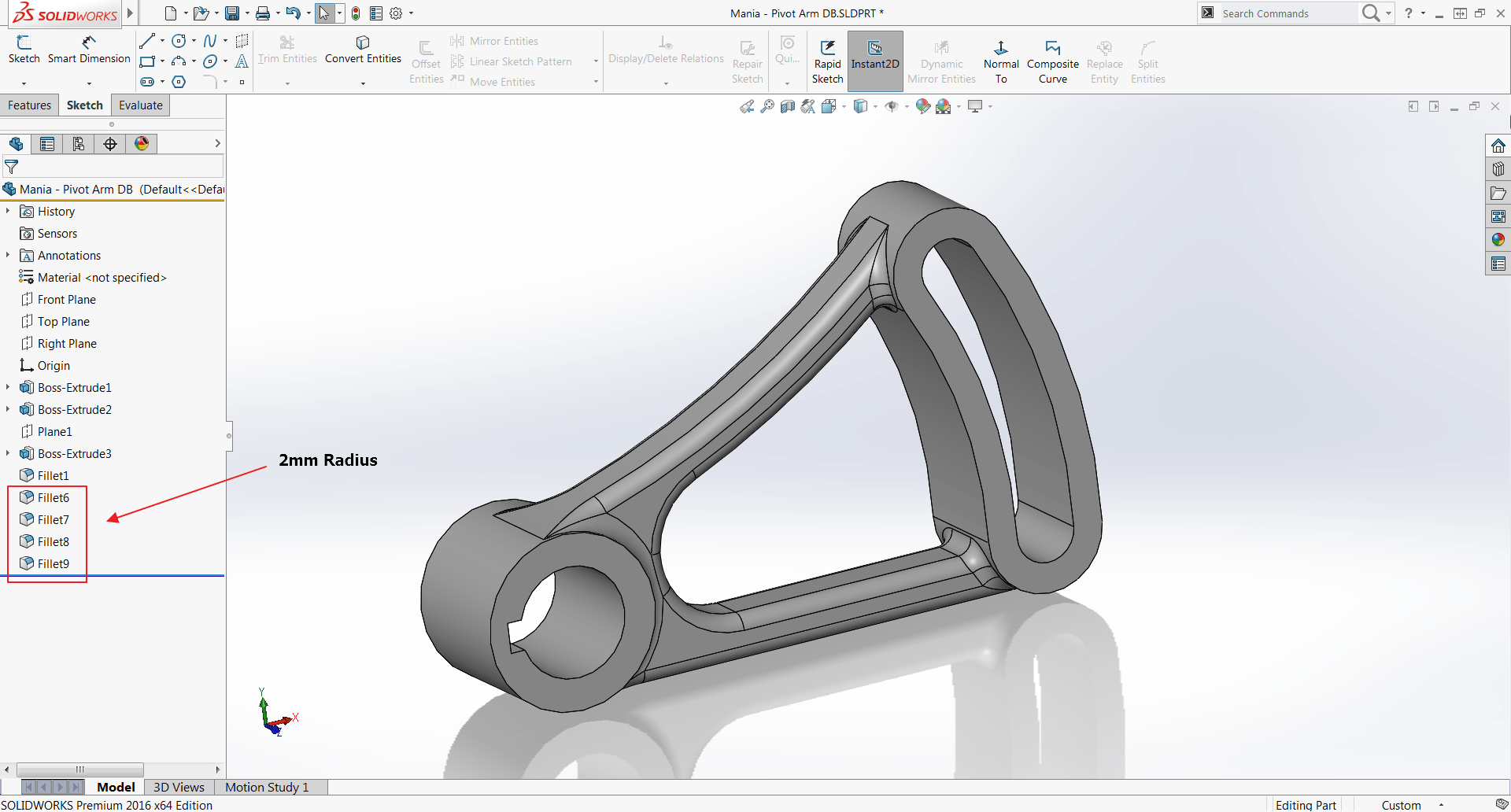 |
Note: Changing the dimension is all we can do, we could also be changing options in the feature’s property manager!
First, we will start up the Find/Modify Features tool (Tools>Find/Modify>Find/Modify Features…) and it will open up in our Task Pane.
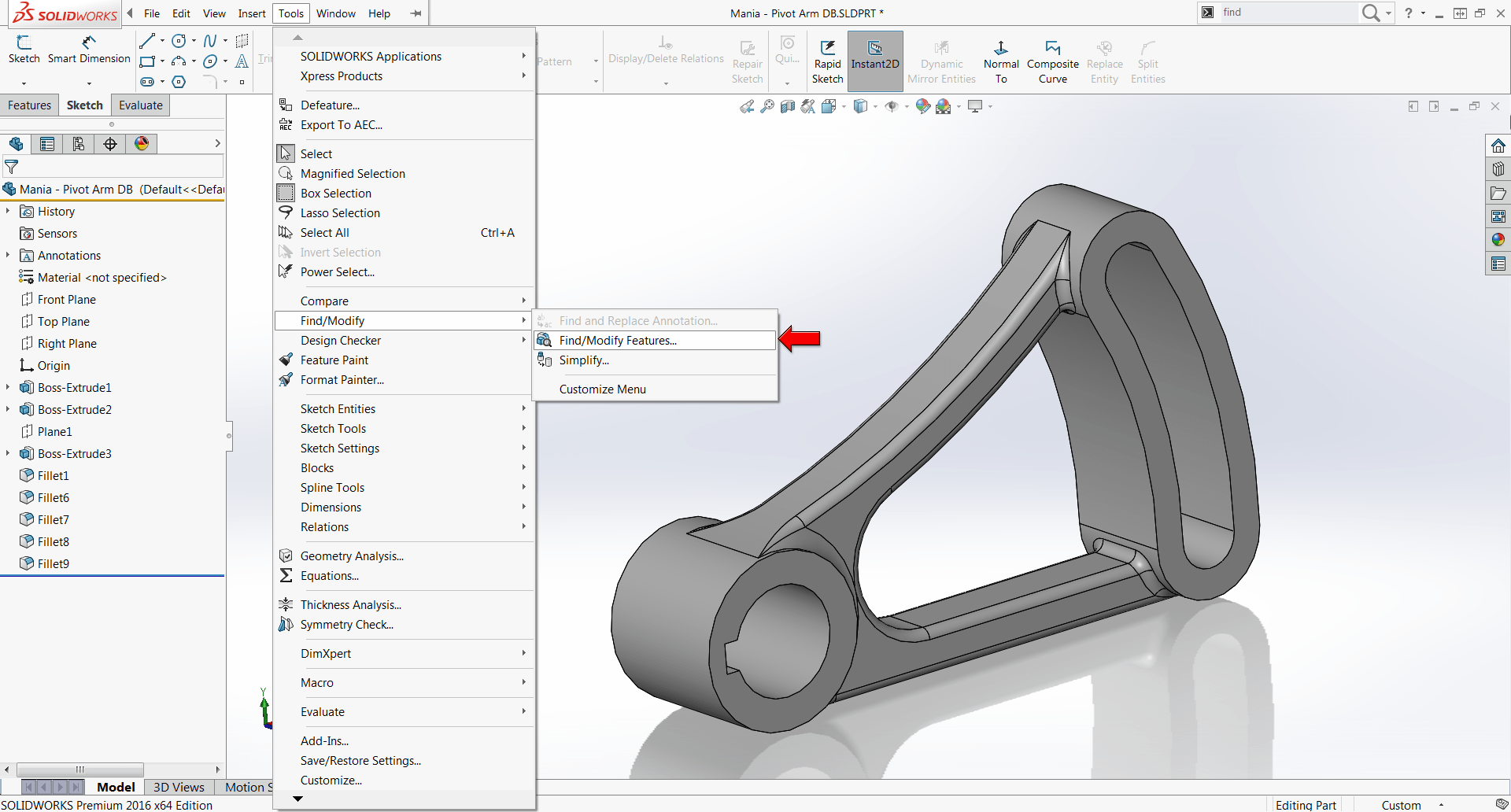 |
Once in the tool, we need to choose what feature to search for.
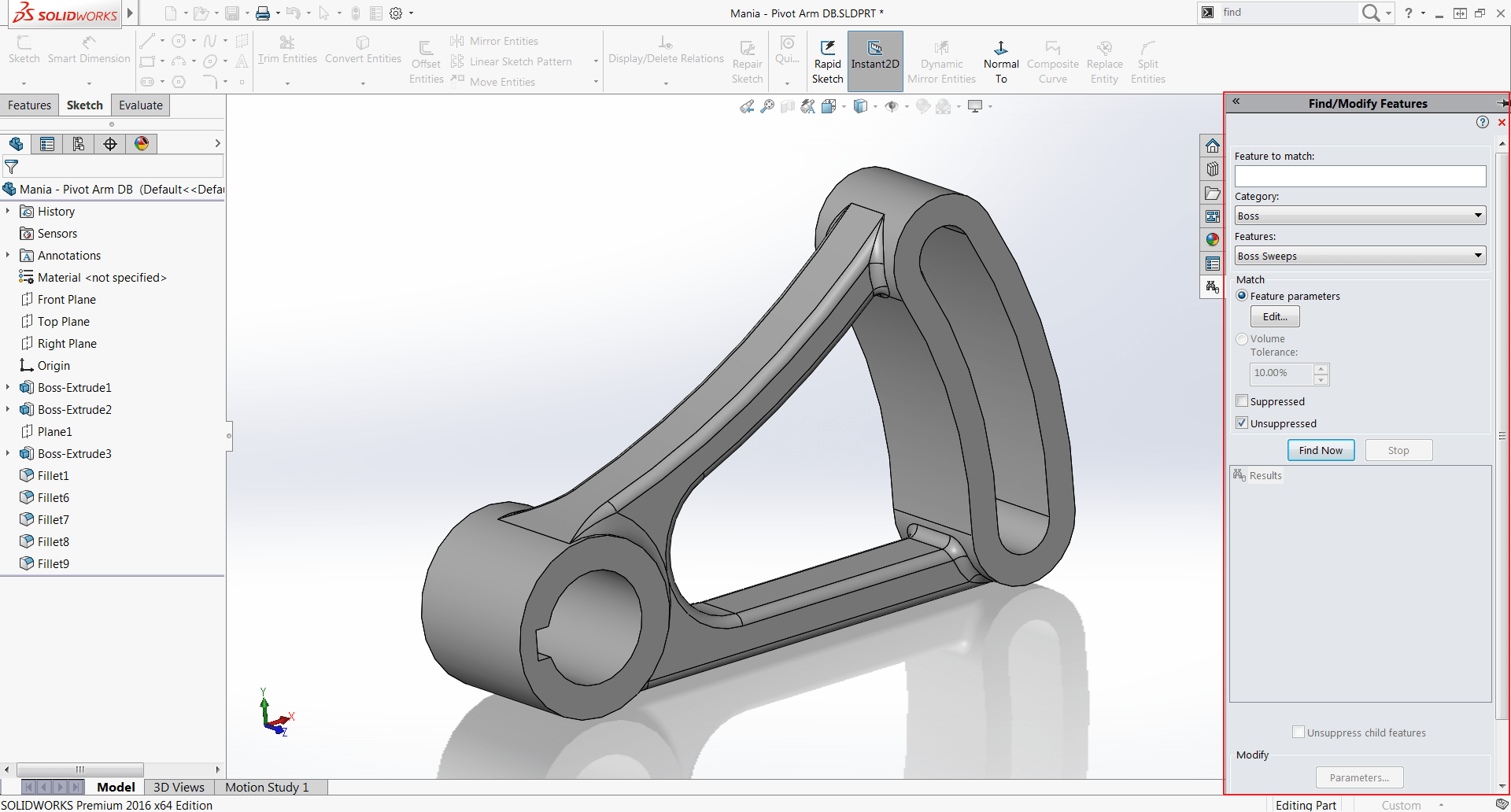 |
To do this use the Category and Features drop-downs to find the feature you’re interested in. All of the available options are seen below.
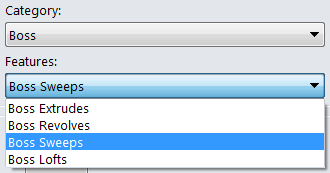 |
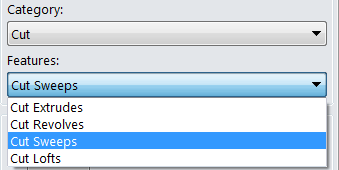 |
 |
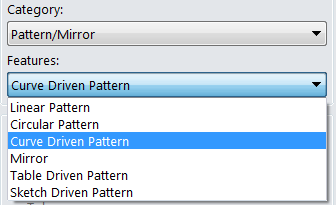 |
We will use the Features Category and choose Simple Fillets under the Features dropdown. With this selection, it will find every Fillet in our part. If we want to further narrow the search we can use the Edit button under Feature Parameters, which will allow us to search for fillets with specific dimensions and options, or use the Volume Tolerance radio button, finding fillets that represent a certain percentage of the part volume.
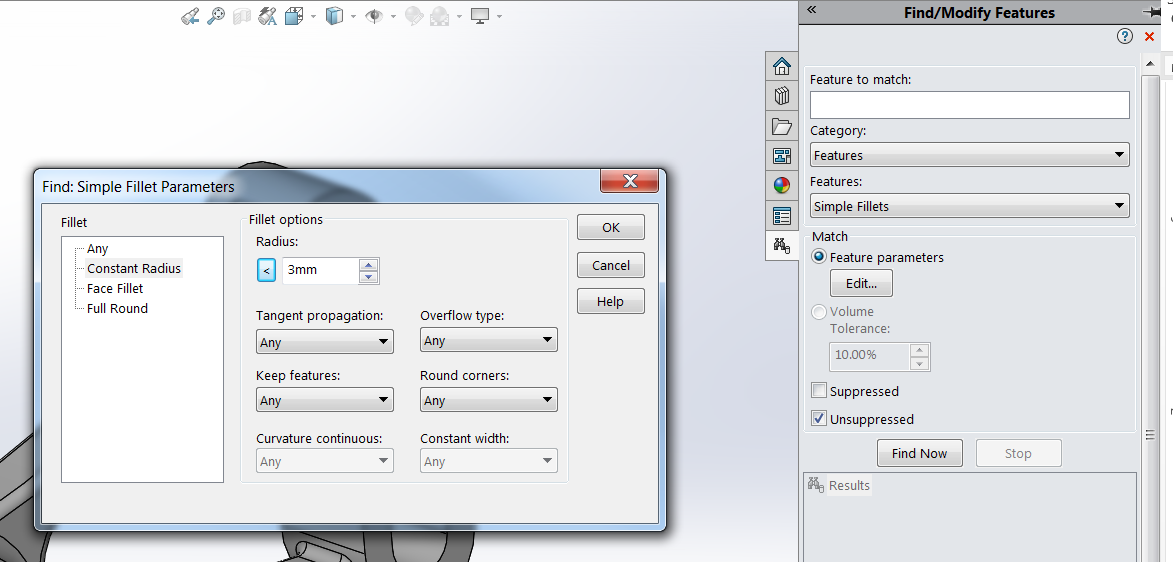 |
We will narrow our search to constant size fillets under 3mm, allowing for any combination of other settings associated with this kind of fillet (we won’t further narrow the search with the other drop-down menus available). Another way we could have set these parameters would be by selecting a fillet in the graphics area or from our tree to be put into the “Features to match” selection box, this would have made SolidWorks looks for fillets with the exact same settings and dimensions as the selection.
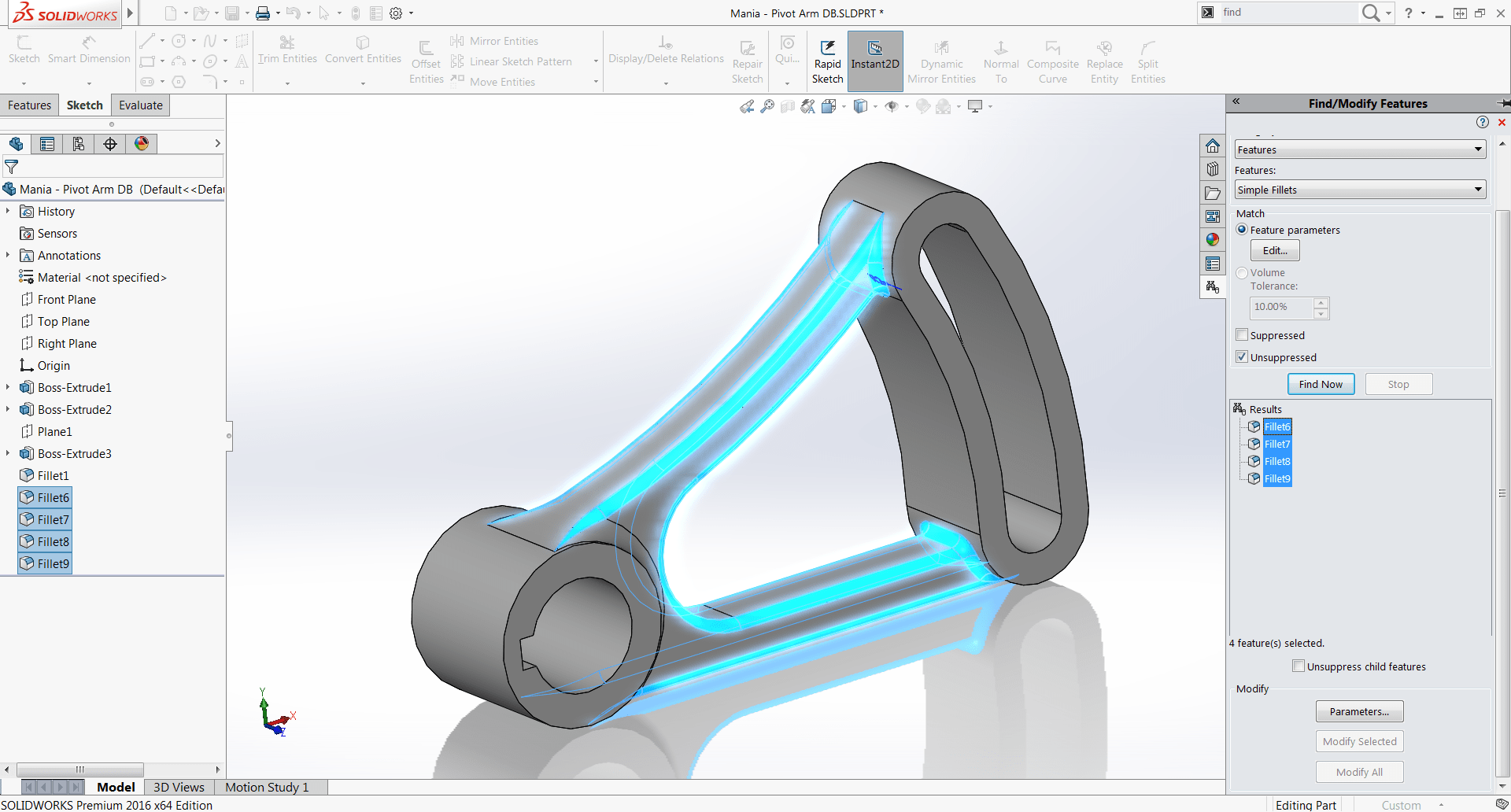 |
Now that we have found all of our 2mm fillets we will set the new Parameters. Click the Parameters button near the bottom and a similar menu to the previous one will allow us to set new dimensions and options to push to our selected fillets.
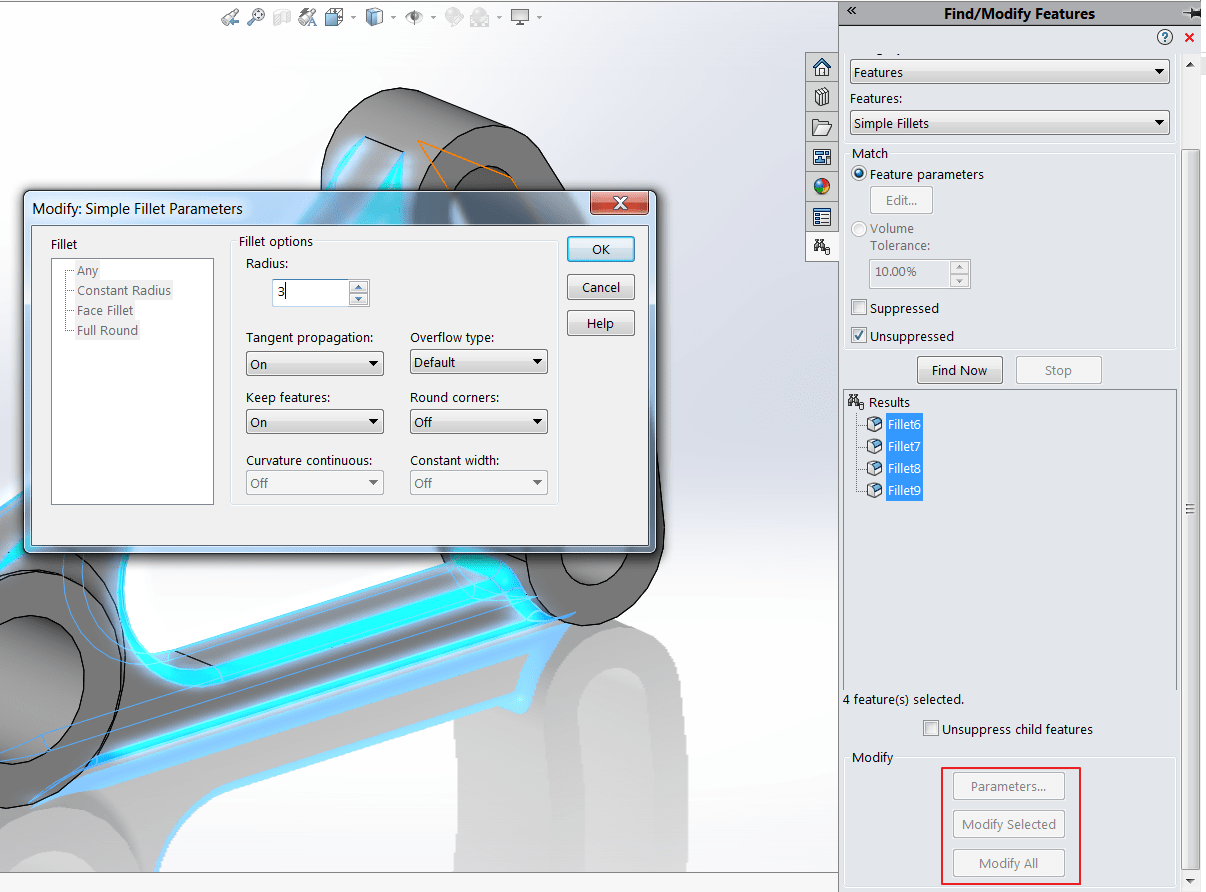 |
Once the settings are chosen just use the buttons at the bottom to either send these changes to all of the found fillets or to specifically selected ones. SolidWorks will work its way through each fillet and make the modifications, saving you time and preventing mistakes!
For more information or tutorials, check out our YouTube channel or contact us at Hawk Ridge Systems!