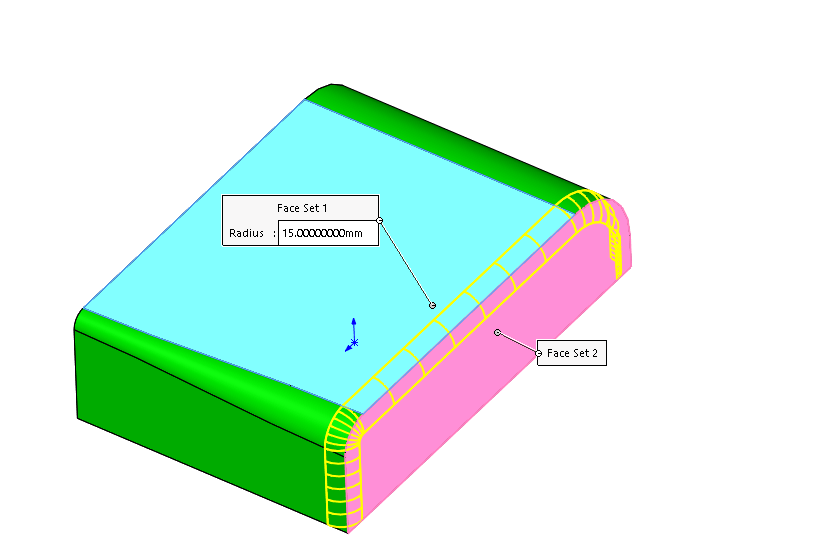Why Choose SOLIDWORKS Fillets?
In SOLIDWORKS, whenever corners of a part need to be rounded, fillets are chosen. As simple as the fillet command might seem there is a lot more depth than meets the eye. The constant size fillet alone has the ability to use multi-radius, as well as keep or remove features.
Face Fillets
The next tab over is the variable size fillet which allows changes along the edges that have been selected. Face Fillets can also be selected when faces instead of edges are picked. If three adjacent faces are present a Full Round Fillet can be used without selecting a radius. Exploring all these different fillet options will help expand what we can do already with fillets.
Constant-Size Fillets selections don’t usually involve a lot of thinking besides rounding of corners. Besides making fillets symmetrical the option to have them asymmetric is also available. Clicking on the drop-down menu will allow you to modify the placement of the fillet. One feature that is available when using constant size fillets is the Keep features option.
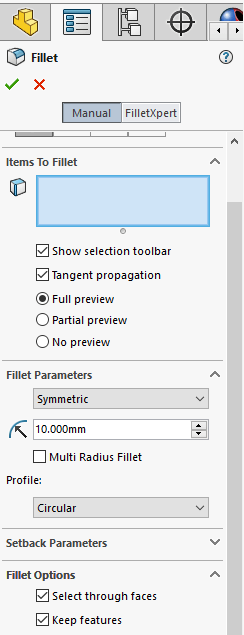
The Keep Features option when cleared can cover completely whatever feature is acting like a hole or added boss. In the example below there is a hole that’s close to an edge.
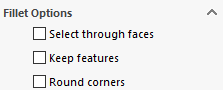
When the fillet is applied to that edge and Keep Features is disabled the hole disappears.

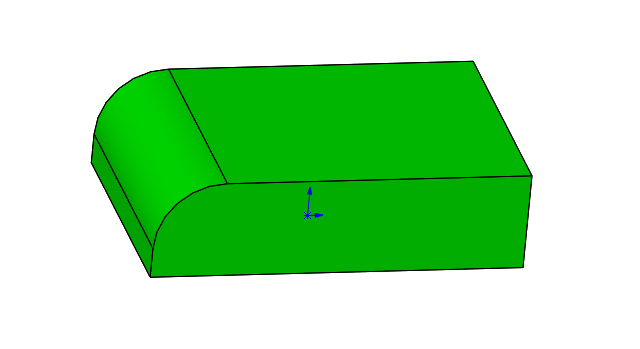
If a fillet is going to change size as it goes along an edge then a Variable Size Fillet is needed. The Variable Size Fillet tab is found inside the Fillet command next to the Constant Size Fillet.
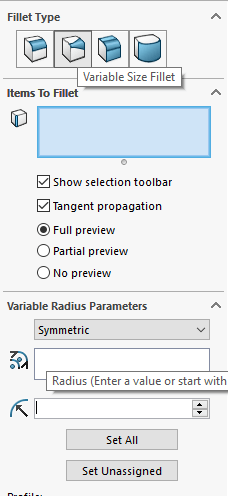
Once the edge is selected two radius inputs become active.
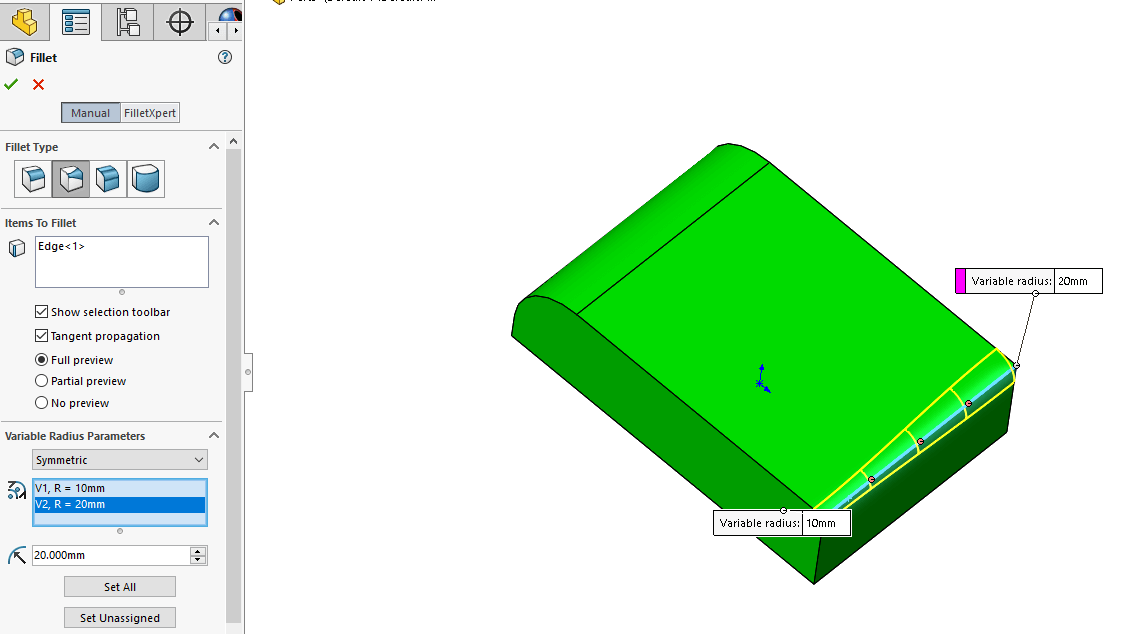
The system defaults to three control points. They are also available to modify and will show the radius and percentage of how much of the edge is being used.
The profile of the fillet can be changed as well under the profile pulldown menu. Circular, conic Rho, Conic Radius and Curvature Continuous are all available choices.
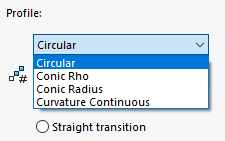
In fillets, edges don’t always have to be touching to create a fillet. A way of going about this is to click on Face Fillets and select two faces.
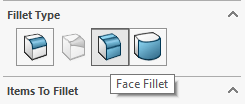
An example of Face Fillets practical use is two faces that might be opposite to each other and are separated by a gap. They don’t share an edge so faces will be selected and this will create a fillet material between them. You can also use this on two faces that might be adjacent to each other like in the example below
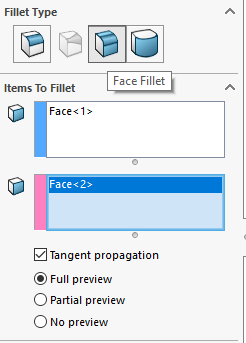
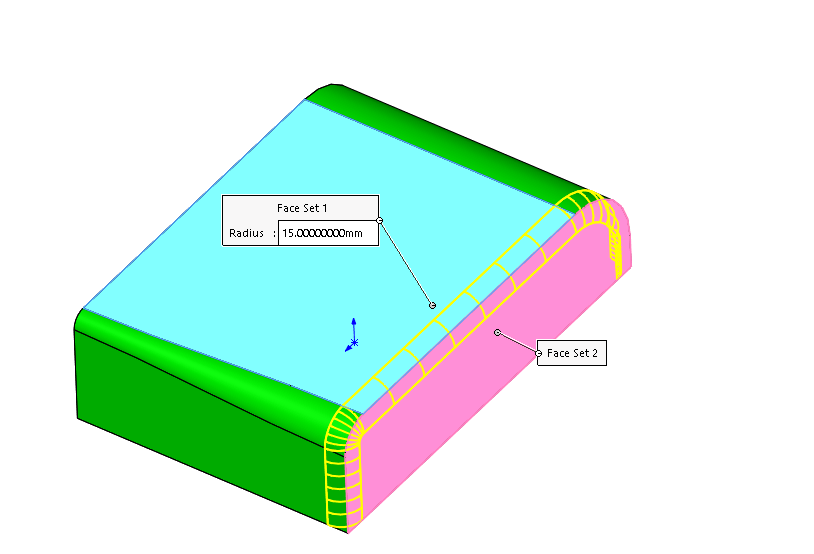
Another option found in fillets is a Full Round Fillet.
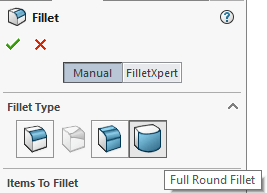
The only requirement to use Full Round Fillets is to have three adjacent faces. All three must be selected in order for the fillet to activate.
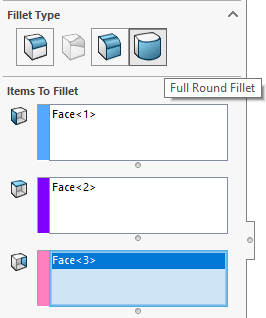
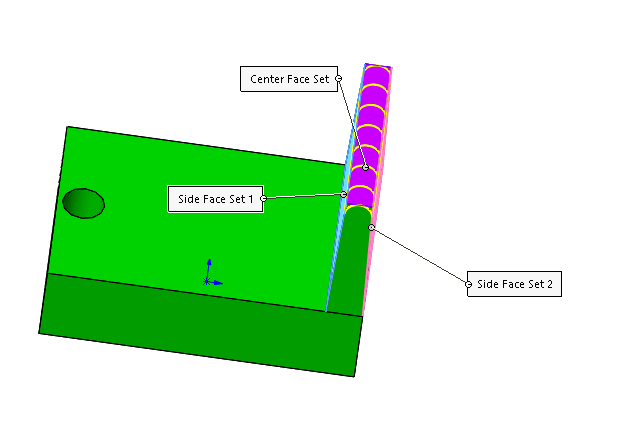
If the faces are not selected in adjacent order the Full Round Fillet will not work.
In this blog, we have talked about different options that the Fillet command has available within SOLIDWORKS. From unchecking the keep feature in a Constant Size Fillet to cover an existing hole or boss, to changing the size of the fillet along an edge using Various Size Fillet. In case there is no existing edge and a fillet needs to be made the solution is to use a Face Fillet. When no radius is known a Full Round Fillet can be applied on adjacent faces. Do you have any tips and tricks for using Fillets more effectively? CONTACT US and let us know!