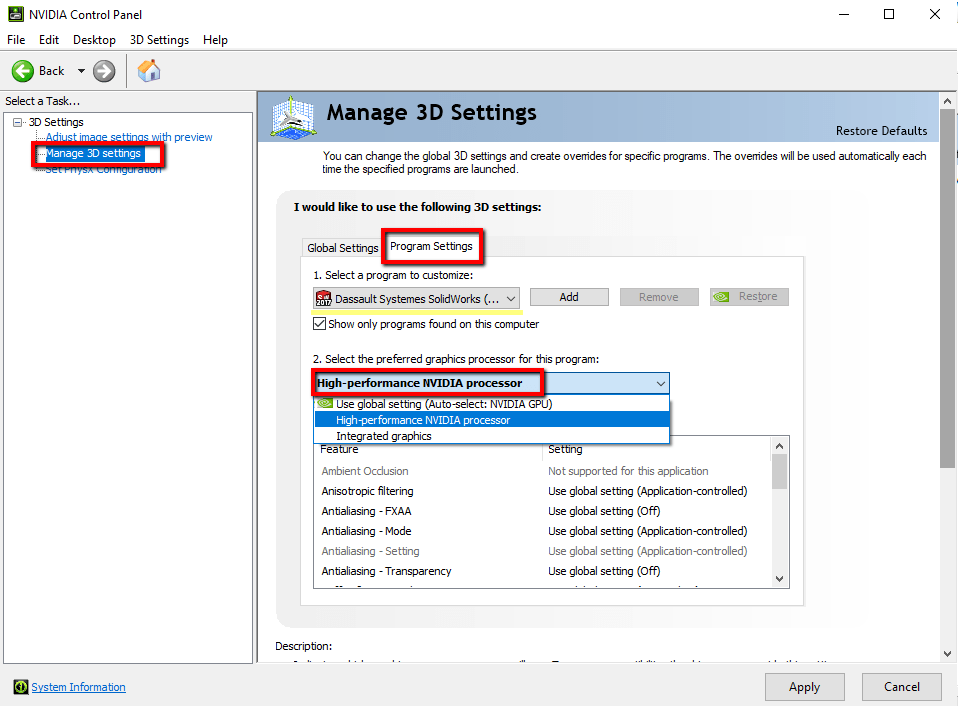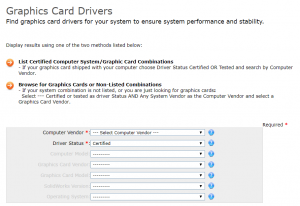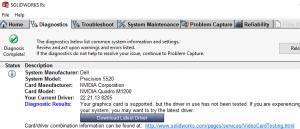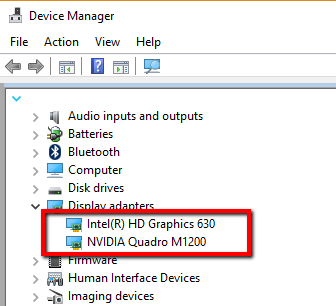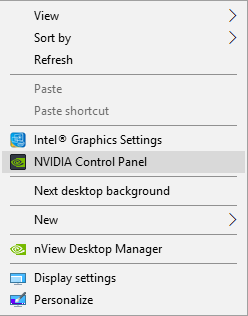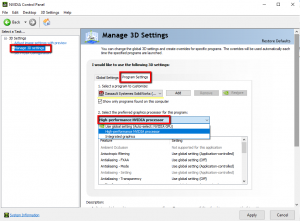Note: This blog is intended for users who have a combination of either onboard Intel HD Graphics + NVIDIA graphics cards or onboard Intel HD Graphics + AMD graphics cards on their computers.
Let’s start this blog post with a little story. I was so excited when I found out I was going to be getting a new laptop that had better performance specifications. Mainly what mattered is that I was going to get better performance for my SOLIDWORKS designs. After security and antivirus program installations were done, it was time to install SOLIDWORKS! The software managed to install itself with a smooth sail and my next step was to download my SOLIDWORKS settings from my previous computer using the Copy Settings Wizard that comes with any standard installation of SOLIDWORKS. With my customizations set in place, I was ready to play! So, my final step was to open my model and keep adding more details to it but I encountered a graphical issue I did not expect.
Every time I would try to rotate or move the model, my screen would get really glitchy and the graphics didn’t want to update and I became frustrated very fast. My first thought was that I did not have the latest driver for my NVIDIA graphics card. In order to do this, there are two options how a user can check the latest driver available for their graphics card:
- Visit http://www.SOLIDWORKS.com/sw/support/videocardtesting.html and specify your Computer Vendor, Computer Model, Graphics Card and SOLIDWORKS version.
- Or activate the SOLIDWORKS Rx application on your desktop that is automatically installed with SOLIDWORKS. Click on the Diagnostics tab at the top and check the Diagnostics results for your graphics as seen in the figure below.
To clarify, I am running a laptop for my workstation which has an Intel chipset with onboard graphics processing (Intel HD Graphics 630) as well as a dedicated CAD graphics card (NVIDIA Quadro M1200). You could have a different set of graphics cards depending on your workstation device. If you are not sure, you can check the Device Manager on your computer and see what graphics cards your computer is equipped with. (Start -> Control Panel -> Device Manager)
It should also be noted that some onboard Intel HD Graphics graphics cards can run SOLIDWORKS alone without the need for an extra dedicated graphics card.
I updated to the latest NVIDIA driver as recommended by SOLIDWORKS. (Note: the latest driver made by NVIDIA could work but it may not be tested for SOLIDWORKS use yet)
However, to my disappointment, this did not end up solving my problem and I was out of ideas on what could be the problem. By background, I am a mechanical engineer so I have not experienced a lot of software and computer troubleshooting in the past. Thankfully, I reached out to our technical support team here at Hawk Ridge Systems and they were able to guide me in the right direction plus I learned something new!
The reason I had glitching issues is because the two graphics cards in my mobile workstation were basically dueling each other in the background fighting for my SOLIDWORKS graphics. By default, the non-intended graphics card was taking precedence instead of the NVIDIA graphics card.
In order to make sure the NVIDIA graphics card is being used for your SOLIDWORKS software, right click anywhere on your desktop on your background wallpaper and select the NVIDIA Control Panel.
Next, click on Manage 3D settings and then go over to the Program Settings tab. Under 1. Select a program to customize: use the drop down menu and select Dassault Systemes SOLIDWORKS. If it’s not available in the current list, click on the add button and find it in your Program Files folder (C:Program FilesSOLIDWORKS CorpSOLIDWORKSSLDWORKS.exe) Then in step 2. Select the preferred graphics processor for this program: select High performance NVIDIA processor. This way you make sure that the NVIDIA graphics card will always be used when you turn on SOLIDWORKS. Last but not least, click on the Apply button to save your changes. The same graphical glitch happened to me when I tried running SOLIDWORKS Composer so I had to go back to these settings and select the same choice for Composer. (C:Program FilesSOLIDWORKS CorpSOLIDWORKS Composerbincomposer.exe)
Once I had this set up, my SOLIDWORKS model was easily able to rotate and move with no glitching and I could go back to my designing with no worries. So, if you got a new computer or your current one has dual graphics cards, it’s not a bad idea to double check which graphics card is being used for SOLIDWORKS and make the changes accordingly to prevent any issues in the future.
If you are experiencing similar issues on a machine equipped with both AMD and Intel HD graphics, please visit the AMD support page below where they outline the steps needed to select the AMD High-performance graphics card for SOLIDWORKS. http://support.amd.com/en-us/kb-articles/Pages/DH-017.aspx
Hope this information comes in handy for you or someone you know and you can show off your new computer troubleshooting skills.
For more information, request a SOLIDWORKS 3D CAD quote or contact us at Hawk Ridge Systems today. Thanks for reading!