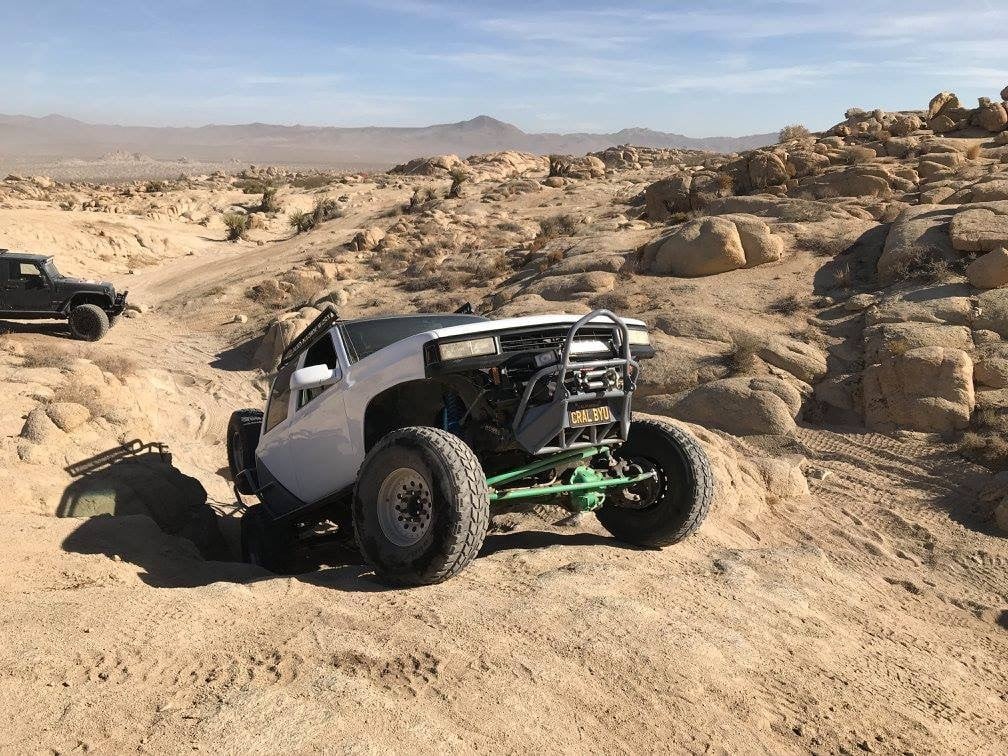Does
SOLIDWORKS
sometime feel like it’s working at a turtle’s pace? The problem might stem
from being connected to a network.

Working on a network is great, and in today’s age it’s basically required.
Unplugging from the network could solve a lot of issues, but usually isn’t
feasible. The problem is that so much stuff is looking to the network it can
sometimes slow down
SOLIDWORKS. There can
be a ton of reasons for this, some can be fixed! Here’ are a few tips to make
your performance a little better while working with SOLIDWORKS.
-
Don’t work over the network!!! One of the biggest
slowdowns you can cause in SOLIDWORKS is by trying to work with files that
are located on the network. If the files aren’t on your local computer,
every time you open them, temp versions of them are made in the directory
they’re opened in. Every change you make has to get written to those.
Every time you save, the main files get written to. All of that going over
the network is going to slow down SOLIDWORKS. Copy files locally to avoid
those issues. Using a tool like SOLIDWORKS PDM can help with that as well
by working with local cached copies. -
Backup/Auto-Recover: You should not have these locations
be on the network. If these locations aren’t local, SW will again be
constantly working and writing over the network and slow down. The backup
option to put the backups in the same place as the original file can
double the issue if you’re working on files over the network as well. Make
locations on you C drive like C:SWAutoRec and C:SWBackup instead. -
SOLIDWORKS Search: The SW Search is useful, but if you
don’t use it, turn it off. If you do use it, make sure to set the indexing
to “only when the computer is idle.” -
News Feed: Turn off the option in the general area of the
options to “Show latest news feeds…” It may be minor, but it’s one more
thing to slow down SW. -
Stop Streaming: Turn off things like streaming
audio, unneeded web pages, and any other non-essential programs. The less
trying to fight for resources the better. -
Stop the CPU War: Everything you’re running on a computer
is constantly fighting for you CPU. When you’re on the network, even more
things are fighting for it. If possible, dedicate a CPU core to
SOLIDWORKS. Windows defaults everything to the first core, once that’s
full, it’ll start using other cores. While SOLIDWORKS does Hyperthread, a
lot of the software can only use one core, so the more it’s trying to
fight with, the slower it will run. If you can dedicate a core, it will
reduce the chances of a slow-down.
None of this is a fix all, but the more of it you can do, more likely you’ll
keep
SOLIDWORKS
rocketing along!