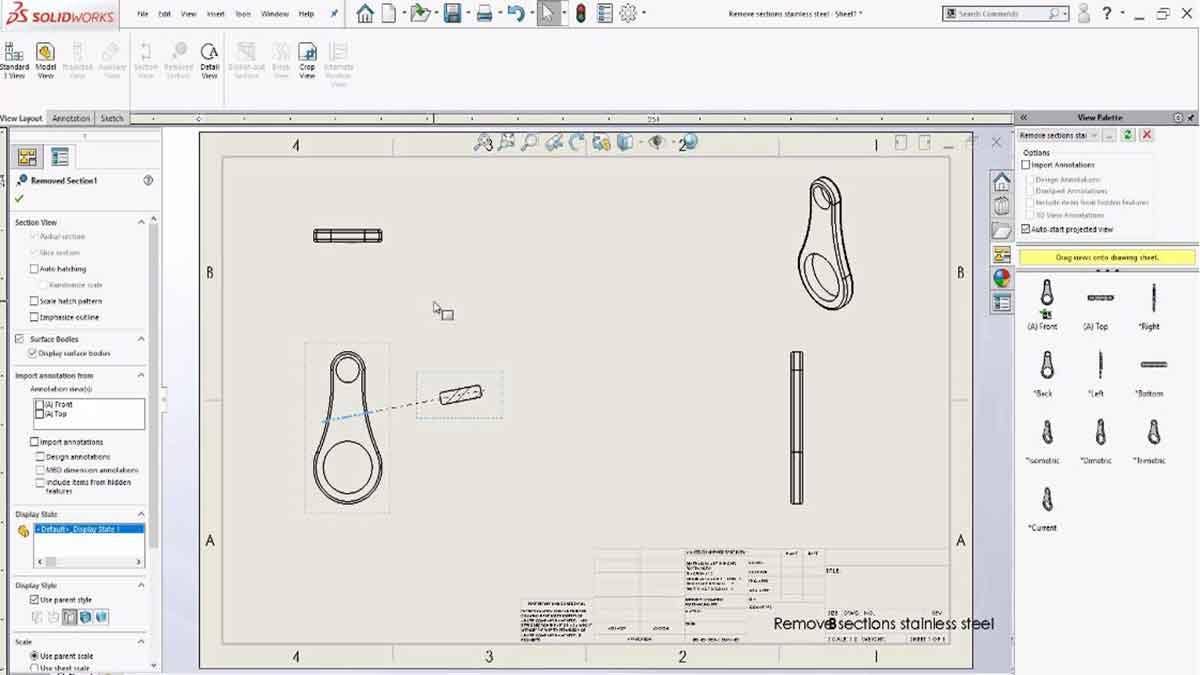SOLIDWORKS 2019 introduces a brand new dedicated Removed Section command for the effortless creation of sliced Section views with proper alignment. In previous versions of SOLIDWORKS, creating a Removed Section required the creation of a traditional section and several additional steps, including enabling various PropertyManager options, breaking alignment and realigning with appropriate views. We’ll cover the basics of this new enhancement so you can get back to documenting your designs.
Removed Section Command
The Removed Section command is only available when the drawing environment is active. It can be found inside the View Layout tab in the CommandManager between Section View and Detail View (assuming you have not customized this tab).
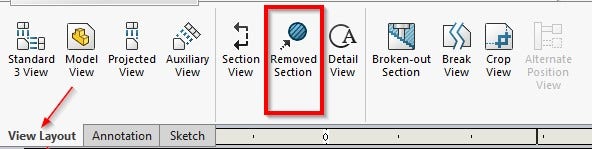
Below, a drawing view of a modern wrench part has been created.
After beginning a Removed Section, the PropertyManager requires two edge references to calculate the view. In the picture below, the outer edges of the middle section have been selected, resulting in a cutting line displayed on the screen. The cutting line may be dragged along the length of the edges allowing for a variety of angles to be considered, as seen below. Once the cutting line has been placed, a sliced section view preview will be shown, with the alignment defaulting to the cutting line. With the new Removed Section command, this process is significantly faster than previous workarounds.
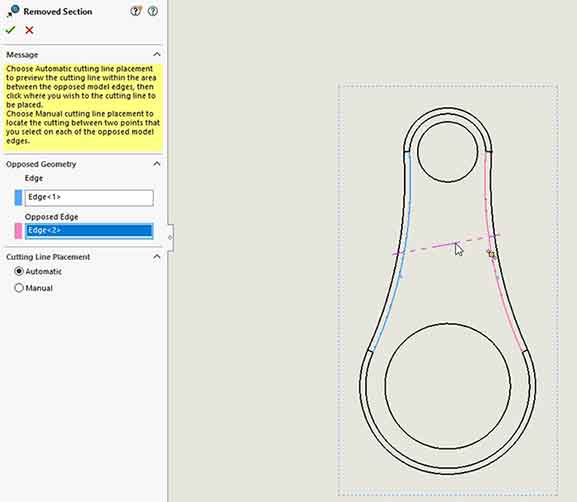
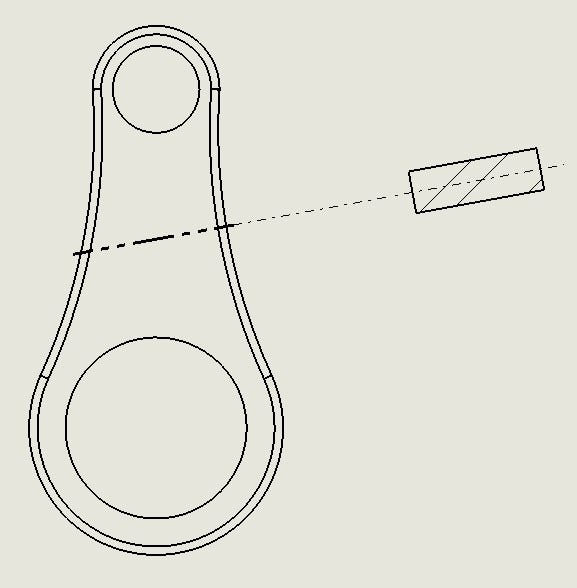
Using Manual Cutting Line Placement
If more precision is required, the Manual Cutting Line Placement option can be enabled. This allows the placement of two points along the length of the two selected edges to define the angle of the cutting line. Additionally, horizontal and/or vertical relations can always be added to the cutting line after view creation.
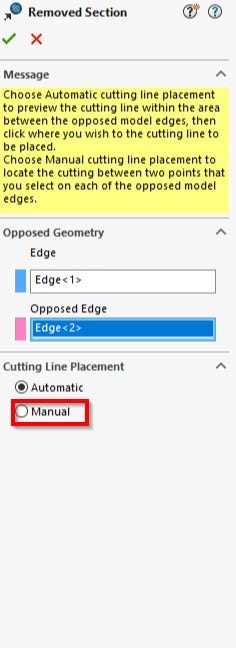
Just like any other view, Removed Sections provide the ability to break alignment, should you need to move the view to another area or show it in a different orientation. In the picture below, the removed section views have been aligned horizontally.
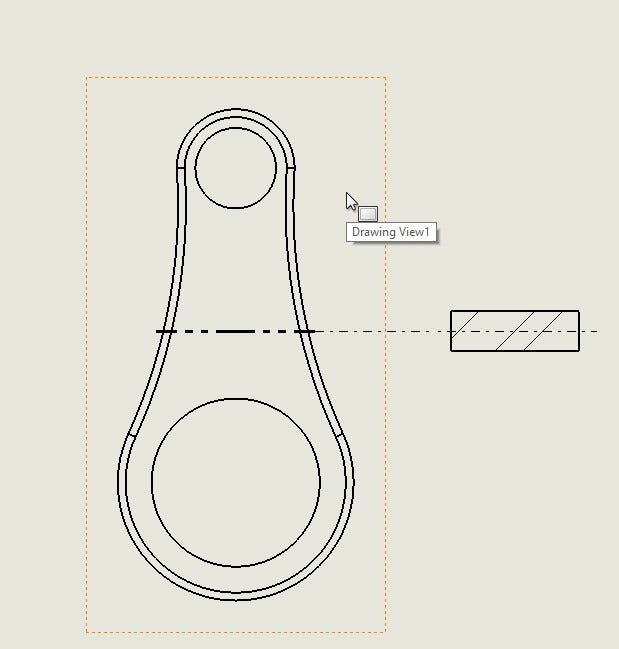
Something to take into consideration is that when a Removed Section is added, the resulting cutting line does not contain any annotation information, and as such, it can be difficult to determine where the Removed Section is from if its alignment has been broken and the view repositioned. To prevent possible confusion, you may consider adding a Note annotation to the created Removed Section.
With Removed Section, creating a properly sliced and aligned Section view has never been easier. Simply select two opposing edges in a drawing view, place the cutting line at the desired angle, and create the view. If you have any tips or tricks on Removed Section or Section views, let us know in the comments!
For more information on SOLIDWORKS or if you have any questions, contact us at Hawk Ridge Systems today. Thanks for reading!