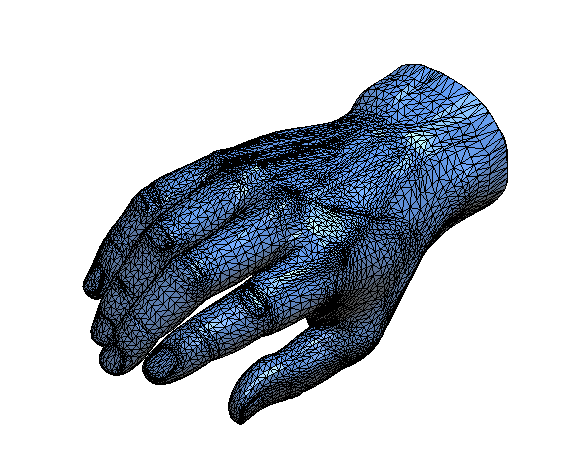Starting in 2016 for SOLIDWORKS Professional (Premium for 2015 versions and older), there is a great add-in that works for those who need to transfer physical objects into a 3D model. The add-in is called ScanTo3D. For users who need to create organic shapes where it would be really difficult to model from scratch, ScanTo3D will help in importing scan data into SOLDIWORKS to convert the mesh to a surface or solid model.
Let’s say you wanted to model up your hand. How would you even start doing this? How would you handle all the different lines and curvatures of your hand? If you are lucky, you have a 3D scanner where you can take a scan of your hand save it as a Mesh file or Point Cloud file.
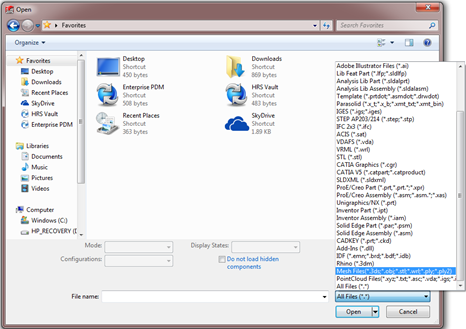
Fig.1: Available Mesh File Types
Notice the different file types we can save it as that SOLIDWORKS will recognize such as a .3ds, .obj, and .stl mesh file. When you have the direct mesh file, you can run that file through the Surface Wizard where you can have it automatically translate the data to physical surface bodies. You can then use those bodies to repair any faces or any of the various Surfacing tools to eventually convert the surface body to a solid body.

Fig. 2: Mesh File
When working with the a Point Cloud file, the process is very similar except before you run it through the Surface Wizard, you have to run it through the Mesh Prep Wizard. What this will do is convert the point cloud file into a mesh file where you can then convert it to a surface body.
One thing to clarify about ScanTo3D is it is not a complete reverse engineering tool. This means that you will be able to attain physical bodies, but post processing may be required to clean up any over lapping/obscure faces. You will notice that when the files are imported, they may not always be clean enough where you can easily convert to a solid. This is where your Surfacing skills will shine to be able to knit all the faces together and make a solid body.
That being said, you will still be saving a lot of time overall since a lot of the heavy lifting will be done by utilizing your scan to attain the surface geometry instead of modeling the surface by hand…pardon the pun.
If you want more information about this tool and like to see it in action, take a look at my YouTube video or contact your local sales rep to set you up with a demo!