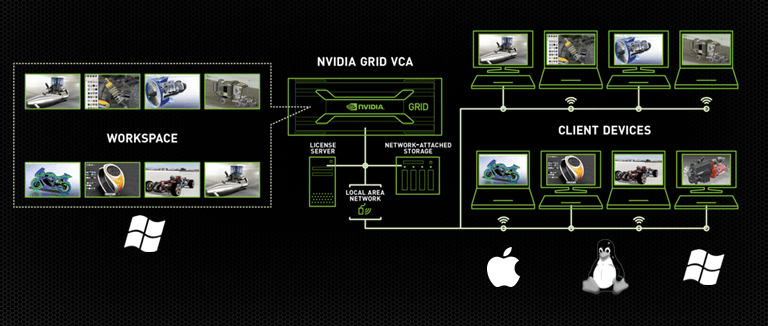It was 12:30AM, and I was on my way home from an indoor soccer game. (I know
what’s going through your mind: “Why is this guy playing soccer at 12:30AM?”
Well…it’s just the way this league works – and yes, it makes it tough to be at
work at 8AM the next day.) Anyways, before hitting the hay I decided to check
my email.
What did I find? Only an SOS from one of our
Simulation customers. They had a design review at 9AM, their simulation wouldn’t run and
they were hoping I could get it working so that they would have something to
show at their meeting. No problem! Still wired from soccer, I had a couple
hours until I’d be ready to go to sleep. Unfortunately, I didn’t bring my
laptop home with me. Now what? Should I just drive to the office?
Luckily this wasn’t the first time I’d run into this issue, so a few years ago
I worked with my IT to give me access to my work computer through remote
desktop. I wouldn’t say it was the best experience; the mouse was laggy and
the graphics were nonexistent, but it worked. Later they put the kibosh on
that due to security and I got around it with LogMeIn (please don’t tell
them). The experience was a little bit better on the graphics side, more
accessible because I could use my iPhone but still just usable. If I got
desperate or I didn’t leave my computer on at work, I used Parallels or
Bootcamp to run SolidWorks on my MacBookPro. I’m sure for many people this
experience is ok, but for me the graphics, stability and performance are
significantly less capable than my work computer.
But that was the past – now, we have NVIDIA GRID VCA. NVIDIA GRID VCA (Visual
Computing Appliance) is a network appliance that lets me run SolidWorks over a
network connection.
How does it work?
I download the client for MAC, I plug in my username, I plug in the IP address
for the GRID in our datacenter and start my session. I now have access to
SolidWorks and SolidWorks Simulation on Windows 7 x64 with 30GB of RAM, a 4GB
NVIDIA Quadro graphics card, 8 virtual CPU cores and a solid state drive –
basically what I have access to when I’m on my work computer.
But what about the mouse lag, and the graphics problems I had with the other
solutions? Well, that’s one of the standout features of GRID VCA. Regardless
of the fact that I’m using SolidWorks over an internet connection, the mouse
is smooth and responsive just like it would be on my local system. And even
with Real View, shadows, perspective and ambient occlusion on, the graphics
when rotating components are smooth and accurate. Sometimes they’re even
better than my work computer, which only has a 2GB graphics card.
In addition to giving you access to SolidWorks anywhere and anytime from a
Windows, MAC or Linux system, GRID VCA also simplifies your ability to
install, deploy, and maintain your SolidWorks installations, consolidate your
SolidWorks capable hardware, and add additional security for your design data.
If you have 8 or more SolidWorks users, NVIDIA GRID VCA is definitely worth a
look. If you’re interested in learning more click here to register for our
upcoming Webinar Wednesday eDemo on NVIDIA GRID VCA or click here to download
the datasheet or to
request a quote.
If you’re wondering whether I got the simulation completed by 9AM, of course I
did. I had to fight through using SolidWorks with LogMeIn but was able to get
it done. Now, when I run into these kinds of midnight SOS moments, I’m able to
do things in less time and frustration thanks to NVIDIA GRID VCA.