This blog will take you through normalizing coped tube cuts for manufacture. Creating coped cuts in SOLIDWORKS Weldments is done with the click of a button, but some manufacturing processes will result in a normal face on the end of the tube rather than a tapered one. Thankfully, creating this normal surface can be just as easy as creating the initial cut itself. We’ll run through a few methods on how to represent these manufacturing processes in SOLIDWORKS.
To see how to normalize mitered cuts, check out our SOLIDWORKS Mitered Cuts how-to article.
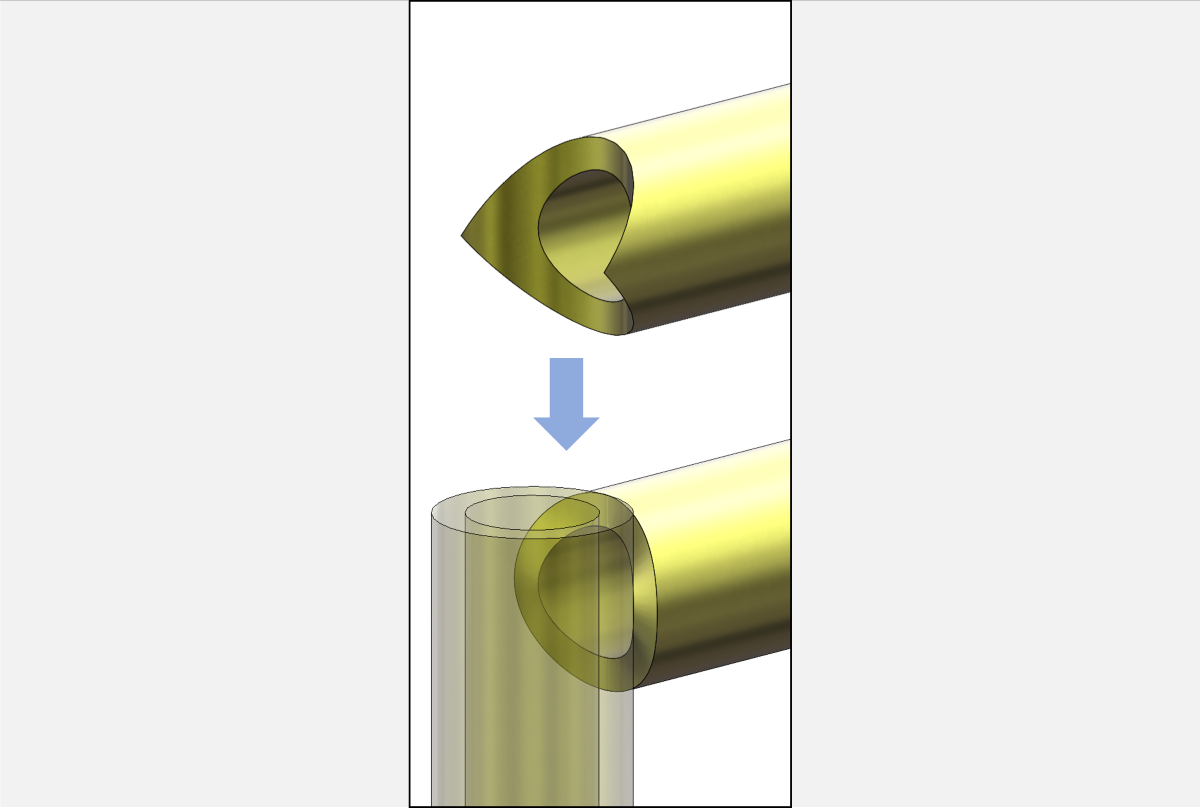
Using the Standard Method to Normalize Coped Tube Cuts on SOLIDWORKS Weldment
The ideal way to create a normalized end cut is using the inner tube surface and the Thicken command, which extrudes the inner surface normal to the tube axis. If the inner tube surface is not an acceptable reference, examine the other methods in this article. This method should work for a coped cut at one end and a straight cut on the other or for a coped cut on both ends.
Step 1 – Delete Faces
To begin, isolate the tube body and activate the Delete Face command from the Surfaces tab of the CommandManager.
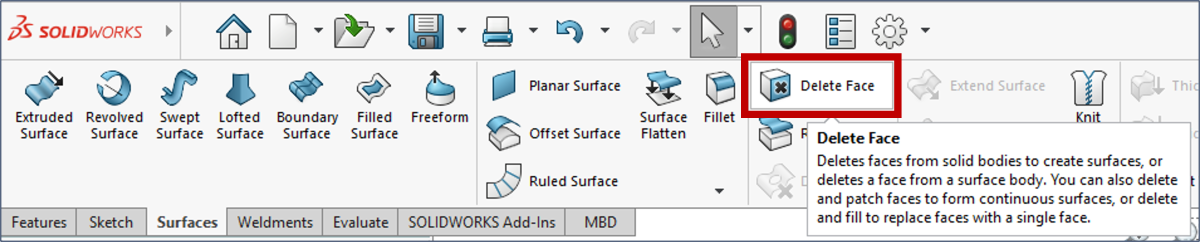
In the Delete Face PropertyManager, ensure the “Show Selection Toolbar” option is checked and “Delete” is selected in the Options.
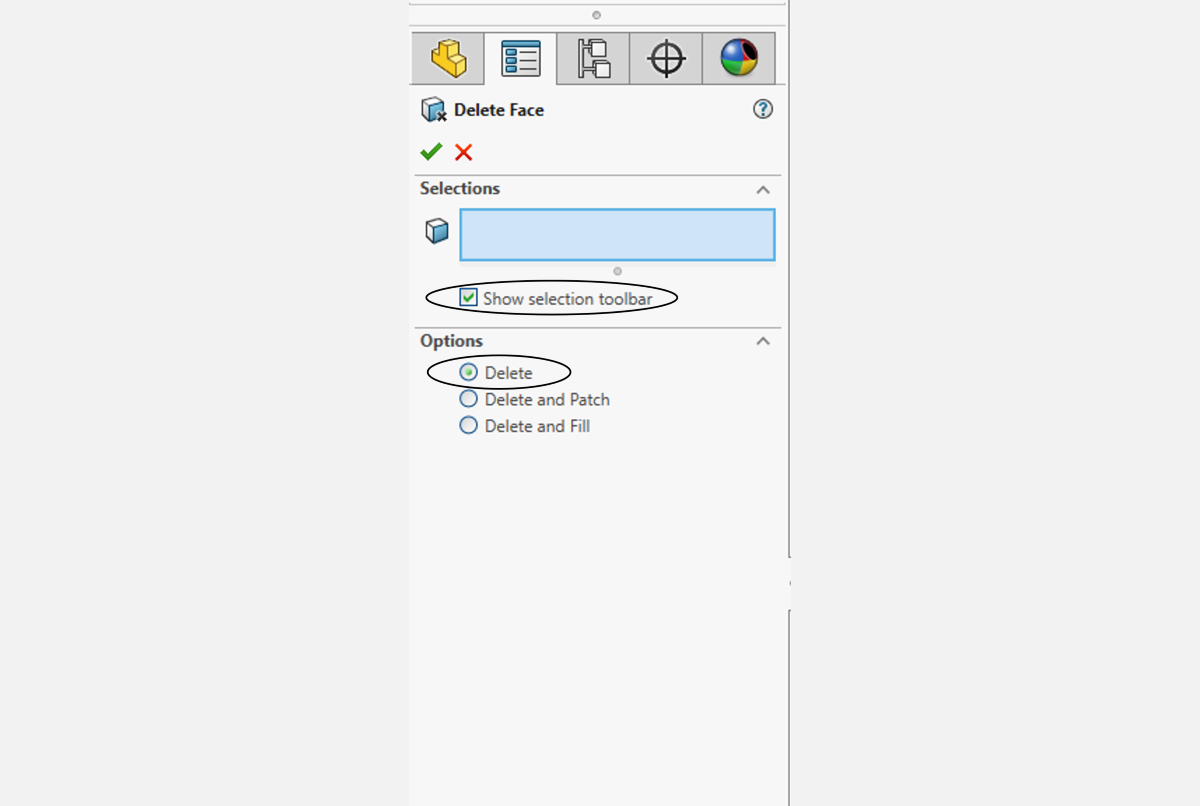
Select the OUTER tube surface and do not move the mouse. A context-sensitive window pops up giving quick shortcuts for group selection. Choose the “All outer and inner loops” group selection.
Important: This should highlight ALL surfaces on the tube except the inner surface. If it does not, toggle the selection options or manually select the surfaces to complete this step.
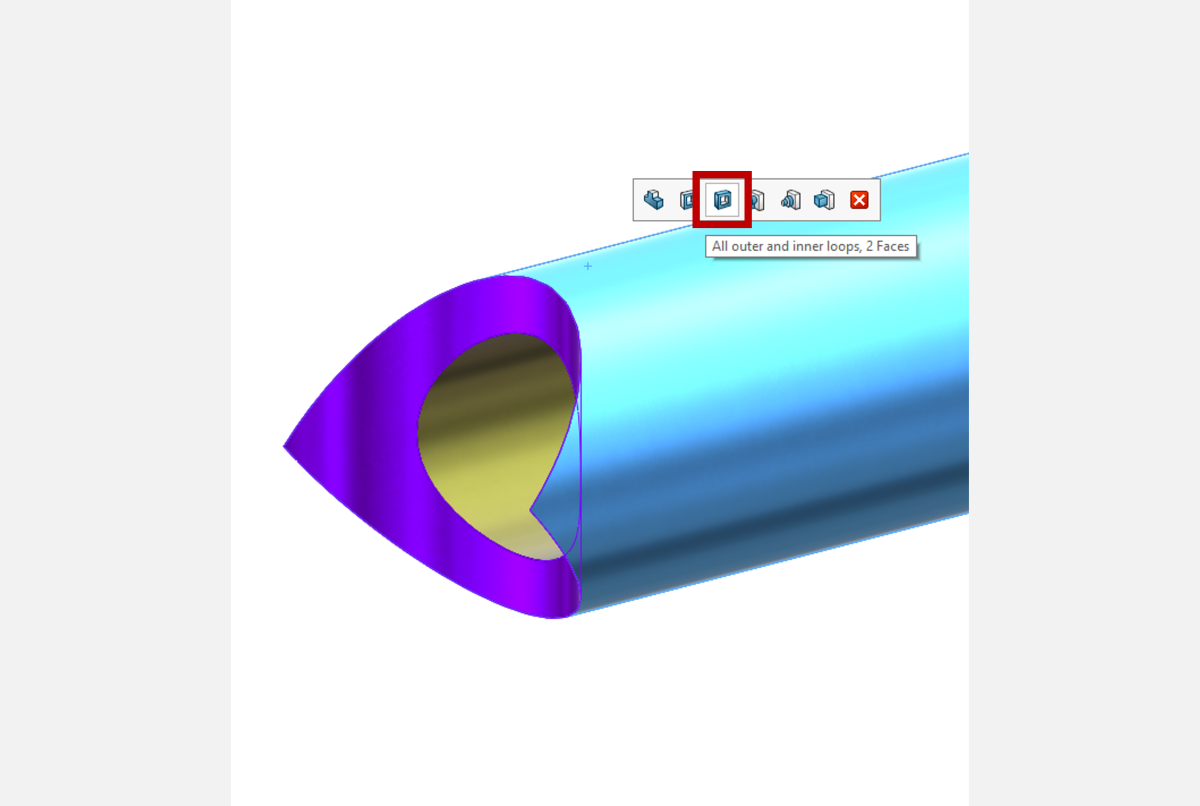
Delete these surfaces by clicking OK. Again, check that only the inner surface remains.

Step 2 – Thicken
Next, select this surface and use the Thicken command to extrude to the desired wall thickness. Note: Merge result does not need to be checked.

The Thicken command works by creating a normal offset surface and closing the volume with normalized end faces, so in effect the cut has been normalized!

Using Alternative Methods to Normalize Coped Tube Cuts on SOLIDWORKS Weldment
If deleting faces is out of the question for whatever reason, then you can employ another method to trim back the end of the tube to a reference surface. This can be done with the powerful Replace Face command.
The Replace Face method involves just two steps: Ruled Surface and Replace Face!
Step 1 – Create a Ruled Surface
First, isolate the tube and launch the Ruled Surface command from the Surfaces tab of the CommandManager.
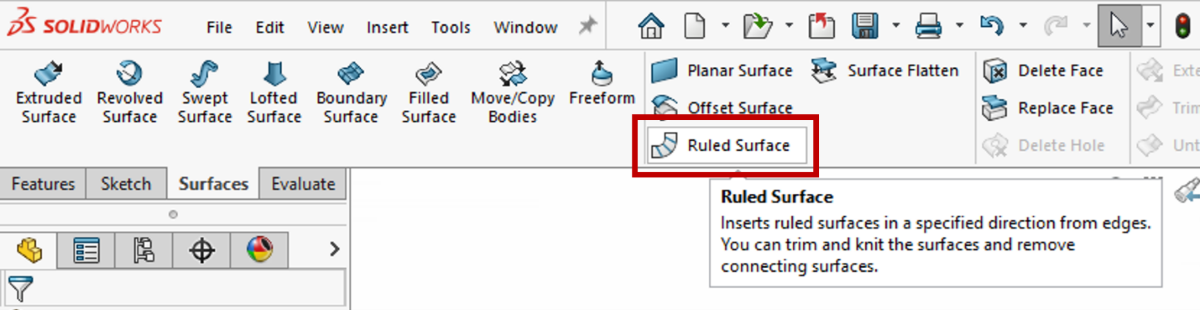
In the PropertyManager, select “Normal to Surface” for Type, then activate the Edge Selection box (pink). Locate the cuts that need to be normalized and select their inner edge. This will create a surface that is normal to the tube axis and coincident with the inner edge. Make sure to check the Distance/Direction exceeds the outer wall of the tube. Both checkboxes in the Options field should be cleared. Click OK to accept and create the surface.
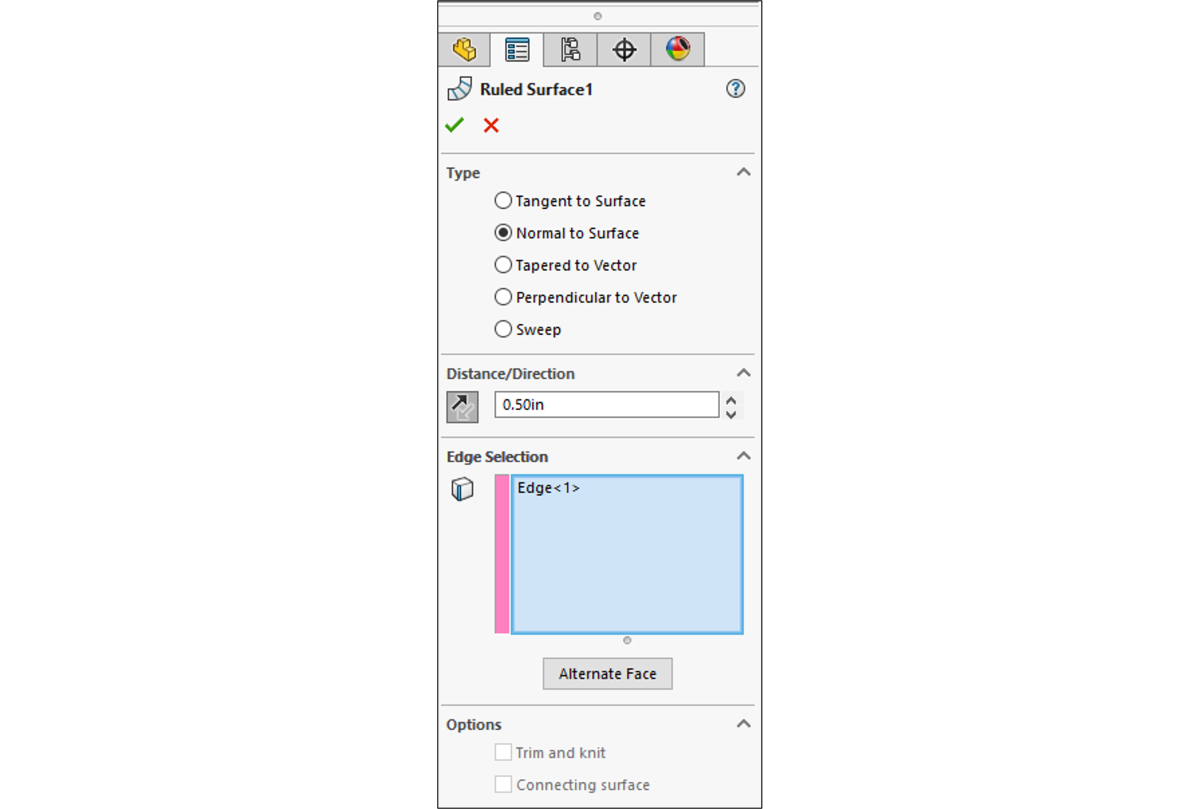
A ruled surface can be thought of as sweeping a line segment around a given path. When we select the “Normal to Surface” option, we are constraining the ‘line’ to be perpendicular to the axis of the tube. For this reason, the same result can be also achieved by selecting the “Perpendicular to Vector” option and choosing the tube axis as the vector.
Step 2 – Replace Face
The second step of this process is just as fast as the first.
Begin by activating the Replace Face command.

In the PropertyManager, select the coped cut as the “Target for replacement” and select the ruled surface as the “Replacement surface”. The cut gets trimmed back to that surface.
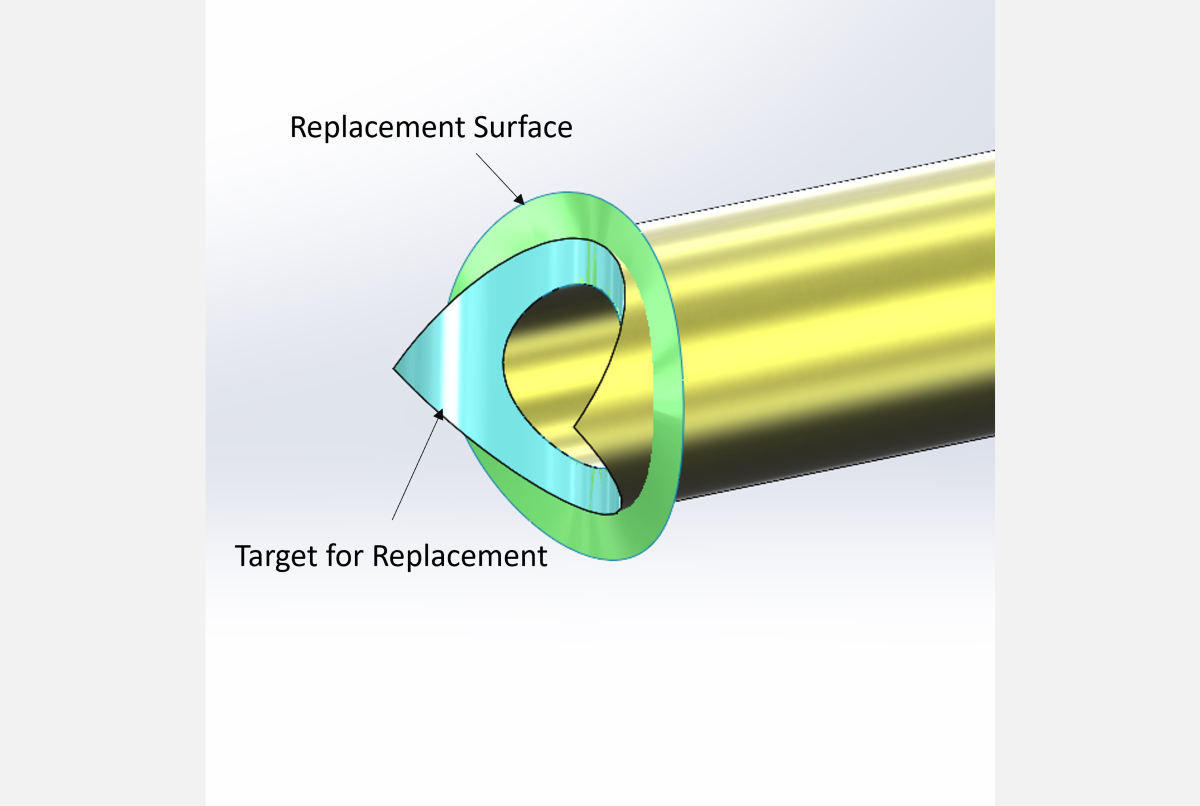
Now the surface body can be removed using Delete/Keep Body and the cut has been normalized!
To watch this process in action, watch our quick video tutorial on how to normalize tube cuts for SOLIDWORKS Weldments.
If the Replace Face method does not work, then a more robust method using Cut with Surface can be employed. We have another detailed tutorial you can watch on how to create a coped cut perpendicular to a pipe in SOLIDWORKS. Be sure to watch till the end for troubleshooting tips!
Get Even More Training for SOLIDWORKS
Want to know more? We offer world-class training from our highly qualified live instructors:
SOLIDWORKS – Surface Modeling Course
If you have other questions or needs for engineering services, please contact our team and visit us at hawkridgesys.com.




