As more organizations look to adopt model-based definition solutions to improve design and manufacturing clarity and streamline collaboration, the variety of available MBD tools and associated terminology can become rather confusing. For the uninitiated, MBD tools (generally speaking) allow designers to annotate 3D CAD models with manufacturing information directly, as opposed to using a traditional 2D drawing. This article examines three of the most commonly-used terms in the field of model-based definition, and will help you understand differences between each toolset while determining which is most appropriate for your design and manufacturing needs.
DimXpert
Introduced in 2008, DimXpert is perhaps the most familiar tool set of the three for the majority of users (even those who have never used it) as these tools are included with every license of SOLIDWORKS today. DimXpert allows designers to automatically capture geometric features from a part model and create product manufacturing information in the form of annotations, including geometric tolerances. Because DimXpert recognizes geometric/manufacturing features as opposed to those in the FeatureManager Design Tree, these tools work equally well for both SOLIDWORKS and imported parts.
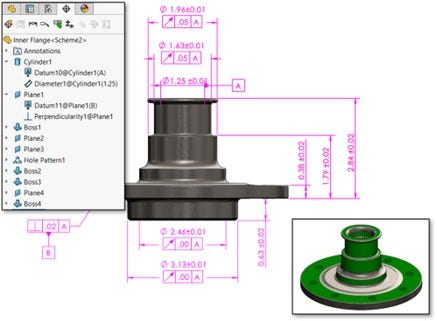
Example of a Part Annotated with DimXpert, Illustration of the DimXpertManager and Tolerance Status Tool.
These features and annotations can also be added manually and are neatly organized in the DimXpertManager shown above. This, along with cross-highlighting of geometry when selecting an annotation, ensured there is no ambiguity regarding which annotations belong to which features. Additionally, default tolerances and annotation styles can be built into templates for exceptionally fast docmentation, and the Show Tolerance Status tool highlights geoemtry that is fully, partially, or undefined (shown above).
Finally, Annotation Views can be created and used to further organize the product manufacturing information created with DimXpert. These views are very important, as designs with complex manufacturing features often require dozens of DimXpert annotations, which quickly becomes difficult to read on screen. Annotation Views can be activated in order to present only those annotations associated with the Annotation View while hiding everything else, dramatically improving clarity.
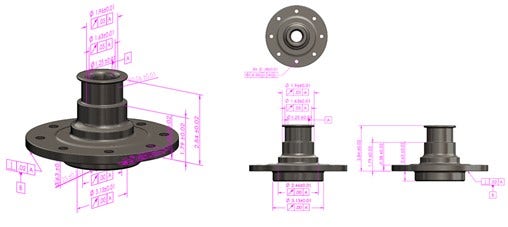
Before and After Organizing Product Manufacturing Information with Annotation Views.
DimXpert is an extremely powerful toolset and is the primary tool used in model-based definition, as well as the TolAnalyst add-in for studying the effect that tolerances and assembly methods have on dimensional stack-up between assembly features. Additionally, DimXpert dimensions can be automatically imported to 2D drawings, so these tools can still be valuable even if your company standards require traditional 2D documentation. To learn more and get some hands-on experience with both of these tools, be sure to visit the SOLIDWORKS DimXpert and TolAnalyst course provided by SolidProfessor.
MBD Dimensions
This is where the confusion typically sets in – If you’re a veteran user, you may recall DimXpert having its own CommandManager tab, and you’d be right:
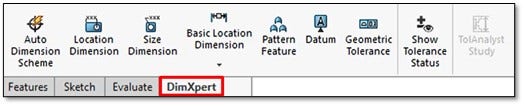
DimXpert CommandManager Tab (Available in SOLIDWORKS 2018 and earlier).
However, this changed with the release of SOLIDWORKS 2019:
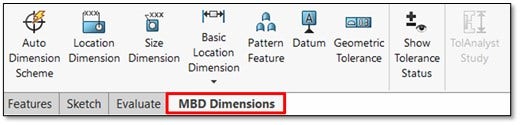
MBD Dimensions CommandManager Tab (Available in SOLIDWORKS 2019 and later).
The truth is, DimXpert and MBD Dimensions are the exact same toolset. Both are included with every license of SOLIDWORKS, both contain the same tools, and both serve as the annotation engine for model-based definition. There was simply an update between SOLIDWORKS 2018 and 2019 that changed the name of this tab, most likely in order to draw a connection between these tools and the full MBD add-in for SOLIDWORKS.
This particular name change was rather unceremonious and not particularly well-documented. Existing DimXpert users were left searching for a CommandManager tab that no longer existed, while new users often had to learn from outdated tutorials that still referred to the DimXpert tab. To add to the potential confusion, the DimXpertManager and the DimXpert section in Document Properties did not receive a name change to match the MBD Dimensions tab.
Regardless, just know that if you have MBD dimensions, you have DimXpert! And if you have DimXpert, you likely just have an older version of SOLIDWORKS, but with very similar capability. However, it’s important to understand that DimXpert/MBD Dimensions is not the same as “actual” MBD. Despite the similar name, simply seeing the MBD Dimensions tab does not necessarily indicate that you have a license of MBD.
MBD
Often confused with MBD Dimensions after the name change in 2019, the “real” MBD is a paid add-in for SOLIDWORKS that significantly expands upon the capability of DimXpert/MBD Dimensions. Historically, this also included allowing MBD Dimensions to be applied to assemblies, which was not possible without the add-in prior to SOLIDWORKS 2021 (this capability now comes standard in all levels of SOLIDWORKS).
Primarily, however, MBD provides tools to collaborate with non-SOLIDWORKS users, compare annotations between documents, copy/import dimensioning schemes between similar parts/configurations, and allow annotation visibility and model display states to be saved into 3D views for optimum clarity.
The separate CommandManager tab for MBD has a significant amount of overlap with the DimXpert/MBD Dimensions tab, but also contains several tools only available with the MBD add-in (highlighted in red):

SOLIDWORKS MBD CommandManager Tab (some commands not pictured).
With the MBD add-in, the following additional export formats are supported:
- 3D PDF – Uses Adobe Reader
- eDrawings – Uses the free eDrawings viewer
- STEP242 – Can be opened with most 3D CAD programs
Note that none of these file types require a seat of SOLIDWORKS for viewing, meaning that your product manufacturing information (created with DimXpert/MBD Dimensions) can be shared with anyone, regardless of their CAD platform of choice. Ultimately, unless your design information will only be shared with other SOLIDWORKS users, the MBD add-in provides indispensable collaboration tools.
While difficult to convey with screenshots, each of these formats allows viewers to zoom, pan, and rotate the model(s) in 3D, while cross-highlighting between selected annotations and geometric features reduces the ambiguity often associated with 2D drawings. Additionally, customizable templates for 3D PDFs allow custom properties to be exported directly into text fields, and thumbnails for each published 3D View make document navigation exceptionally easy in both 3D PDFs and eDrawings:
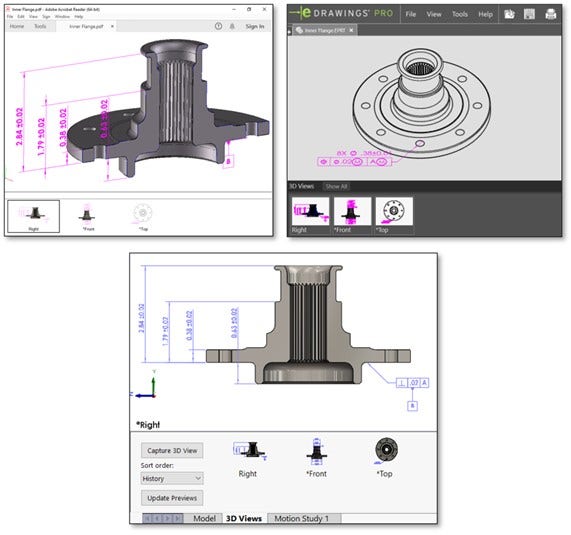
Adobe 3D PDF, SOLIDWORKS eDrawings, and STEP242 Documentation with MBD.
One particularly important feature to notice is the section view and the display style captured in the images above. Without the MBD add-in, creating a section view, changing the model’s display style, or hiding/showing annotations applies to the model in all orientations. With MBD, however, 3D Views can be created, storing the visibility state of annotations along with any applied display styles, sections, explodes, or model break views. These capabilities provide an unmatched level of clarity for those viewing the product manufacturing information. Though MBD is required to create/edit 3D views, the views (once created) can still be used by SOLIDWORKS users without a license of MBD for model navigation.
Finally, it should be noted that unlike SOLIDWORKS part/assembly files, the resulting PMI in an exported STEP242 file is purely graphical and not truly machine-readable (as of SOLIDWORKS 2022). This also applies to the 3D PMI Compare tool, which will not recognize DimXpert annotations that have been exported to STEP242 format. Typically, this tool will highlight any PMI that is unique or modified when compared to a reference document:
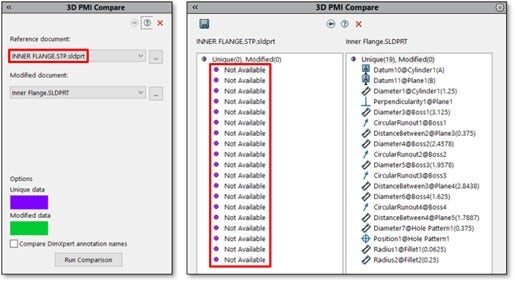
Illustration of 3D PMI Compare Tool and Effect of STEP242 Graphical Annotations.
Though the latest terminology may be confusing, we can sum up the differences between DimXpert, MBD Dimensions, and MBD in three simple points:
- DimXpert is the older name (2018 and earlier) given to the set of tools used to create annotations directly on parts and assemblies in 3D. This name is still found in several areas of the user interface, including Document Properties, but is no longer a CommandManager tab. These tools are available in all levels of SOLIDWORKS.
- MBD Dimensions is the new name (2019 and later) for this same set of tools and replaces the DimXpert tab in the CommandManager. However, having the MBD Dimensions tab available in the CommandManager does not necessarily mean that you have the MBD add-in available to you despite the similar name.
- MBD is the paid add-in for Model-Based Definition that extends the capability of DimXpert/MBD Dimensions. Additional features include 3D Views for storing visibility characteristics of annotations and model display properties, additional export functions for collaboration with non-SOLIDWORKS users, and compare/copy/import tools for annotation schemes between models. Additionally, MBD is required to annotate assemblies with DimXpert/MBD Dimensions prior to SOLIDWORKS 2021
SOLIDWORKS MBD is a fantastic tool for defining all product manufacturing information directly on your CAD models (even imported models), and in some cases it may allow you to avoid the ambiguity of 2D drawings altogether for more clear and concise documentation and collaboration.
To learn more about SOLIDWORKS MBD tools and best practices, consider visiting our comprehensive MBD course on SolidProfessor, check out our YouTube channel, or contact us at Hawk Ridge Systems today. Thanks for reading!




