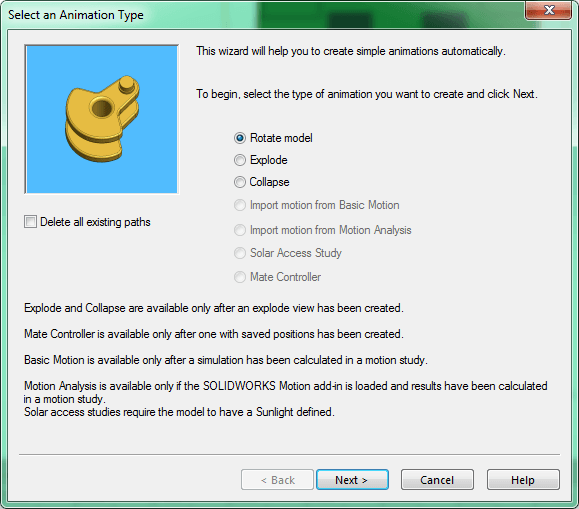Step by step process on how to input appearance changes, rotation around an
axis, and utilize an exploded view (explode/collapse) in an animation using
SOLIDWORKS.
Before starting, here are a couple things to help:
-
The time bar is the orange vertical bar that is moved with a click and drag
[Figure 1]
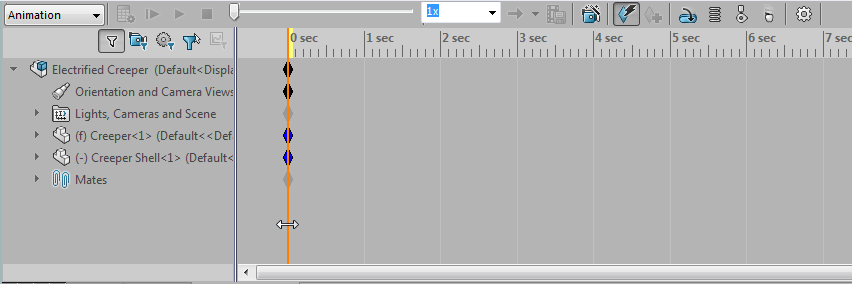
-
Turn on Autokey: Automatically places keys and creates the animation command
where the time bar is at [Figure 2]

-
Make sure view key creation is not disabled: Disabling prevents changes in
views from being created; right click on Orientation and Camera Views
[Figure 3]
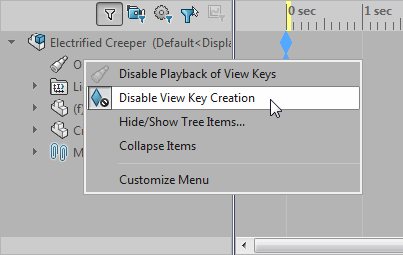
Make Animation of changing the appearance
1. Drag time bar to desired result time
2. Right click on part in the motion tree and choose Appearance [Figure 4]
3. Change to the desired appearance
4. The key is created at the time the bar was dragged to
5. Can move the start key to a different time to start transitioning to that
appearance
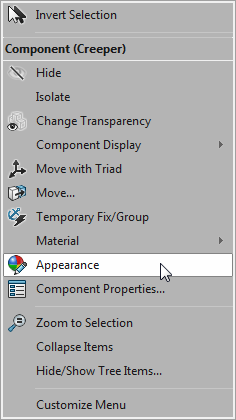
Make Animation of Explode/Collapse/Rotation using an exploded
configuration
Note: You have to have created an exploded configuration to display an
explode/collapse of the model in an Animation
1. Click on the animation wizard button [Figure 5] -OR- right click in the
motion study area [Figure 6]

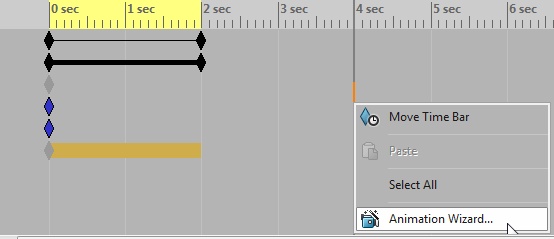
2. Choose Explode/Collapse/Rotate and click Next [Figure 7]
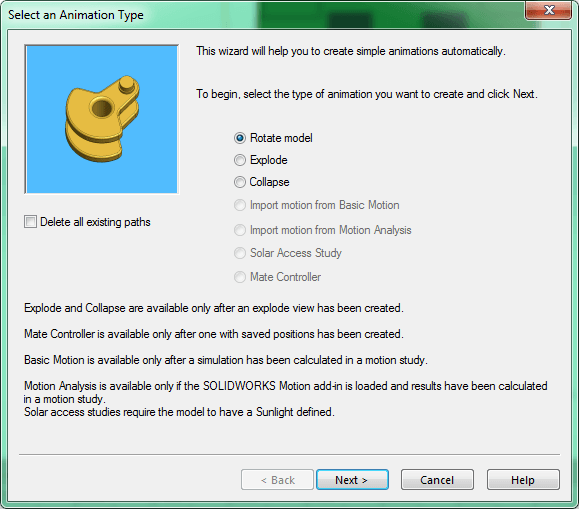
3. Input the duration and start time for Explode/Collapse [Figure 8]
4. Input the axis of rotation, number of rotations, and direction then the
duration and start time for Rotation
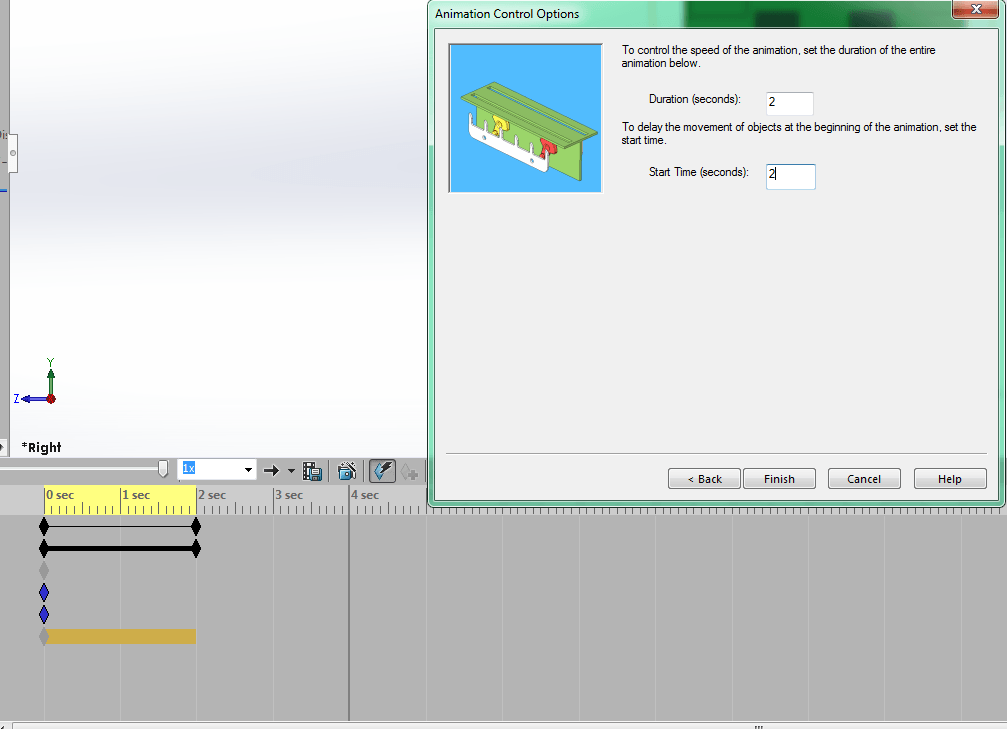
5. The keys are created at the specified points