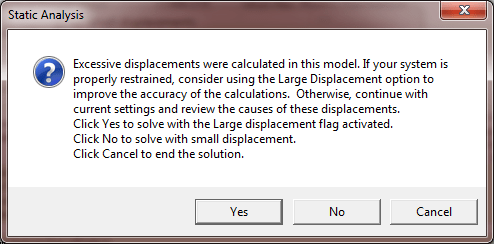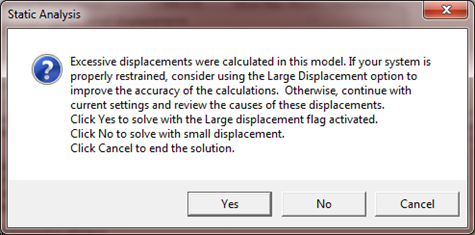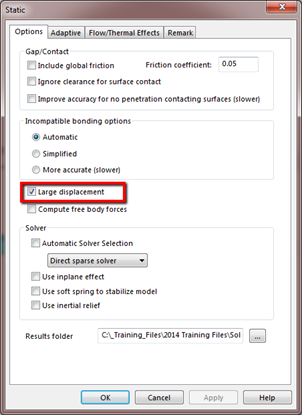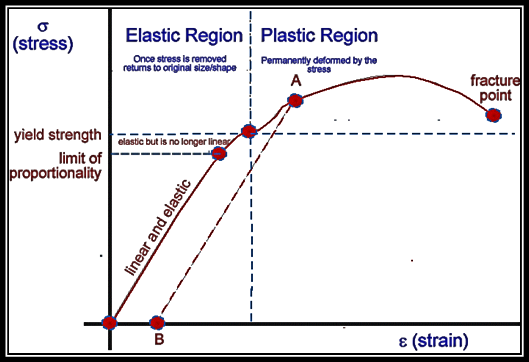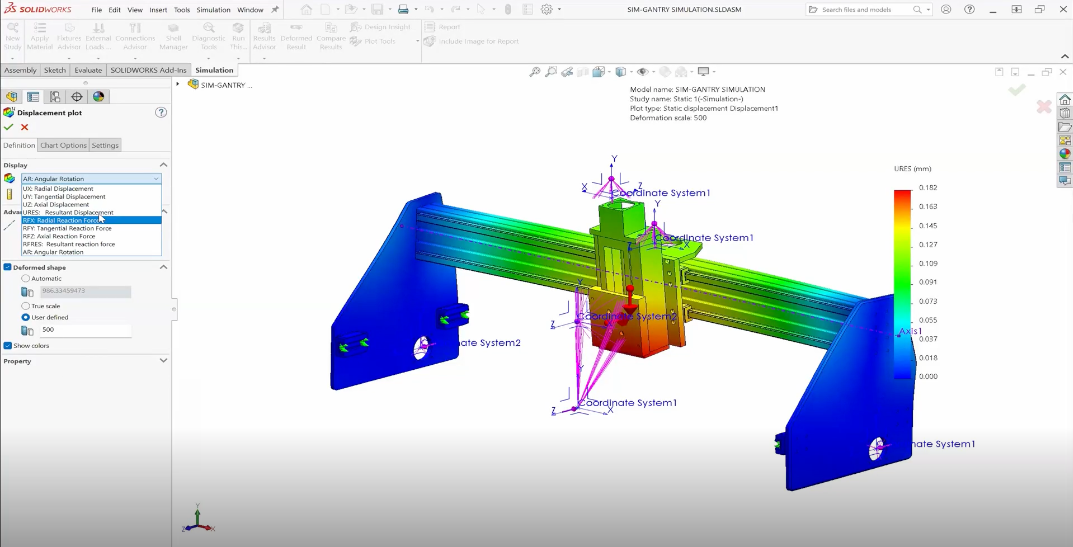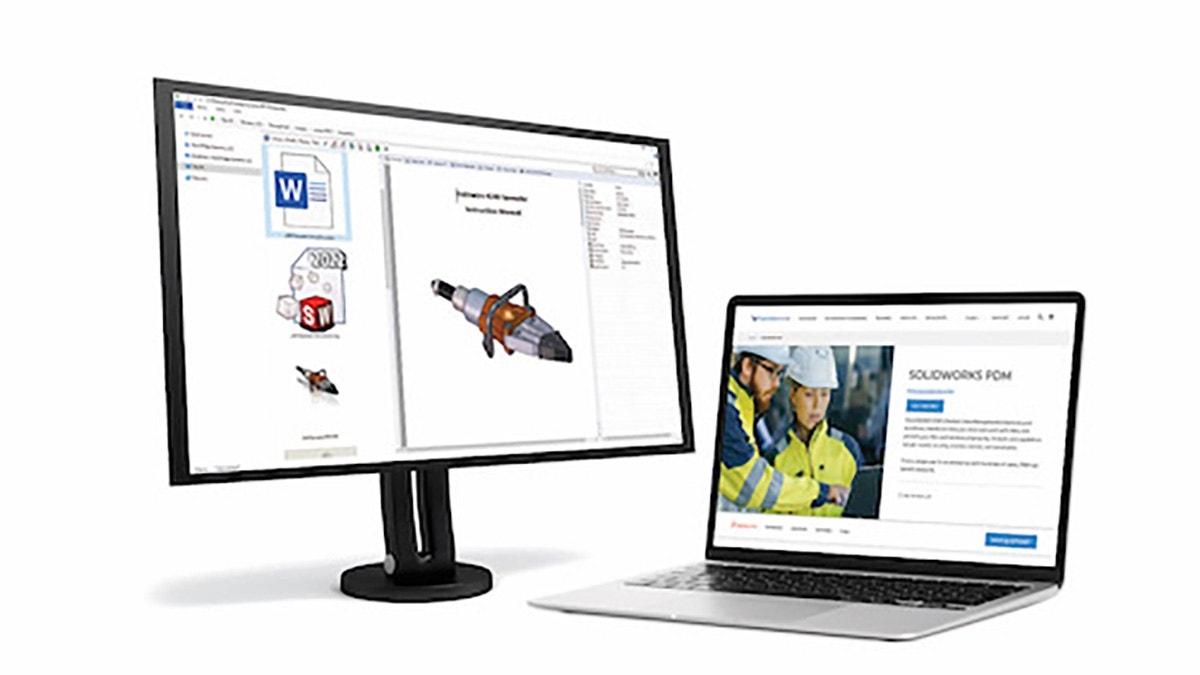I am sure that many of us who have run a simulation static study have come
across this warning message, where an excessive displacement warning was
generated and asked us to continue running the current study or enable the
Large Displacement option to improve the accuracy.
Fig. 1: Excessive Displacement Message
What actually happens in the background of Simulation to trigger this message?
For all models, SolidWorks calculates the maximum displacement and compares
that over the length of the model. If that ratio is greater than 10%, it will
generate the message.
For models containing Pin Connectors, SolidWorks verifies the relative
rotation (θ) within each individual Pin Connector. If the solver finds that θ
> 5 degrees, the message will be prompted.
Some other instances that may trigger the message is when we might have a
missing contact or fixture where a body may not fully be restrained. In these
cases, any bodies with missing constraints will “fly away” causing the solver
to detect a large displacement, therefore prompting the message.
If we do get this message, it may be a little unclear what actually happens if
we click YES or NO, let alone what they mean. Before we actually dive in and
get into what they mean, let’s take a step back and review what assumptions we
are making when we run a Static analysis.
Static Study Assumptions:
- Always uses a Linear Elastic Material Model
-
The part will return to its original shape if loads are removed (No
Permanent Deformation) -
Expect Small Displacements, where the stiffness of the shape does not change
during loading -
Loading direction normal to face does not change (applies full load in one
step)
Now that we are clear on some of the assumptions being made, if we are
presented with this message, Clicking NO, simply tells the software to
continue running the study with the normal static solver and assumptions. The
study usually completes shortly after selecting this option. At this point, it
is up to the user’s discretion to determine if the displacement results match
the assumptions made by the static analysis method. It is also a good idea to
set the deformation scale to ‘true scale’ from Chart options to see if the
deformation visually makes sense.
So what happens if we click YES on that warning message? By clicking YES, we
turn on Large Displacement mode from our study properties and runs with a
pseudo non-linear solution method.
Fig. 2: Large Displacement Enabled in Study Properties
With the Large Displacement method, the load is being applied gradually and
uniformly in individual steps. The assumption that Large Displacement makes is
that the stiffness changes during loading so it applies the load in steps and
updates the stiffness for each solution step. This is why you will notice that
running under this mode will make the study run a bit longer. A couple things
to note as well is that we have no control over the number of steps it should
use because it is determined internally by the software. Also, if you want to
make a change to the set-up and want to re-run, the Large Displacement option
will continue to be activated where you will need to go into the study
properties if you want to disable it.
Given this information, we might be asking:
How do we know if we want to run with Large Displacement?
-
When you are trying to get final results as long as we determine that the
message prompt is not due to insufficient contacts or fixtures.
If everything is set up correctly and sure you have applied proper restraints,
then seeing that message and hitting YES would be your next course of action.
At this point simulation has determined a large displacement and allowing it
to run under this mode will provide the most accurate result. However,
sometimes enabling this option may not be sufficient in getting final results.
Ideally, when we are faced with any large displacement problem, we should be
highly considering to run these problems using a non linear static study in
Simulation Premium. Here are a few reasons as to why we would want to consider a non linear
study:
-
Gives us more control with adjusting the time step which alleviates any
potential failed studies - More material options to represent more realistic material behavior
- Account for changing contact conditions
In regards to the material models, in a Static study where the model will
always live in the linear range of a stress-strain curve, we have no way of
defining what happens if the model goes beyond yield.
Fig3: Stress-Strain Curve
With a non-linear study, we can define the plastic region that the model may
reach in the real life scenario. By adding these properties, we are now
accounting for a more realistic material behavior and therefore a more
accurate result.
If you are still in doubt on running your problem with Large Displacement On
or Off, just run both and see how they differ. It doesn’t hurt to see how
those results compare and ultimately it will be up to the user to make sure
that the results are valid. If you are still not conformable with the results
produced, Hawk Ridge Systems does have Simulation mentoring and consulting
services where we can assist with any analysis problem. Learn more about
SOLIDWORKS Simulation Services.