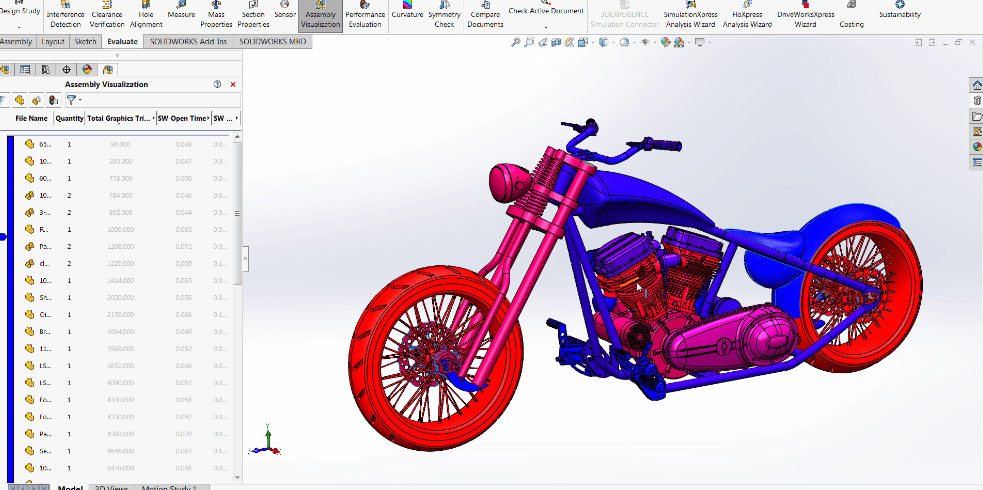Five Ways to Increase Your Assembly Performance in SOLIDWORKS
By making slight alterations to your assembly modeling one can drastically improve their overall modeling efficiently inside of SOLIDWORKS. In this blog, we will look at five tips that can help with just that.
1. Optimize Software Options
Before modeling in an assembly first take a look at your performance settings inside of system options. It is extremely easy to overlook these settings. However, they could drastically improve your rebuild time with minor tweaks. One option that I would recommend turning off is high-quality transparency for both normal and dynamic mode. This option increases your assembly appearances but also creates a negative impact on your assembly total rebuild time.
Under the Assemblies tab, you will find additional options that include large assembly mode. With large assembly mode, you can control which information you keep and what is removed once your assembly reaches a certain number of components. Turning on optimize image quality for better performance will dramatically increase the efficiency of your graphics card. Choosing to turn off automatic rebuild will allow you to quickly jump between open parts and assemblies without having to rebuild each upon opening.
2. Performance Evaluation
While modeling inside of an assembly, performance evaluation can make it drastically easier to find which subassemblies or components are creating long rebuild times. The performance evaluation tool will allow you to look at vital information such as shaded image quality, open time and the number of graphical triangles shown for each component. Allowing you to pinpoint and address the parts that can be optimized. To gain deeper insight opening assembly visualize will graphically show which components are requiring the most amount of rebuild time.
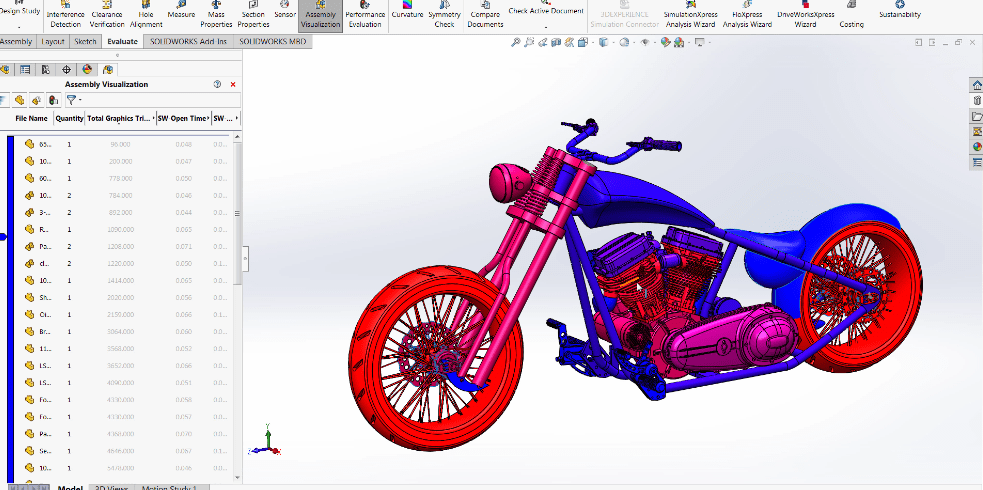
3. Configurations
Once the trouble components have been found, utilizing configurations can allow you to suppress certain features of those parts or the entire part itself to help decrease rebuild times of your entire assembly.
4. Mate to Primary Planes
Another way to increase assembly performance is by mating components to the primary planes in the assembly. Primary planes behave differently than regular faces because SOLIDWORKS does not need to recalculate the position on every rebuild. Mating to primary planes can also help to prevent potential matting errors that can occur when deleting or moving the face of a model.
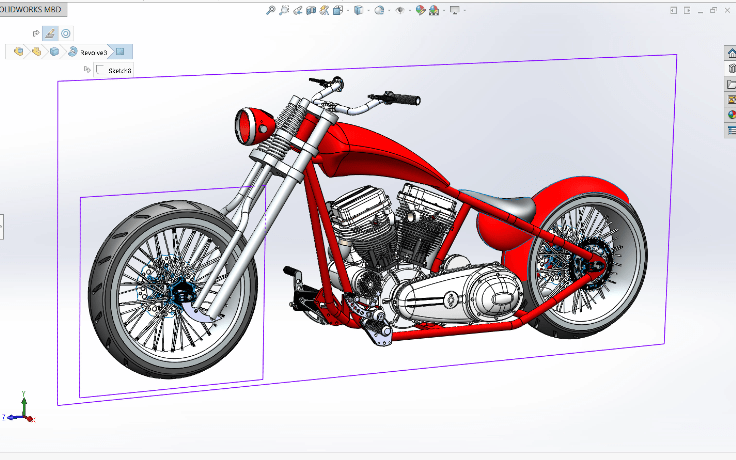
5. Create a New Subassembly
Using subassemblies in main assemblies is another great way to reduce rebuild time. By using a subassembly SOLIDWORKS does not have to manually rebuild all of the relationships and mates at the top level allowing users to alter each individual subassembly at will.

Learn more about SOLIDWORKS or CONTACT US today.