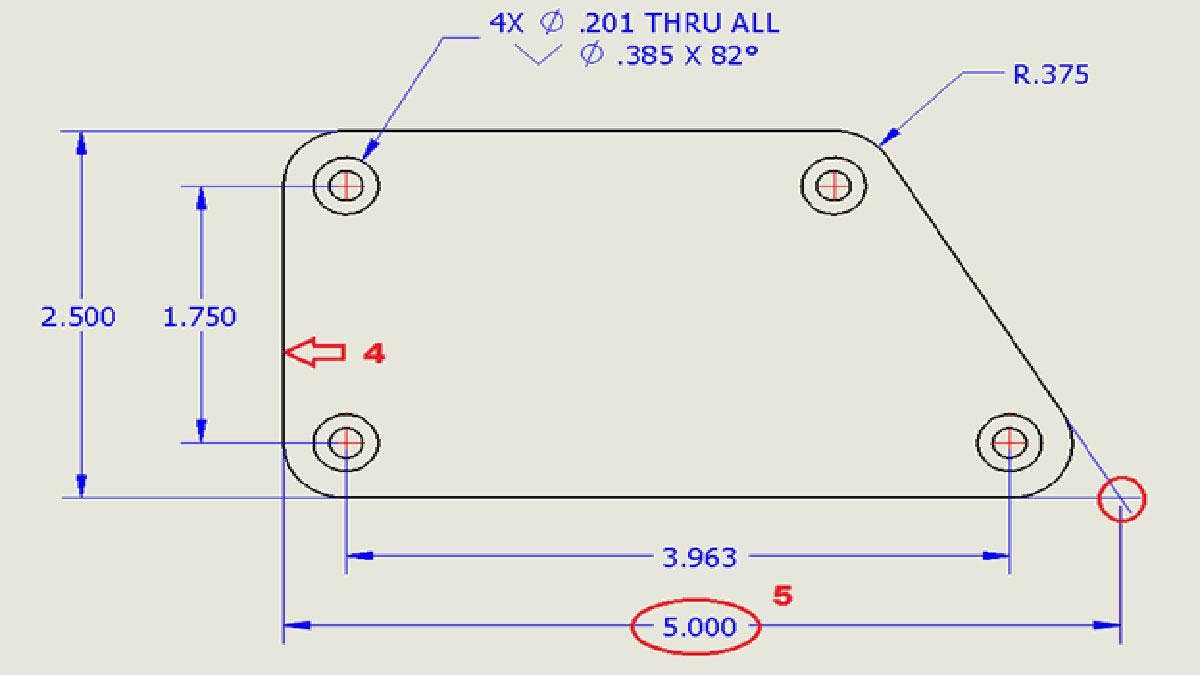Have you ever found yourself in a situation where you needed to dimension to a virtual sharp? Luckily, there are multiple ways to create a virtual sharp in SOLIDWORKS, as well as different display options.
Let’s look at creating a virtual sharp in a sketch. When inside of a sketch, hold down Ctrl, select the two sketch entities and then select the Point tool on the Sketch tab. Once it appears, you can reference it like you would any other point.
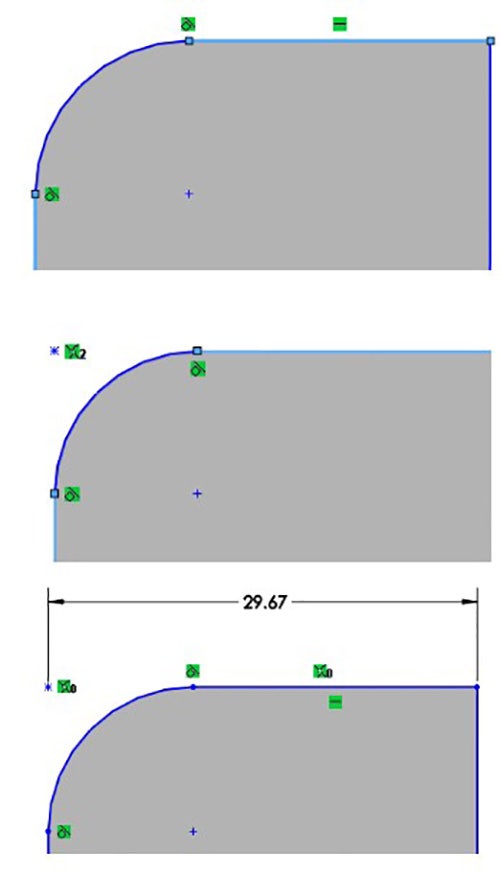
Now, what if we wanted to create a dimension from the virtual sharp, at the same time? We can use Find Intersection. With Smart Dimension selected, right-click one of the sketch segments to get to Find Intersection. From there, select the other entity it will intersect with.
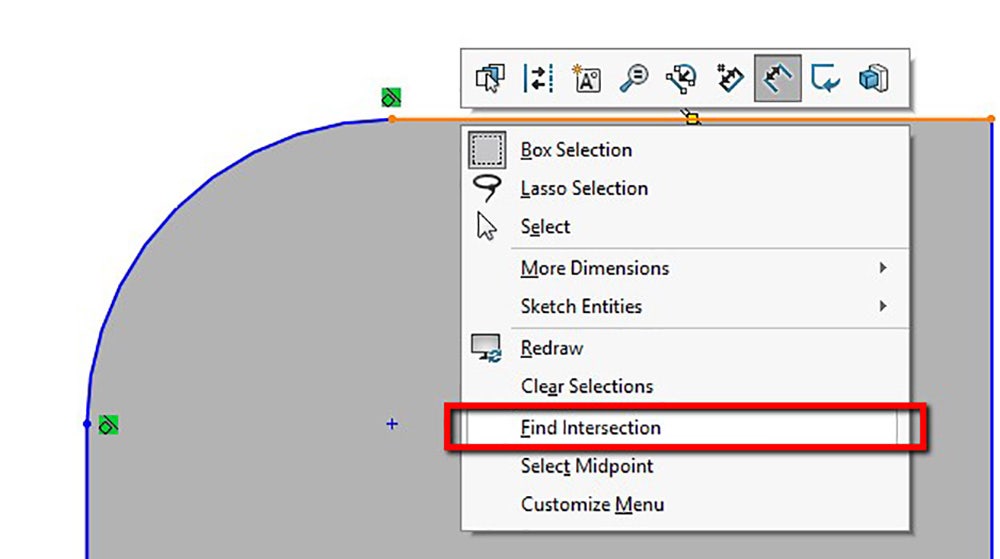
That will do two things: it will create the virtual sharp and select it for you. From there, select the other entity you’re dimensioning to in order to create the dimension.
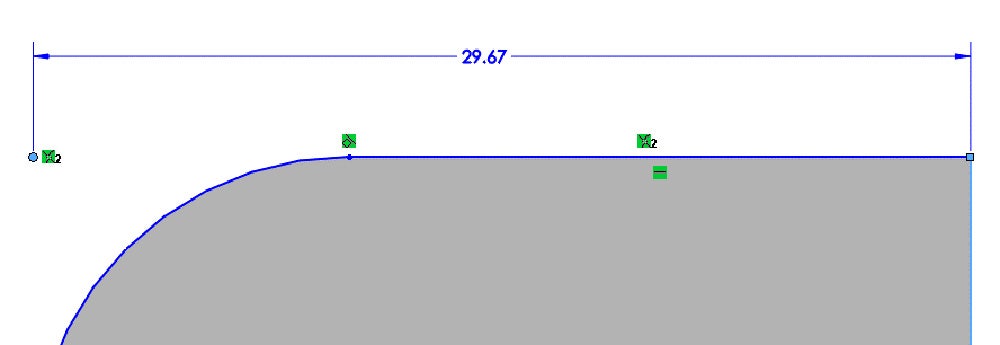
Not a big fan of just having a star to represent the virtual sharp? How about a plus sign, dot, or nothing at all? Here’s how to adjust the options!
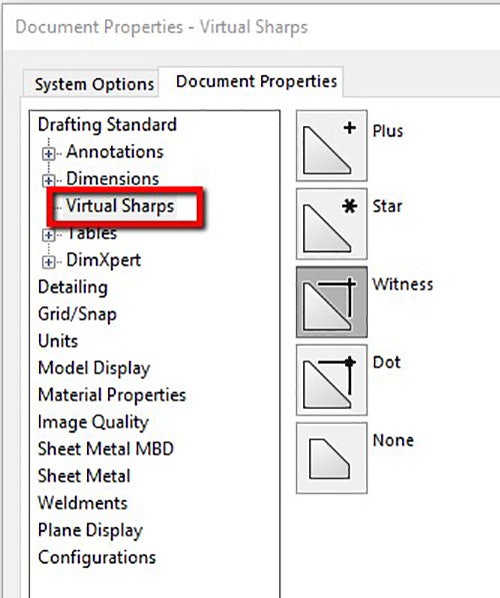
Go to Options -> Document Properties -> Virtual Sharps to change how the virtual sharp will look.
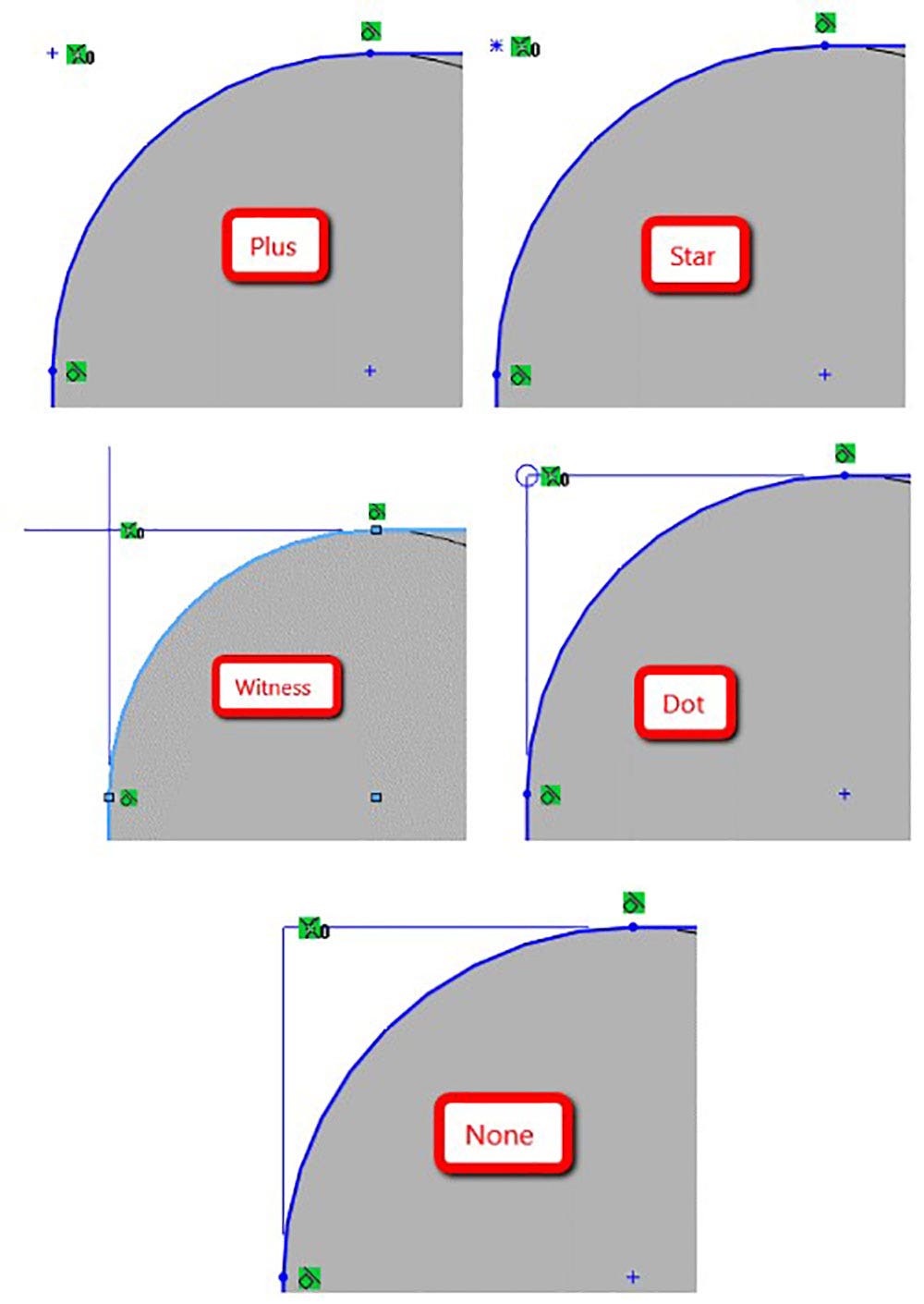
Now you know two different ways to create virtual sharps for your modeling needs, as well as how to modify the style to your company’s preference. For more information and tips on using SOLIDWORKS, feel free to contact us at Hawk Ridge Systems today. Thanks for reading!