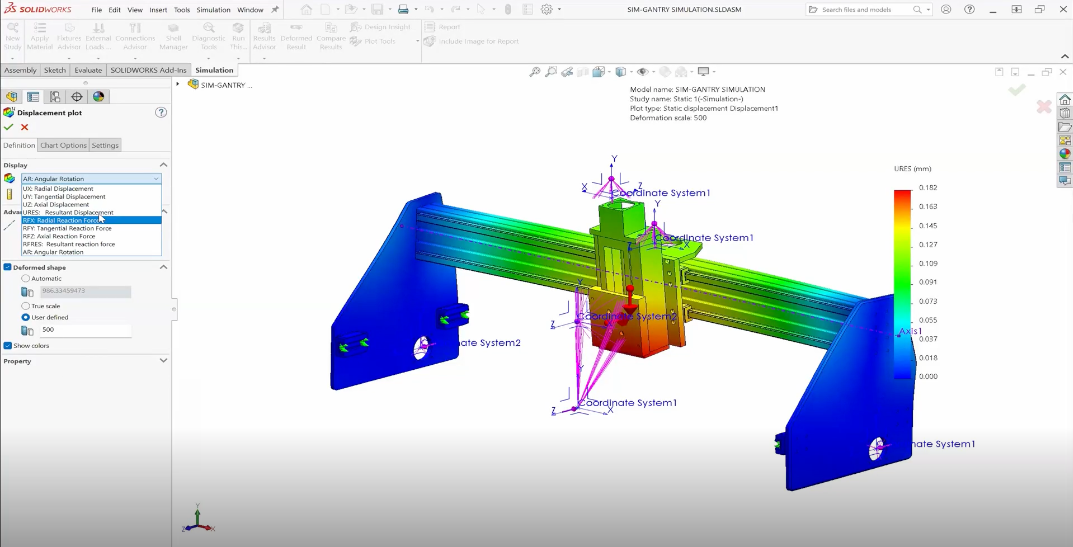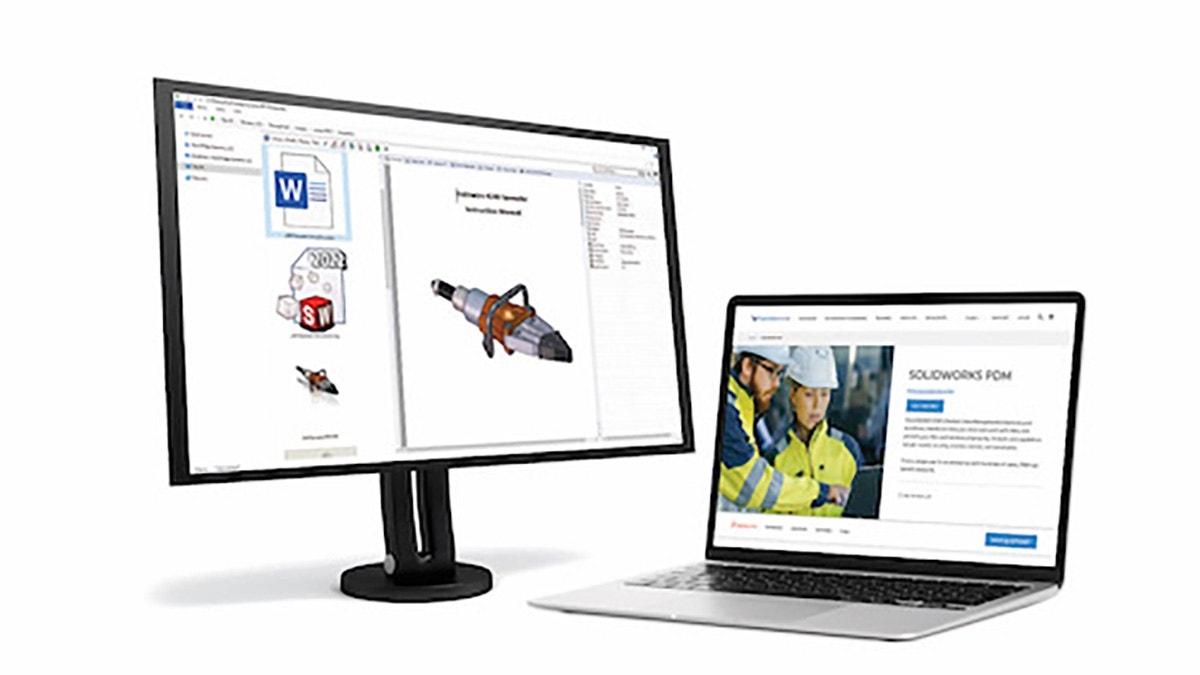When setting up a simulation study, it’s important to use boundary conditions that closely represent the real-life test conditions. Have you ever added geometry to your SOLIDWORKS model just so you could apply a load in the correct location? Or have you ever done hand calculations to figure out the equivalent force and moment for a load applied at a distance? If so, using a remote load could be a better option.
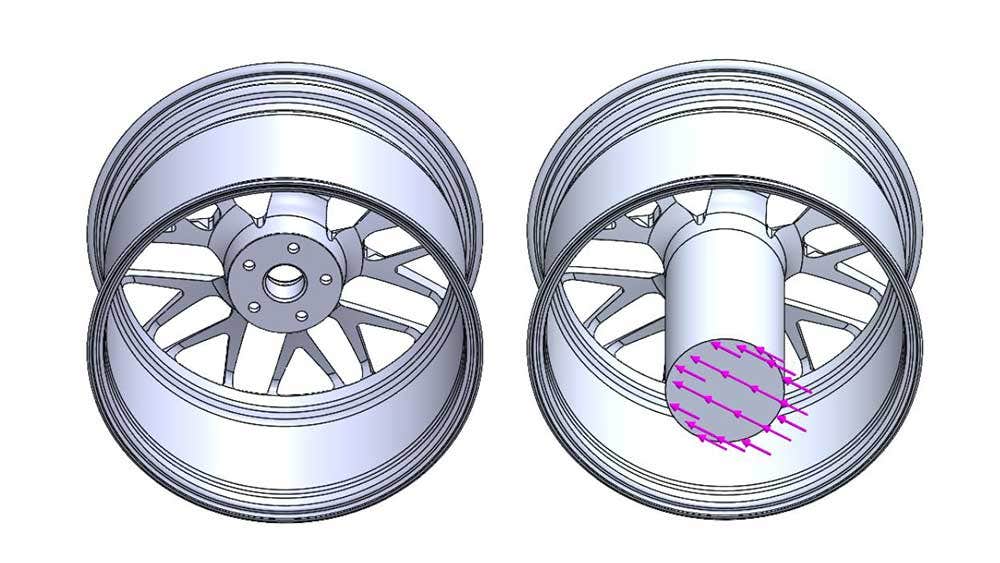
For example, this wheel test requires the wheel to be fixed at the rim and mounted to a hub. A force is then applied at a distance of 12 inches from the hub mounting face. We could model a 12-inch cylinder and apply the load at the end of it, but this isn’t a very efficient method.
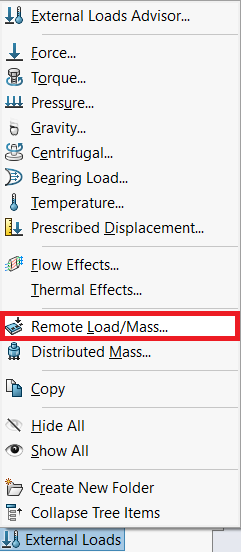
Instead, it’s much easier to use remote load. To create a remote load, we can right-click on External Loads and select Remote Load/Mass.
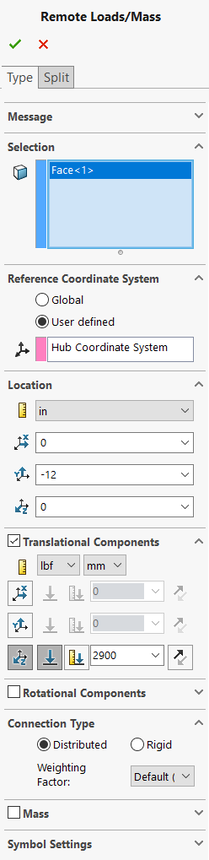
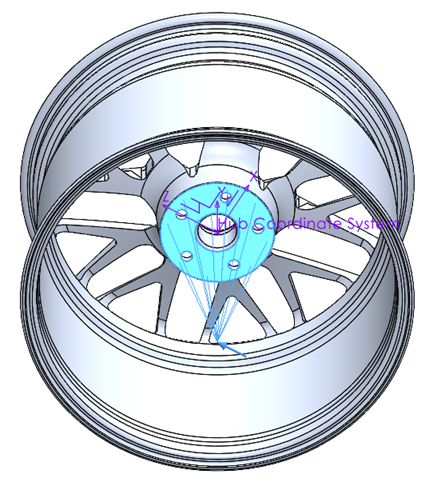
In the PropertyManager, we select the face where the load will be applied. Then, we need to choose a coordinate system. For the wheel, a coordinate system at the center of the hub mounting face works well. We can define the location of the load as 12 inches in the negative Y direction from the coordinate system and apply a force of 2900 lb in the Z direction. For the connection type, we’ll use the distributed option to allow for some local deformation of the loaded face.
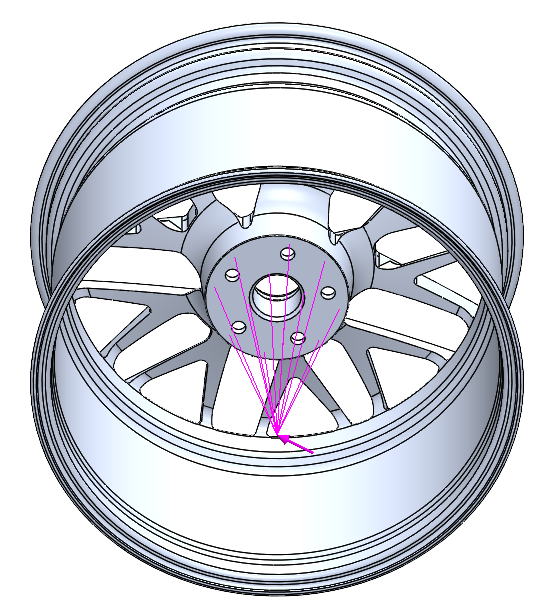
And that’s it! It’s very easy to define a remote load. We didn’t need to create any extra geometry or do any hand calculations.
The remote load/mass feature can do a lot more than just simple forces at a distance. There is an option to include rotational components as well, so you can specify moments. Instead of forces and moments, you can specify translational and rotational displacements. If you use the rigid connection type, it can even act as a fixture. For example, using a remote load/mass feature with rotational displacements set to 0 is a great way to represent a ball and socket restraint. And as the name would suggest, you can include mass at the remote location for studies involving gravity or dynamics.
Watch Our Forgeline Motorsports Case Study Webinar Now
The remote load is just one of many features used to tackle wheel simulation by our customer, Forgeline Motorsports. Watch this on-demand webinar to learn more about this customer case study and how SOLIDWORKS Simulation helped them improve their products.
If you have any questions about using remote loads in SOLIDWORKS Simulation, or any other topics related to how simulation could streamline your design process, please don’t hesitate to contact us at Hawk Ridge Systems today!