Quickly generate “teaser” style product silhouettes directly from SOLIDWORKS
Silhouette images can be a great way to show off a “teaser” of a product or design. I recently used a simple trick for generating silhouette images from SOLIDWORKS in preparation of some other blog articles I’ll be doing on my RC plane model below:

In general, whenever I have a specific view I like for an image output, I like to create a Named View or Camera to preserve that exact camera orientation, in case I need to export it again later on.
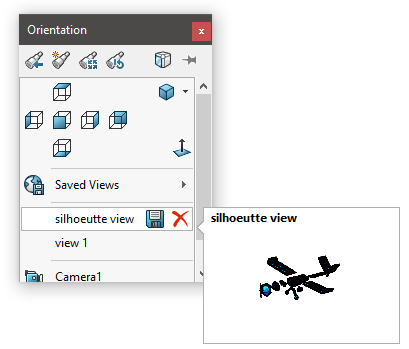
Rather than taking screenshots with the Snipping Tool or other external program, I used the Save As command in SOLIDWORKS and selected one of the image file types.
Before saving, click Options and you will find a variety of useful adjustments available that allow for some great high resolution image capture.
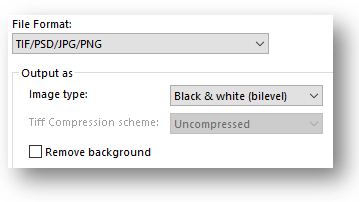
For this application, I wanted to generate a black and white silhouette image. This is supported by the .JPG and .TIF file types, and is achieved by choosing “Black & white (bilevel)” as the output type.
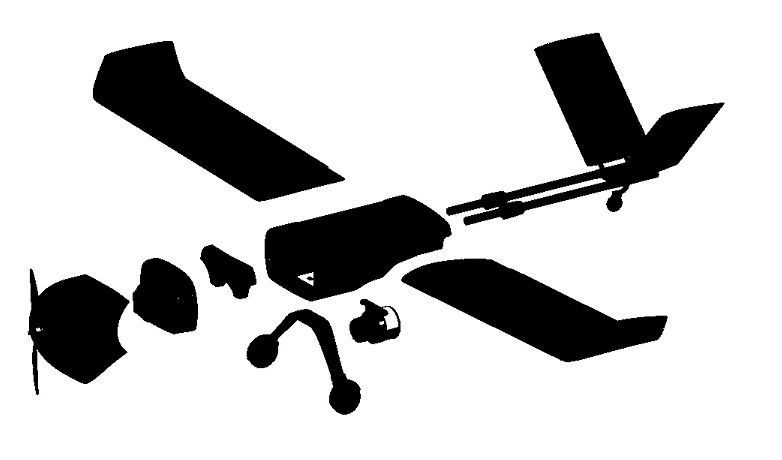
Just like that I produced a silhouette, without any image editing experience required! There are some minor white areas from lighting reflections, but those can easily be filled in (even with MS Paint).
If you are somewhat experienced with image editing, then you may prefer the alternate workflow of exporting a .PNG file with alpha channel. This is possible by selecting to Save As a .PNG file, and choosing “Remove background” in the options.
Either workflow makes it easy to bring the image into an editing program and separate it into layers to add effects. With some very basic image editing and the output techniques described in this blog I produced the stylized image below:
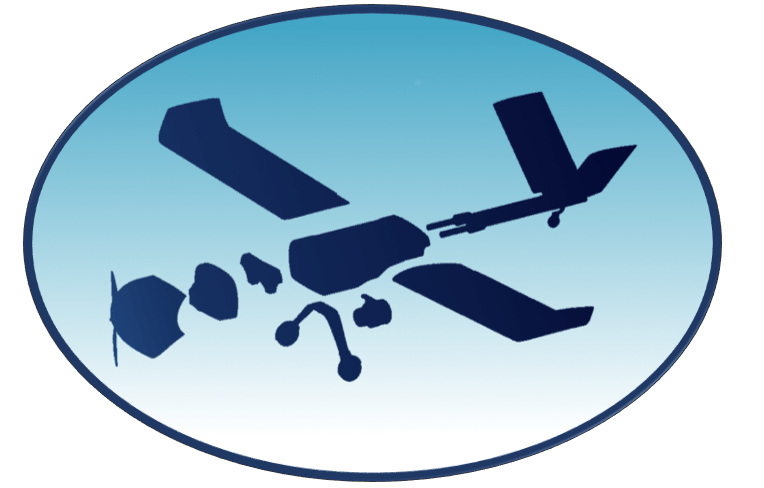
Learn more about SOLIDWORKS or CONTACT US today.




