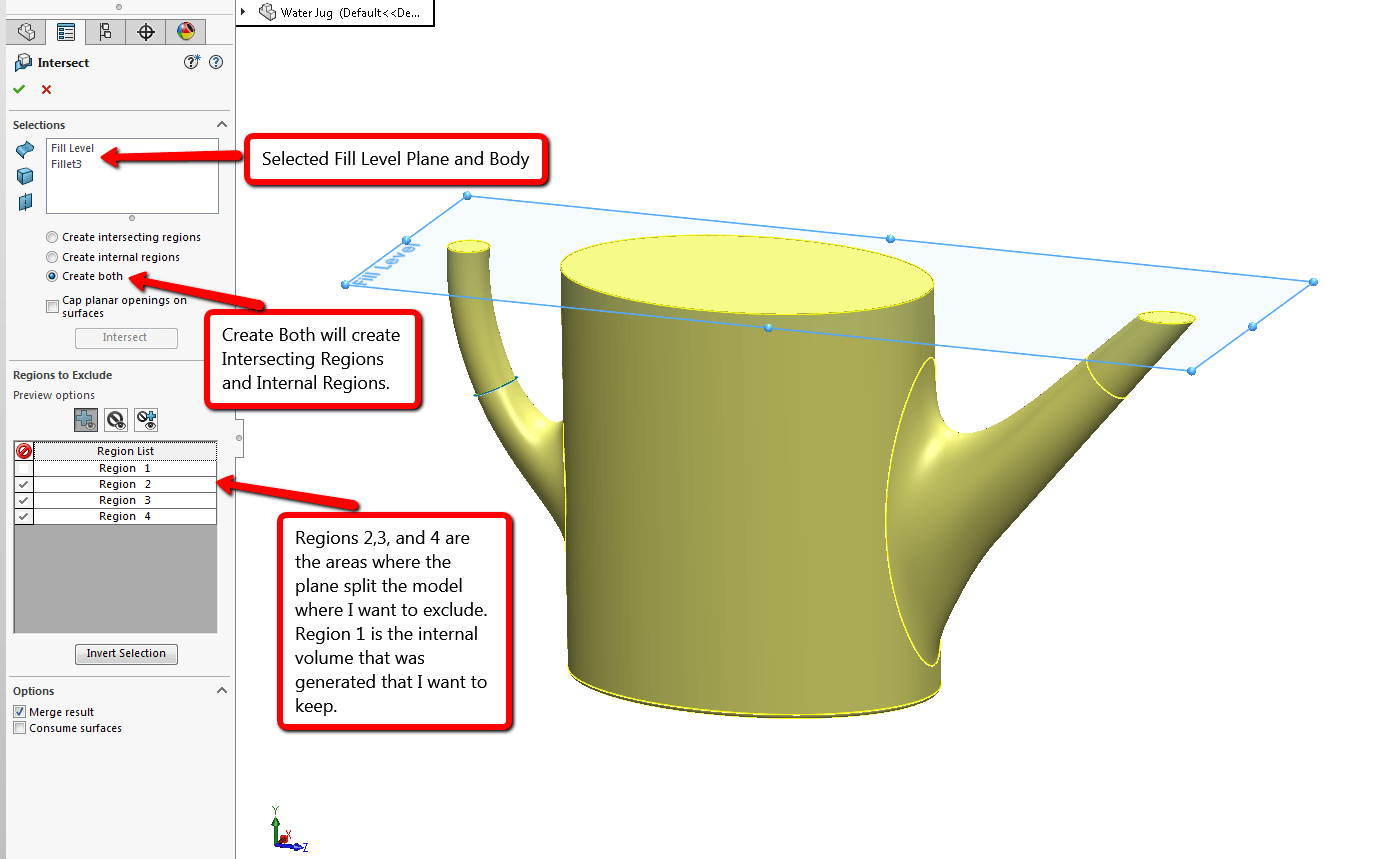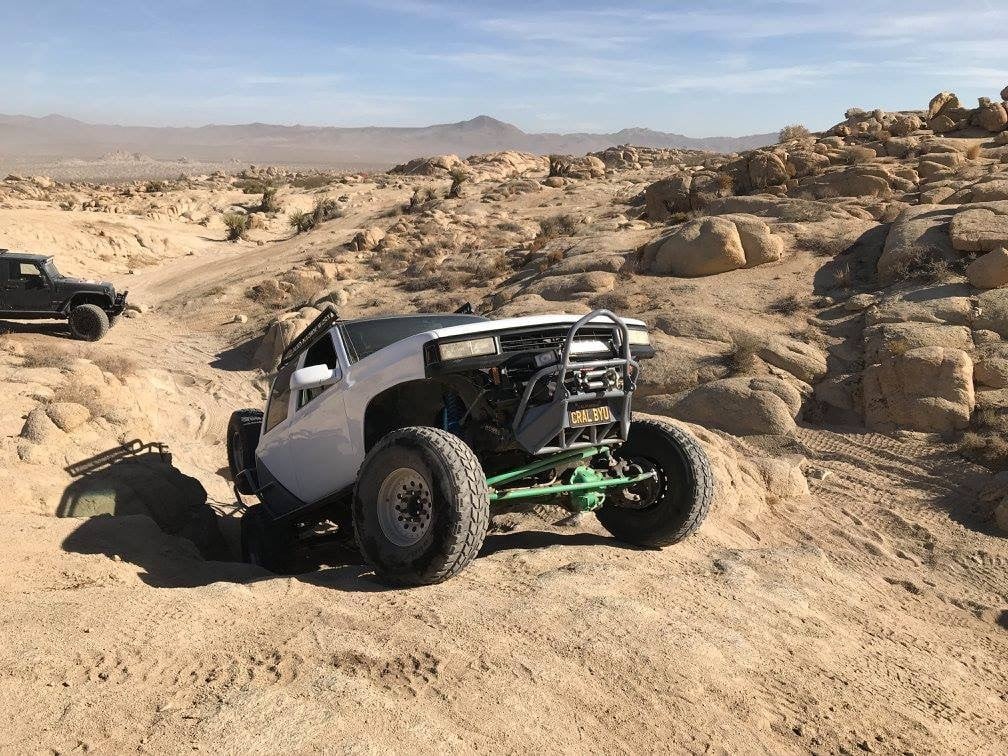A question that I have been asked many times by SOLIDWORKS users who have
modeled a part that has an internal volume is, “Is there a feature that can
show me the volume inside my hollow part?” Luckily, SOLIDWORKS has many great
tools where we can easily find the mass and volume of bodies from our Evaluate
section, but does not directly tell us the volume inside a part that has been
shelled. In order to make this happen, we need to somehow create a body that
will fill in the hollow volume where we can then measure the volume for it. To
create a body to fill every cavity of a shelled part can be a difficult task
especially if the internal volume has obscure areas where it has been hollowed
out such as the water jug seen below.

As you can see, the water jug has the spout and handle that has been shelled
to be able to hold water which will make it really difficult to calculate the
volume in those areas. So how can we generate a body that can fill in the
volume of this empty water jug? The feature that we need to use is the
Intersect tool found in INSERT>FEATURES. This feature
allows us to create multiple regions due to the cutting plane and generate a
body of an enclosed open volume. Within this tool, we can select a Plane,
Surface, or Solid to use as a reference to intersect the model to create
regions that we can keep or exclude. And in SOLIDWORKS 2016, it can create a
body of the internal region of a hollow volume, saving you some extra steps.
For this model, I created a reference plane that defined my water level and
made sure it intersected the model. That way the feature can find different
regions where I can exclude them and only be left with the internal volume. As
seen in the image below, I selected the plane, the body, and excluded the
regions I didn’t want and kept the new body it created from that internal
region.

What you are left with is the body the feature created by finding that
internal region. At this point, we can use the Mass Property tool and find
that the amount of water this jug can hold is 8.941 liters.

The Intersect feature has always been available to us and always helpful to
answer these types of questions. However, they have made some improvements to
the tool starting in SOLIDWORKS 2016. If we go back to the property manager,
we now have the option to “Crete Internal Region” where it eliminates the step
of us having to manually exclude the regions we don’t want. As seen below, by
selecting that option, the internal region is generated but the original model
remains intact where we can hide it if we choose to.

If you want to see this feature in action, please refer to my YouTube video
found here!