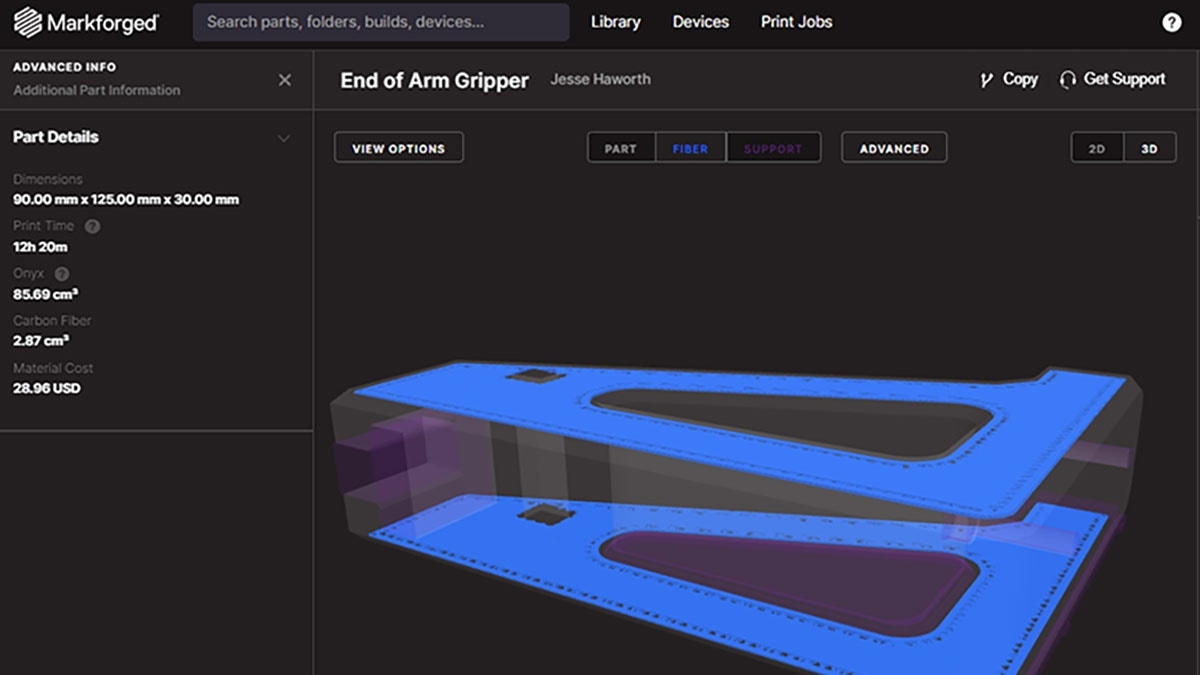With their focus on accessibility, Markforged makes it easy for individuals to quickly get up and running with both their printers and software such as Blacksmith. Since any user can quickly start printing on a Markforged system, it could potentially be easy to lose track of administrative items such as user metrics and printer material usage across multiple machines.
In todays blog post, we’ll be going over how easy it is to track these items using tools that are already built in to Eiger itself.
Tracking 3D Printers and Jobs
The most common way that Markforged users track their printer metrics is via the Device Info page for a machine. Within Eiger, a list of owned machines and their status can be found by selecting Devices or Printers from the top banner, but the same page can also be reached by clicking on a similar listing in the Activity column. A quick list of printers can also be accessed by selecting the green check mark icon in the upper right hand corner of Eiger as well.
![]()
A quick list of owned devices can be quickly accessed from anywhere in Eiger.
Once a printer is selected from any of these lists, you can see the status of the machine, the amount of material it has loaded, and the current queue for that printer if you have one set up. A comprehensive print job history for that printer is available further down the page as well.
![]()
The Device Info page for a printer shows the status, material, queue, and history of that machine.
While this page does list a few useful metrics, the problem of tracking all this information comes up quickly the more you use your machines. The material usage and other related information would have to be manually documented, and this process would be repeated across all printers in an organization.
Luckily, there’s a much easier way to do this regardless of how many printers your company owns, and this is done through the Eiger Dashboard. From anywhere in Eiger, the Dashboard can be accessed from your Menu > Account Settings > Dashboard, as shown in the animation below.
![]()
A quick animated example showing how to access.
An Abundance of Stats
The most noticeable thing about the Eiger Dashboard is the number of charts, graphs and diagrams that are not visible anywhere else in the software. Users are first presented with a summary of their complete organization, which then leads to sections dedicated to items such as print bandwidth and material usage.
![]()
The Dashboard lets you easily view a complete list of metrics for your organization.
Within any section of the Dashboard, users can move their cursor over any point in time to obtain more details about what is being displayed. If a spike in material usage is present in the Material Usage chart, for example, it is easy to highlight that point in time to see just how much material is being used.
![]()
If you want to view the exact stats behind a particular data point, simply place your cursor over it.
By default, the Dashboard will show every statistic in the period of weeks, but Markforged also makes this easy to change by using the Interval drop down menus located below each section. This makes it easy for individuals to adjust how every section is displayed. Do you want to view how much your colleagues have printed over the last 24 hours but only want to see a weekly summary of material usage? The separation of each field makes it easy to accomplish this goal.
![]()
Every field in the Dashboard can be filtered to fit the needs of a user.
Recording the Data
Regardless of how much information the Dashboard presents, it would still be a hassle for users if they needed to manually transfer every piece of information to their own databases. This is where the Print Job History CSV and Custom Analytics options come in to play. Both of these options allow the downloading of spreadsheets which users can edit and parse as needed.
![]()
There are multiple options for obtaining spreadsheet format databases.
The top Print Job History CSV Download option is essentially a more detailed version of the Printer Details page available for any machine registered in Eiger. Once downloaded, this spreadsheet will list items such as print job names, total material usage, and the date when that job was started.
![]()
The Print Job History spreadsheet goes into greater detail regarding parts printed on any or all systems.
The Custom Analytics Download option will show similar pieces of information, but this separate spreadsheet is much more in depth by comparison to the Print Job History database. New fields such as Part Instance ID and Print ID can help with the QC process by verifying follow up prints of the same model are the same as before with no settings changes. There’s also the Estimated Material Cost field, which compiles the total cost of raw materials used to create any one build.
![]()
The Custom Analytics spreadsheet is a deep dive into all metrics available through Eiger.
As you can tell, the Dashboard is a powerful tool since it lets users transfer printer analytics to whatever database they want while being as specific as needed. If you’re looking to put together items such as bureau bills for customers, a budget for material next year, or a report on how much a printer is being used, the analytics available here help you do that quickly and easily.
Thanks for reading everyone! Check out our site for more information on Markforged 3D printers, and if you have any questions be sure to contact us at Hawk Ridge Systems today.