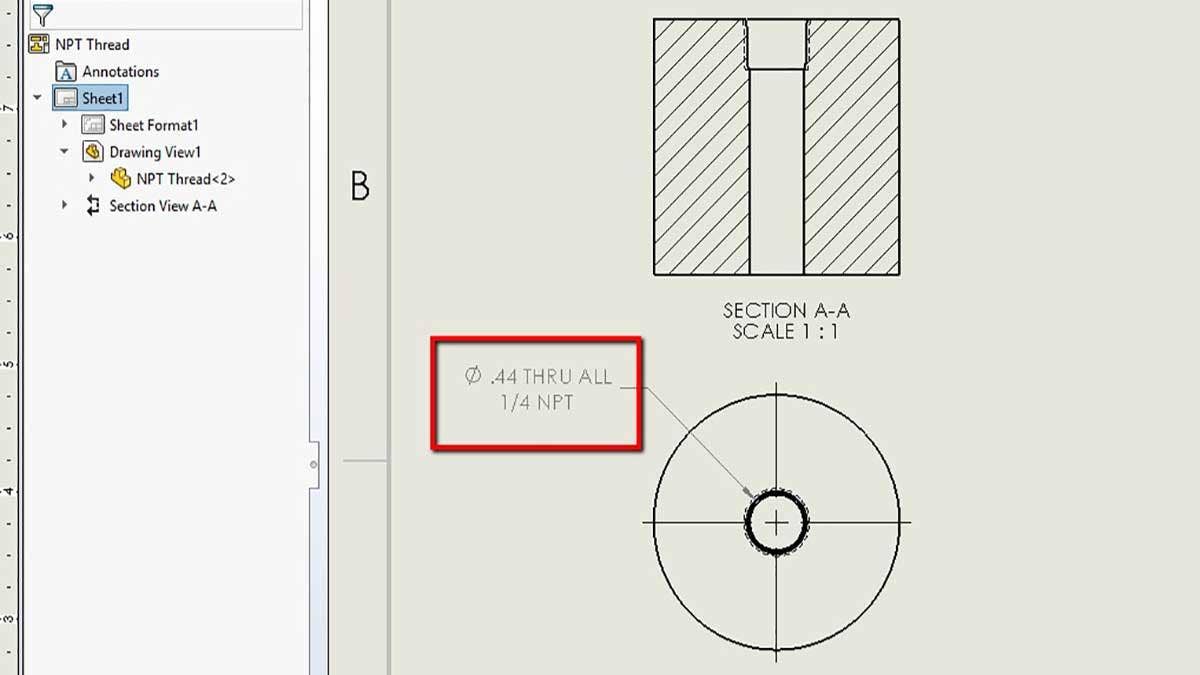National Pipe Thread Taper, commonly known just as NPT, is a U.S. standard for tapered threads used on threaded pipes and fittings. This standard is widely used all over North America. Pipe thread sizes are usually based on the inside diameter (ID) or flow size. The way to read an NPT size is the nominal inside diameter and the number of threads per inch. For example, if we have a 1/4-18 NPT, that means it is a 1/4 inch inside diameter and 18 threads per inch. If LH is added to the end, it means the pipe has a left-handed thread.
Being from an area of Canada that is very heavily involved in the oil and gas industry, I end up talking about NPT fittings on a regular basis and I always get asked how to find the NPT thread in SOLIDWORKS. Luckily, the Hole Wizard feature inside of SOLIDWORKS already has the designated library of NPT sizes and we just need to look in the right place!
Utilizing the Hole Wizard Feature
Once we open up the Hole Wizard feature, select the Tapered Tap option in the Hole Type section. Set the standard to ANSI Inch, set Type to Tapered Tap Pipe Tap and in the hole specifications, select the desired size in inches.
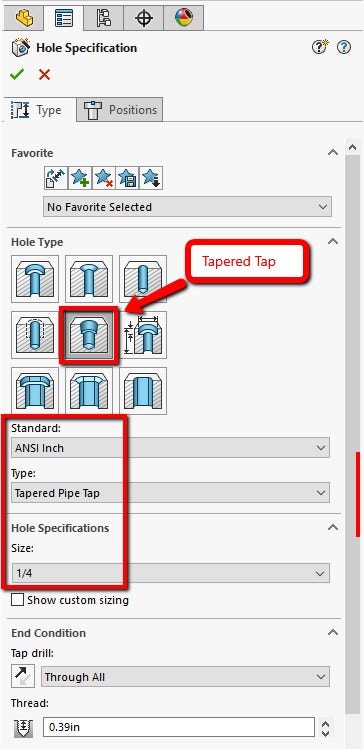
The next step is the End Condition which defines the total length of the thread, it can be left as the default value or customized to a specific distance. Another option that can be checked on is the cosmetic thread under the Options menu. It can be set to With or Without Thread Callout.
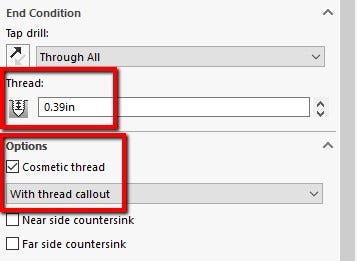
If the With Thread Callout option is selected, the specific thread callout can be customized or left as default. Click OK to accept the Hole Wizard feature. In order to edit the callout, right-click and edit the Hole Thread feature embedded in the Hole Wizard feature.
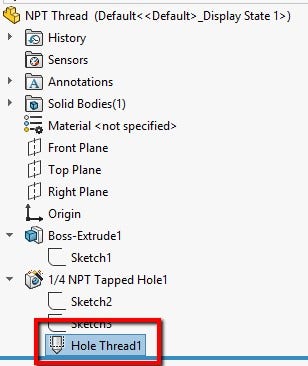
At the bottom of the PropertyManager of the Hole Thread, the text can be edited to any note and can be later automatically imported in the 2D drawing of the model.
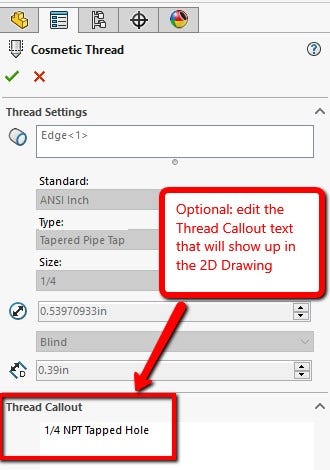
Using the View Palette
Once the 2D drawing is created, a view can be dropped into the drawing using the View Palette located in the Task Pane on the right-hand side of the user interface. With the option Import Annotations checked on, the thread callout mentioned above will show up with the view as it is dragged and dropped into the drawing.
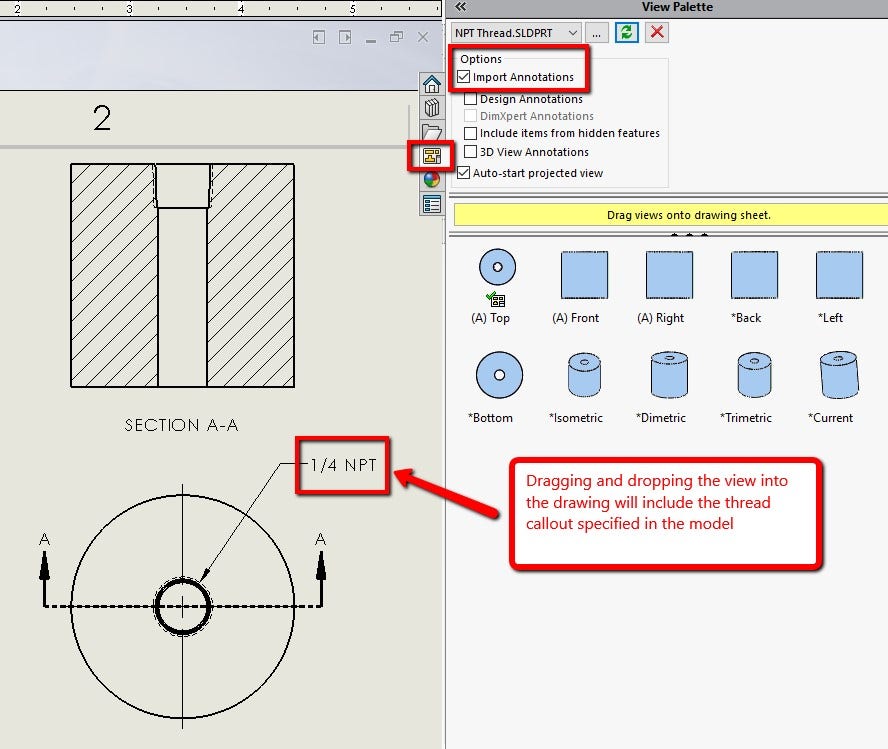
If there is no thread callout specified, another alternative can be used to show the NPT thread size on the drawing. Once the desired views have been added to the drawing, either use Model Items and check off Hole Callout or use the Hole Callout feature located in the Annotation tab of your drawing. The Hole Callout feature uses the geometry and information from the Hole Wizard to show the dimension. If the size of the thread is displayed with this method, you can notice in the example below, it displays the internal diameter of the through-hole as well as the NPT size.
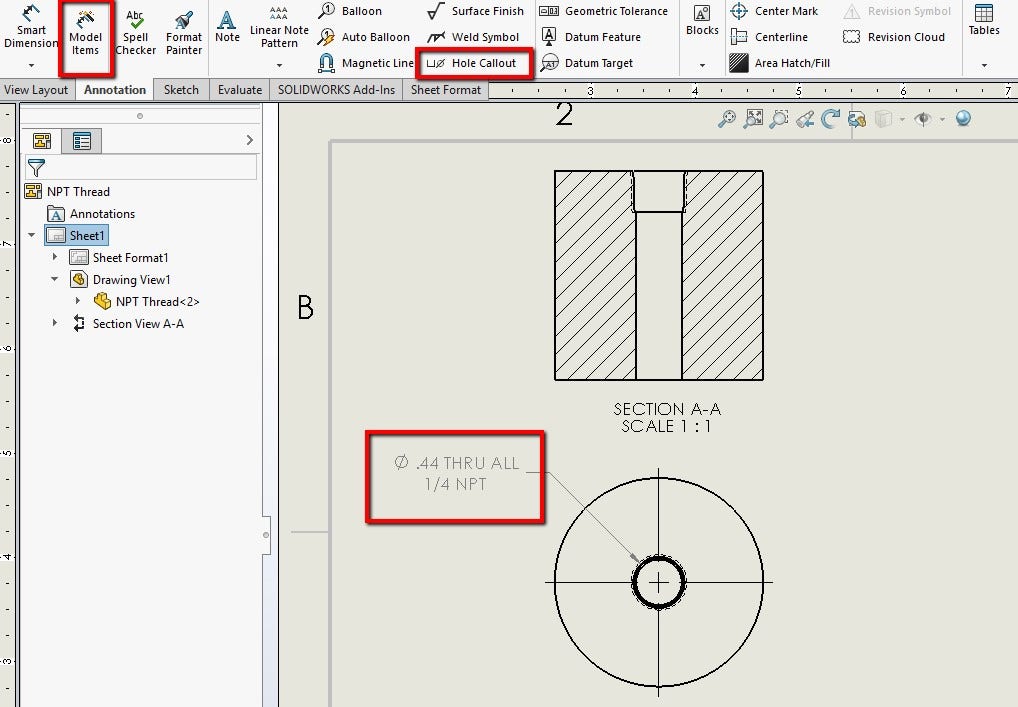
I hope this information was useful and will hopefully come in handy for those of you looking for the answer!
For more information on SOLIDWORKS tips or if you have any questions, contact us at Hawk Ridge Systems today. Thanks for reading!