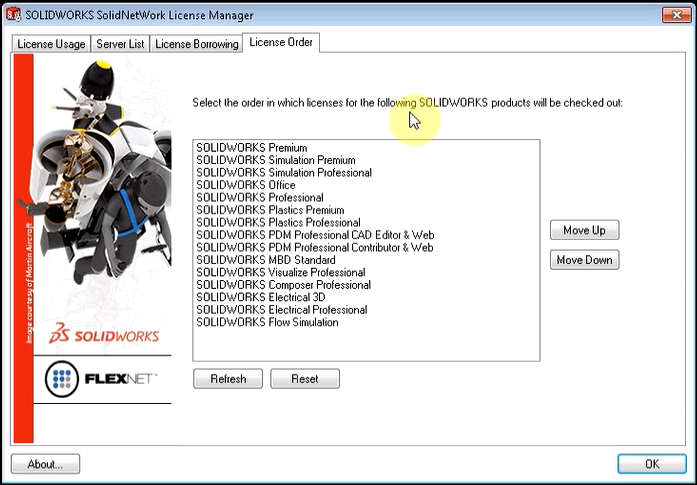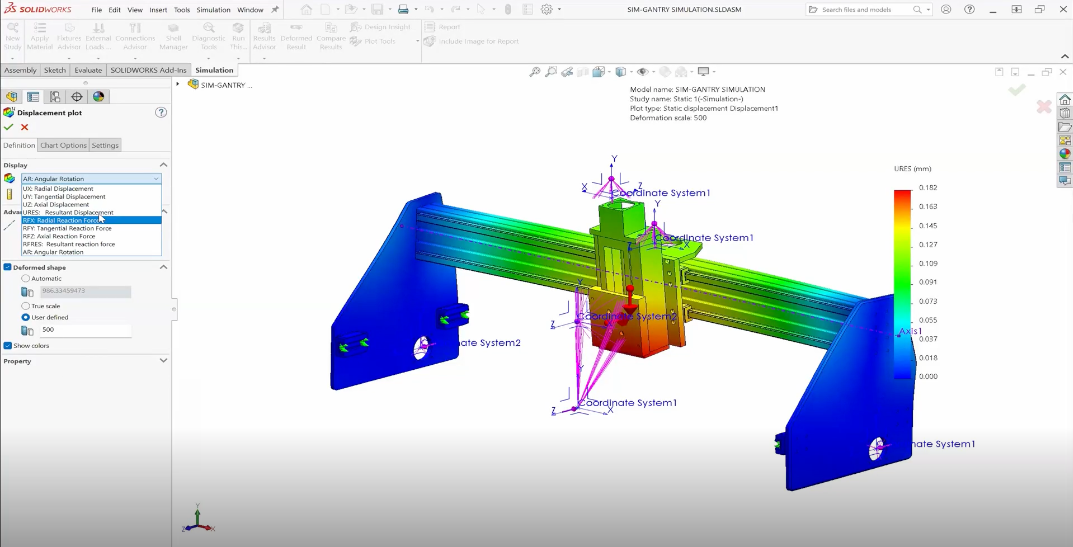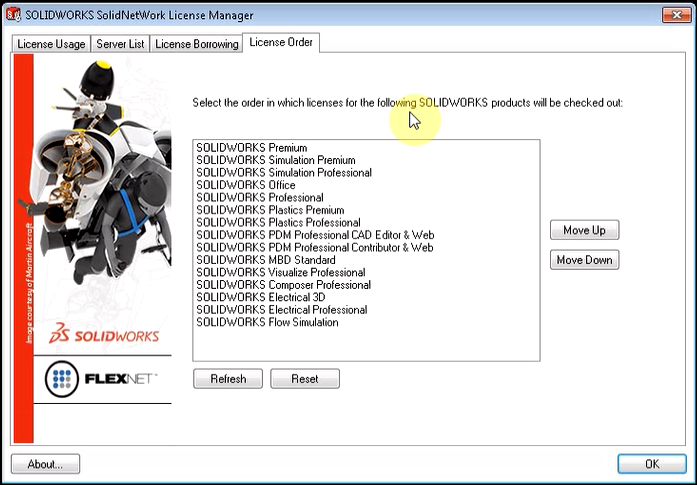
Are you trying to access your Simulation Professional or Premium functions (e.g. advanced study types such as Fatigue or Nonlinear) but they are not available? Are you on Network Licenses? When you work with Network licenses certain licenses are only activated when related Add-ins are turned on. The most common conflict is when a SOLIDWORKS Premium license and a SOLIDWORKS Simulation license are both available. When the Simulation Add-in is turned on the SOLIDWORKS Premium license may be used and then only Static Studies will be available. The order in which licenses are used is the cause of this issue and is determined by the SolidNetWork License Manager (or the SNL as you may have heard it). To resolve this issue, allowing you to see the advanced study types, we have to make sure the Simulation License is ordered above the SOLIDWORKS CAD licenses. Below are the steps required to reorder the licenses:
- Turn off the Simulation Add-in if it’s on, or close SOLIDWORKS
- Open the SolidNetWork License Manager Client* in one of two ways:
-
- Windows Button> All Programs> SOLIDWORKS 20XX> SOLIDWORKS Tools> SolidNetWork License Client 20XX
- Type in SolidNetWork License Client into the Windows Search bar
- Go to the License Order tab
- Select the Simulation Professional/Premium license and use the “Move Up” button to move it to the top of the list
After you have reordered the licenses, start up SOLIDWORKS and enable the Simulation Add-in. The advanced study types associated with your license should now be available.
*This action must be done on the Client machine and not the server machine with the SolidNetWork License Manager Admin.
For more information, check out our YouTube channel or contact Hawk Ridge Systems today. Thanks for reading!