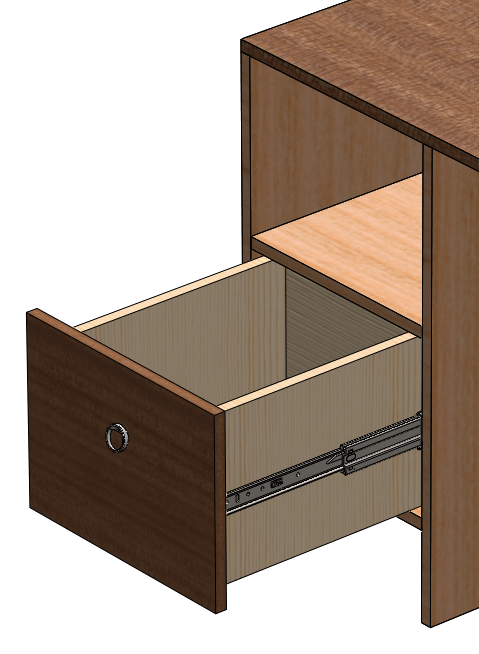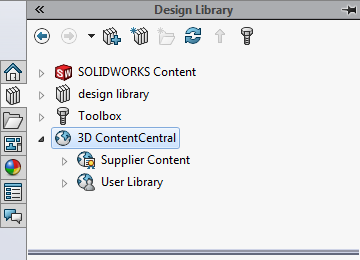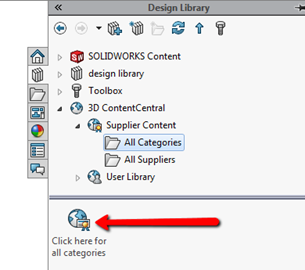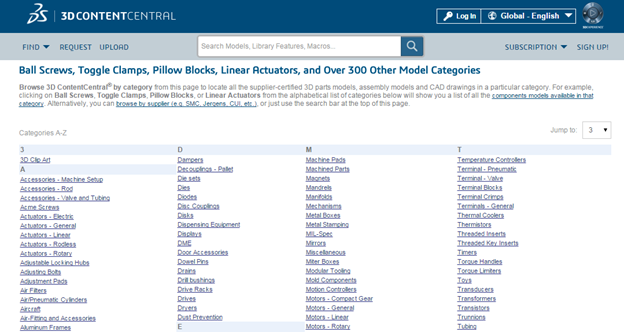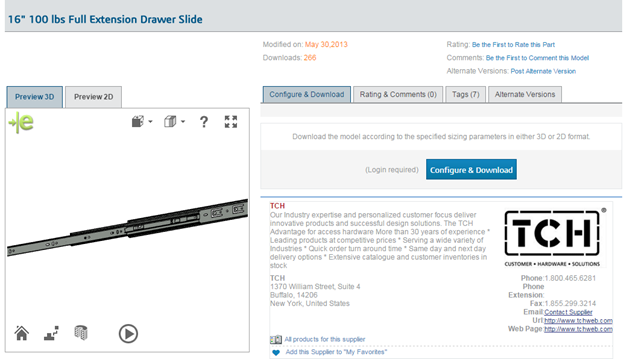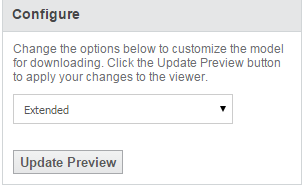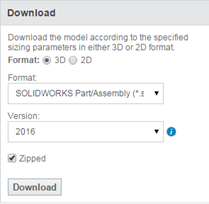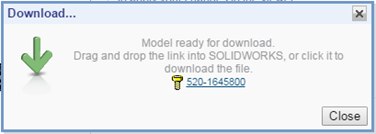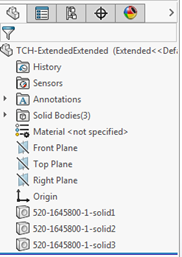While you were exploring SOLIDWORKS you may have noticed a section in the
Library Task Pane for 3D Content Central. If you have never used it before you
are probably wondering what it is there for.
Well if that includes you, you are missing out on thousands of free downloads
for use directly in SOLIDWORKS. Everything from parts and assemblies, to
blocks and library features. The majority of this content is directly from the
manufacturers of commonly used parts for you to incorporate into your designs.
Fellow users like yourself can also contribute to the extensive lists. The
site is managed by Dassault Systems, the parent company of SOLIDWORKS, so all
files are safe and valid. So if all this time you have been drawing up
purchased components to put into your own models, you have been wasting a ton
of time.
Let’s take a look at an example of how to use the website to our advantage.
Here is a drawer I have been working on for a side table.
I can easily model the wood components using things like extrudes and cuts or
weldments. However, when I am ready to test this thing out I am going to need
something to represent the drawer slides which I plan to buy so that I can be
sure my drawers open fully and that my bill of materials is complete. Well,
modeling those slides would take even longer than the drawer itself.
Let’s see if 3D Content Central can help. There are two ways to get to the
website, open a web browser and navigate to it like clicking on this link, or
open it from that task pane. I am hoping I can find a model straight from a
supplier so I will click on
3D ContentCentral > Supplier Content > All Categories > Click here
for all categories.
This will open your default web browser to the categories list where we will
find an alphabetized list over 300 categories of parts and assemblies. If you
prefer to look for a specific supplier you can browse that way as well, or use
the search bar on the website.
A quick search for what I am after, “drawer slide”, and I get 101
possible matches. Since my drawer calls for a 16” slide I will take a look at
TCH’s 16” 100 lbs Full Extension Drawer Slide. When you select a part you will
see more information on that part or assembly as supplied by the vendor,
including a 2D and 3D preview powered by the embedded eDrawings viewer.
If that’s the part you want you can select the
Configure & Download button. This will require you to
login to 3D Content Central. If you don’t have an account, simply make one,
it’s free after all.
If the vendor has multiple options for this part, you will just need to select
the configuration that suits your needs. My drawer slide comes in a collapsed
or extended setup, so I will grab extended.
Next you can choose what format you would like, including 2D or 3D and even
the file type. That’s right, even if you aren’t a SOLIDWORKS user, we don’t
discriminate and you can use our cool tools too. For you SOLIDWORKS users you
can even choose the SOLIDWORKS Version so you don’t end up with a future
format error. Then just hit Download, a pop-up will tell you
when your specified version is ready, click on the part name and watch the
magic happen.
If you chose to have your part Zipped, you will need to extract the contents
from the zipped folder and then open it in SOLIDWORKS.
When you open the part you will notice they are defeatured, meaning you won’t
see how the part was made or see the internals of some parts. However, all the
mounting points and external dimensions should be there so you can get the
perfect fit in your design. For the slide, it means we don’t see the ball
bearings, but that will not prevent us from testing the drawer design.
In some cases, like that of my drawer, what should be an assembly is reduced
to a multibody part for simplification. However, now that the file is yours,
the possibilities are endless. I found myself converting my part into an
assembly and adding a couple limit mates to give my drawer slide the freedom
to open and close like it would in the real world. Then it was time to put the
drawer slide on my drawer design and test it out. What do you know, a perfect
fit.
With 3D Content Central directly inside of SOLIDWORKS, you shouldn’t have to
waste time modeling simple off the shelf parts. Simply find the one you want,
hit download, and get back to new designs. If you are a supplier of components
yourself, think of how many designers would use your parts if you joined the
3D Content Central world. 3D Content Central should be on every SOLIDWORKS
user’s bookmarks list.