There are a number of great enhancements for eDrawings 2019. We want to cover new features in eDrawings standard (the free viewer) as well as graphical performance enhancements, the new ability to view SOLIDWORKS configurations on native files, and an all-new web HTML export in eDrawings Professional.
eDrawings Professional is an enhanced version of the free viewer that is available for purchase or bundled with SOLIDWORKS Professional and higher CAD packages. In the past, eDrawings Professional included a number of useful exclusive features – including the ability to measure, section and mark up your documents.
Features Comparison of eDrawings Releases
For 2019, all previously existing features of eDrawings Professional have been pushed down to the free viewer! This means every license of eDrawings has the ability to measure, section and mark up, among other things. See the tables below for a detailed breakdown:
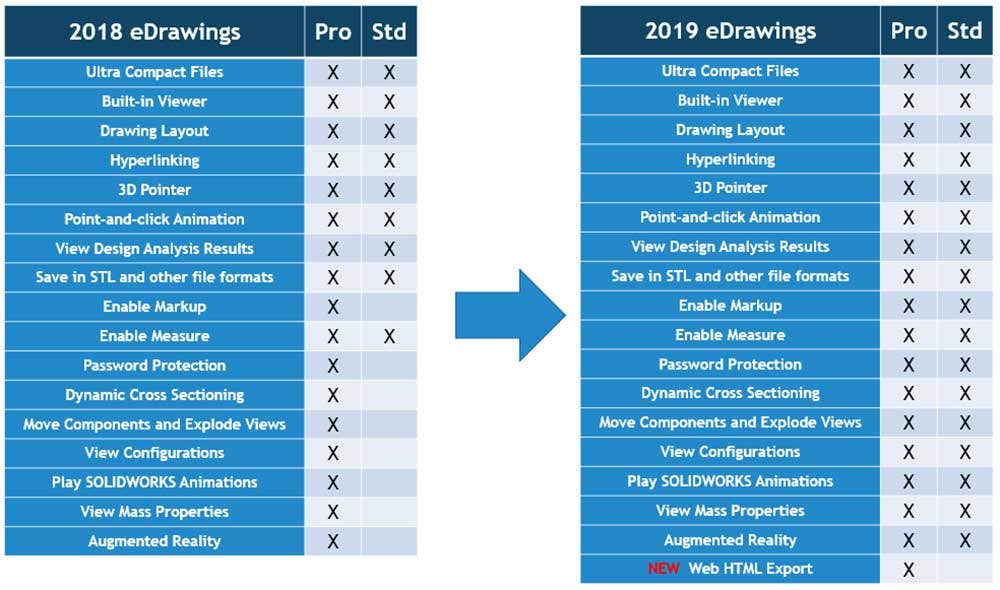
It is also worth noting that this enhancement pertains to the desktop version of eDrawings, mobile versions still retain their feature segmentation between versions.
Graphics Performance Enhancements
The other major enhancement to eDrawings 2019 worth discussing is the graphics performance enhancements. Realizing these benefits will require a decent graphics card and enabling the “Graphics Boost” option within eDrawings, shown below:
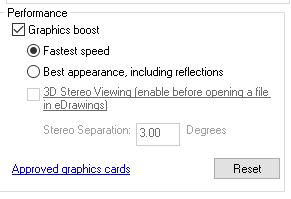
On the hardware I tested the performance of rotating, panning and zooming in eDrawings 2019, and it is several times faster than 2018. Words don’t do it justice, so see for yourself on the video below:
As a reminder, you can download eDrawings viewer for free and open your SOLIDWORKS native CAD files, as well as a wide range of other CAD and neutral files.
Check out the video below to learn more about the new ability to view SOLIDWORKS configurations on native files, as well as an all-new web HTML export in eDrawings Professional:
eDrawings Configurations
In order for eDrawings 2019 to view configurations on SOLIDWORKS native files, it requires placing “Display Data Marks” on each configuration you want accessible. This is done from within SOLIDWORKS by right clicking the appropriate configurations. Enabling these Data Marks will increase the SOLIDWORKS file size and the time it takes to save, as additional graphics data is stored for each configuration. After saving the SOLIDWORKS file with the Display Data Marks, those configurations will be accessible when opening the file in eDrawings.
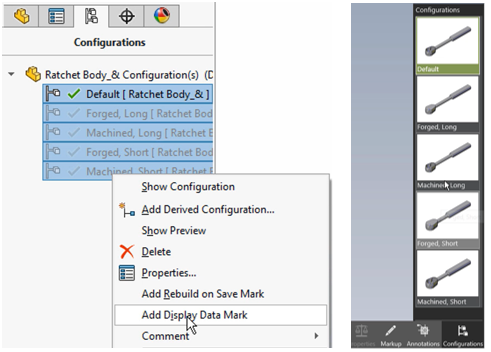
Exporting HTML Files
2019 also brings an all-new web HTML export option to eDrawings Professional. eDrawings has long had the ability to export ActiveX based HTML files, but these required special plugins which limited browser compatibility. The new web HTML export works on any web browser or mobile device I’ve tested, and displays great performance and nearly the full feature set of the eDrawings viewer.
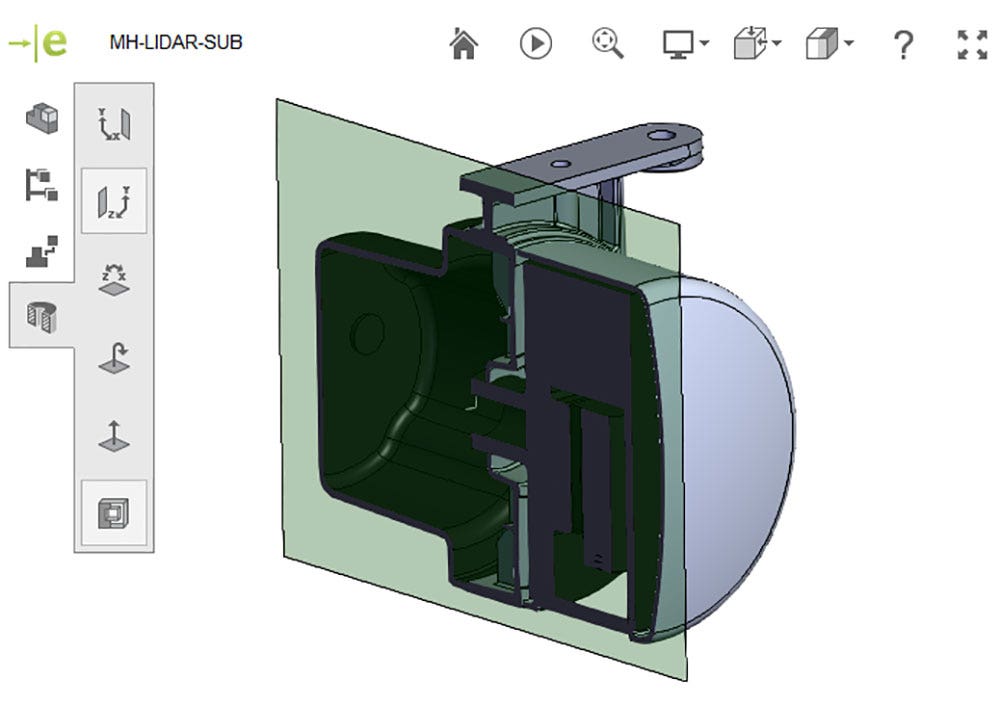
I’d encourage you to check out the video where we walk through many of the options of the new web HTML export, or you can try these samples yourself at the links below:
[Small Assembly Example] or [Large Assembly Example]
This new web HTML export can only be accomplished from within eDrawings Professional 2019. I expect in the future we will see other new features like this included as the functionality of eDrawings Professional is expanded.
Visit our website to learn more about SOLIDWORKS CAD, or contact us at Hawk Ridge Systems today. Thanks for reading!




