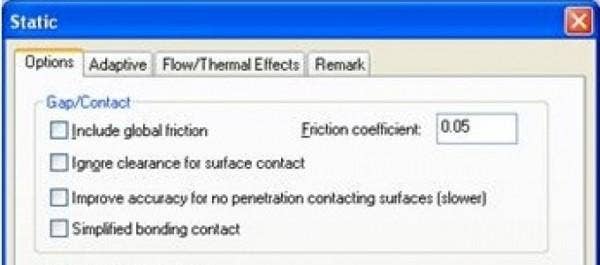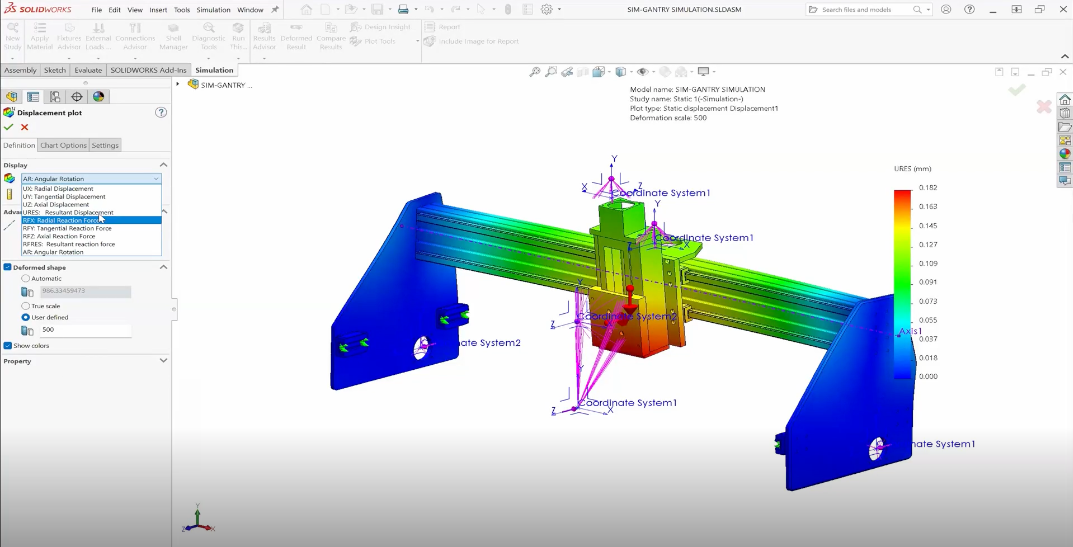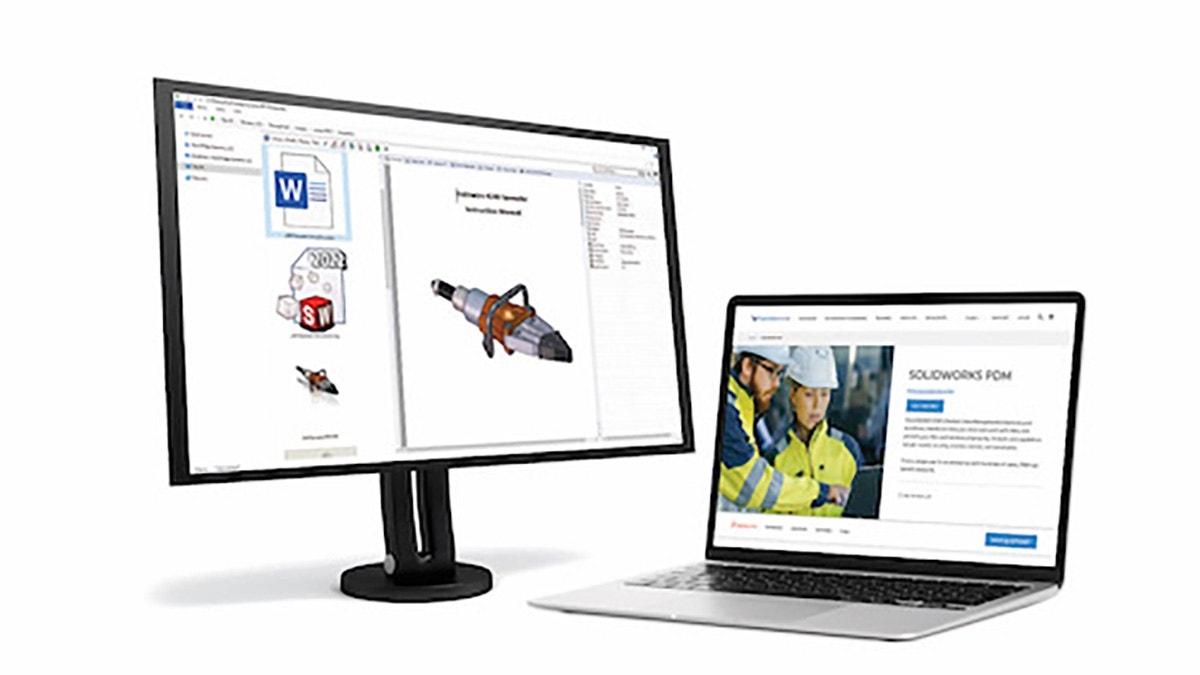If you’ve been using SolidWorks Simulation for a while, you’ve probably seen a message like this when running a static analysis.
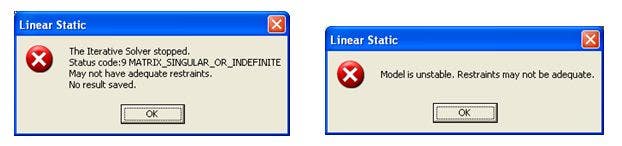
If you are seeing these “Singular Matrix” or “Model is unstable” messages it tells you that some portion of your model is unrestrained in one or more degrees of freedom. This generally occurs for one of two reasons.
- You haven’t specified enough fixtures or restraints to prevent the model from moving in one or more directions.
- There is not sufficient contact definition between parts in your model to prevent them moving in an unrestrained fashion.
Most commonly the error is due to point 2, and also often due to the fact that when you apply a global contact condition (bonded contact, for example) in your model, the contact definition only applies to parts that are initially touching. If you have gaps between parts in your model, maybe due to manufacturing tolerances or real world clearances, global contact will not pick up these interfaces as bonded faces. There is a neat “Find Contact Sets” tool that can help you with identifying faces with a clearance, and automatically applying contact conditions to them.
The best way to troubleshoot these issues is by activating a switch in the study properties – “Use Soft Springs to Stabilize Model”.
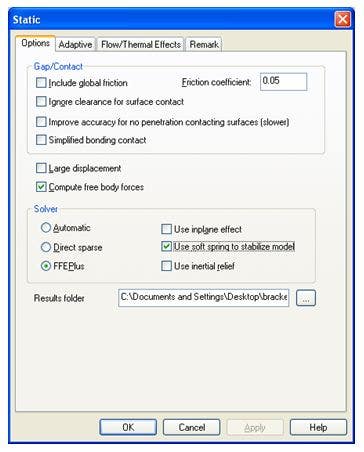
This creates a very gentle spring that attaches to every node in the model. For models that are inherently unrestrained (for example, I was talking to someone recently doing a pressure test on a underwater sensor that was towed beneath a boat) this switch might be needed to perform the final analysis, in other cases, it should be used as a troubleshooting tool, and switched off once the problem has been identified and resolved.
Turn this switch on, run the analysis, and say “No” to any large displacement messages. By reviewing the resultant displacement plot, you should be able to identify components that aren’t moving with the rest of the model. These are the components that need additional contact or fixtures applied to them.
We’re about to publish a comprehensive document to our customer support site that goes into more detail and alternate strategies for troubleshooting these issues, so Hawk Ridge Systems customers can head on over to support.hawkridgesys.com in the coming weeks and search for ”simulation” to track down this document and the rest of our simulation support offerings.