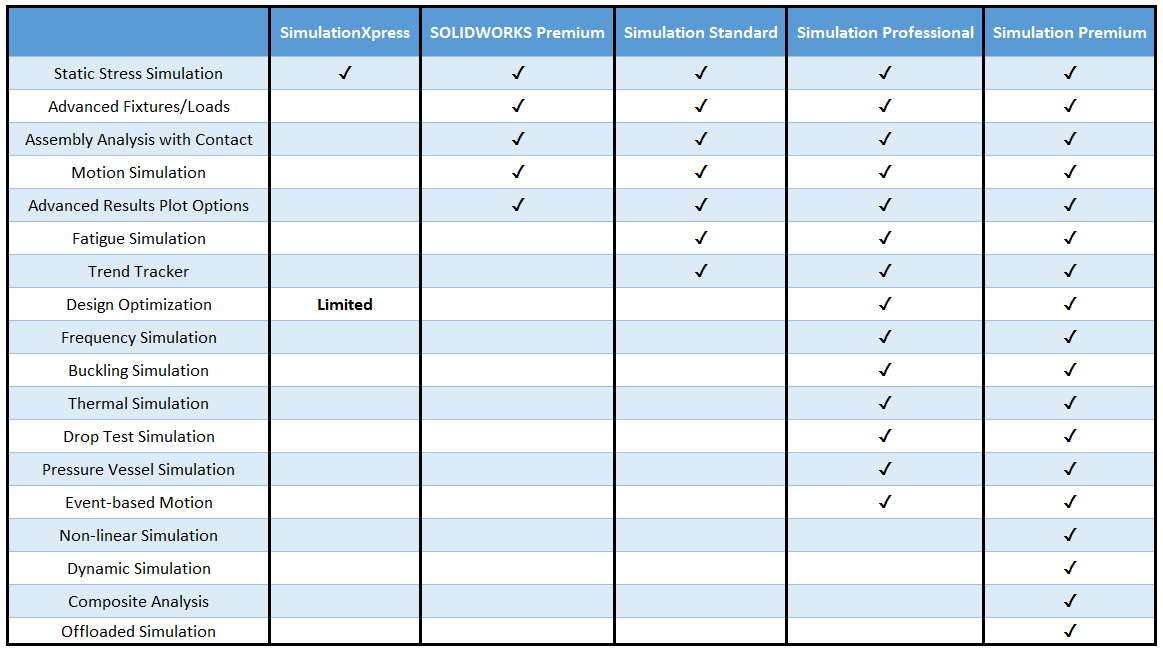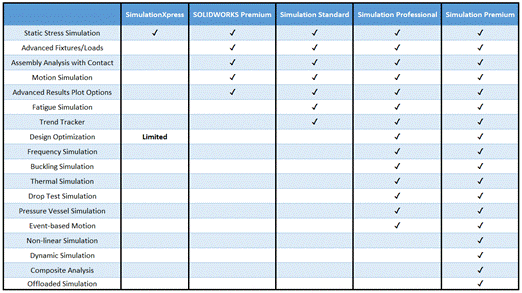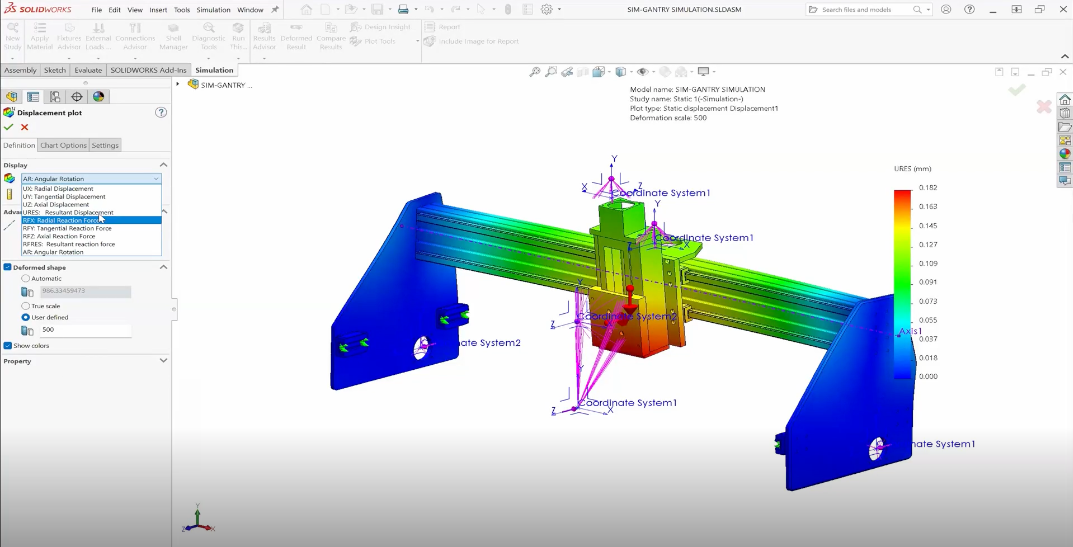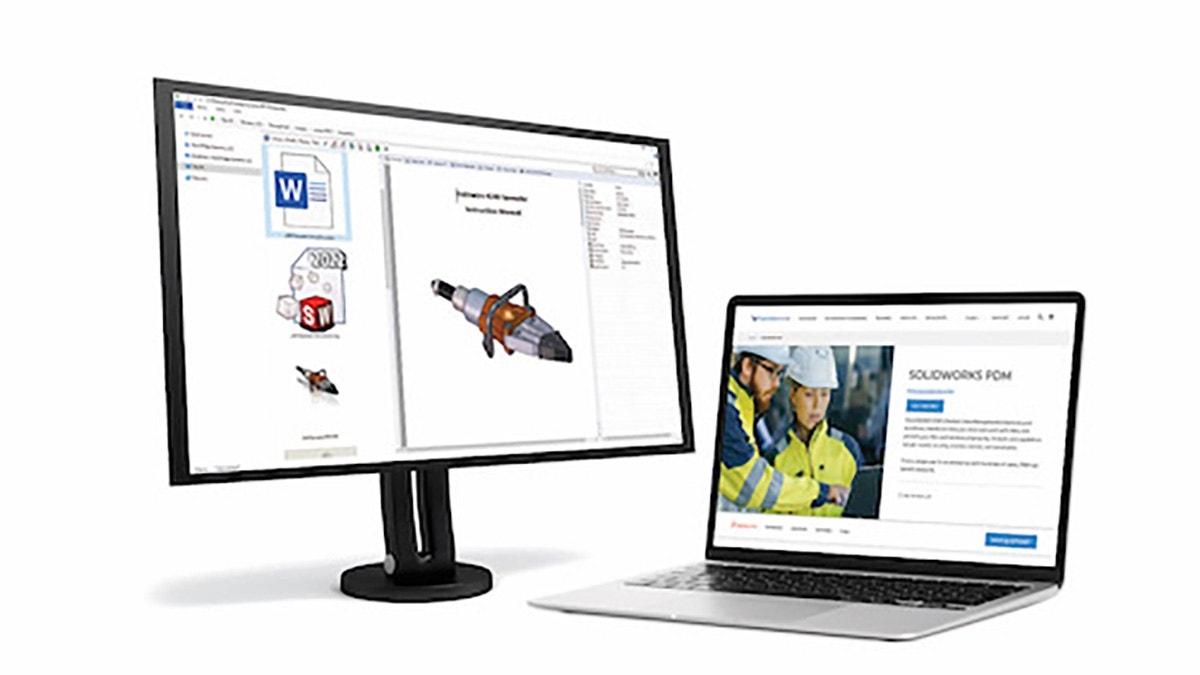If you’ve spent any time researching SOLIDWORKS Simulation, you may have found yourself a bit overwhelmed by the wide variety of offerings available. In this article, we’ll break down the capabilities of each level of SOLIDWORKS Simulation Add-In and help you determine the best fit for your needs.
Before diving into the details of the Simulation Add-In, however, ask yourself – what are you trying to simulate? If your simulation needs are relatively simple, requiring only static analyses of individual parts, the SimulationXpress tool may get the job done, and is available for free in every version of SOLIDWORKS. For more information on SimulationXpress, please see the article Is SimulationXpress Enough?
Additionally, if you own a license of SOLIDWORKS Premium, you already have access to a light version of the Simulation Add-In, which provides static simulation capabilities for assemblies in addition to parts. While other capabilities are limited, you’ll be able to look at contact relationships and motion between components, apply additional fixture and load types, and evaluate results with advanced plot tools.
If your simulation needs are more advanced than what we’ve discussed thus far, it’s probably worth considering the SOLIDWORKS Simulation Add-In, which comes in three varieties – Simulation Standard, Professional, and Premium. Each version comes with its own selection of capabilities, and includes all the capabilities of the version below it.
SOLIDWORKS Simulation Standard
The SOLIDWORKS Simulation Standard Add-In introduces two major tools – the Fatigue study and the Trend Tracker. If you develop products intended to withstand thousands or even millions of loading cycles, fatigue analysis is critical to ensure the safety and performance of your designs. The Trend Tracker is another great analysis tool which allows you to store the results of simulations on multiple iterations of the same design, comparing the results in a line graph. Whether you’re concerned with changes in stress, deformation, factor of safety, or any other simulation parameter, the Trend Tracker allows you to quickly identify these changes as compared to other iterations of your model and make informed design changes accordingly. You can even roll back to an earlier iteration of your design if desired. With Simulation Standard, you’ll also have access to all of the advanced fixture/load types, result plot options, and assembly analysis, just like with SOLIDWORKS Premium.
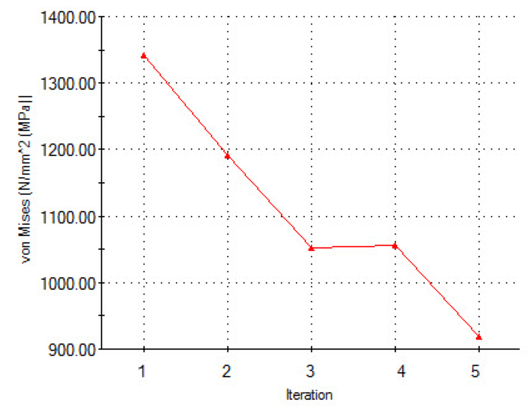
SOLIDWORKS Simulation Professional
SOLIDWORKS Simulation Professional ups the ante with an abundance of new study types, including Frequency, Buckling, Thermal, Drop Test, and Pressure Vessel simulations. Additionally, you’re provided with extra analysis tools to validate your designs before they’re even manufactured. Event-based Motion helps give you a clearer understanding of your mechanical assemblies without the need to specify the exact timings of component interactions, and allows you to simulate machine tasks and optimize cycle times. Design Optimization is also included, enabling you to apply constraints, set goals, and choose parameters to manipulate in order to ensure that your design is as efficient as possible. If you’d like to minimize the mass, volume, or even cost (among many other available parameters) of your parts or assemblies, Design Optimization is an indispensable tool to include in your utility belt.
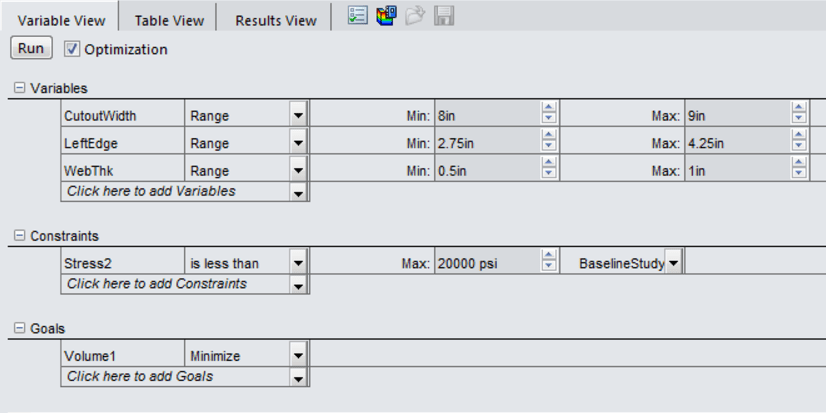
SOLIDWORKS Simulation Premium
The crown jewel of FEA in SOLIDWORKS, Simulation Premium brings two new study types and two additional productivity tools to the table. If your design applications often include time-dependent loads/displacements, large deformations, or non-linear materials, the Dynamic and Nonlinear study types available in SOLIDWORKS Simulation Premium will allow you to confirm your designs by computing stress, strain, and displacement over time, along with a variety of other simulation parameters. You can even visualize intermediate results while the simulation is running. Simulation Premium also makes it possible to analyze composite or layered components, enabling you to optimize ply characteristics if you use these types of design elements in your products. Finally, Offloaded Simulation (new in 2017) allows you to leverage another networked computer to perform the simulation remotely, so you can keep on designing in parallel with your analysis.
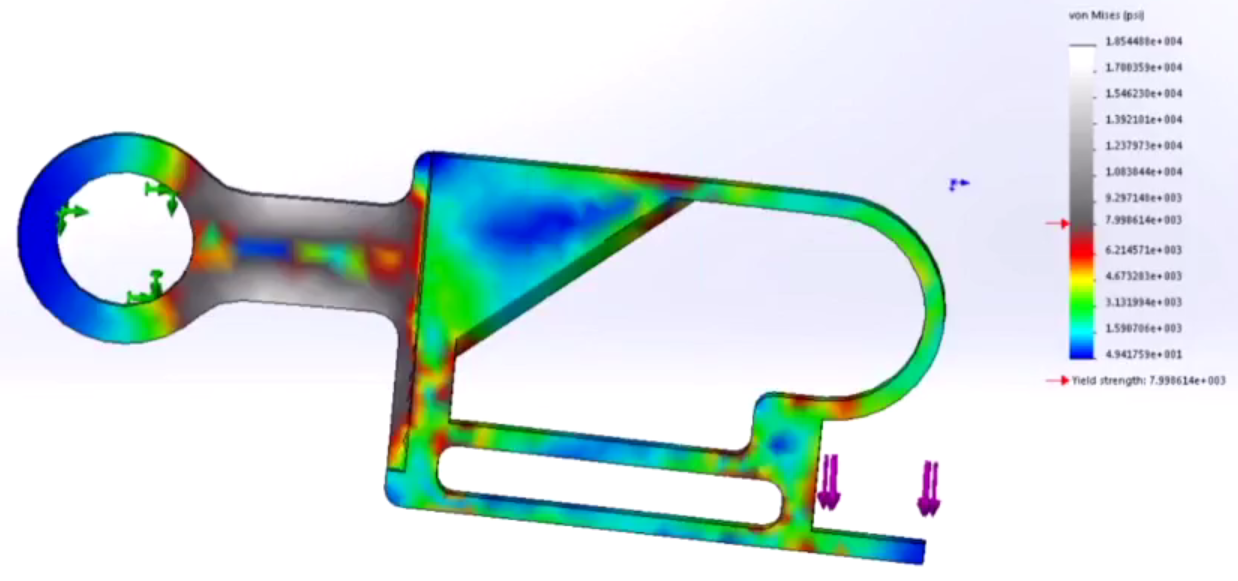
At this point, you should have all the information you need to make an informed decision with respect to which SOLIDWORKS Simulation package is right for your operation. If your simulation scenarios are exceptionally complex, consider having a look at our article on SOLIDWORKS Simulation vs SIMULIA Abaqus. Below, you’ll find a matrix summarizing the capabilities of the various simulation packages discussed. For more information, check out our YouTube channel, or learn more about SOLIDWORKS Simulation or CONTACT US at Hawk Ridge Systems today. Thanks for reading!